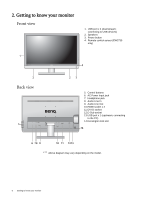BenQ EW2730 User Manual - Page 11
To Connect the D-Sub Cable, Connect the video cable.
 |
View all BenQ EW2730 manuals
Add to My Manuals
Save this manual to your list of manuals |
Page 11 highlights
You should position the monitor and angle the screen to minimize unwanted reflections from other light sources. -5O ~ +20O 2. Connect the video cable. To Connect the D-Sub Cable Connect the plug of the D-Sub cable (at the end without the ferrite filter) to the monitor video socket. Connect the other end of the cable (at the end with the ferrite filter) to the computer video socket. Tighten all finger screws to prevent the plugs from accidently falling out during use. To Connect the DVI-D Cable Connect the plug of the DVI-D cable (at the end without the ferrite filter) to the monitor video socket. Connect the other end of the cable (at the end with the ferrite filter) to the computer video socket. Tighten all finger screws to prevent the plugs from accidently falling out during use. To Connect the HDMI Cable Connect the plug of the HDMI cable to one of the two HDMI ports on the monitor. Connect the other end of the cable to the HDMI port of a digital output device. The video cable included in your package and the socket illustrations on the right may vary depending on the LCD model. If there is more than one video transmission method available to you, you might want to take the picture quality of each video cable into consideration before making the connection. - Better quality: HDMI / DVI-D - Good quality: D-Sub How to assemble your monitor hardware 11