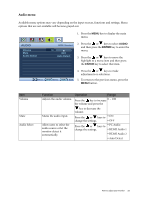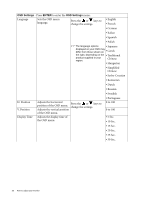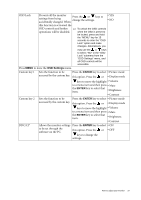BenQ EW2730 User Manual - Page 32
D-Sub VGA from PC, The default Color Format
 |
View all BenQ EW2730 manuals
Add to My Manuals
Save this manual to your list of manuals |
Page 32 highlights
Color Format Determines the color space Press the ENTER key to • RGB (RGB or YUV) based on the select this option. Press the • YUV following detected video signal: or keys to change the settings. • D-Sub (VGA) from PC: The default Color Format is RGB. • D-Sub (Component) from a video device: The default Color Format is YUV. You might need to manually set the Color Format if colors shown on the monitor screen do not display properly. • DVI (for models with DVI inputs): Color Format is automatically set to RGB. • HDMI: Color Format is not selectable. In other words, Color Format is automatically set depending on the input video source. HDMI RGB PC Determines the range of Press the ENTER key to • RGB (0 ~ 255) Range color scales. Select an option select this option. Press the • RGB (16 ~ 235) that matches the RGB range setting on the connected HDMI device. or keys to change the settings. 32 How to adjust your monitor