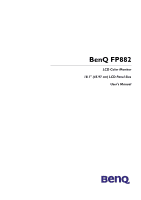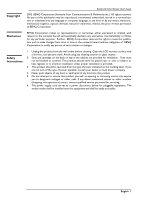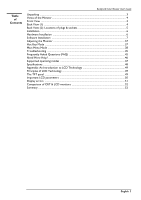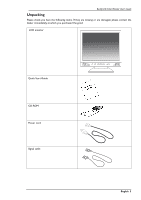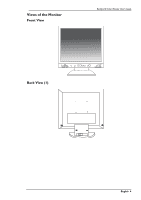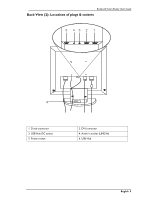BenQ FP882 User Manual
BenQ FP882 Manual
 |
View all BenQ FP882 manuals
Add to My Manuals
Save this manual to your list of manuals |
BenQ FP882 manual content summary:
- BenQ FP882 | User Manual - Page 1
BenQ FP882 LCD Color Monitor 18.1" (45.97 cm) LCD Panel Size User's Manual - BenQ FP882 | User Manual - Page 2
manual or otherwise, without the prior written permission of BENQ Corporation. Disclaimer BENQ BENQ Corporation to notify any person of such revision or changes. Safety Instructions 1. Unplug this product from the wall outlet before cleaning. Clean the LCD monitor attempt to service this product - BenQ FP882 | User Manual - Page 3
...7 Adjusting the Monitor ...37 Hot Key Mode ...37 Main Menu Mode ...38 Troubleshooting ...45 Frequently Asked Questions (FAQ 45 Need More Help? ...46 Supported operating modes ...47 Specifications ...48 Appendix: An Introduction to LCD Technology 49 Principles of LCD Technology ...49 The - BenQ FP882 | User Manual - Page 4
BenQ LCD Color Monitor User's Guide Unpacking Please check you have the following items. If they are missing or are damaged, please contact the dealer immediately at which you purchased the good. LCD monitor Quick Start Guide CD-ROM Power cord Signal cable English 3 - BenQ FP882 | User Manual - Page 5
Views of the Monitor Front View BenQ LCD Color Monitor User's Guide Back View (1) English 4 - BenQ FP882 | User Manual - Page 6
BenQ LCD Color Monitor User's Guide Back View (2): Locations of plugs & sockets 1. D-sub connector 3. USB Hub DC socket 5. Power socket 2. DVI connector 4. Audio in socket (LINE IN) 6. USB Hub English 5 - BenQ FP882 | User Manual - Page 7
's Guide Installation Hardware Installation A. Make sure that the computer and monitor's power are both turned off. Please follow the steps to install your LCD monitor. 1 . Connect the signal cable and power cord to BenQ LCD monitor. 2 . Connect the audio cable to the Audio Input of BenQ LCD monitor - BenQ FP882 | User Manual - Page 8
® Windows® 95 / 98 / 2000/XP BenQ LCD Color Monitor User's Guide If you are using Windows 95, Windows,98, Windows 2000 or XP as an operating system, you have to set up the correct monitor driver. Windows 95. The first time you start Windows with a new monitor, the system will detect it and - BenQ FP882 | User Manual - Page 9
BenQ LCD Color Monitor User's Guide 4. From the "Display properties" window, select the "Settings" tab. Click the "Advanced Properties" button in the bottom right corner. 5. Select the "Monitor" tab. Click the "Change" button in the top right corner. English 8 - BenQ FP882 | User Manual - Page 10
BenQ LCD Color Monitor User's Guide 6. Now click the "Have disk" button in the bottom right corner. Another window appears, select the "Browse" button. 7. The drive selection is located at the bottom of the window in the center. Insert the CD supplied with your monitor into your computer and select - BenQ FP882 | User Manual - Page 11
BenQ LCD Color Monitor User's Guide 9. By pressing "OK" again in the next window you will be given a list of compatible devices. Select "FP882" from the list and press "OK" again. 10. Now you are back to "Advanced Display Properties". Close this window by clicking "OK " and confirm the - BenQ FP882 | User Manual - Page 12
BenQ LCD Color Monitor User's Guide Windows98. To manually install or update the driver, perform the following steps: 1. Open the control panel and double-click "Display" icon. 2. From the "Display Properties" window, select the "Settings" tab. Click the "Advanced - BenQ FP882 | User Manual - Page 13
BenQ LCD Color Monitor User's Guide 3. Select the "Monitor" tab. Click the "Change" button in the top right corner. 4. Now the "Update Device Driver Wizard" opens. Confirm by clicking "Next". English 12 - BenQ FP882 | User Manual - Page 14
BenQ LCD Color Monitor User's Guide 5. Select "Display a list of all drivers in a specific location, so you can select the driver you want." and press "Next". 6. Now click the "Have disk" button in the bottom right corner. Another window appears, select the "Browse" button. English 13 - BenQ FP882 | User Manual - Page 15
BenQ LCD Color Monitor User's Guide 7. The drive selection is located at the bottom of the window in the center. Insert the CD sup- plied with your monitor into your computer and select the CD-drive. 8. By pressing "OK" again in the next window you will be given a list of compatible devices. Select - BenQ FP882 | User Manual - Page 16
BenQ LCD Color Monitor User's Guide 10. Close "Update Device Driver Wizard" by click "Finish" to complete the installation. English 15 - BenQ FP882 | User Manual - Page 17
BenQ LCD Color Monitor User's Guide Windows 2000 . The first time you start Windows with a new monitor, the system will detect it and automatically starts with the "Add New Hardware Wizard". Carry out the instructions beginning at step 4. 1. Insert "BenQ LCD Monitor" CD-ROM into your CD-ROM Driver. - BenQ FP882 | User Manual - Page 18
BenQ LCD Color Monitor User's Guide 4. From the "Display Properties" window, select the "Settings" tab. Click the "Advanced Properties" button in the bottom right corner. 5. Select "Monitor" then click "Properties". English 17 - BenQ FP882 | User Manual - Page 19
6. Select "Driver" tab then click "Update Driver". BenQ LCD Color Monitor User's Guide 7. The "Upgrade Device Driver Wizard" will pop up. Then Click "Next". English 18 - BenQ FP882 | User Manual - Page 20
BenQ LCD Color Monitor User's Guide 8. Select "Display a list of the known drivers for this device so that I can choose a spe- cific driver" then click "Next". 9. In the next window, click "Have Disk", then "Install From Disk" window will pop up, click "Browse", the "Located File" will pop - BenQ FP882 | User Manual - Page 21
BenQ LCD Color Monitor User's Guide 10. In this window, click on the arrow (6) of 'Look in" box, then select your CD ROM Drive. English 20 - BenQ FP882 | User Manual - Page 22
BenQ LCD Color Monitor User's Guide 11. In the list of CD-ROM, select "Drivers" folder then click "Open" twice, then click "OK", Select the your LCD Mode (FP882) from the list in the next window then click "Next" twice. 12. The "Digital Signature Not Found" window will appear, click "Yes", then - BenQ FP882 | User Manual - Page 23
13. Now the new drivers are installed to your computer. BenQ LCD Color Monitor User's Guide English 22 - BenQ FP882 | User Manual - Page 24
BenQ LCD Color Monitor User's Guide Windows ME . To manually install or update the driver, perform the following steps: 1. Click "Start", "Settings", "Control Panel" and then double-click "Display". 2. In the Display Properties window, click the "Settings" tab and click " - BenQ FP882 | User Manual - Page 25
BenQ LCD Color Monitor User's Guide 5. Choose "Display a list of all the drivers in a specific location, so you can select the driver you want" and click "Next". 6. Choose "Monitor" from the list and then click "Next". English 24 - BenQ FP882 | User Manual - Page 26
BenQ LCD Color Monitor User's Guide 7. Choose "Display a list of all the drivers in a specific location, so you can select the driver you want.". 8. Click "Have disk" and then click "Browse...". 9. Insert "BenQ LCD monitor" into your CD-ROM and type d:\ (change the driver letter to match your CD-ROM - BenQ FP882 | User Manual - Page 27
BenQ LCD Color Monitor User's Guide 10. Back to "Install From disk" and click "OK". The dialogue box "Update Device Driver Wizard" appears. Choose the model from the list, then click "Next". English 26 - BenQ FP882 | User Manual - Page 28
11. Click "Next". BenQ LCD Color Monitor User's Guide 12. Click "Finish" to complete the installation. English 27 - BenQ FP882 | User Manual - Page 29
BenQ LCD Color Monitor User's Guide 1. Right click mouse on desktop and then choose "Properties". Select "Setting" tab and click "Advanced" button. A small window will pop up. Select "Monitor" tab in the new window and then click "Properties". 2. Select "Driver" tab and then click "Update Driver - BenQ FP882 | User Manual - Page 30
BenQ LCD Color Monitor User's Guide 3. The "Hardware Update Wizard" will pop up. Then click "Next". 4. Select "Don't search. I will choose the driver to install" and then click "Next". English 29 - BenQ FP882 | User Manual - Page 31
BenQ LCD Color Monitor User's Guide 5. In the next window, click "Have Disk...", and then "Install From Disk" window will pop up. Click "Browse". The "Locate File" window will pop up. English 30 - BenQ FP882 | User Manual - Page 32
6. Select your driver and then click "Next". BenQ LCD Color Monitor User's Guide 7. Now the new drivers are installed to your computer. Click "Finish" and then exit installation. English 31 - BenQ FP882 | User Manual - Page 33
B. Choosing the best resolution BenQ LCD Color Monitor User's Guide Due to the technology of an LC display, it always provides a fixed resolution. For the FP882 this is a resolution of 1280x1024. This is called the so-called native resolution, which also represents the maximal resolution. Lower - BenQ FP882 | User Manual - Page 34
BenQ LCD Color Monitor User's Guide 4. In the subsequent windows press: "Apply", "OK" and "Yes". 5. You can now close "Display Properties". English 33 - BenQ FP882 | User Manual - Page 35
C. Refresh Rate Selection BenQ LCD Color Monitor User's Guide There is no need to choose the highest possible refresh rate on a LC display. It is not technically possible for an LC display to flicker. - BenQ FP882 | User Manual - Page 36
BenQ LCD Color Monitor User's Guide 3. Select the "Adapter" tab. The refresh rate selection field is located in the center at the bot- tom of the window. 4. Choose a refresh rate from the table with the factory modes, which can be found in the user's guide, and select this in the settings field. 5. - BenQ FP882 | User Manual - Page 37
Optimization BenQ LCD Color Monitor User's Guide The easiest way to obtain an optimal display is to use the ikey function. Press the "ikey" on the control panel and the monitor will adjust automatically. If you are still not satisfied with the result, you can still adjust the image manually - BenQ FP882 | User Manual - Page 38
A Look at the Control Panel BenQ LCD Color Monitor User's Guide There are 5 keys for user's control including "iKey", "Exit", "Enter", "" key and a power swith.The following descriptions are the introduction of these keys & switch. 1. " - BenQ FP882 | User Manual - Page 39
The scale can be adjusted from maximum (100) to minimum (0). 3. Press the "Exit" to leave OSD operation. The adjustment can be autosaved. BenQ LCD Color Monitor User's Guide Main Menu Mode Control Functions Available in Main Menu Digital mode OSD main menu. Analog mode OSD main menu. English 38 - BenQ FP882 | User Manual - Page 40
Brightness Press "" key to select this item and press "Enter" to enter sub-menu. BenQ LCD Color Monitor User's Guide Press "" key to adjust brightness and then press "Exit" to return to main menu. Fine Tune Press "" key to select this item and - BenQ FP882 | User Manual - Page 41
The same function as iKey Auto Adjust BenQ LCD Color Monitor User's Guide Position Press "" key to select this item and press "Enter" to enter sub-menu. There are two items in this sub-menu. H.(Horizontal) Position: - BenQ FP882 | User Manual - Page 42
preset modes: C1:9300K C2:6500K C3:5800K And one user mode. In user mode, user can adjust Red, Green and Blue color. BenQ LCD Color Monitor User's Guide Languages Press "" key to select this item and press "Enter" to enter sub-menu. To select OSD language within 6 languages DE: Deutsch - BenQ FP882 | User Manual - Page 43
"Yes" and press "Enter" to restore factory settings. Select "No" and press "Enter" or just press "Exit" to return to main menu. BenQ LCD Color Monitor User's Guide Volume Press "" key to select this item and press "Enter" to enter sub-menu. Press "" key to adjust volume of speaker - BenQ FP882 | User Manual - Page 44
Image Size Press "" key to select this item and press "Enter" to enter sub-menu. BenQ LCD Color Monitor User's Guide Press "" key to select between "FULL" (full screen) and "1:1" (real size). OSD Setting Press "" key to select this item and press "Enter" to - BenQ FP882 | User Manual - Page 45
Info Press "" key to select this item and press "Enter" to enter sub-menu. BenQ LCD Color Monitor User's Guide Press "Enter" to show display information (resolution, horizontal frequency and vertical frequency). Press "Exit" to return to main menu. Contrast Press "" key to select - BenQ FP882 | User Manual - Page 46
Troubleshooting Frequently Asked Questions (FAQ) ✓ The image is blurred: BenQ LCD Color Monitor User's Guide ☞ Read the chapter, Installation/Adjustment and then select the correct resolution, refresh rate and make adjustments based on these instructions Help, Repairs & Service. ✓ No image - BenQ FP882 | User Manual - Page 47
in orange? BenQ LCD Color Monitor User's Guide If the LED contact your dealer or read the chapter, Additional Help, Repairs & Service. ☞ Is the prompt on the display not illuminated at all? on these instructions. Need More Help? If your problems remain after checking this manual, please contact - BenQ FP882 | User Manual - Page 48
BenQ LCD Color Monitor User's Guide Supported by manually changing the phase setting and the pixel frequency from the "Fine Tune" menu. hIf you switch off the monitor, interference lines can occur on your screen. But do not be concerned about this, as it is normal. hTo extend the service - BenQ FP882 | User Manual - Page 49
Specifications BenQ LCD Color Monitor User's Guide Model Display type Viewable diagonal Native (maximum) resolution (operating) Air humidity (operating) Certifications Operating voltage Dimensions (W x H x D) Weight FP882 18.1" ,active, TFT 45.97cm 1,280X1,024 16.7 million 350:1 / 250cd/m² 50ms - BenQ FP882 | User Manual - Page 50
BenQ LCD Color Monitor User's Guide Appendix: An Introduction to LCD Technology Principles of LCD Technology The functionality of LCD ( which in turn guarantees perfect display even of moving images. With high-resolution LCDs well over two million pixels (three colour dots for the primary colours red - BenQ FP882 | User Manual - Page 51
BenQ LCD Color Monitor User's Guide C. Comparison of standard and super TFT display Standard h good in all instances attain contrast values of 100:1. This is a point on which LCD monitors are clearly superior to monitors. C. Response time The response time is the time, which a TFT cell requires - BenQ FP882 | User Manual - Page 52
BenQ LCD Color Monitor User's Guide Pixel errors are (unfortunately) unavoidable with today's production methods, if you want to manufacture displays at an economically sensible price must cater for conversion back into digital signals. Two problems occur with this: 1. conversion losses: The image - BenQ FP882 | User Manual - Page 53
Comparison of CRT & LCD monitors BenQ LCD Color Monitor User's Guide CRT monitor Flat panel display Advantages: hMultiscan monitor. hsame quality in all resolutions. hproven connector standard hanalog (infinite) colour depth hno pixel errors halso large proportions hinexpensive Advantages: hno
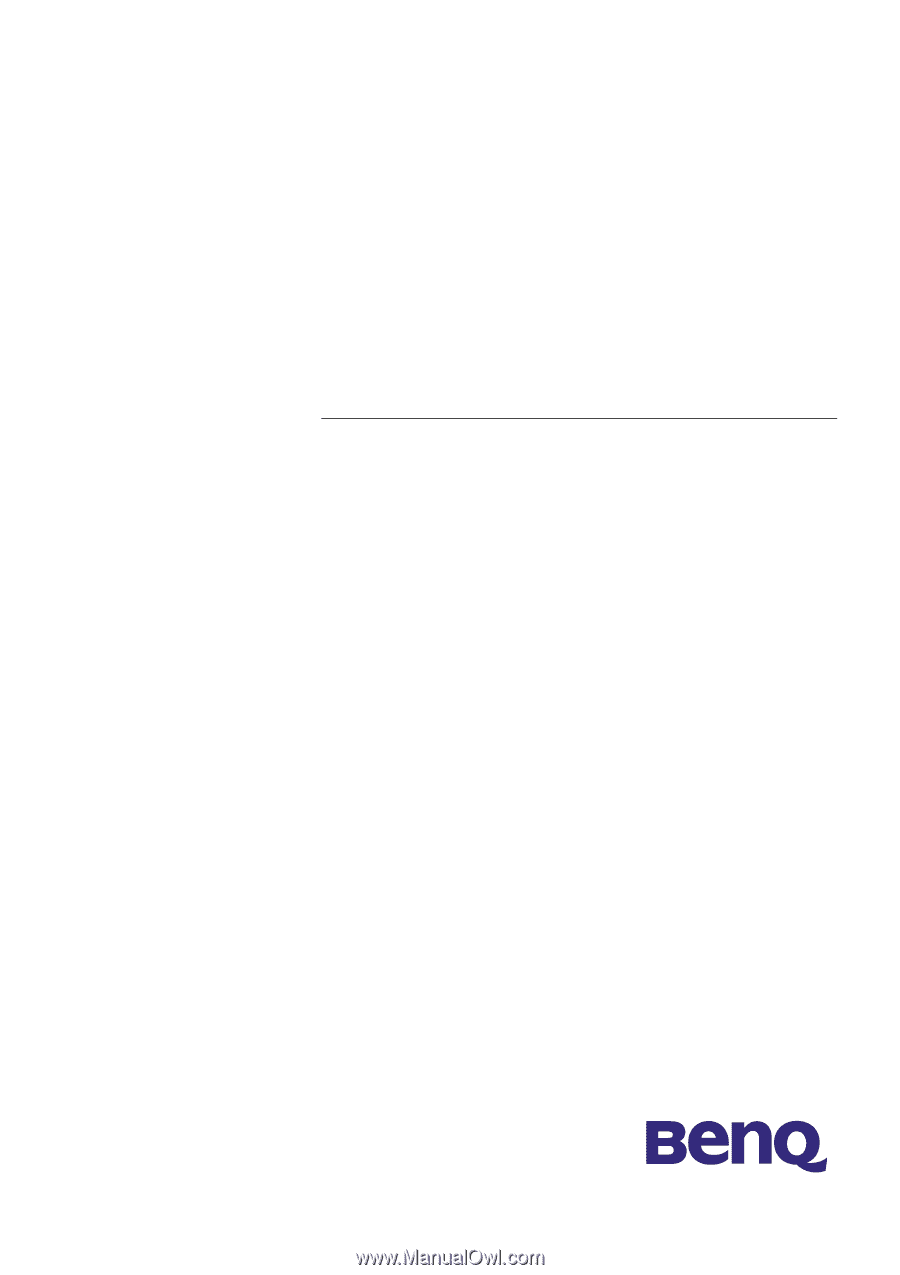
BenQ FP882
LCD Color Monitor
18.1" (45.97 cm) LCD Panel Size
User's Manual