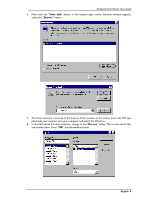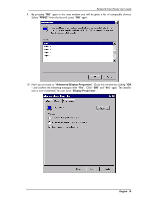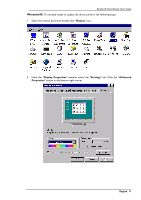BenQ FP882 User Manual - Page 15
A Insert Disk dialogue box appears. Click OK, and then click Skip File.
 |
View all BenQ FP882 manuals
Add to My Manuals
Save this manual to your list of manuals |
Page 15 highlights
BenQ LCD Color Monitor User's Guide 7. The drive selection is located at the bottom of the window in the center. Insert the CD sup- plied with your monitor into your computer and select the CD-drive. 8. By pressing "OK" again in the next window you will be given a list of compatible devices. Select "FP882" from the list and press "Next" again. 9. A "Insert Disk" dialogue box appears. Click "OK", and then click "Skip File". English 14

BenQ LCD Color Monitor User's Guide
English
14
7.
The drive selection is located at the bottom of the window in the center. Insert the CD sup-
plied with your monitor into your computer and select the CD-drive.
8.
By pressing “
OK
” again in the next window you will be given a list of compatible devices.
Select “
FP882”
from the list and
press “
Next
” again.
9.
A “Insert Disk” dialogue box appears. Click “OK”, and then click “Skip File”.