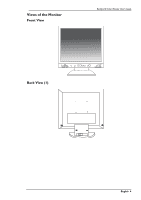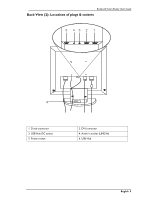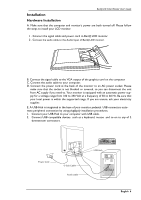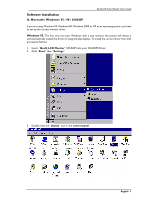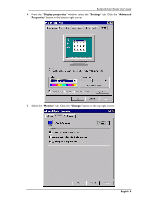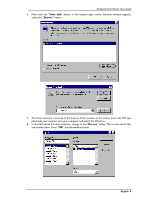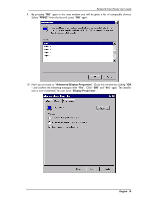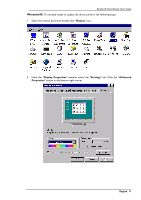BenQ FP882 User Manual - Page 10
Have disk, Browse, Drivers
 |
View all BenQ FP882 manuals
Add to My Manuals
Save this manual to your list of manuals |
Page 10 highlights
BenQ LCD Color Monitor User's Guide 6. Now click the "Have disk" button in the bottom right corner. Another window appears, select the "Browse" button. 7. The drive selection is located at the bottom of the window in the center. Insert the CD supplied with your monitor into your computer and select the CD-drive. 8. In the field above the drive selection, change to the "Drivers" folder. The current driver files are located there. Press "OK" and the window closes. English 9

BenQ LCD Color Monitor User's Guide
English
9
6.
Now click the “
Have disk
” button in the bottom right corner. Another window appears,
select the “
Browse
” button.
7.
The drive selection is located at the bottom of the window in the center. Insert the CD sup-
plied with your monitor into your computer and select the CD-drive.
8.
In the field above the drive selection, change to the "
Drivers
” folder. The current driver files
are located there. Press “
OK
” and the window closes.