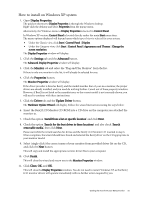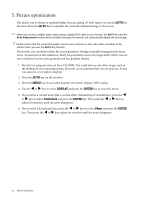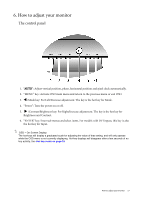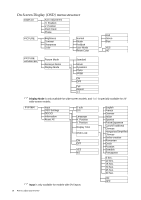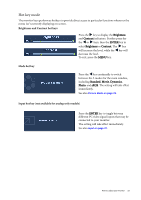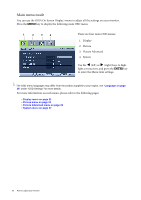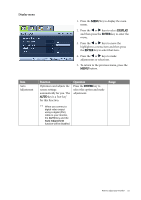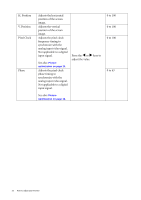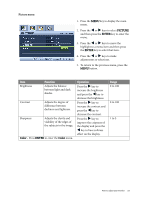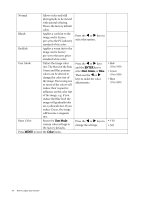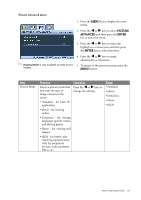BenQ G2000W User Manual - Page 20
Main menu mode, Picture Advanced
 |
UPC - 840046018993
View all BenQ G2000W manuals
Add to My Manuals
Save this manual to your list of manuals |
Page 20 highlights
Main menu mode You can use the OSD (On Screen Display) menu to adjust all the settings on your monitor. Press the MENU key to display the following main OSD menu. 1 2 3 4 There are four main OSD menus: 1. Display 2. Picture 3. Picture Advanced 4. System Use the W (left) or X (right) keys to high- light a menu item, and press the ENTER key to enter the Menu item settings. The OSD menu languages may differ from the product supplied to your region, see "Language on page 28" under "OSD Settings" for more details. For more information on each menu, please refer to the following pages: • Display menu on page 21 • Picture menu on page 23 • Picture Advanced menu on page 25 • System menu on page 27 20 How to adjust your monitor
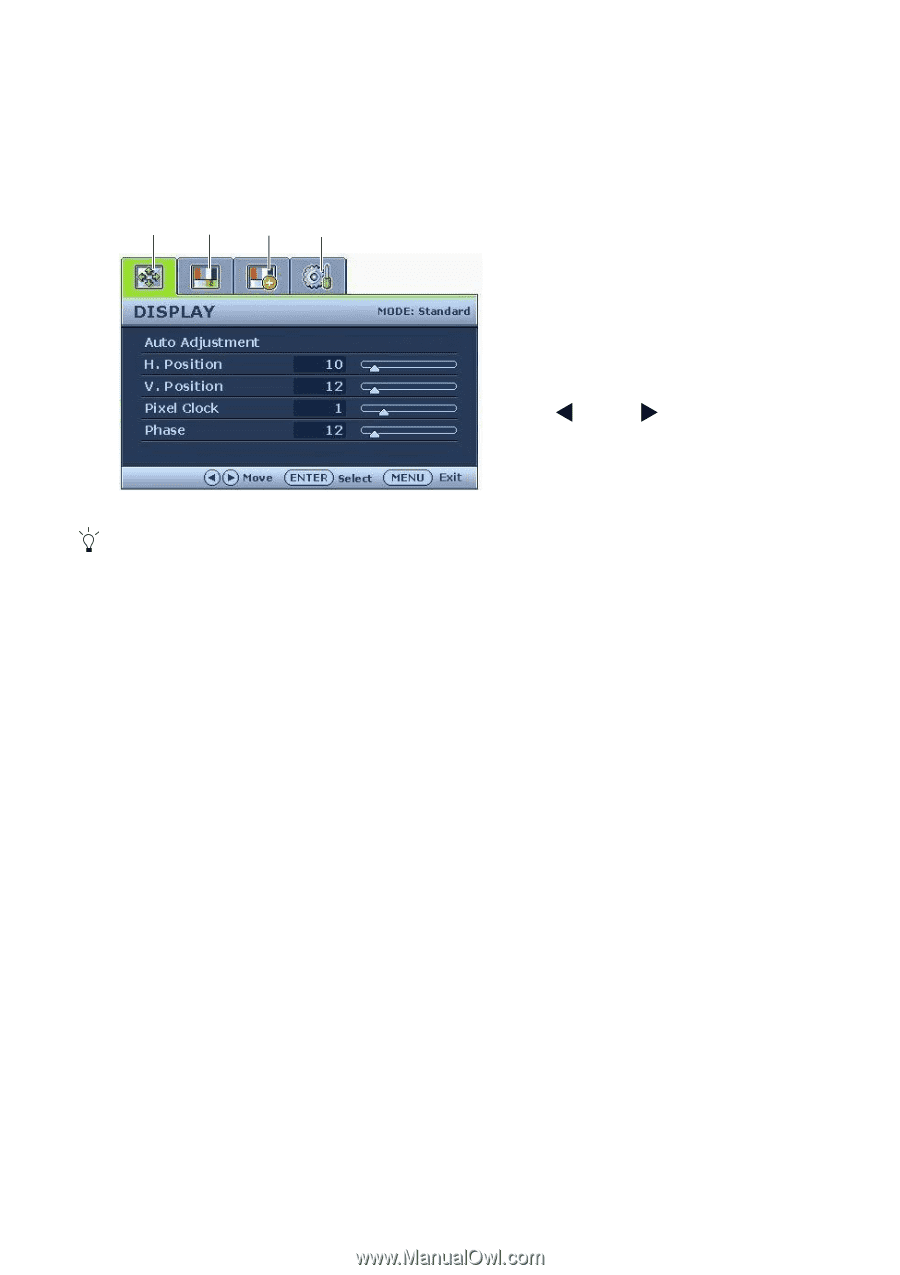
20
How to adjust your monitor
Main menu mode
You can use the OSD (On Screen Display) menu to adjust all the settings on your monitor.
Press the
MENU
key to display the following main OSD menu.
The OSD menu languages may differ from the product supplied to your region, see “
Language on page
28
” under “OSD Settings” for more details.
For more information on each menu, please refer to the following pages:
• Display menu on page 21
• Picture menu on page 23
• Picture Advanced menu on page 25
• System menu on page 27
There are four main OSD menus:
1. Display
2. Picture
3.
Picture Advanced
4. System
Use the
(left) or
(right) keys to high-
light a menu item, and press the
ENTER
key
to enter the Menu item settings.
1
3
4
2