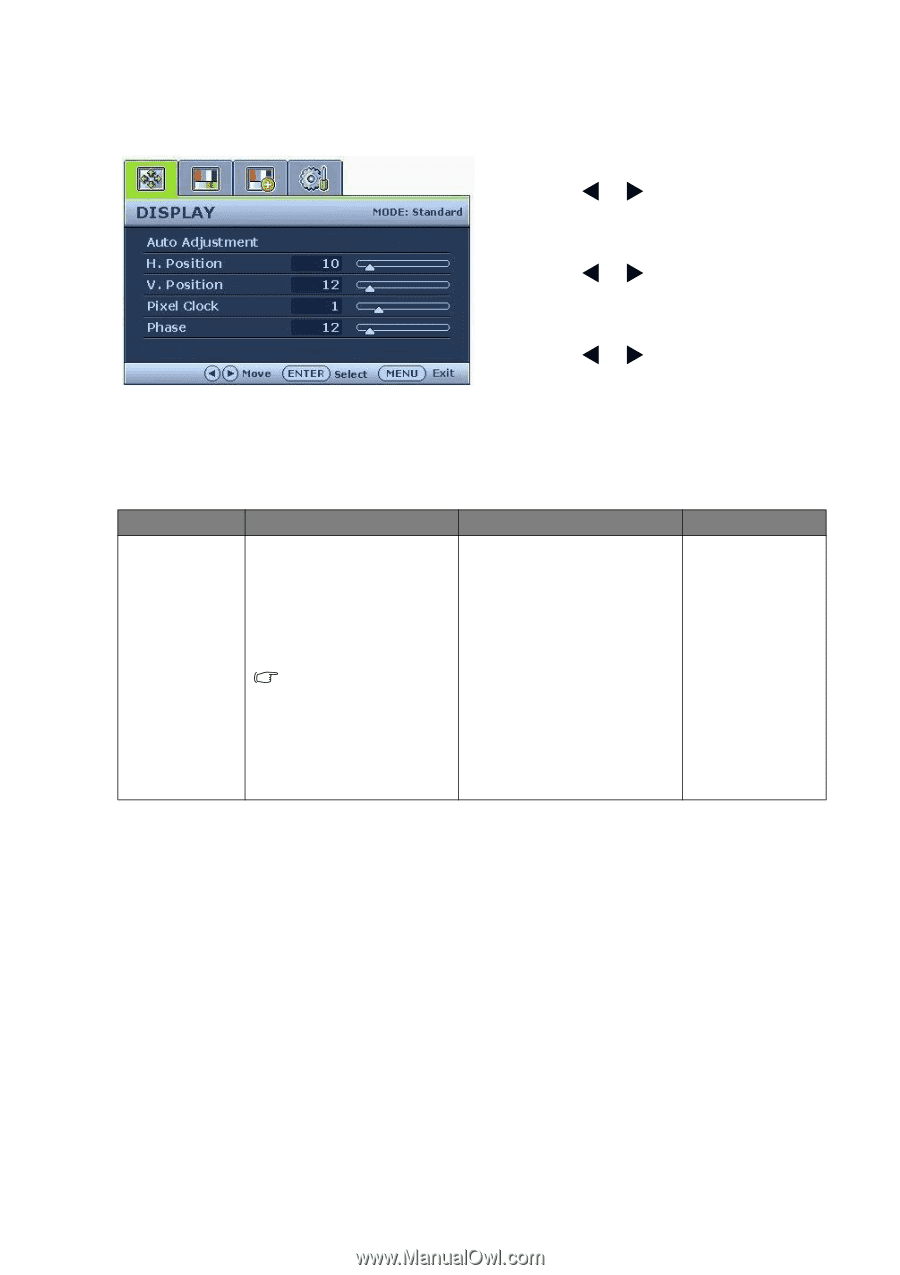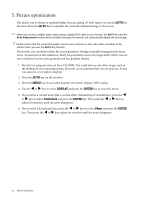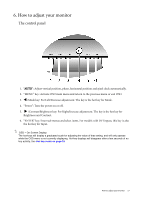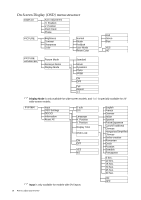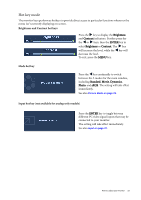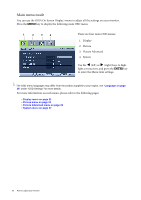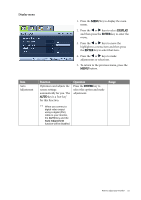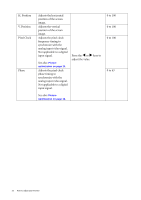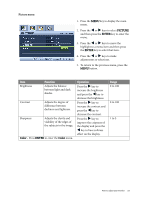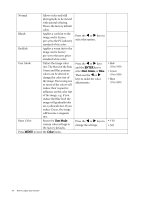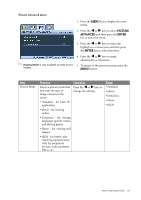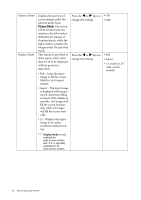BenQ G2000W User Manual - Page 21
Display menu, DISPLAY, ENTER
 |
UPC - 840046018993
View all BenQ G2000W manuals
Add to My Manuals
Save this manual to your list of manuals |
Page 21 highlights
Display menu 1. Press the MENU key to display the main menu. 2. Press the W or X keys to select DISPLAY and then press the ENTER key to enter the menu. 3. Press the W or X keys to move the highlight to a menu item and then press the ENTER key to select that item. 4. Press the W or X keys to make adjustments or selections. 5. To return to the previous menu, press the MENU button. Item Auto Adjustment Function Optimizes and adjusts the screen settings automatically for you. The AUTO key is a 'hot-key' for this function. Operation Press the ENTER key to select this option and make adjustment. Range When you connect a digital video output using a digital (DVI) cable to your monitor, the AUTO key and the Auto Adjustment function will be disabled. How to adjust your monitor 21