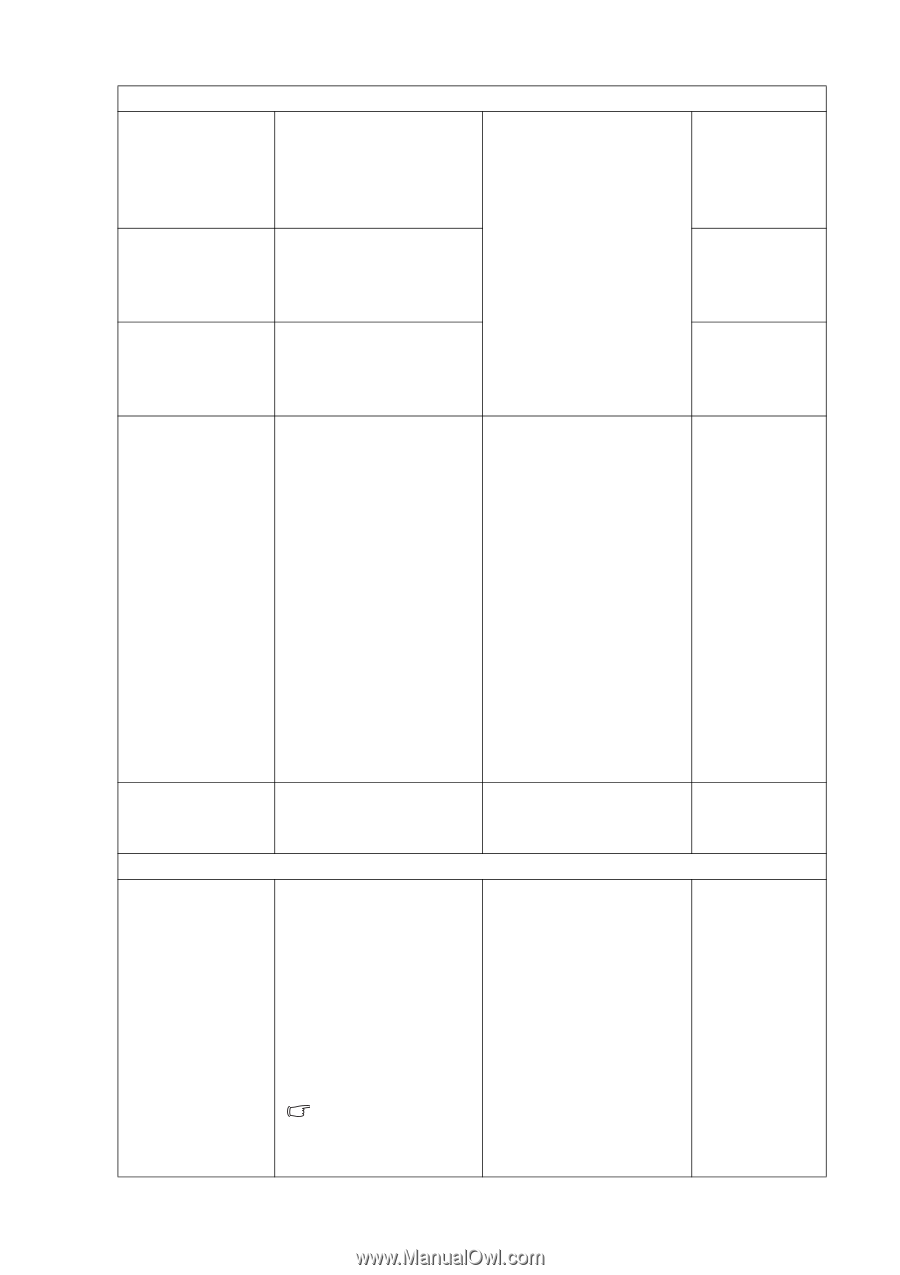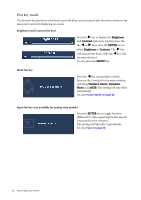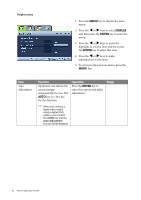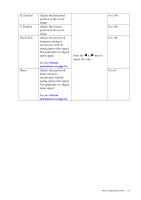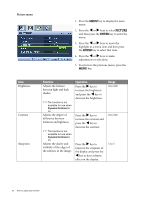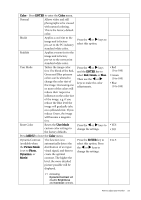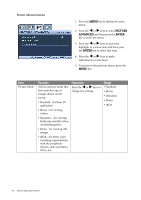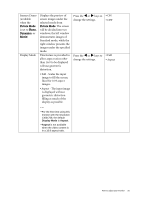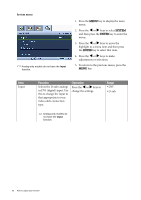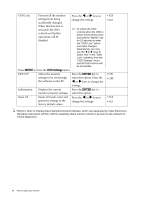BenQ G925HDA User Manual - Page 23
Color, ENTER, Green, User Mode, Picture Mode, Photo, Dynamics, Movie, Reset Color
 |
View all BenQ G925HDA manuals
Add to My Manuals
Save this manual to your list of manuals |
Page 23 highlights
Color - Press ENTER to enter the Color menu. Normal Allows video and still photographs to be viewed with natural coloring. This is the factory default color. Bluish Applies a cool tint to the image and is factory pre-set to the PC industry standard white color. Reddish Applies a warm tint to the image and is factory pre-set to the news print standard white color. User Mode Tailors the image color tint. The blend of the Red, Green and Blue primary colors can be altered to change the color tint of the image. Decreasing one or more of the colors will reduce their respective influence on the color tint of the image. e.g. if you reduce the Blue level the image will gradually take on a yellowish tint. If you reduce Green, the image will become a magenta tint. Reset Color Resets the User Mode custom color settings to the factory defaults. Press MENU to leave the Color menu. DynamicContrast (available when the Picture Mode is set to Photo, Dynamics, or Movie) The function is to automatically detect the distribution of an input visual signal, and then to create the optimal contrast. The higher the level, the more detailed picture possible will be displayed. Press the W or X keys to select this option. Press the W or X keys and the ENTER key to select Red, Green, or Blue. Then use the W or X keys to make the color adjustments. Press the W or X keys to change the settings. Press the ENTER key to select this option. Press the W or X keys to change the settings. • Red (0 to 100) • Green (0 to 100) • Blue (0 to 100) • YES • NO 0 to 5 Activating DynamicContrast will disable Brightness and Contrast controls. How to adjust your monitor 23