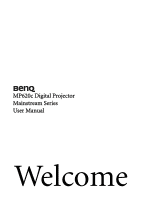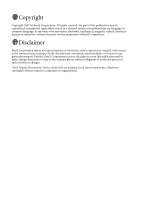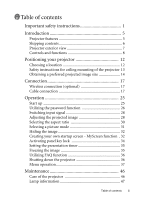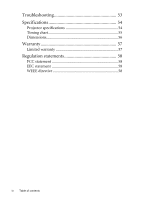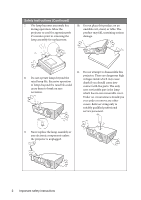BenQ MP620 User Manual
BenQ MP620 - XGA DLP Projector Manual
 |
UPC - 840046014698
View all BenQ MP620 manuals
Add to My Manuals
Save this manual to your list of manuals |
BenQ MP620 manual content summary:
- BenQ MP620 | User Manual - Page 1
MP620c Digital Projector Mainstream Series User Manual Welcome - BenQ MP620 | User Manual - Page 2
magnetic, optical, chemical, manual or otherwise, without the prior written permission of BenQ Corporation. Disclaimer BenQ Corporation makes no representations or warranties, either expressed or implied, with respect to the contents hereof and specifically disclaims any warranties, merchantability - BenQ MP620 | User Manual - Page 3
exterior view 7 Controls and functions 8 Positioning your projector 12 Choosing a location 12 Safety instructions for ceiling mounting of the projector 13 Obtaining a preferred projected image size 14 Connection 17 Wireless connection (optional 17 Cable connection 17 Operation 25 Start up - BenQ MP620 | User Manual - Page 4
Troubleshooting 53 Specifications 54 Projector specifications 54 Timing chart 55 Dimensions 56 Warranty 57 Limited warranty 57 Regulation statements 58 FCC statement 58 EEC statement 58 WEEE directive 58 iv Table of contents - BenQ MP620 | User Manual - Page 5
personnel. 6. Do not block the projection lens with any objects when the projector is under operation as this could cause the objects to become heated and deformed or even cause a fire. To temporarily turn off the lamp, press BLANK on the projector or remote control. Important safety instructions 1 - BenQ MP620 | User Manual - Page 6
not operate lamps beyond the rated lamp life. Excessive operation of lamps beyond the rated life could cause them to break on rare occasions. projector. There are dangerous high voltages inside which may cause death if you should come into contact with live parts. The only user serviceable part is - BenQ MP620 | User Manual - Page 7
a level, horizontal surface during operation. - Do not use if tilted at an angle of more than 10 degrees left to right, nor at angle of more than 15 degrees front to back. Using the projector when it is not fully horizontal may cause a malfunction of, or damage to, the lamp. - Locations near fire - BenQ MP620 | User Manual - Page 8
installed. 17. Do not place liquids near or on the projector. Liquids spilled into the projector may cause it to fail. If the 19. projector does become wet, disconnect it from the power supply's wall socket and call BenQ to have the projector serviced. When the projector is under operation - BenQ MP620 | User Manual - Page 9
The projector offers the following features. • Selectable password protected function • Compact and portable unit • High quality manual zoom lens • One-key auto-adjustment to display the best picture quality • Digital keystone correction to correct distorted images • Adjustable color balance control - BenQ MP620 | User Manual - Page 10
region, and may differ from those illustrated. Projector Soft carry case Quick start User manual guide CD Pull the tab before using the remote control User manual Remote control with batteries VGA cable Optional accessories 1. Spare lamp kit 2. Ceiling mount kit 3. Presentation Plus Power - BenQ MP620 | User Manual - Page 11
exterior view Front/upper side 1 2 3 4 5 1. External control panel (See "Projector" on page 8 for details.) 6 2. Vent (heated air exhaust) 7 3. Projection lens 4. Quick-release button 5. Lens cap 6. Focus ring and Zoom ring 7. Front IR remote sensor Rear side See "Connection" on page 17 for - BenQ MP620 | User Manual - Page 12
for a reliable channel. (The wireless module is available through BenQ retailers.) 6. Lamp indicator light (Refer to "Indicators" on page 51 for more information.) Indicates the status of the lamp. Lights up or flashes when the lamp has developed a problem. 7. Temperature warning light (Refer - BenQ MP620 | User Manual - Page 13
information.) Lights up or flashes when the projector is under operation. 9. 3 Left 10. Right 4(Refer Remote control 7 1 8 2 9 10 3 4 11 5 12 3 13 14 6 1. Power (Refer to "Start up" on page 25 and "Shutting down the projector" on page 36 for more information.) Turns the projector - BenQ MP620 | User Manual - Page 14
Manually corrects wireless module is installed and the Wireless Connection menu is displayed, press this button to change the wireless connection mode between IEEE 802.11 a and IEEE 802.11 b/g. (The wireless module is available through BenQ retailers.) 10. Timer Setup the remote control to restore - BenQ MP620 | User Manual - Page 15
that might obstruct the infra-red beam. • Operating the projector from the front • Operating the projector from the rear Approx. 15° Approx. 15° Replacing the remote control battery 1. Pull out the battery holder. Please follow the illustrated instructions. Push and hold the locking arm whilst - BenQ MP620 | User Manual - Page 16
-down from the ceiling behind the screen. Note that a special rear projection screen and the BenQ Projector Ceiling Mounting Kit are required for this installation location. Set in the Advanced > Mirror menu after you turn the projector on. Your room layout or personal preference will dictate which - BenQ MP620 | User Manual - Page 17
the ceiling, we strongly recommend that you use a proper fitting BenQ projector ceiling mount kit and that you ensure it is securely and safely installed. If you use a non-BenQ brand projector ceiling mount kit, there is a safety risk that the projector may fall from the ceiling due to an improper - BenQ MP620 | User Manual - Page 18
The modern digital projector does not project directly forward (like older style reel-to-reel film projectors did). Instead, digital projectors are designed distance. BenQ has provided a table of 4:3-aspect-ratio screen sizes to assist you in determining the ideal location for your projector. There - BenQ MP620 | User Manual - Page 19
distance will need to be reduced to fit the 9' size screen, or increased to fit the 10' size screen. The projector can be adjusted (using the zoom control) to display on these different screen sizes at those projection distances. Be aware that these different screens have different vertical offset - BenQ MP620 | User Manual - Page 20
among these numbers due to optical component variations. BenQ recommends that if you intend to permanently install the projector, you should physically test the projection size and distance using the actual projector in situ before you permanently install it, so as to make allowance for this - BenQ MP620 | User Manual - Page 21
can purchase a BenQ wireless module from BenQ retailers. You should attach the wireless module to the projector before you connect any other cables. Refer to the user manual enclosed with the wireless module for connection and operation details. Projector with the wireless module Cable connection - BenQ MP620 | User Manual - Page 22
: Laptop or desktop computer VGA cable or Audio cable VGA to DVI-A Many laptops do not turn on their external video ports when connected to a projector. Usually a key combo like FN + F3 or CRT/LCD key turns the external display on/off. Locate a function key labeled CRT/LCD or a function key - BenQ MP620 | User Manual - Page 23
monitor as well as on the screen, you can connect the RGB signal output socket on the projector to an external monitor with a VGA cable following the instructions below: 1. Connect the projector to a computer as described in "Connecting a computer" on page 17. 2. Take a suitable VGA cable (only one - BenQ MP620 | User Manual - Page 24
projector also supports data (graphic) "PC" connection using wireless function. Wireless connection is not recommended for Video presentations. See "Wireless enjoy digital or high-end analog video quality. See "Connecting a Component Video source device" on page 21 for how to connect the projector to - BenQ MP620 | User Manual - Page 25
to the 2. Connect the other end of the cable Component Video output sockets of to the DVI-I socket on the projector. the Video source device. Match the color of the plugs to the color of the sockets; green to green, blue to blue; and red to red. 2. Connect the other end of the - BenQ MP620 | User Manual - Page 26
16:9 aspect ratio picture. If you connect the projector to a High Definition TV (HDTV) tuner, the following standards are supported: • 480i • 576i • 720p (50/ 60 projector is turned on and the correct video source has been selected, check that the Video source device is turned on and operating - BenQ MP620 | User Manual - Page 27
page 20 for details. • If the selected video image is not displayed after the projector is turned on and the correct video source has been selected, check that the Video source device is turned on and operating correctly. Also check that the signal cables have been connected correctly. • If you have - BenQ MP620 | User Manual - Page 28
reassess which method you can use to connect to the device. To connect the projector to an composite Video source device: 1. Take the (optional accessory) Video , check that the Video source device is turned on and operating correctly. Also check that the signal cables have been connected correctly - BenQ MP620 | User Manual - Page 29
is found. You can press SOURCE on the projector or remote control to select your desired input signal. See "Switching input signal" on page 28 for details. • A message of "Resolution Reminding" will display when the projector detects that the resolution of the input source is not XGA. Operation 25 - BenQ MP620 | User Manual - Page 30
manual (if necessary) and write the password you used in this manual, and keep the manual in a safe place for later recall. Setting a password Once a password has been set and activated, the projector message "Password setup completed" displays. ii. Press Up 5 to clear and re-enter four digits. iii. - BenQ MP620 | User Manual - Page 31
, please refer to User's manual Entering the password recall procedure Press and hold Right4on the projector for 3 seconds. The projector will display 4 sets of coded number on the screen. Write down the number and turn off your projector. Seek help from the local BenQ service center to decode the - BenQ MP620 | User Manual - Page 32
one at a time. When SOURCE on the projector control panel or the remote control is pressed, information of current signal and resolution will display at the lower right corner. Press SOURCE again to display a source selection bar. You can manually press SOURCE repeatedly until your desired signal is - BenQ MP620 | User Manual - Page 33
at the top of the image or press to correct keystoning at the bottom of the image. 3. Press 6 MENU on the projector or MENU on the remote control. Go to Pro- Picture > Keystone and adjust the values by pressing Left 3/Right 4 on the projector or Left 3/Right 4 on the remote control. Operation 29 - BenQ MP620 | User Manual - Page 34
remote control when you are in Picture - -> Keystone menu. Keystone 0 Keystone +6 Selecting the aspect ratio The 'aspect ratio' is the ratio of the image width to the image height. Most analog TV and computers are in 4:3 ratio, which is the default for this projector, and digital 30 Operation - BenQ MP620 | User Manual - Page 35
projector is preset with several predefined application modes so that you can choose one to suit your operating environment and input source picture type. To select a operation 4. Cinema Mode: Is appropriate for playing colorful movies, video clips from digital cameras or DVs through the PC input for - BenQ MP620 | User Manual - Page 36
computer. Click Install MyScreen Wizard and follow the on-screen instructions to proceed. • Ensure you have sufficient privileges to install software. • MyScreen utility may not be compatible with Windows 98/ME or Windows 2000. We recommend you to run MyScreen utility on Windows XP. 32 Operation - BenQ MP620 | User Manual - Page 37
MyScreen utility: i. After MyScreen Wizard is successfully installed, execute MyScreen utility by selecting the icon ii.Click Next. from Program Files . Welcome to MyScreen Wizard! This wizard will guide you to have your own splash screen in BenQ projector. To continue, click "Next" iii. Click - BenQ MP620 | User Manual - Page 38
window below displays. MyScreen Download Finished! Please power on your projector then set "MyScreen" as your default splash screen. Close • There are limitations on image formats. Choose an image to download to your BenQ projector Right4 on the projector or remote control. A confirmation - BenQ MP620 | User Manual - Page 39
Go to Advanced > Presentation Timer or press TIMER SETUP on the remote control to enter timer setting directly. 2. Select On the function, press the Freeze button on the remote control, or the Source button on the projector control panel. Note that pressing the Source button will Operation 35 - BenQ MP620 | User Manual - Page 40
Utilizing FAQ function Press and hold BLANK/Q? on the projector for 3 seconds or go to Advanced > FAQ function. Possible solutions to problems encountered by users regarding image quality, installation, special feature operation and service information are available to you. Use MENU6/ EXIT5 to - BenQ MP620 | User Manual - Page 41
Key Lock Password Change Password Reset Mirror Source Scan Language Splash Screen High Altitude Mode Auto Off Economic Mode Presentation Timer FAQ Source Resolution Picture Mode Equivalent Lamp Hour Video / S-Video Picture Mode Color Temp Brightness Contrast Color Tint* Sharpness Keystone Auto - BenQ MP620 | User Manual - Page 42
the setting. menu. 3. Press EXIT5 or MENU6 on the projector or 6/5 on the remote *The first press leads you back to the submenu and the second press closes the on-screen menu. control to select Keystone. Auto Resize On Aspect Ratio Keystone H Position V Position Phase H Size 38 Operation - BenQ MP620 | User Manual - Page 43
you can optimize your projector image set-up to suit your program type. (PC: Dynamic; You can use the remote control 'Mode' button to color is known as the "color temperature". A white color with a low color temperature appears to be reddish white. A white color with a high color Operation 39 - BenQ MP620 | User Manual - Page 44
intensity of the image. (depends on the selected input source) Tint (50) Adjusts the color tones of the image. The higher the value, the more reddish the image becomes. The lower the only available with NTSC system selected. Adjusts the image to make it look sharper or softer. 40 Operation - BenQ MP620 | User Manual - Page 45
projected. This may distort the image clarity. Off: If larger than the native resolution of the projector, the image is resized to fit within the display area. For input signals with lower resolutions, by some PC video timings. H Size (0) Adjusts the horizontal width of the image. Operation 41 - BenQ MP620 | User Manual - Page 46
projector is password-protected. Users who do not know the correct password can not use the projector. manual, and keep the manual in a safe place for later recall. The password can be entered by using either the buttons on the projector or the remote control. Change Password Reset (No) The digits - BenQ MP620 | User Manual - Page 47
sets the language for the OSD control menus. Use Left 3/Right 4on the projector or remote control to select your desired language. Allows you to select which logo screen will display during projector startup. Four modes are available: BenQ logo, Black screen, Blue screen or MyScreen. Operation 43 - BenQ MP620 | User Manual - Page 48
is not to state that this projector can operate under any and all harsh or extreme conditions. This function allows the projector to turn off automatically if no input signal is detected after a set period of time. Press Left 3/Right 4on the projector or remote control to set the duration before the - BenQ MP620 | User Manual - Page 49
menu This menu shows you the current operating status of the projector. Some picture adjustments are available only when Picture Mode Shows the selected mode in the Picture menu. Equivalent Lamp Hour Displays the equivalent lamp hour calculated by the built-in timer. System Shows the Video - BenQ MP620 | User Manual - Page 50
the instructions below: • Make sure the temperature and humidity of the storage area are within the recommended range for the projector. Please refer to "Specifications" on page 54 or consult your dealer about the range. • Retract the adjuster feet. • Remove the batteries from the remote control - BenQ MP620 | User Manual - Page 51
remind you to change the lamp. Message Notice: Order replacement lamp Lamp > 3000 Hours Projector will stop at 4000 hours Status Total (equivalent) lamp hour has reached 3000 hours. Install a new lamp for optimal performance. Notice: Replace lamp soon Lamp > 3950 Hours Projector will stop at 4000 - BenQ MP620 | User Manual - Page 52
lamp now Lamp > 4000 Hours Lamp usage time exceeded Lamp usage time exceeded Replace lamp (refer to User Manual) Then reset the lamp usage timer Total (equivalent) lamp hour has reached 4000 hours. This message will flash in the center of the screen for about 30 seconds together with the Lamp - BenQ MP620 | User Manual - Page 53
splash on it, children can reach it, or near flammable materials. • Do not insert your hands into the projector after the lamp is removed. If you touch the optical components inside, it could cause color unevenness and distortion of the projected images. 8. As shown in the figure, lower the new - BenQ MP620 | User Manual - Page 54
on the projector or on the remote control to reset the lamp hour to "0". iii. Wait about 5 seconds to let the OSD disappear. Lamp usage timer reset 0 Hours Press "Auto" To Reset Temperature information When the Temperature warning light is on, it is warning you of the following possible problems - BenQ MP620 | User Manual - Page 55
G: Green light Light Status & Description Power Temp Lamp Power events O O O The projector has just been connected to a power outlet. O - - Stand-by mode. G - - Powering up. G - O - O Lamp events O - - - - Normal operation. 1. The projector needs 90 seconds to cool down as it was - BenQ MP620 | User Manual - Page 56
Light Status & Description Power Temp Lamp Thermal events - R - - R R - R G R O R RR R RG R RO The projector has shutdown automatically. If you try to re-start G R R the projector, it will shutdown again. Please contact your dealer for assistance. G R G G RO O R R O R G O R O - BenQ MP620 | User Manual - Page 57
as the height of the unit if necessary. Remove the lens cap. REMOTE CONTROL DOES NOT WORK Cause The battery is out of power. There is an obstacle between the remote control and the projector. You are too far away from the projector. Remedy Replace the battery with a new one. Remove the obstacle - BenQ MP620 | User Manual - Page 58
Specifications Projector specifications All specifications are subject to change without notice. General Product name Model name Digital Projector MP620c Optical Resolution Display system Lens F/Number Lamp 1024 x 768 XGA 1-CHIP DMD F=2.6 to 2.77, f= 20.4 to 23.5 mm 200W lamp Electrical - BenQ MP620 | User Manual - Page 59
(Hz) 59.94 59.94 50.00 50.00 60.00 50.00 60.00 50.00 Supported timing for Video and S-Video inputs Video mode NTSC PAL SECAM PAL-M PAL-N PAL-60 NTSC4.43 Vertical Frequency (Hz) 60 50 50 60 50 60 60 Color subcarrier Frequency (MHz) 3.58 4.43 4.25 or 4.41 3.58 3.58 4.43 4.43 Specifications 55 - BenQ MP620 | User Manual - Page 60
Dimensions 278 mm (W) x 94 mm (H) x 219.5 mm (D) Unit: mm 219.5 94 278 64.3 53 56 Specifications - BenQ MP620 | User Manual - Page 61
product in accordance with BenQ's written instructions, especially the ambient humidity must be inbetween 10% and 90%, temperature in-between 0°C and 40°C, altitude lower than 10000 feet, and avoiding to operate the projector in a dusty environment. This warranty gives you specific legal rights, and - BenQ MP620 | User Manual - Page 62
and, if not installed and used in accordance with the instructions, may cause harmful of Waste Electrical and Electronic Equipment by users in private households in the European Union. purchased the equipment or your household waste disposal service. The recycling of materials will help to
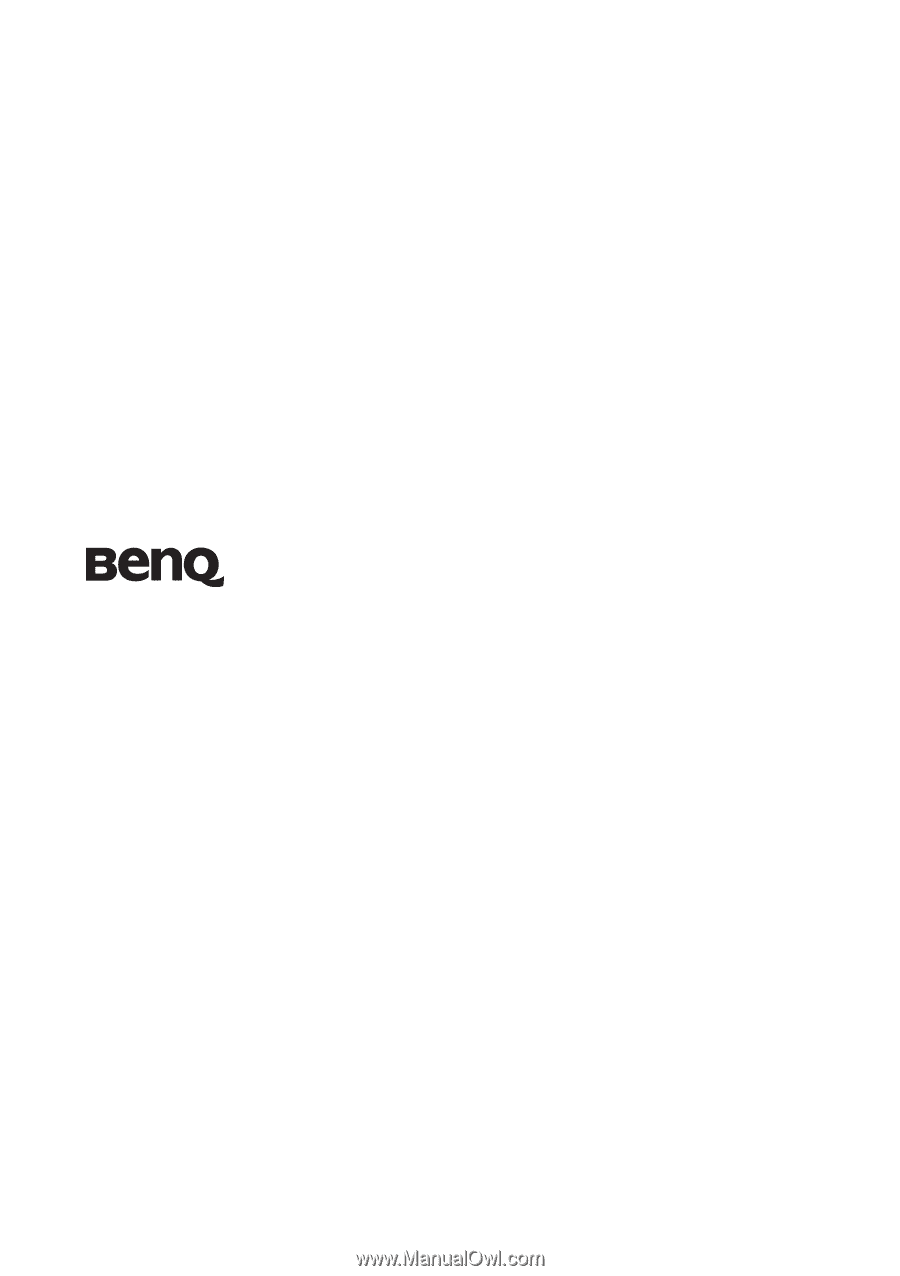
Welcome
MP620c Digital Projector
Mainstream Series
User Manual