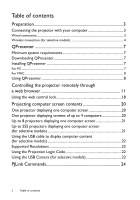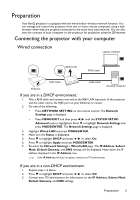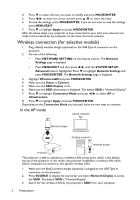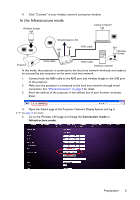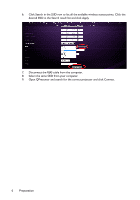BenQ MX816ST - PRJ Networking Operation Guide
BenQ MX816ST Manual
 |
View all BenQ MX816ST manuals
Add to My Manuals
Save this manual to your list of manuals |
BenQ MX816ST manual content summary:
- BenQ MX816ST | - PRJ Networking Operation Guide - Page 1
Network Projector Operation Guide - BenQ MX816ST | - PRJ Networking Operation Guide - Page 2
...8 Using QPresenter 8 Controlling the projector remotely through a web browser 11 Using projectors displaying one computer screen 21 Up to 255 projectors displaying one computer screen (for selective models 21 Using the USB cable to display computer content (for selective models 22 Supported - BenQ MX816ST | - PRJ Networking Operation Guide - Page 3
BenQ projector is equipped with the wired and/or wireless network function. You can manage and control the projector from one or more remote computers using a web browser when they are properly connected to the same local area network. You can also sent the contents of your computer to the projector - BenQ MX816ST | - PRJ Networking Operation Guide - Page 4
on the same local area network. Wireless connection (for selective models) 1. Plug a BenQ wireless dongle (optional) to the USB Type A connector on the projector. 2. Do one of the following: • Press NETWORK SETTING on the remote control. The Network Settings page is displayed. • Press MENU/EXIT and - BenQ MX816ST | - PRJ Networking Operation Guide - Page 5
on the same local area network. 1. Connect both the RJ45 cable to the RJ45 port and wireless dongle to the USB port of the projector. 2. Make sure the projector is connected to the local area network through wired connection. See "Wired connection" on page 3 for detail. 3. Enter the address of the - BenQ MX816ST | - PRJ Networking Operation Guide - Page 6
list and click Apply. 7. Disconnect the RJ45 cable from the computer. 8. Select the same SSID from your computer. 9. Open QPresenter and search for the correct projector and click Connect. 6 Preparation - BenQ MX816ST | - PRJ Networking Operation Guide - Page 7
iv. Click the Download icon. • From the user manual CD (for selective models) i. Insert the user manual CD that comes with your projector into your CD-ROM drive. ii. Download QPresenter-Broadcast.setup. • From BenQ.com i. Please go to your local BenQ.com to download the latest version of QPresenter - BenQ MX816ST | - PRJ Networking Operation Guide - Page 8
file, and this will mount the disk image called projectors in the Search result list, and click Connect. You can also type a desired projector name and click Search. • To play sound through the projector speaker, simply click Activate audio out. Mac version of the QPresenter does not support - BenQ MX816ST | - PRJ Networking Operation Guide - Page 9
Basic Settings page allows you to configure QPresenter. • To activate Remote Desktop function, click Yes. Type the name and password for your computer. Go to the projector OSD menu SYSTEM SETUP: Advanced > Network Settings > Remote Desktop, and enter Account (the name for your computer) and Password - BenQ MX816ST | - PRJ Networking Operation Guide - Page 10
from the projector(s), click the Disconnect icon. • Be sure to turn off other virtual network control programs before using QPresenter. • Firewall in the PC must be switched off to allow QPresenter and USB Display to work. • Wireless keyboard mouse combo is not supported by Pixelworks currently - BenQ MX816ST | - PRJ Networking Operation Guide - Page 11
mode, you can use any computer that is on the same local area network to control the projector. • Make sure you are using Microsoft Internet Explorer version 7.0 or 8.0. • The screenshots in this manual are for reference only, and may differ from the actual design. 1. Enter the address of the - BenQ MX816ST | - PRJ Networking Operation Guide - Page 12
user manual for how to operate it. 5. The Display Setting page provides some selective OSD menu items necessary for controlling the projector or adjusting the projected pictures. See the chapter "Menu operation" in the user manual for how to use them. 12 Controlling the projector remotely through - BenQ MX816ST | - PRJ Networking Operation Guide - Page 13
OSD menu items in the PICTURE menu for adjusting the projected pictures. See the chapter "Menu Operation" in the user manual for how to use them. 7. The Information page displays the information about the projector status, network status. Controlling the projector remotely through a web browser 13 - BenQ MX816ST | - PRJ Networking Operation Guide - Page 14
provides a variety of virtual keys to control the projector or adjust the projected pictures. i ii i i iii i. These buttons function the same as the ones on the OSD menus or remote control. See the chapter "Controls and functions" in the user manual for details. ii. To switch input source, click - BenQ MX816ST | - PRJ Networking Operation Guide - Page 15
of its location and the person in charge of it. ii. You can adjust the Network Settings. iii. Once set, access to the remote network operation on this projector has been password-protected. iv. Once set, access to the tools page has been password-protected. After making the adjustments, press the - BenQ MX816ST | - PRJ Networking Operation Guide - Page 16
the network display performance.You can also adjust the Broadcasting, Projection Log In Code, AMX Device Discovery and USB Camera settings here. 16 Controlling the projector remotely through a web browser - BenQ MX816ST | - PRJ Networking Operation Guide - Page 17
. Only WEP encryption is supported. The Wireless LAN page allows you to adjust the Wireless LAN settings. The maximum length for SSID is 16 bytes. Please use different SSID when more than two projectors are connecting through wireless LAN. Controlling the projector remotely through a web browser 17 - BenQ MX816ST | - PRJ Networking Operation Guide - Page 18
the projector. Using the web control lock This function is projector, enter the address of the projector in the address bar of your browser and press Enter. 2. Go to the Admin page of the Projector 1. Go to the Admin page of the Projector Network Display System. 2. Enter the current - BenQ MX816ST | - PRJ Networking Operation Guide - Page 19
correct, the OSD menu returns to the Security Settings page. Press to highlight Web Control Lock and press / to select On or Off. Controlling the projector remotely through a web browser 19 - BenQ MX816ST | - PRJ Networking Operation Guide - Page 20
four parts for simultaneous projection of the screen contents of all four connected computers. 1. Connect each computer to the projector. See "Connecting the projector with your computer" on page 3 for detail. 2. Make sure QPresenter is downloaded and installed. See "Downloading QPresenter" on page - BenQ MX816ST | - PRJ Networking Operation Guide - Page 21
Settings menu after opening the OSD menu system. Press MODE/ENTER. ii. Press to highlight Broadcasting and press / to select On. Or i. Open the Projector Network Display System and go to the Basic page. ii. Click ON in the Broadcasting row and select a channel using the drop-down list. Projecting - BenQ MX816ST | - PRJ Networking Operation Guide - Page 22
USB Display in the source bar. 3. Go to My Computer on you PC and double-click the BenQ QPresenter icon. 4. The projector automatically displays the content in your computer. Supported Resolutions The projected computer screen will be automatically rescaled to 1024 x 768. Using the Projection Login - BenQ MX816ST | - PRJ Networking Operation Guide - Page 23
are using Microsoft Internet Explorer version 7.0 or 8.0. 1. Plug the USB camera to the projector's USB Type A port. For supported USB camera list, visit http://www.ideasonboard.org/uvc/#footnote-1. 2. Open the Projector Network Display System and log in. 3. Go to the Basic page and click Connect - BenQ MX816ST | - PRJ Networking Operation Guide - Page 24
the number of lamp hours. Lamp hour INST? Query the list which enables input switch. Return "11 12 21 22 31 51 52 53" NAME? Query the projector name. Return "Digital Projector" INF0? Query resolution information. Return "Education Series" INF1? Query the maker name. Return "BenQ" INF2 - BenQ MX816ST | - PRJ Networking Operation Guide - Page 25
ERST? GET ALL Query the error status Query all status Error Status Return all "?" items PJLink Commands 25
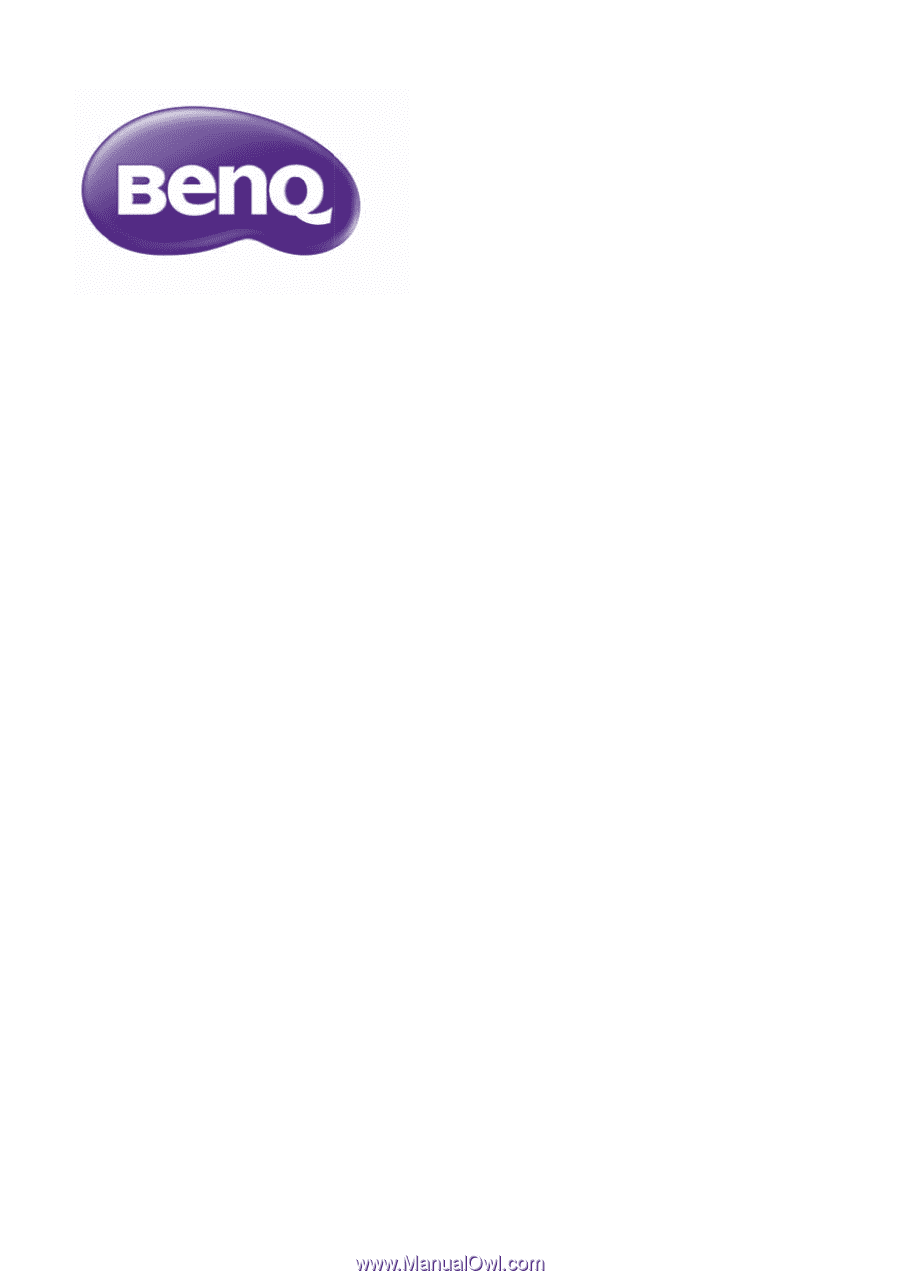
Network Projector Operation Guide