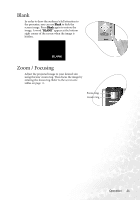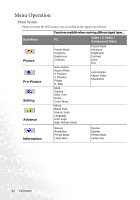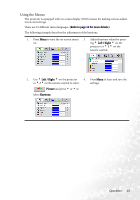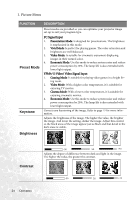BenQ PB2140 User Manual - Page 30
Pro-Picture Menu
 |
UPC - 840046008437
View all BenQ PB2140 manuals
Add to My Manuals
Save this manual to your list of manuals |
Page 30 highlights
2. Pro-Picture Menu FUNCTION DESCRIPTION Auto Resize Makes the best fit of the image to the screen. 1. On 2. Off There are two aspect ratio settings. Aspect Ratio 1. 4 : 3 (Standard) 2. 16 : 9 (Wide Screen) Adjusts the horizontal position of the projected image. H Position This function is avail- able only when a PC input selected. -30 +30 V Position Adjusts the vertical position of the projected image. This function is available only when a PC input is selected. -30 +30 Phase This function allows you to adjust the clock phase to reduce image distortion. This function is available only when a PC input is selected. H Size Sharpness Adjusts the horizontal width of the image. This function is available only when a PC input is selected. Adjusts the image to make it look sharper or softer. This function is not available when a PC input is selected. 26 Operation