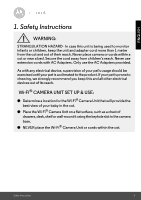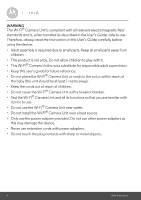Binatone FOCUS66 User Guide - Page 10
Run Hubble for Motorola Monitors App on Android™ device - wi
 |
View all Binatone FOCUS66 manuals
Add to My Manuals
Save this manual to your list of manuals |
Page 10 highlights
3.2.3 Run Hubble for Motorola Monitors App on Android™ device • Ensure your Android™ device is connected to your Wi-Fi® router. • Run Hubble for Motorola Monitors application and key in your Hubble for Motorola Monitors account information, read through the Terms of Service then select "I agree to the Terms of Use" before you tap on Create. (Picture A1) Note: If you have Hubble for Motorola Monitors account, please select Already have a Account? to go to the next step. A1 10 Getting started - Connecting Devices

10
Getting started - Connecting Devices
3.2.3
Run Hubble for Motorola Monitors App on Android™ device
•
Ensure your Android™ device is connected to your Wi-Fi
®
router.
•
Run Hubble for Motorola Monitors application and key in your Hubble for
Motorola Monitors account information, read through the Terms of Service then
select “I agree to the Terms of Use” before you tap on
Create
. (Picture A1)
Note:
If you have Hubble for Motorola Monitors account, please select
Already
have a Account?
to go to the next step.
A1