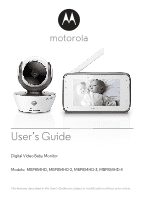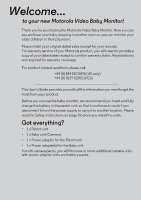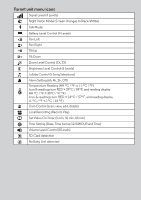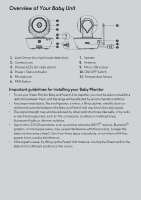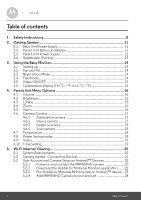Binatone MBP 854CONNECT User Guide
Binatone MBP 854CONNECT Manual
 |
View all Binatone MBP 854CONNECT manuals
Add to My Manuals
Save this manual to your list of manuals |
Binatone MBP 854CONNECT manual content summary:
- Binatone MBP 854CONNECT | User Guide - Page 1
User's Guide Digital Video Baby Monitor Models: MBP854HD, MBP854HD-2, MBP854HD-3, MBP854HD-4 The features described in this User's Guide are subject to modifications without prior notice. - Binatone MBP 854CONNECT | User Guide - Page 2
questions, please call: +44 (0) 844 557 0890 (UK only) +44 (0) 8187 62092 (ROI) This User's Guide provides you with all the information you need to get the most from your product. Before you can use the baby monitor, we recommend you insert and fully charge the battery in the parent unit, so that it - Binatone MBP 854CONNECT | User Guide - Page 3
RESET 16 15 11 12 13 14 21 2 7 20 3 8 4 9 17 5 10 19 6 1 18 1. Display (LCD screen) 2. Video ON/OFF Key V Press to turn ON/OFF the LCD display 3. Talk Key T Press and hold to speak to your baby Power Adapter / Battery LED BLUE when mains adapter power on. RED when battery low. 12. - Binatone MBP 854CONNECT | User Guide - Page 4
Night Vision Mode (Screen changes to Black/White) Talk Mode Battery Level Control (4 Levels) Pan Left Pan Right Tilt Up 1ºC / 34 ºF) Cam Control (scan, view, add, delete) Local Recording (Record, Play) V Set Video On Timer (5 min, 30 min, 60 min) Time Setting (Date, Time format 12/24HOUR and Time) - Binatone MBP 854CONNECT | User Guide - Page 5
mode detection) 2. Camera Lens 3. Infrared LEDs (for night vision) 4. Power / Status indicator 5. Microphone 6. PAIR Button 7. Speaker 8. Antenna 9. Micro USB socket 10. ON/OFF Switch 11. Temperature Sensor Important guidelines for installing your Baby Monitor • To use your Video Monitor Baby and - Binatone MBP 854CONNECT | User Guide - Page 6
Instructions 8 2. Getting Started 11 2.1 Baby Unit Power Supply 11 2.2 Parent Unit Battery Installation 11 2.3 Parent Unit Power Supply 12 2.4 Registration (Pairing 13 3. Using the Baby Monitor 14 3.1 Setting up 14 3.2 Pan and Tilt 14 3.3 Night Vision Mode 14 3.4 Talk Mode 14 3.5 Video - Binatone MBP 854CONNECT | User Guide - Page 7
5.4 User Account and Camera Setup: Working with iPhone®/iPad 28 5.4.1 Power ON and Connect MBP854HD camera 28 5.4.2 Download Hubble for Motorola Monitors App 28 5.4.3 Run Hubble for Motorola Monitors on your iPhone®/iPad® ... 29 5.4.4 Add MBP854HD Camera to your account 30 5.5 Camera Functions - Binatone MBP 854CONNECT | User Guide - Page 8
1. Safety Instructions WARNING: Strangulation Hazard: Children have STRANGLED in cords. Keep this cord out of the reach of children (more than 3ft (1m) away). Never use extension cords with AC Adapters. Only use the AC Adapters provided. 8 Safety Instructions - Binatone MBP 854CONNECT | User Guide - Page 9
than 1 metre away). WARNING This digital video baby monitor is compliant with all relevant standards regarding electromagnetic fields and is, when handled as described in the User's Guide, safe to use. Therefore, always read the instructions in this User's Guide carefully before using the device - Binatone MBP 854CONNECT | User Guide - Page 10
plug contacts with sharp or metal objects. CAUTION Risk of explosion if battery is replaced by an incorrect type. Dispose of used batteries according to their instructions. The Unit shall be installed and used such that parts of the user's body other than the hands are maintained at a distance of - Binatone MBP 854CONNECT | User Guide - Page 11
plug Switch to turn ON the camera ON OFF 1. Connect the small plug of the power adapter to the baby unit (camera) and the other end to the Baby Unit off. 2.3 Parent Unit Power Supply IMPORTANT The Parent Unit is assembled with a built-in rechargeable battery pack (Lithiumion battery 1880mAh), - Binatone MBP 854CONNECT | User Guide - Page 12
, the video display will go off and the unit will beep every 5 seconds. Move the parent unit closer to the baby unit until the link is re-established. 5. Press and hold the 0 POWER ON/OFF button, until the progress bar finishes scrolling, to turn OFF the parent unit. NOTE The battery icon turns - Binatone MBP 854CONNECT | User Guide - Page 13
During power ON, when adapter is plugged in, the battery icon on screen's top right corner will show that the battery is charging. The Blue LED at the top left corner light up indicates adapter is plugged in. 2.4 Registration (Pairing) The Baby monitor is pre-registered to your Parent Unit. You do - Binatone MBP 854CONNECT | User Guide - Page 14
on a table) and point the camera lens towards the area you want to monitor. • Adjust the baby unit's head angle by rotating the camera up, down, left and right until you are satisfied with the image in the parent unit. NOTE Do not place the baby unit within the baby's reach! If there is interference - Binatone MBP 854CONNECT | User Guide - Page 15
/ °F or LL °C / °F) The temperature reading from the temperature sensor at the back of the Baby Unit will be displayed at the top of the LCD screen. The readings will turn RED if the 97°F. The reading will change to LL °C / °F if the temperature goes below 1°C / 34°F. Using the Baby Monitor 15 - Binatone MBP 854CONNECT | User Guide - Page 16
4. Parent Unit Menu Options 4.1 Volume 1. Press the Volume button - or + to adjust the volume level, the icon will pop up and you can select the desired volume level from level 0~8. (The default volume level setting is level 4.) 4.2 Brightness 1. Press the M button and the menu bar will pop up. 2. - Binatone MBP 854CONNECT | User Guide - Page 17
unit. The green audio level LED will flash rapidly while searching. 5. Press and hold the PAIR button underneath the baby unit until the parent unit finds the camera, beeps and the picture from the camera appears. NOTE A camera can only be registered to one parent unit at any one time. 4.6.2 View - Binatone MBP 854CONNECT | User Guide - Page 18
. Note: You are not allowed to delete the camera if there is only one registered camera in the system. 4.6.4 Scan camera 1. Press the M button and the menu bar will or - DOWN button to select auto video off after 5 mins, 30 mins or 60 mins if not in charging. 18 Parent Unit Menu Options - Binatone MBP 854CONNECT | User Guide - Page 19
ENGLISH 4.9 Video You can record a video for your lovely baby through this function, the videos will be stored in . 3. Press the + UP button or - DOWN button to select , and press O button to start video recording, thence select press and press O button to stop. 4. Press the + UP button or - DOWN - Binatone MBP 854CONNECT | User Guide - Page 20
5. Wi-Fi Internet Viewing 5.1 System Requirements Web Portal • Windows® systems, 7 or 8 (Java browser plug-in needed) • Mac OS® version 10.7 or above • Internet Explorer® version 8.0 or above • Firefox® version 11.0 or above • Chrome™ version 18.0 or above • Safari® version 5.1 or above • Java™ - Binatone MBP 854CONNECT | User Guide - Page 21
Devices How does it work? Access your Camera locally View your Camera from any compatible device remotely When a user tries to access the Camera, our secure server authenticates the user's identity and permits access to the Camera. Setup Connect the Camera to the power adapter, then plug into - Binatone MBP 854CONNECT | User Guide - Page 22
Make sure that ON/OFF button is in the ON position. • The camera's red LED blinks after the camera has finished booting. When you hear two 'beeps' this means the camera is ready to setup. 5.3.2 Download the Hubble for Motorola Monitors application • Go to the Google Play™ Store to search "Hubble for - Binatone MBP 854CONNECT | User Guide - Page 23
5.3.3 Run Hubble for Motorola Monitors App on Android™ device • Ensure your Android™ device is connected to your Wi-Fi® router. • Run Hubble for Motorola Monitors application and key in your Hubble for Motorola Monitors account information, read through the Terms of Service then select "I agree to - Binatone MBP 854CONNECT | User Guide - Page 24
5.3.4 Add MBP854HD Camera to your account • New account created and directly login. • Tap on Add Camera. (Picture A2) • Tap on Continue. (Picture A3) A2 A3 • On the screen, it shows the setup instructions. (Picture A4) A4 24 Wi-Fi Internet Viewing - Binatone MBP 854CONNECT | User Guide - Page 25
Press and hold the PAIR button for 3 seconds at the side of MBP854HD Camera, you will hear a Beep tone and voice "Ready to start pairing" from Camera unit, then tap on Search for Camera . • The App auto searching and connecting your Camera as below pictures (A5 & A6), the Blue/Red colour LED on the - Binatone MBP 854CONNECT | User Guide - Page 26
• Select Wi-Fi® Network and tap Continue, enter password then tap on Connect. (Picture A7, A8) A7 A8 • Connecting Camera to Wi-Fi® Network, it needs a few minutes to try connecting and then it will show connection result (Picture A9, A10). If connection failed, please - Binatone MBP 854CONNECT | User Guide - Page 27
ENGLISH • Tap on Watch Live Camera to view camera video, the Camera blue LED is blinking. (Picture A11) • Tap on Hubble logo and go back to camera list. (Picture A12) A11 A12 Wi-Fi Internet Viewing 27 - Binatone MBP 854CONNECT | User Guide - Page 28
booting finish, you will hear two Beep tones, it means the camera is ready to setup. 5.4.2 Download Hubble for Motorola Monitors App • Go to App Store to search "Hubble for Motorola Monitors". • Download Hubble for Motorola Monitors App and install it on your iPhone®/ iPad®. 28 Wi-Fi Internet - Binatone MBP 854CONNECT | User Guide - Page 29
iPad® is connected to your Wi-Fi® Router. • Run Hubble for Motorola Monitors application and key in your Hubble for Motorola Monitors account information, read through the Terms of Service then select "I agree to the Terms of Service" before you tap on Create. (Picture i1) Note: If you have a Hubble - Binatone MBP 854CONNECT | User Guide - Page 30
5.4.4 Add MBP854HD Camera to your account • New account created and directly login . • Tap on Add Camera. (Picture i2) • Tap on "MBP854HD". (Picture i3) i2 i3 • Follow the instruction on screen to turn on the Bluetooth™ function of your iPhone/iPad.(Picture i4) i4 30 Wi-Fi Internet Viewing - Binatone MBP 854CONNECT | User Guide - Page 31
™ function of your iPhone/iPad.(Picture i5, i6) i5 i6 • Press the HOME key to exit the Settings menu and tap on the "Hubble Home" app to enter the start up screen.(Picture i7) i7 Wi-Fi Internet Viewing 31 - Binatone MBP 854CONNECT | User Guide - Page 32
• Tap on Continue and follow the steps indicated as shown below. (Pictures i8, i9) i8 i9 32 Wi-Fi Internet Viewing - Binatone MBP 854CONNECT | User Guide - Page 33
ENGLISH • According to above steps to find current Camera ID "CameraHDxxxxxxxxxx" , then tap on Continue , ensure your iPhone® or iPad® connected it. (Picture i10) i10 • Select Wi-Fi® Network to tap Continue then enter - Binatone MBP 854CONNECT | User Guide - Page 34
status as below (Pictures i13, i14), if connection fails, please tap on the Retry button and repeat 5.4.4 as instructed above. i13 i14 • Press Watch Live Camera to view Camera video. (Picture i15) • Tap on Hubble logo to go back to Camera list. (Picture i16) i15 34 i16 Wi-Fi Internet Viewing - Binatone MBP 854CONNECT | User Guide - Page 35
for Motorola Monitors application on your Android™ device. • The Camera view appears on the screen. 5.5.2 Add more cameras • On Camera view, tap on Hubble logo to go to Add Camera page. (Picture A13) • Tap on Add Camera to add one more camera follow steps of Android™ device setup. (Picture A14 - Binatone MBP 854CONNECT | User Guide - Page 36
5.5.3 Remove a camera You can remove a camera from your account by following these steps: • Tap the Setting icon on General page, then tap on Remove Camera. (Picture A15) • Select Remove to delete the unit from camera list. (Picture A16) A15 A16 36 Wi-Fi Internet Viewing - Binatone MBP 854CONNECT | User Guide - Page 37
the instruction. • Tap on Log Out to leave the account. • Tap on Freemium plan, it will go to the link of Cloud Video Recording Service, send your Hubble for Motorola Monitors Android App report to our server via e-mail; this should be sent if requested by a customer service agent. A17 Wi-Fi - Binatone MBP 854CONNECT | User Guide - Page 38
settings by tapping the Setting icon on the Camera page. (Picture A18) • Tap on Camera Details to review Camera Name, Change Image & Firmware version. (Picture A19) A18 A19 • Tap on Notification Sensitivity to set the sensitivity of sound & motion detection, and set Alert of High/Low temperature - Binatone MBP 854CONNECT | User Guide - Page 39
format of Clock (12hr/24hr) & Temperature (°C / °F). (Picture A21) A21 A22 • Tap on Do Not Disturb, set the timer which you prefer and select ON, the Camera will not send any sound or alert to your Android™ device in the duration of your setting. (Picture A22) Wi-Fi Internet Viewing 39 - Binatone MBP 854CONNECT | User Guide - Page 40
5.5.7 Features of Hubble for Motorola Monitors Application On Camera view, tap the viewing area, Function Icons will appear as following, Two Way Talk - Tap on the microphone icon to turn on the talk back function to the Camera, press once the circle button to speak. Toggle again to listen from - Binatone MBP 854CONNECT | User Guide - Page 41
ENGLISH Pan and Tilt Function: Tap the up and down buttons to tilt, the left and right buttons to pan. (Pictures A25, A26) A25 A26 Wi-Fi Internet Viewing 41 - Binatone MBP 854CONNECT | User Guide - Page 42
- Take a photo or record a video from your Camera. Tap Video icon to activate the video function and press the red dot to start and release to stop recording. (Pictures A27, A28) Tap Camera icon to switch to Camera mode, you can capture photos from camera view. (Picture A29) A27 A28 A29 42 Wi - Binatone MBP 854CONNECT | User Guide - Page 43
accessed from Gallery or Media Player. To play videos, please use the "Hubble for Motorola Monitors" application or a 3rd party application, such to play on your Camera. (Picture A30) Temperature Measure - The temperature reading from the temperature sensor at the back of the Camera will display at - Binatone MBP 854CONNECT | User Guide - Page 44
for Motorola Monitors application on your iPhone®/iPad®. • The Camera view appears on the screen. 5.6.1 Add more cameras • On Camera view, tap on the Motorola logo to go to Add Camera page. (Picture i17) • Tap on Add Camera to add one more camera follow steps of iPhone®/iPad® setup 3.3.4. (Picture - Binatone MBP 854CONNECT | User Guide - Page 45
ENGLISH 5.6.2 Remove a camera You can remove a camera from your account by following these steps: • Tap the Setting icon on General page, then tap on Remove Camera. (Picture i19) • Select Remove to delete the unit from camera list. (Picture i20) i19 i20 Wi-Fi Internet Viewing 45 - Binatone MBP 854CONNECT | User Guide - Page 46
the instruction. • Tap on Log Out to leave the account. • Tap on Current plan, it will go to the link of Cloud Video Recording Service, to obtain more information, please visit our website www.hubbleconnected.com/motorola/plans. • Tap on Send app log to send your Hubble for Motorola Monitors App - Binatone MBP 854CONNECT | User Guide - Page 47
settings to tap the Setting icon on General page (Picture i22), to review Camera Name and Firmware version also you are allow to change camera name when tap on existing name following the instruction. i22 i23 5.6.5 General settings • Tap Settings on General page. (Picture i24) • Tap on General - Binatone MBP 854CONNECT | User Guide - Page 48
set Alert of High/Low temperature. (Picture i26) i26 i27 • Tap on Do Not Disturb, set the timer which you prefer and select ON, the Camera will not send any sound or alert to your iPhone®/iPad® in the duration of your setting. (Picture i27) 48 Wi-Fi Internet Viewing - Binatone MBP 854CONNECT | User Guide - Page 49
ENGLISH 5.6.6 Hubble for Motorola Monitors Settings • Tap on Settings on your iPhone®/iPad®, and the applications will appear, tap on Hubble for Motorola Monitors App , the settings in the Hubble for Motorola Monitors app will be shown on screen. (Picture i28) i28 Wi-Fi Internet Viewing 49 - Binatone MBP 854CONNECT | User Guide - Page 50
5.6.7 Features of the Hubble for Motorola Monitors Application On Camera view, tap the viewing area, Function Icons will appear as following, Two Way Talk - Tap on the microphone icon to turn on the talk back function to the Camera, press once the circle button to speak. Toggle again to listen from - Binatone MBP 854CONNECT | User Guide - Page 51
the up and down buttons to tilt, the left and right buttons to pan. (Pictures i31, i32) i31 Take Picture - Tap Camera icon (Picture i33) i32 to capture photos from camera view. i33 Note: Photos will be stored in The internal flash memory of your iPhone®/iPad®. Wi-Fi Internet Viewing 51 - Binatone MBP 854CONNECT | User Guide - Page 52
, tap on Melody to show the Melody menu and select one you prefer to play on your Camera. (Picture i34) Temperature Measure - The temperature reading from the temperature sensor at the back of the Camera will display at your iPhone®/iPad® LCD screen (Picture i35). The readings will turn RED if the - Binatone MBP 854CONNECT | User Guide - Page 53
via Android™ device or iPhone®/iPad®, and the Camera view will appear on screen. You can easily stay connected with your favorite people, places and pets with live video streaming. • At the website, you can change the settings by following the Menu instruction steps. Wi-Fi Internet Viewing 53 - Binatone MBP 854CONNECT | User Guide - Page 54
home) to another router (e.g. office) or you have Camera setup issues, then this Camera must be reset again. Please reset the Camera with the following procedure: 1. Slide the ON/OFF switch to OFF. 2. Press and hold the PAIR button on the underside of the Camera, then slide the ON/OFF switch to ON - Binatone MBP 854CONNECT | User Guide - Page 55
for the recycling of electrical and electronic equipment. The symbol on the product, user's guide and/or box indicates this. Some of the product materials can be reused collection points in your area. Dispose of the battery pack in an environmentally-friendly manner according to your local regulations - Binatone MBP 854CONNECT | User Guide - Page 56
of the product with thinners or other solvents and chemicals -- this may cause permanent damage to the product which is not covered by the warranty. • Keep the Baby Monitor away from hot, humid areas or strong sunlight, and don't let it get wet. • Every effort has been made to ensure high standards - Binatone MBP 854CONNECT | User Guide - Page 57
button 0 on the parent unit to turn it ON. • Is the correct camera selected? Change the camera number, if necessary. • Is the video display turned on? Press the VIDEO ON/OFF button V to turn it on. • When operating using batteries only, the Display will go blank after 5 minutes or 30 minutes or 60 - Binatone MBP 854CONNECT | User Guide - Page 58
or microwave ovens, may cause interference with this product, so keep the baby monitor away at least 1.5m (5ft) from these types of products, or turn -®Fi settings. If necessary reconnect your Wi-®Fi . Ensure the Wi-Fi ® Camera Unit is switched ON. Wait a few minutes to make the connection with the - Binatone MBP 854CONNECT | User Guide - Page 59
Please check your user name and even after registration. password. I receive an error Please ensure that you have message saying: "Email registered with us. Tap Create ID is not registered". Account to create an account tobe able to use the Wi-Fi® Home Video Baby Monitor Camera. Account What - Binatone MBP 854CONNECT | User Guide - Page 60
button to start viewing your Camera video stream again. The sound alert setting Cameras to will first have to reset the Camera. This add. can be done by pressing and holding the PAIR button at the bottom of the Camera for 5 seconds. General What are the On PC and Mac®, we recommend to supported - Binatone MBP 854CONNECT | User Guide - Page 61
significance of LED flashing? A blinking LED indicates the following status: Slow blinking: 1. Your Camera is in setup mode. You can add the Camera to your account in this mode. Out of the box, the Camera is in setup mode. To reset to setup mode, press and hold the PAIR button on the bottom of the - Binatone MBP 854CONNECT | User Guide - Page 62
to view the Please upgrade your firmware. This Camera, I get a prompt takes around 5 minutes. We push for Camera firmware upgrades from time to time to upgrade. What should I improve the Camera features. do? General Which platforms are Windows® 7*, Windows® 8* supported for *Java browser plug-in - Binatone MBP 854CONNECT | User Guide - Page 63
home it is a remote camera. You may be using 3G, 4G or 4G LTE or a Wi-Fi® connection outside of your home. How do I download the Android™: APP for Android™ and - Open Google Play App on your iOS devices? Android™ device. - Select Search - Type "Hubble for Motorola Monitors" - The results will - Binatone MBP 854CONNECT | User Guide - Page 64
/audio feeding. If you are accessing in local more, two users are supported, after two users all streaming will go through remote server. This allows for unlimited user access to a single Camera at one time. Video streaming performance is related to internet bandwidth, especially if you have 2 or - Binatone MBP 854CONNECT | User Guide - Page 65
working properly.... 1. Read this User's Guide or the Quick Start Guide. 2. Contact Customer Service: +44 (0) 844 557 0890 (UK only) +44 (0) 8187 62092 (ROI) To order a replacement battery pack, contact customer service. Consumer Products and Accessories Limited Warranty ("Warranty") Thank you for - Binatone MBP 854CONNECT | User Guide - Page 66
OF THE CONSUMER, AND IS PROVIDED IN LIEU OF ALL OTHER WARRANTIES, EXPRESS OR IMPLIED. IN NO EVENT SHALL MOTOROLA OR BINATONE BE LIABLE, WHETHER IN CONTRACT OR TORT (INCLUDING NEGLIGENCE) FOR DAMAGES IN EXCESS OF THE PURCHASE PRICE OF THE PRODUCT OR ACCESSORY, OR FOR ANY INDIRECT, INCIDENTAL, SPECIAL - Binatone MBP 854CONNECT | User Guide - Page 67
of parts due to normal wear and tear are excluded from coverage. Batteries. Only batteries whose fully charged capacity falls below 80% of their rated capacity and batteries that leak are covered by this Warranty. Abuse & Misuse. Defects or damage that result from: (a) improper operation, storage - Binatone MBP 854CONNECT | User Guide - Page 68
the Products or Accessories is excluded from coverage. How to Obtain Warranty Service or Other Information? To obtain service or information, please call: +44 (0) 844 557 0890 (UK only) +44 (0) 8187 62092 (ROI) You will receive instructions on how to ship the Products or Accessories at your expense - Binatone MBP 854CONNECT | User Guide - Page 69
. Declare under our sole responsibility that the following products Type of equipment: Model Name: Country of Origin: Brand: Wi-Fi Video Camera MBP854HD, MBP854HD-2, MBP854HD-3, MBP854HD-4 China Motorola complies with the essential protection requirements of R&TTE Directive 1999/5/EC on the - Binatone MBP 854CONNECT | User Guide - Page 70
Technical Specifications Baby unit Frequency Image sensor Lens IR LED Power Adapter 2.4 GHz to 2.48 GHz color CMOS 1M Pixels f 2.5mm, F 2.8 8 pcs Ten Pao International Ltd. S009GB0500150 (for UK) Input: 100-240Vac, 50/60Hz, 300mA; Output: 5.0Vdc, 1500mA WARNING Use only with supplied power supply - Binatone MBP 854CONNECT | User Guide - Page 71
supply. Motorola, BF6X 3.7V, 1880mAh Lithium-Ion Polymere, rechargeable battery pack WARNING Do not use non-rechargeable batteries for the Parent Unit. Risk of explosion if battery is replaced by an incorrect type. Dispose of used batteries according to the instructions. General Information 71 - Binatone MBP 854CONNECT | User Guide - Page 72
Manufactured, distributed or sold by Binatone Electronics International LTD., official licensee for this product. MOTOROLA and the Stylized M Logo, are trademarks or registered trademarks of Motorola Trademark Holdings, LLC. and are used under license. All other trademarks are the property of their

User’s Guide
Digital Video Baby Monitor
Models: MBP854HD, MBP854HD-2, MBP854HD-3, MBP854HD-4
The features described in this User’s Guide are subject to modifications without prior notice.