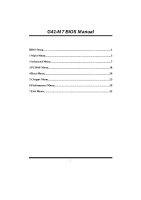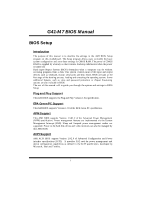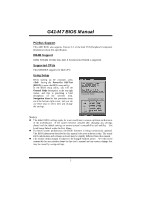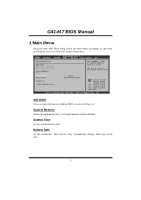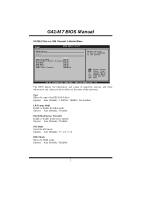Biostar G41-M7 Manual
Biostar G41-M7 Manual
 |
View all Biostar G41-M7 manuals
Add to My Manuals
Save this manual to your list of manuals |
Biostar G41-M7 manual content summary:
- Biostar G41-M7 | Manual - Page 1
G41-M 7 BIOS Manual BIOS Setup 1 1 Main Menu 3 2 Advanced Menu 7 3 PCIPnP Menu 18 4 Boot Menu 20 5 Chipset Menu 23 6 Performance Menu 28 7 Exit Menu 32 i - Biostar G41-M7 | Manual - Page 2
this AMI BIOS. ACPI Support AMI ACPI BIOS support Version 1.0/2.0 of Advanced Configuration and Power interface specifi cation (ACPI). It provides ASL code for pow er manag ement and device con figuration capabilities as defined in the ACPI specification, developed by Microso ft, Intel and T oshiba - Biostar G41-M7 | Manual - Page 3
G41-M 7 BIOS Manual PCI Bus Support T his AMI BIOS also supports Version 2.3 of the Intel PCI (Peripheral Component Interconn ect) local bus speci fication. DRAM S upport DDR2 SDRAM (Double Data Rate II Synchronous DRAM) is supported. Supported CP Us T his AMI BIOS supports the Intel CPU. Using - Biostar G41-M7 | Manual - Page 4
G41-M 7 BIOS Manual 1 Main Menu Once you enter AMI BIOS Setup Utility, the Main Menu will appear on the screen providing an overview of the basic system inform ation. Main Advanced BIOS S ETUP UTILITY PCIPnP Boot Chips et Perfo rmance Exit Syste m Overview AMI B IOS Versi on :01.01.0 1 Build - Biostar G41-M7 | Manual - Page 5
G41-M 7 BIOS Manual Floppy A Select the type of floppy disk drive installed in your system. Options: 360K, 5.25 in / 1.2M, 5.25 in / 720K, 3.5 in / 1.44M, 3.5 in / 2.88M, 3.5 in / None IDE Configuration T he BIOS . Options: Enhanced (Default) / Compatible / Disabled Configure SATA Channels T - Biostar G41-M7 | Manual - Page 6
G41-M 7 BIOS Manual SATA1/2 Dev ice; IDE Channel 1 Master/Slave Main BIOS SETU P U TILITY SATA1 Device Device : Type [Aut E xit vxx .xx (C)Copyright 1985-200x, American Me gatrends, Inc. T he BIOS detects the information and values of resp ective devices, and these information and values are - Biostar G41-M7 | Manual - Page 7
G41-M 7 BIOS Manual S.M.A.R.T Set the Smart Monitoring, Analysis, and Reporting T echnology. Options: Auto or enable device write protection. T his will be effective only if the device is accessed through BIOS. Options: Disabled (Default) / Enabled IDE Detect Time Out (Sec) Select the time out value - Biostar G41-M7 | Manual - Page 8
G41-M 7 BIOS Manual 2 Advanced Menu T he Advanced Menu allows you to configu re the settings of CPU, Super I/O, Power Management, and other system devices. Notice z Beware of that setting inappropriate values in items of this menu may cause system to malfunction. Main Advan ced BIOS SETU P U - Biostar G41-M7 | Manual - Page 9
G41-M 7 BIOS Manual Hardware Prefetcher T he processor has a hardw are prefetch er that automatically analy zes its requirements and prefetches dat a and instructions from the memory ) / Enabled Intel(R) Virtualization Tech the processor which supports Platform Environment Control Interface for - Biostar G41-M7 | Manual - Page 10
G41-M 7 BIOS Manual Core Multi-Processing T his item allows multi-processing fun ction for multi-core processors. Options: Enabled (Default) / Disabled SuperIO Configuration Advanced BIOS Normal] [ IRQ7] [ Disabled] [ Disabled] [ Power Off] Allo ws BIOS to E nable or D isable Flopp y Cont roller - Biostar G41-M7 | Manual - Page 11
G41-M 7 BIOS Manual ECP Mode DMA Channel T his item allows you to select parallel port ECP to control the keyboard power on function. Options: Disabled (Default) / Specific Key / Stroke Key / Any Key Specific Key Enter T his item will show only when Keyboard PowerOn is set "Specific Key." Stroke Keys - Biostar G41-M7 | Manual - Page 12
G41-M 7 BIOS Manual Hardware Health Configuration T his item shows the system temperature, fan speed, and voltage information. Advanced BIOS S ETUP UTILITY Hardw are Health Co nfiguration H/W H ealth Functio n [ Enabled] Shutd own Temperatu re Function[ Disabled] CPU T emperature SYSTE M - Biostar G41-M7 | Manual - Page 13
G41-M 7 BIOS Manual Smart Fan Configuration Advan ced BIOS SETU P U TILITY Smart Fan Conf iguration CPU Smart Fan Smart Fan Cali bration Control Mode Fan Ctrl OFF(o C) Fan Ctrl On(oC ) Fan Ctrl Start value Fan Ctrl Sensi tive [Dis abled] - Biostar G41-M7 | Manual - Page 14
Ctrl Sensitive Increasing the value will raise the speed of CPU/System fan. Options: 1~127 (Interv al: 1) Power Configuration Advanced BIOS S ETUP UTILITY ACPI Settings Suspe nd mode Repos t Video on S3 Resume ACPI Version Featu res ACPI APIC support AMI O EMB table Headl ess mode Energ y Lake - Biostar G41-M7 | Manual - Page 15
G41-M 7 BIOS Manual ACPI Version Features T he item allows you to select the version of ACPI. Options: ACPI v1.0 (Default) / ACPI v2.0 / ACPI v3.0 ACPI APIC support T his item is used to enable or disable the motherboard's APIC (Advan ced Programmable Interrupt Controller). T he APIC provides - Biostar G41-M7 | Manual - Page 16
memory address of HPET . Options: FED00000h (Default) / FED01000h / FED02000h / FED03000h PSI Control T his item allows you to control power supply of CPU for the purpose of saving need a LAN add-on card which supports the Wake on LAN function. Set the Wake on LAN (WOL) jumper on motherboard to - Biostar G41-M7 | Manual - Page 17
G41-M 7 BIOS Manual USB Configuration T his item shows the USB controller and using USB device information. Advanced BIOS S ETUP UTILITY USB C onfiguration Modul e Version - 2 .24.3-13.4 USB D evices Enable d: Options Disa bled Enab led Auto Legac y USB Support USB 2 .0 Controller Mode BIOS - Biostar G41-M7 | Manual - Page 18
G41-M 7 BIOS Manual USB Mass Storage Dev ice Configuration Advanced BIOS SETUP UTILITY USB Mass Storage Device Configuration USB Mass Storage Reset Delay [20 Sec] Device # Emulation Type [Auto] Number of seconds POST waits for the - Biostar G41-M7 | Manual - Page 19
G41-M 7 BIOS Manual 3 PCIPnP Menu T his section describes con figuring the PCI bus system. PCI, or Personal Computer Interconn ect, is a system which allows I/O devices to operate at speeds nearing the speed o f the CPU itselfuses when communicating with its own special components. Notice z - Biostar G41-M7 | Manual - Page 20
G41-M 7 BIOS Manual PCI Latency Timer T his item controls how long compatibility. This item allows such snooping to take place. Options: Disabled (Default) / Enabled PCI IDE BusMaster T his item is a toggle for the built-in driver that allows the onbo ard ID E controller to perform DMA (Direct Memory - Biostar G41-M7 | Manual - Page 21
G41-M 7 BIOS Manual 4 Boot Menu T his menu allows you to setup the system boot options. Main Advan ced BIOS SETU P U TILITY PCIPnP Boot Chipset number of devi ces installed in the system. Hard Disk Drives T he BIOS will attempt to arrange the hard disk boot sequence automatically. You can also - Biostar G41-M7 | Manual - Page 22
G41-M 7 BIOS Manual CD/DV D Drives T he BIOS rupt 19 Captu re BOOT SUCCESS BEEP [ Enabled] [ Enabled] [ Force BIOS] [ ON] [ Disabled] [ Enabled] Allo ws BIOS to s kip cert ain tests ab ridged version o f the Power On Sel f-T est (POST ) to execute after you power up the computer. Options: Enabled - Biostar G41-M7 | Manual - Page 23
G41-M 7 BIOS Manual Bootup Num-L ock Selects the NumLock State after the system switched on. ROMs to trap interrupt 19. Options: Disabled (Default) / Enabled BOOT SUCCESS BEEP When this item is set to Enabled, BIOS will let user know boot success with beep. Options: Enabled (Default) / Disabled 22 - Biostar G41-M7 | Manual - Page 24
G41-M 7 BIOS Manual 5 Chipset Menu T his submenu allows you to configure the speci fic features of the chipset installed on your system. T his chipset manage bus speeds and access to system memory resources, such as DRAM. It also coordinates communications with the PCI bus. Notice z Beware of that - Biostar G41-M7 | Manual - Page 25
Internal Graphics Mode Select T his item will be different as your memory modules. When the memory size is decided, this frame bu ffer size will also be fixed. Options: Enabled,32MB (Default) / Enabled,64MB / Enabled,128MB / Disabled PAVP Mode GMCH Protected Audio Video Path (PAVP) BIOS support - Biostar G41-M7 | Manual - Page 26
G41-M 7 BIOS Manual PEG Port T his BIOS feature is a toggle that enables or disables the PCI Express port. Options: Auto (Default) / Disabled Video Function Configuration BIOS S ETUP UTILITY Chips et Video Function Con figuration DVMT Mode Select DVMT/FI XED Memory [DVMT Mode] [2 56MB] This - Biostar G41-M7 | Manual - Page 27
G41-M 7 BIOS Manual South Bridge Configuration BIOS S ETUP UTILITY Chips et South Bridge Chips et Configura tion USB F unctions USB 2 .0 Controller Audio Controller Onboa rd Lan Contro l Onboa rd Lan Boot R OM Onboa rd Lan Order Boot Rom MAC I D Information [8 USB Port s] [Enabled] [Azalia] [ - Biostar G41-M7 | Manual - Page 28
G41-M 7 BIOS Manual Onboard Lan Boot Rom T his item allows you to select the status of Onboard LAN Boot ROM. Options: Disabled (Default) / Enabled Onboard Lan Order Boot Rom Options: PnP/BEV(BBS) (Default) / INT 18 / INT 19 MAC ID Information T his item shows the LAN MAC ID. SMBUS Controller T his - Biostar G41-M7 | Manual - Page 29
G41-M 7 BIOS Manual 6 Performance Menu T his power saving. SpeedStep is a technology built into some Intel processors that allows the clock speed o f the processor to be dynamically changed by software. Options: Enabled (Default) / Disabled Ratio CMOS Setting T his item allows you to set the CPU - Biostar G41-M7 | Manual - Page 30
T his item allows you to control the Memory Clock. Options: Auto (Default) /DDR2 667Mhz / DDR2 800Mhz ALL Voltage Configuration Volta ge Configurat ion CPU V oltage CPU G TL Ref Voltag e FSB V oltage Chips et Voltage MCH G TL Ref Voltag e Memor y Voltage BIOS S ETUP UTILITY Perfo rmance [Default - Biostar G41-M7 | Manual - Page 31
G41-M 7 BIOS Manual FSB Voltage T his item allows you to select FSB Voltage Control. Options: Default (Default) / MCH GT L Ref Voltage Control. Options: 0.63*VTT (Default) / 0.61*VTT / 0.60*VT T Memory Voltage T his item allows you to select DDR Voltage Control. Options: 1.950 V (Default) / 2.055 V - Biostar G41-M7 | Manual - Page 32
G41-M 7 BIOS Manual DRAM tRFC Options: 15 (Default) / 15 ~ 78 DRAM tWTR Options: 2 (Default) / 2 ~ 15 DRAM tRRD Options: 2 (Default) / 2 ~ 15 DRAM tRTP Options: 2 (Default) / 2 ~ 15 31 - Biostar G41-M7 | Manual - Page 33
G41-M 7 BIOS Manual 7 Exit Menu T his menu allows you to load the optimal default settings, and save or discard the changes to the BIOS items. Main Advan ced PCIPnP Exit Options Save Changes a nd Exit Discard Change s and Exit Discard Change s Load Optimal D efaults BIOS SETU P U TILITY Boot - Biostar G41-M7 | Manual - Page 34
G41-M 7 BIOS Manual Security T his sub-menu allows you to provide/revise supervisor and user password. BIOS SETU P U TILITY Exit Security Setti ngs Supervisor Pas sword :Not Installe d User Password :Not Installe d Change Supervi sor Password User Access Le vel Change User Pa ssword Clear - Biostar G41-M7 | Manual - Page 35
G41-M 7 BIOS Manual Passw ord Check T his item is for setting the timing that checking password. Options: Setup ( ction is enabled and an attempt is made to write to the boot sector, BIOS will display a warning message on the screen and sound an alarm beep. Options: Disabled (Default) / Enabled 34
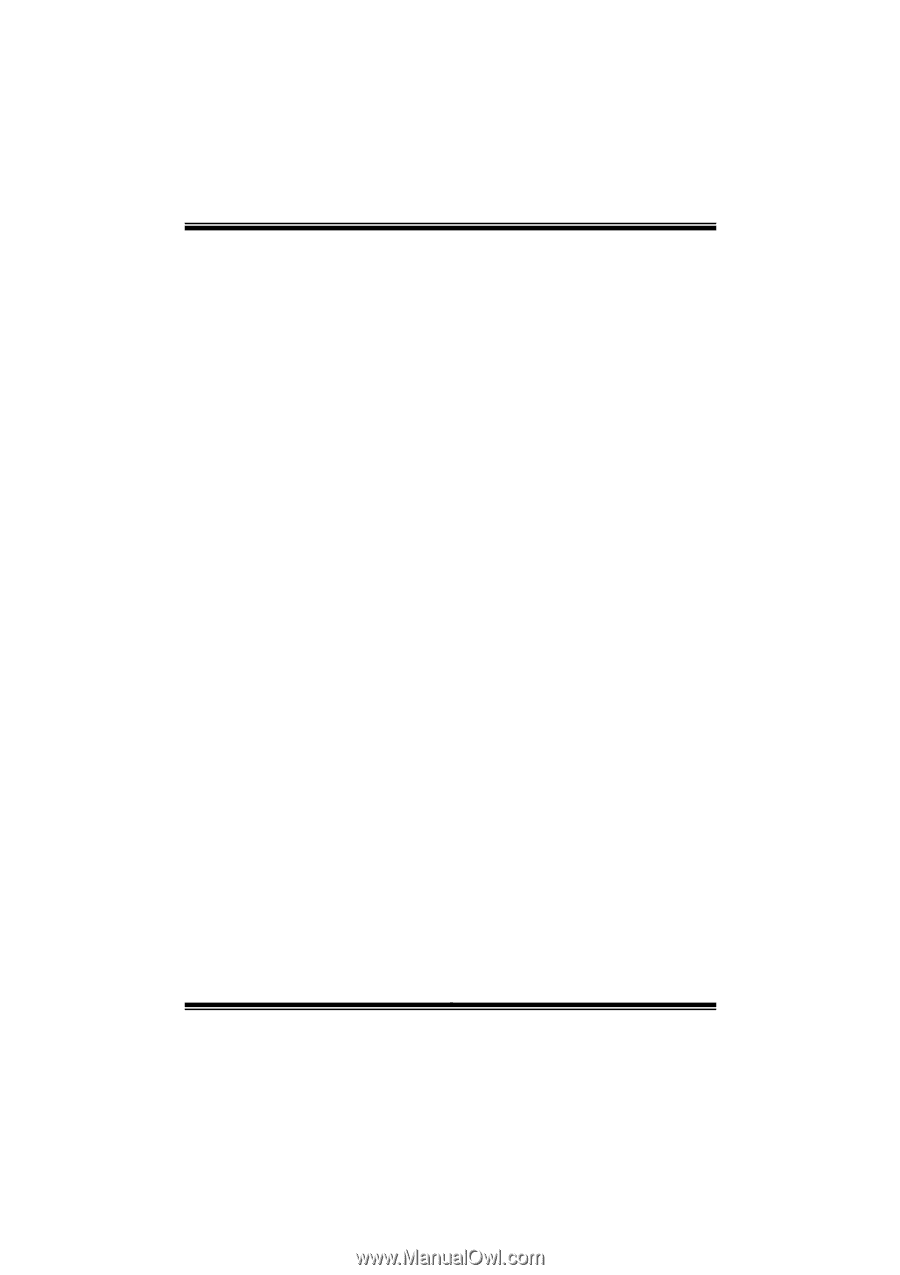
G41-M 7 BIOS Manual
i
BIOS Setup
.................................................................................................
1
1 Main Menu
...............................................................................................
3
2 Advanced Menu
.......................................................................................
7
3 PCIPnP Menu
........................................................................................
18
4 Boot Menu
..............................................................................................
20
5 Chipset Menu
.........................................................................................
23
6 Performance Menu
...............................................................................
28
7 Exit Menu
...............................................................................................
32