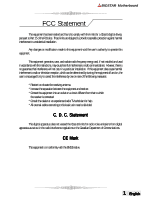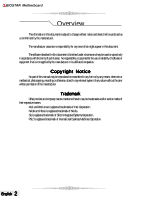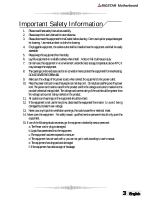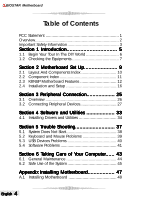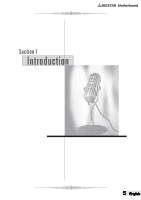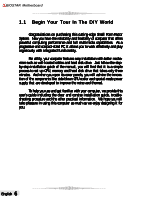Biostar IDEQ 200P iDEQ 200P user's manual.
Biostar IDEQ 200P Manual
 |
View all Biostar IDEQ 200P manuals
Add to My Manuals
Save this manual to your list of manuals |
Biostar IDEQ 200P manual content summary:
- Biostar IDEQ 200P | iDEQ 200P user's manual. - Page 1
BIOSTAR Motherboard FCC Statement This equipment has been tested and found to comply with the and radiate radio frequency energy and, if not installed and used in accordance with the instructions, may cause harmful interference to radio communications. However, there is no guarantee that interference - Biostar IDEQ 200P | iDEQ 200P user's manual. - Page 2
BIOSTAR Motherboard Overview The or equipment that is not supplied by the manufacturer or its affiliated companies. Copyright Notice No part of this manual may be reproduced or company names mentioned herein may be trademarks and/or service marks of their respective owners. Intel and Pentium are - Biostar IDEQ 200P | iDEQ 200P user's manual. - Page 3
BIOSTAR Motherboard Important Safety Information 1. Please read these safety instructions carefully. 2. Please keep this User's Manual for later one of the following situations arises, get the equipment checked by service personnel: a. The Power cord or plug is damaged. b. Liquid has penetrated into - Biostar IDEQ 200P | iDEQ 200P user's manual. - Page 4
2.2 Component Index 11 2.3 K8NBP Motherboard Features 12 2.4 Installation and Setup 16 Section 3 Peripheral Connection 25 3.1 Overview 26 3.2 Connecting Peripheral Devices 27 Section 4 Software and Utilities 33 4.1 Installing Drivers and Utilities 34 Section 5 Trouble Shooting 37 5.1 System - Biostar IDEQ 200P | iDEQ 200P user's manual. - Page 5
BIOSTAR Motherboard 5 English - Biostar IDEQ 200P | iDEQ 200P user's manual. - Page 6
step installation guide of the manual, you will find that it is a simple process to set up CPU, memory and hard disk drive that takes only three minutes. And when you open its cover panels, you will admire the innovation of the components like side-blown CPU cooler and special-made power supply that - Biostar IDEQ 200P | iDEQ 200P user's manual. - Page 7
BIOSTAR Motherboard 1.2 Checking the Equipments This section describes the contents of your immediately. * Small Form Factor System * Driver CD * StudioFun CD * User's manual * Installation guide * Thermal grease * A power cord * Screws pack * Power cable for Serial-ATA hard disk drive * - Biostar IDEQ 200P | iDEQ 200P user's manual. - Page 8
BIOSTAR Motherboard English 8 - Biostar IDEQ 200P | iDEQ 200P user's manual. - Page 9
BIOSTAR Motherboard 9 English - Biostar IDEQ 200P | iDEQ 200P user's manual. - Page 10
BIOSTAR Motherboard 2.1 Layout And Components Index LAN PCI1 JRJ45USB1 1 1 AGP1 J1394A1 1 JUSBV2 JWOL1 JVGA1 JATXPWR2 JVGA2 SPDIFO1 JKBMSV1 1 JKBMS1 JAUDIO DDR2 Socket 754 CPU Wireless LAN Chip U30 NVIDIA CK 8 JCFAN1 1 B IO S SATA1 1 1 SATA2 SATA Chip IEEE 1394 Chip IDE1 JUSB2 - Biostar IDEQ 200P | iDEQ 200P user's manual. - Page 11
-2: Serial ATA Connectors Q JCL1: Case Open Connector R JCMOS1: Clear CMOS Jumper S DDR1: DDR DIMM Modules T DDR2: DDR DIMM Modules U IDE1-2: Hard Disk Connectors V FDD1: Floppy Disk Connector W JCFAN1: CPU Fan Connector X AGP1: Accelerated Graphics Port Slot Y JUSBV2: Power Source Selection for USB - Biostar IDEQ 200P | iDEQ 200P user's manual. - Page 12
K8NBP Motherboard Features In this section, you shall find all the information about the motherboard in your computer, including its features, various jumpers, headers, connectors, and also the installation guide to help you a quick and correct installation of your system. A. Hardware CPU * Supports - Biostar IDEQ 200P | iDEQ 200P user's manual. - Page 13
BIOSTAR Motherboard Main Memory * Supports up to two DDR devices. * Supports 200/266/333/ 400 MHz (with ECC) DDR devices. * Maximum memory size is 2GB. Total Memory Size with Unbuffered DIMMs DIMM Socket Location DDR Module Total Memory Size (MB) DDR1 DDR2 64MB/128MB/256MB/512MB/1GB*1 64MB/ - Biostar IDEQ 200P | iDEQ 200P user's manual. - Page 14
BIOSTAR Motherboard Serial ATA/RAID * Chips: VT6420/VT6410 * Supports RAID 0, 1, 0+1. * Supports 2 Serial ATA (SATA) ports. - Compliant with SATA 1.0 specification. - Data transfer rates up to 150 Mb/s. On Board AC' 97 Sound Codec * Chip: ALC650. * Compliant with AC'97 specification. * AC'97 2.2 - Biostar IDEQ 200P | iDEQ 200P user's manual. - Page 15
BIOSTAR Motherboard B. BIOS & Software BIOS * Award legal BIOS. * Supports APM1.2. * Supports ACPI. * Supports USB Function. * The setup procedures can be found in the Setup Driver CD. Software * Supports WarpspeederTM, 9th TouchTM, FLASHERTM, WatchdogTM, WinFlasherTM and StudioFun! (optional) * - Biostar IDEQ 200P | iDEQ 200P user's manual. - Page 16
and then close the lever. Step4: Put the CPU fan on the CPU and buckle it. Connect the CPU fan power cable to the JCFAN1. This completes the installation. 2 Central Processing Unit: CPU These fan headers support cooling fans built in the computer. Orient the fans to make the heat sink fins to allow - Biostar IDEQ 200P | iDEQ 200P user's manual. - Page 17
BIOSTAR Motherboard (2) System Fan Header: JSFAN1 Pin Assignment 1 Ground 2 +12V 3 FAN RPM Rate Sense (3) North Bridge Fan Header: JNFAN1 Pin Assignment 1 Ground 2 Ground 3 FAN RPM Rate Sense 1 1 3. Installing DDR Module 1. Unlock a DIMM slot by pressing the retaining clips outward. Align a DIMM - Biostar IDEQ 200P | iDEQ 200P user's manual. - Page 18
video efficiency and performance, especially with 3D graphics. (5) Serial ATA Connector: JSATA1/ JSATA2 The motherboard has a PCI to SATA Controller with 2 channels SATA interface. It satisfies the SATA 1.0 spec and can transfer data with 1.5GHz speed. Pin Assignment Pin Assignment 1 Ground 2 TX - Biostar IDEQ 200P | iDEQ 200P user's manual. - Page 19
BIOSTAR Motherboard * Clear CMOS Procedures: 1. Remove AC power line. 2. Set the jumper to "Pin 2-3 Close". 3. Wait for five seconds. 4. Set the jumper to "Pin 1-2 Close". 5. Power on the AC. 6. Reset your desired password or clear the CMOS data. (7) Front USB Headers: JUSB1/JUSB2 The motherboard - Biostar IDEQ 200P | iDEQ 200P user's manual. - Page 20
BIOSTAR Motherboard (10) Wake On LAN Header: JWOL1 This connector allows you to connect to a LAN card with Wake On LAN function. You can wake up the computer by remote control through a local area network. Pin Assignment 1 +5V_SB 1 2 Ground 3 Wake up JWOL1 (11) Case Open Connector: JCL1 - Biostar IDEQ 200P | iDEQ 200P user's manual. - Page 21
BIOSTAR Motherboard Power LED (+) Power LED (+) Power LED (-) Power Button Ground KEY KEY Ground IRRX SleepButton NA POWER LED Power-on Button IrDA Connector (10) Power Connectors: JATXPWER1/ JATXPWR2 The motherboard supports ATX power supply for the power system. Before installing the power supply - Biostar IDEQ 200P | iDEQ 200P user's manual. - Page 22
BIOSTAR Motherboard (11) Back Panel Connectors JAUDIO PS/2 Line In Mouse Speaker Out SPDIFO1 COM1 Mic In PS/2 Keyboard COM2 LAN IEEE 1394 USB 6 Channel Speakers Speaker Out Line In/ Rear Speaker Mic In/ Center & Bass English 22 - Biostar IDEQ 200P | iDEQ 200P user's manual. - Page 23
BIOSTAR Motherboard 23 English - Biostar IDEQ 200P | iDEQ 200P user's manual. - Page 24
BIOSTAR Motherboard English 24 - Biostar IDEQ 200P | iDEQ 200P user's manual. - Page 25
BIOSTAR Motherboard 3.1 Overview Your computer offers the following connectors for peripheral device. As these devices are provided by third-parties, be sure that they function correctly when - Biostar IDEQ 200P | iDEQ 200P user's manual. - Page 26
BIOSTAR Motherboard 3.2 Connecting Peripheral Devices Before you connect any peripherals, observe the following instructions. * Turn off the computer and the peripheral device. * Read the instructions on the manual or guide provided by the device manufacturer carefully. * Insert the connector that - Biostar IDEQ 200P | iDEQ 200P user's manual. - Page 27
BIOSTAR Motherboard Connecting monitor To connect a monitor, plug the monitor cable into the blue VGA port located on the rear panel of your computer. figure3.3 Connecting mouse - Biostar IDEQ 200P | iDEQ 200P user's manual. - Page 28
BIOSTAR Motherboard Connecting USB Devices Your computer is equipped with four standard USB 2.0 the driver for your device, install the driver from the driver CD that is provided by the device manufacturer. figure3.5 Note: The USB devices support "hot plugging," eliminating the need to power down - Biostar IDEQ 200P | iDEQ 200P user's manual. - Page 29
BIOSTAR Motherboard IEEE 1394 devices also support "hot plugging," eliminating the need to power down or restart driver for the device. * If the OS does not have the driver for your device, install the driver from the driver CD that is provided by the device manufacturer. figure3.6 Connecting Audio - Biostar IDEQ 200P | iDEQ 200P user's manual. - Page 30
BIOSTAR Motherboard figure3.7 * "Headphone" jack: Use this jack to connect stereo headphone or amplified speakers to your computer. * "Microphone" jack: Use this jack to connect microphone. * "Line-in" jack: Use this jack to enjoy stereo audio from the external source such as CD/Tape player and - Biostar IDEQ 200P | iDEQ 200P user's manual. - Page 31
BIOSTAR Motherboard Connecting Printer Your computer provides the expansion port for parallel diskette that is provided by the printer manufacturer Note: To install the printer driver, please refer to the guide your printer manufacturer provides for you. Connecting LAN You can connect your computer - Biostar IDEQ 200P | iDEQ 200P user's manual. - Page 32
BIOSTAR Motherboard English 32 - Biostar IDEQ 200P | iDEQ 200P user's manual. - Page 33
BIOSTAR Motherboard 4.1 Installing Drivers and Utilities Driver Setup We provide an installation wizard, Driver CD Installation Utility (SETUP.EXE), located in the root of Driver CD to let users install some common used drivers conveniently. The Wizard can automatically detect OS and switch to the - Biostar IDEQ 200P | iDEQ 200P user's manual. - Page 34
BIOSTAR Motherboard 8. Follow the installing instructions to finish the installation. 9. Click on the next driver you want to install. 10. Repeat steps 6 to 8 until you have installed all the drivers the utility has for you. * If the Driver and utility installation CD does not auto run, please - Biostar IDEQ 200P | iDEQ 200P user's manual. - Page 35
BIOSTAR Motherboard 35 English - Biostar IDEQ 200P | iDEQ 200P user's manual. - Page 36
BIOSTAR Motherboard English 36 - Biostar IDEQ 200P | iDEQ 200P user's manual. - Page 37
the outlet is functioning. If available, try to use a different power cable. * If the power cable and wall socket are OK, there may be a power supply failure. Contact your computer dealer for technical support and service. * Keyboard and power LEDs light, and sound comes from the computer, but the - Biostar IDEQ 200P | iDEQ 200P user's manual. - Page 38
BIOSTAR Motherboard 5.2 Keyboard and Mouse Problems * Keyboard doesn't take input, but mouse pointer moves when mouse is moved: * Make sure the keyboard, mouse or receiver is connected when you start the - Biostar IDEQ 200P | iDEQ 200P user's manual. - Page 39
BIOSTAR Motherboard 5.3 USB Device Problems * Plug in any USB device but the display shows up as an unknown device in the Device Manager * Install the driver for your USB device. * Then plug in your USB device. * USB device works when first plugged in, but does not work after system is woken - Biostar IDEQ 200P | iDEQ 200P user's manual. - Page 40
, if the computer totally ignores the mouse, keyboard and power button, you can unplug the power cable; wait a moment; and then plug the power cable back in. This forces the computer to restart. * If the problem persists, contact your computer dealer for technical support and service. English 40 - Biostar IDEQ 200P | iDEQ 200P user's manual. - Page 41
BIOSTAR Motherboard 41 English - Biostar IDEQ 200P | iDEQ 200P user's manual. - Page 42
BIOSTAR Motherboard English 42 - Biostar IDEQ 200P | iDEQ 200P user's manual. - Page 43
BIOSTAR Motherboard 6.1 General Maintenance Before you install any computer component, we recommend that you read the following instructions. * Electrostatic discharge can damage the components of your computer. Do not remove a component from its protective packaging until you are ready to install - Biostar IDEQ 200P | iDEQ 200P user's manual. - Page 44
all cautions and follow the instructions that may be marked on the computer. * Except as described elsewhere in this manual, refer all servicing to qualified personnel. Immediately shut off the computer and refer for servicing under the following conditions: 1. When the power cord or plug is damaged - Biostar IDEQ 200P | iDEQ 200P user's manual. - Page 45
BIOSTAR Motherboard 45 English - Biostar IDEQ 200P | iDEQ 200P user's manual. - Page 46
BIOSTAR Motherboard English 46 - Biostar IDEQ 200P | iDEQ 200P user's manual. - Page 47
BIOSTAR Motherboard Appendix Installing Mainboard Before installing mainboard, users have to remove the two-side and top panels. Then remove the front cover panel for inserting the - Biostar IDEQ 200P | iDEQ 200P user's manual. - Page 48
BIOSTAR Motherboard * Then use the screwdriver to remove the two screws on the top of front cover panel. Installing Mainboard * Insert the mainboard into the base of - Biostar IDEQ 200P | iDEQ 200P user's manual. - Page 49
to "JPANEL1" connector on the Mainbord. * Connect the cable of system fan to "JSFAN1" connector on the mainboard. * Connect the cable to the floppy, CD-ROM and HDD. * Place the CD-ROM bracket and and fix it with 2 screws. BIOSTAR Motherboard Figure A.7 Figure A.8 Figure A.9 Figure A.10 49 English - Biostar IDEQ 200P | iDEQ 200P user's manual. - Page 50
four screws to complete the installation of mainboard. Figure A.11 Figure A.12 Figure A.13 * Note: The figures show the locations of the connectors on P4SBA motherboard. Please refer to section 2, the Motherboard layout of K8NBP for the correct locations of the connectors. English 50
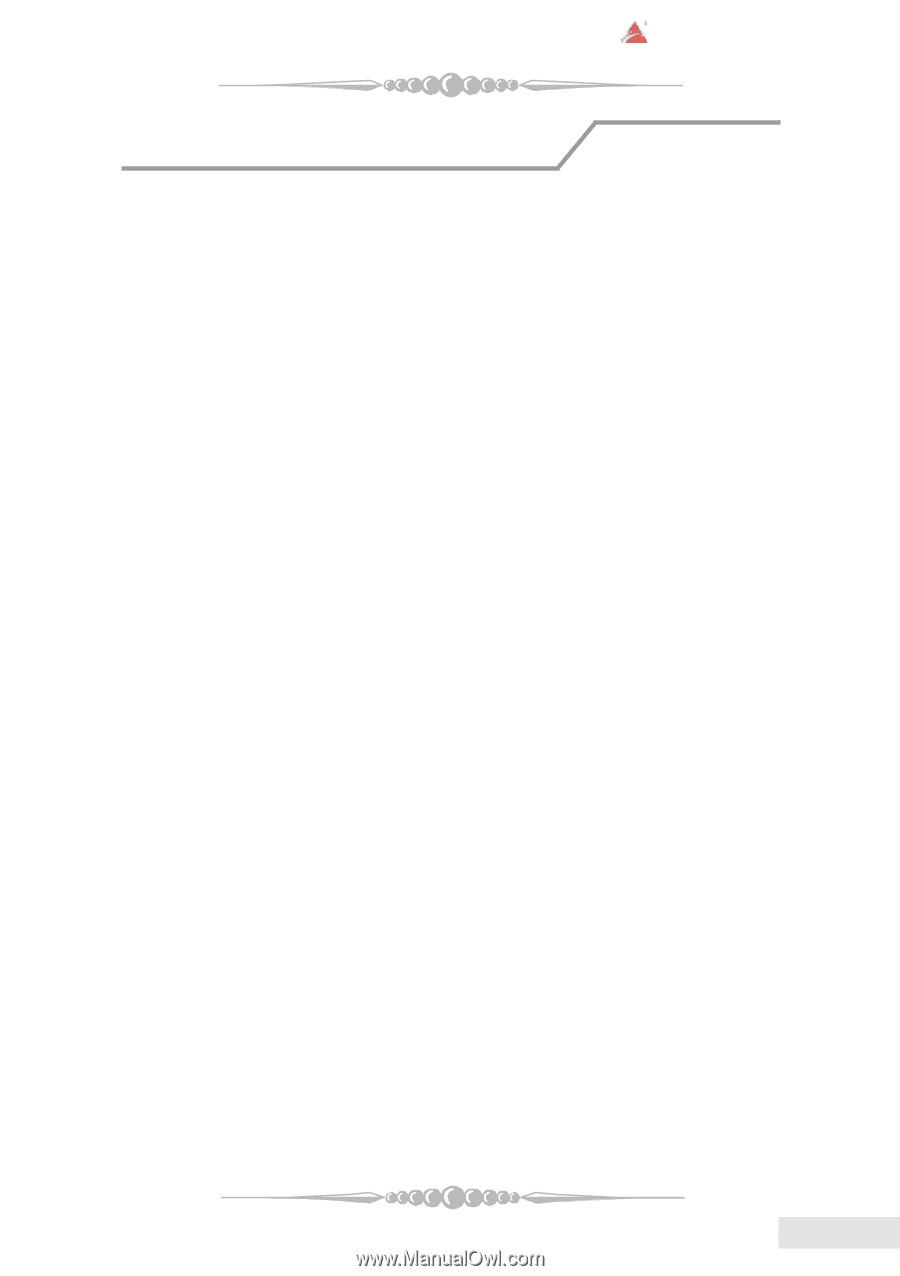
1
English
English
English
English
English
BIOSTAR
Motherboard
FCC Statement
This equipment has been tested and found to comply with the limits for a Class B digital device,
pursuant to Part 15 of the FCC rules.
These limits are designed to provide reasonable protection against harmful
interference in a residential installation.
Any changes or modification made to this equipment void the user’s authority to operate this
equipment.
This equipment generates, uses, and radiate radio frequency energy and, if not installed and used
in accordance with the instructions, may cause harmful interference to radio communications.
However, there is
no guarantee that interference will not occur in a particular installation.
If this equipment does cause harmful
interference to radio or television reception, which can be determined by turning the equipment off and on, the
user is encouraged to try to correct the interference by one or more of the following measures:
* Reorient or relocate the receiving antenna.
* Increase the separation between the equipment and receiver.
* Connect the equipment into an outlet on a circuit different from that to which
the receiver is connected.
* Consult the dealer or an experienced radio/TV technician for help.
* All external cables connecting to this basic unit must be shielded.
C. D. C. Statement
C. D. C. Statement
C. D. C. Statement
C. D. C. Statement
C. D. C. Statement
This digital apparatus does not exceed the Class B limits for radio noise emissions from digital
apparatus as set out in the radio interference regulations or the Canadian Department of Communications.
CE Mark
CE Mark
CE Mark
CE Mark
CE Mark
This equipment is in conformity with the EMC directive.