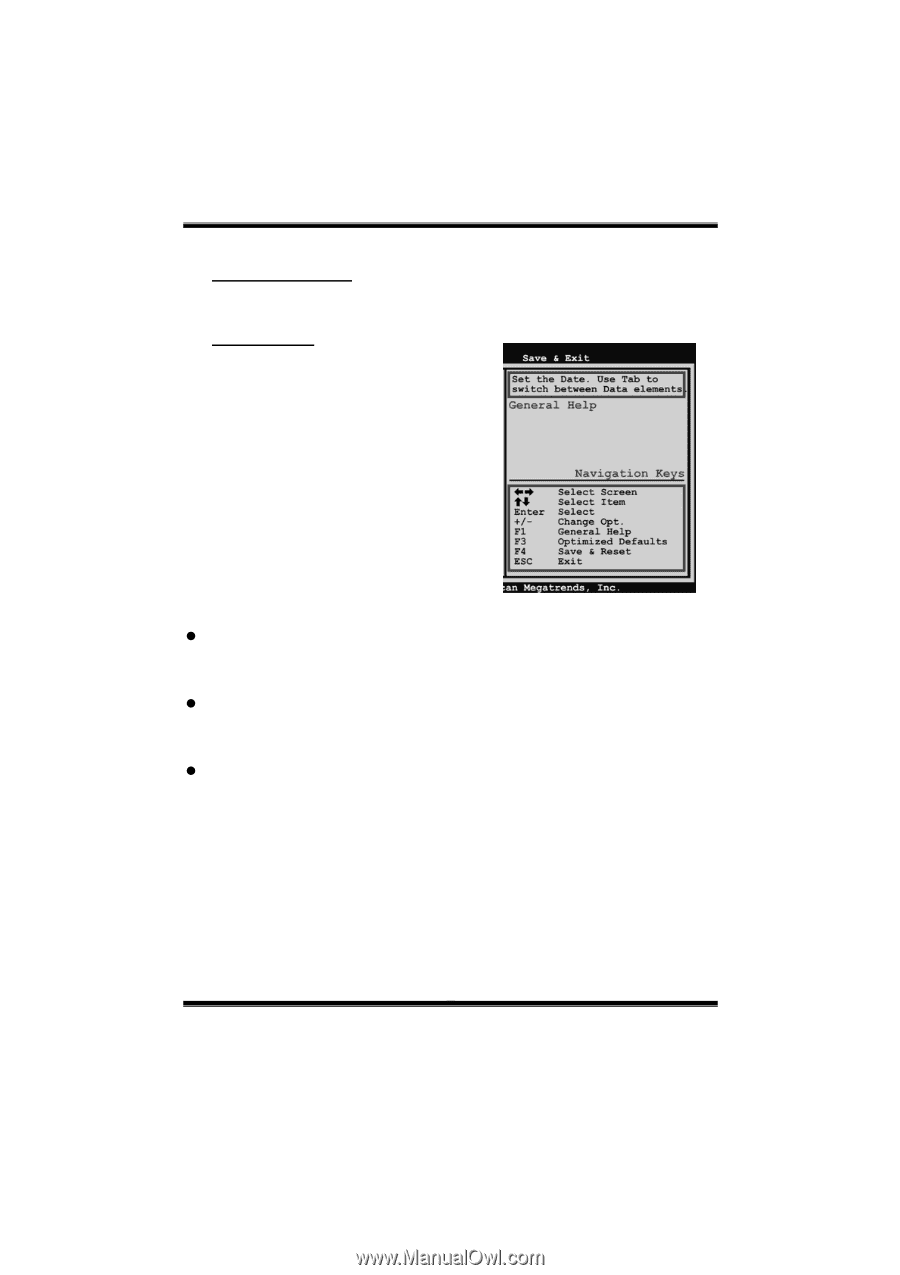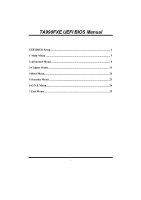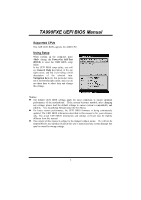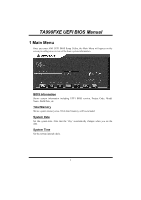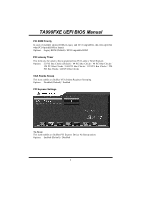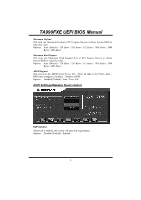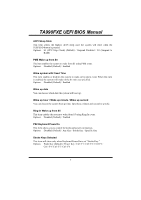Biostar TA990FXE Bios Manual - Page 3
Supported CPUs, Using Setup - bios firmware update
 |
View all Biostar TA990FXE manuals
Add to My Manuals
Save this manual to your list of manuals |
Page 3 highlights
TA990FXE UEFI BIOS Manual Supported CPUs This AMI UEFI BIOS supports the AMD CPU. Using Setup When starting up the computer, press during the Power-On Self-Test (POST) to enter the UEFI BIOS setup utility. In the UEFI BIOS setup utility, you will see General Help description at the top right corner, and this is providing a brief description of the selected item. Navigation Keys for that particular menu are at the bottom right corner, and you can use these keys to select item and change the settings. Notice z The default UEFI BIOS settings apply for most conditions to ensure optimum performance of the motherboard. If the system becomes unstable after changing any settings, please load the default settings to ensure system's compatibility and stability. Use Load Setup Default under the Exit Menu. z For better system performance, the UEFI BIOS firmware is being continuously updated. The UEFI BIOS information described in this manual is for your reference only. The actual UEFI BIOS information and settings on board may be slightly different from this manual. z The content of this manual is subject to be changed without notice. We will not be responsible for any mistakes found in this user's manual and any system damage that may be caused by wrong-settings. 2