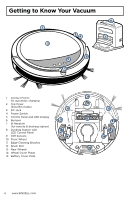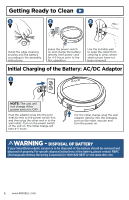Bissell SmartClean Robotic Vacuum 1974 User Guide - Page 8
Schedule Cleanings Using Docking Station
 |
View all Bissell SmartClean Robotic Vacuum 1974 manuals
Add to My Manuals
Save this manual to your list of manuals |
Page 8 highlights
GETTING READY TO CLEAN There are 2 options for cleaning: Option 1: Scheduled cleanings using the Docking Station Option 2: Manual cleaning using the robot's control panel Schedule Cleanings Using Docking Station Toggle Switch adjusts between 3 settings: -Set CLOCK -Set SCHEDULE (auto cleaning) -Set RUN (once clock and schedule are set) CLOCK SCHEDULE RUN hr min day CLOCK SCHEDULE RUN CLOCK SCHEDULE RUN Selection buttons for Hour (hr), Minute (min) and Day (day). ICONS 1 SCHEDULE mode (will flash when selected) 2hr CLOCKmmin ode day (will flash when selected) hr min day 1 Program CLOCK 2 Program the Cleaning SCHEDULE 3 Run the CLOCK and SCHEDULE CLOCK SCHEDULE RUN Su Mo Tu We Th Fr Sa hr min day CLOCK SCHEDULE RUN Su Mo Tu We Th Fr Sa hr min day CLOCK SCHEDULE RUN Su Mo Tu We Th Fr Sa hr min day 1. Slide the switch to the CLOCK setting (the CLOCK icon will be flashing). 2. Use the "+" or "-" buttons to set the hour. NOTE: The time is set using military time. 3. Use the "+" or "-" buttons to set the minute. 4. Use the "day" button to set the day. 1. Slide the switch to the SCHEDULE setting (the SCHEDULE icon will be flashing). 2. Use the "+" or "-" buttons to set the hour. NOTE: The schedule is set using military time. 3. Use the "+" or "-" buttons to set the minute. 4. Use the "day" button to set the correct day. There are five format schedules available for the day setting (see below). 1. Slide the switch to the RUN setting. 2. If the clock and schedule have been programmed, the CLOCK and SCHEDULE icon will both display lit when the switch is on RUN mode. Format of schedules: a. One day a week (one day of week will be lit) d. Six days a week (Mon - Sat will be lit) b. Everyday of week (Sun - Sat will be lit) e. Two days a week (Sat and Sun will be lit) c. FIve days a week (Mon - Fri will be lit) 8 www.BISSELL.com