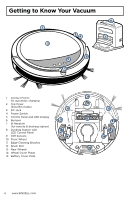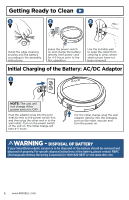Bissell SmartClean Robotic Vacuum 1974 User Guide - Page 9
Manual Cleanings Using Control Panel
 |
View all Bissell SmartClean Robotic Vacuum 1974 manuals
Add to My Manuals
Save this manual to your list of manuals |
Page 9 highlights
Manual Cleanings Using Control Panel Selecting a Cleaning Time 1st Press Control Panel Display What It Does Maximum run time - will return to the docking station to recharge 2nd Press 3rd Press 4th Press 5th Press 6th Press 7th Press 8th Press 30 minute run time - will return to the docking station to charge 45 minute run time - will return to the docking station to charge 60 minute run time - will return to the docking station to charge Sends robot back to the docking station without cleaning 30 minute run time - will not return to the docking station 45 minute run time - will not return to the docking station 60 minute run time - will not return to the docking station Selecting the Navigation 1st Press 2nd Press 3rd Press 4th Press 5th Press Control Panel Display What It Does Spiral - Robot will work in circles until it encounters an obstacle (once it encounters an obstacle it will switch to AUTO mode) Along the Wall - Robot will clean along walls and edges "Z" Formation - Robot will move up and down the room following a zig-zag path Diagonal Path - Robot will move in diagonal paths around the room, adjusting its direction as obstacles are encountered Auto - Robot will cycle through all modes (Spiral, Along the Wall, "Z" Formation, and Diagonal Path) Selecting the Cleaning Power Control Panel Display 1st Press What It Does Cleaning power is set to Normal 2nd Press Cleaning power is set to Turbo Display on screen What It Does Battery Low: Battery needs to be charged (Power LED turns Red) The trash can indicator shows the dust bin is full and needs to be emptied www.BISSELL.com 9