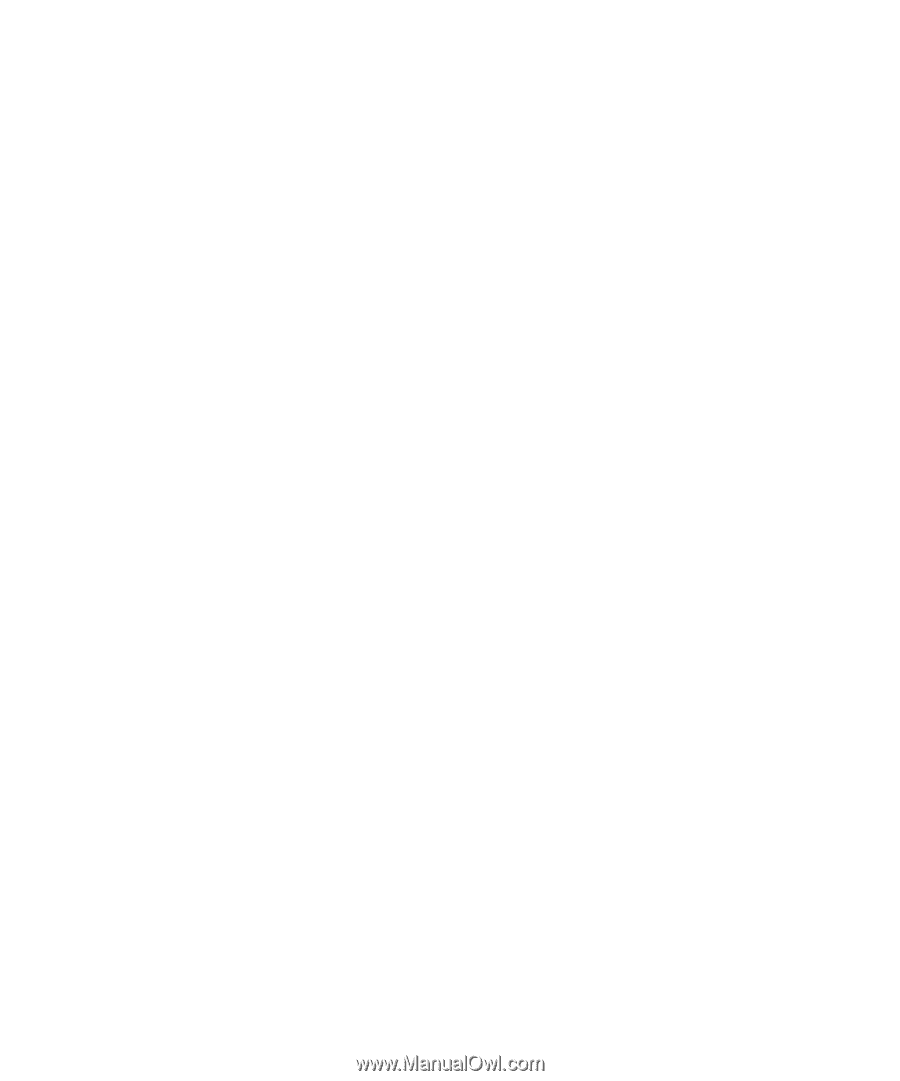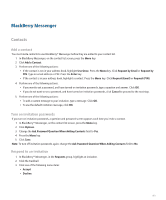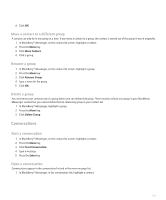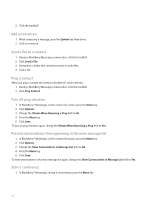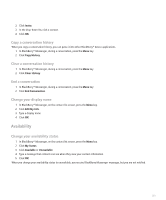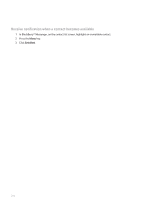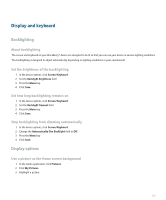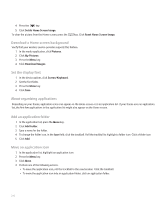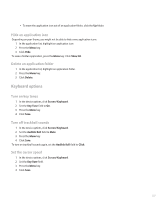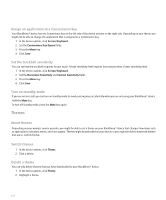Blackberry 8100 User Guide - Page 205
Availability, Copy a conversation history, End a conversation, Change your display name
 |
UPC - 899794002280
View all Blackberry 8100 manuals
Add to My Manuals
Save this manual to your list of manuals |
Page 205 highlights
2. Click Invite. 3. In the drop-down list, click a contact. 4. Click OK. Copy a conversation history When you copy a conversation history, you can paste it into other BlackBerry® device applications. 1. In BlackBerry® Messenger, during a conversation, press the Menu key. 2. Click Copy History. Clear a conversation history 1. In BlackBerry® Messenger, during a conversation, press the Menu key. 2. Click Clear History. End a conversation 1. In BlackBerry® Messenger, during a conversation, press the Menu key. 2. Click End Conversation. Change your display name 1. In BlackBerry® Messenger, on the contact list screen, press the Menu key. 2. Click Edit My Info. 3. Type a display name. 4. Click OK. Availability Change your availability status 1. In BlackBerry® Messenger, on the contact list screen, press the Menu key. 2. Click My Status. 3. Click Available or Unavailable. 4. Type a message that contacts can see when they view your contact information. 5. Click OK. When you change your availability status to unavailable, you receive BlackBerry Messenger messages, but you are not notified. 203