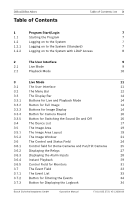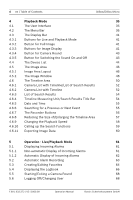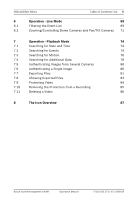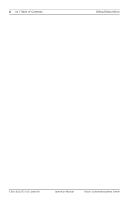Bosch DB24C4200R2 Operation Manual
Bosch DB24C4200R2 Manual
 |
View all Bosch DB24C4200R2 manuals
Add to My Manuals
Save this manual to your list of manuals |
Bosch DB24C4200R2 manual content summary:
- Bosch DB24C4200R2 | Operation Manual - Page 1
DiBos/DiBos Micro en Operation Manual - Bosch DB24C4200R2 | Operation Manual - Page 2
- Bosch DB24C4200R2 | Operation Manual - Page 3
DiBos/DiBos Micro Table of Contents Table of Contents | en 3 1 Program Start/Login 7 1.1 Starting the Program 7 1.2 33 3.7.2 Button for Filtering the Events 34 3.7.3 Button for Displaying the Logbook 34 Bosch Sicherheitssysteme GmbH Operation Manual F.01U.033.372 | V5 | 2009.09 - Bosch DB24C4200R2 | Operation Manual - Page 4
4 en | Table of Contents DiBos/DiBos Micro 4 Playback Mode 35 4.1 The User Interface 35 4.2 The Menu Bar 36 4.3 The Display Bar 41 5.5 Starting/Exiting a Camera Round 68 5.6 Logging Off/Changing User 68 F.01U.033.372 | V5 | 2009.09 Operation Manual Bosch Sicherheitssysteme GmbH - Bosch DB24C4200R2 | Operation Manual - Page 5
DiBos/DiBos Micro Table of Contents | en 5 6 Operation - Live Mode 69 6.1 Filtering the Event List 69 6.2 7.10 Removing the Protection from a Recording 85 7.11 Deleting a Video 86 8 The Icon Overview 87 Bosch Sicherheitssysteme GmbH Operation Manual F.01U.033.372 | V5 | 2009.09 - Bosch DB24C4200R2 | Operation Manual - Page 6
6 en | Table of Contents DiBos/DiBos Micro F.01U.033.372 | V5 | 2009.09 Operation Manual Bosch Sicherheitssysteme GmbH - Bosch DB24C4200R2 | Operation Manual - Page 7
wait until the desktop interface appears. 2. Double-click the DiBos icon on your desktop or select Start - Programs - DiBos. The computer starts the program and displays the login dialog OK. You are now in live mode. Bosch Sicherheitssysteme GmbH Operation Manual F.01U.033.372 | V5 | 2009.09 - Bosch DB24C4200R2 | Operation Manual - Page 8
8 en | Program Start/Login DiBos/DiBos Micro 1.2.2 Logging on to the System with LDAP Access For systems that are connected to an LDAP server, an system must be selected. 4. Click OK. You are now in live mode. F.01U.033.372 | V5 | 2009.09 Operation Manual Bosch Sicherheitssysteme GmbH - Bosch DB24C4200R2 | Operation Manual - Page 9
DiBos/DiBos Micro The User Interface | en 9 2 The User Interface You will automatically access live mode every time the 2.1 Live Mode In live mode, you will be able to view live images from the connected cameras. Bosch Sicherheitssysteme GmbH Operation Manual F.01U.033.372 | V5 | 2009.09 - Bosch DB24C4200R2 | Operation Manual - Page 10
10 en | The User Interface DiBos/DiBos Micro 2.2 Playback Mode In playback mode, you will be able to view saved images. F.01U.033.372 | V5 | 2009.09 Operation Manual Bosch Sicherheitssysteme GmbH - Bosch DB24C4200R2 | Operation Manual - Page 11
DiBos/DiBos Micro 3 Live Mode Live Mode | en 11 3.1 The User Interface The user interface is divided and status field (see Section 3.6 The Control and Status Field) 6 Event field (see Section 3.7 The Event Field) Bosch Sicherheitssysteme GmbH Operation Manual F.01U.033.372 | V5 | 2009.09 - Bosch DB24C4200R2 | Operation Manual - Page 12
12 en | Live Mode DiBos/DiBos Micro 3.2 The Menu Bar The menu bar has the following functions: System Configuration wizard Configuration Database is saved as a HTML file, the additional data is also saved. F.01U.033.372 | V5 | 2009.09 Operation Manual Bosch Sicherheitssysteme GmbH - Bosch DB24C4200R2 | Operation Manual - Page 13
DiBos/DiBos Micro Print image Motion data View Large icons Large image area Large device list Display local time ? time of the device to which the cameras are connected. Displays online help. Displays system information. Bosch Sicherheitssysteme GmbH Operation Manual F.01U.033.372 | V5 | 2009.09 - Bosch DB24C4200R2 | Operation Manual - Page 14
14 en | Live Mode DiBos/DiBos Micro 3.3 The Display Bar The display bar contains the following buttons: 3.3.1 Buttons for Live and Playback Mode Button for : The most recently used view is copied to the display bar. F.01U.033.372 | V5 | 2009.09 Operation Manual Bosch Sicherheitssysteme GmbH - Bosch DB24C4200R2 | Operation Manual - Page 15
DiBos/DiBos Micro Live Mode | en 15 - Aspect ratio 16:9 This button allows you to optimize the image right beneath the button). Cameras 9 to 12 are displayed (the number "3" appears on the right beneath the button). Bosch Sicherheitssysteme GmbH Operation Manual F.01U.033.372 | V5 | 2009.09 - Bosch DB24C4200R2 | Operation Manual - Page 16
16 en | Live Mode DiBos/DiBos Micro 3.3.4 Button for Camera Round A dialog box opens after the button is clicked. Enter the time after which click the down arrow. Select the volume you require with the volume control. F.01U.033.372 | V5 | 2009.09 Operation Manual Bosch Sicherheitssysteme GmbH - Bosch DB24C4200R2 | Operation Manual - Page 17
likewise be connected manually. Configuration With localhost: the default configuration opens. With remote stations: the configuration opens in remote mode. Display all cameras Displays all the DiBos device cameras in the image area. Bosch Sicherheitssysteme GmbH Operation Manual F.01U.033 - Bosch DB24C4200R2 | Operation Manual - Page 18
18 en | Live Mode DiBos/DiBos Micro Favorites view Favorites which have been saved are listed and can be called up by double-clicking the icon. NOTICE! For icons shown in the device list, see Section 8 The Icon Overview. F.01U.033.372 | V5 | 2009.09 Operation Manual Bosch Sicherheitssysteme GmbH - Bosch DB24C4200R2 | Operation Manual - Page 19
DiBos/DiBos Micro Live Mode | en 19 3.5 The Image Area The middle of the screen is where live images are displayed camera appears in the image window. NOTICE! In the image area, each camera can only be displayed once. Bosch Sicherheitssysteme GmbH Operation Manual F.01U.033.372 | V5 | 2009.09 - Bosch DB24C4200R2 | Operation Manual - Page 20
20 en | Live Mode DiBos/DiBos Micro Move cameras within the image area In a multiple-image display, you can move cameras within the image area. To image area. Reduces the size of the image area. Enlarges the image area. F.01U.033.372 | V5 | 2009.09 Operation Manual Bosch Sicherheitssysteme GmbH - Bosch DB24C4200R2 | Operation Manual - Page 21
DiBos/DiBos Micro Live Mode | en 21 3.5.2 The Image Window Depending on which button is selected in the display of the camera - an icon which indicates whether the image also has an audio source Camera with audio source Bosch Sicherheitssysteme GmbH Operation Manual F.01U.033.372 | V5 | 2009.09 - Bosch DB24C4200R2 | Operation Manual - Page 22
22 en | Live Mode DiBos/DiBos Micro - an icon which displays the motion in the sensitive area of the image The system recognizes a motion in the ! Dome cameras and pan/tilt cameras can be controlled in the image window. F.01U.033.372 | V5 | 2009.09 Operation Manual Bosch Sicherheitssysteme GmbH - Bosch DB24C4200R2 | Operation Manual - Page 23
DiBos/DiBos Micro Live Mode | en glass in the bottom right-hand corner of the image window disappears. Note: The part of the image where the magnifying glass is located is zoomed. Zooming with dome or minimize the area. Bosch Sicherheitssysteme GmbH Operation Manual F.01U.033.372 | V5 | 2009.09 - Bosch DB24C4200R2 | Operation Manual - Page 24
Mode 3.6 The Control and Status Field A selection is made by clicking the buttons DiBos/DiBos Micro The control field for dome cameras and pan/tilt cameras is displayed (see for Monitors). Displays hidden icons. F.01U.033.372 | V5 | 2009.09 Operation Manual Bosch Sicherheitssysteme GmbH - Bosch DB24C4200R2 | Operation Manual - Page 25
DiBos/DiBos Micro Live Mode | en 25 3.6.1 Control field for Dome Cameras and Pan/Tilt Cameras After selecting this tab , ) the image angle. Focus far/focus near (sets the image so it is in focus). Close iris/open iris Bosch Sicherheitssysteme GmbH Operation Manual F.01U.033.372 | V5 | 2009.09 - Bosch DB24C4200R2 | Operation Manual - Page 26
26 en | Live Mode DiBos/DiBos Micro (on left) (on right) Sets the pan, tilt and zoom speed. Camera positions which have been set can be NOTICE! It is also possible to control these functions in the image window. F.01U.033.372 | V5 | 2009.09 Operation Manual Bosch Sicherheitssysteme GmbH - Bosch DB24C4200R2 | Operation Manual - Page 27
DiBos/DiBos Micro 3.6.2 Displaying the Relays Live Mode | en 27 After selecting the tab, all locally configured relays - Right-click and select the Activate/Deactivate command The relay is inactive. The relay is active. Bosch Sicherheitssysteme GmbH Operation Manual F.01U.033.372 | V5 | 2009.09 - Bosch DB24C4200R2 | Operation Manual - Page 28
28 en | Live Mode 3.6.3 Displaying the Alarm Inputs DiBos/DiBos Micro After selecting the tab, all locally configured alarm inputs and their statuses are displayed. /deactivated by double-clicking or right-clicking. F.01U.033.372 | V5 | 2009.09 Operation Manual Bosch Sicherheitssysteme GmbH - Bosch DB24C4200R2 | Operation Manual - Page 29
DiBos/DiBos Micro 3.6.4 Instant Playback Live Mode | en 29 After selecting the tab, the images which have been saved in the top right-hand corner of the enlarged image). Play reverse (real time) Single image backwards Bosch Sicherheitssysteme GmbH Operation Manual F.01U.033.372 | V5 | 2009.09 - Bosch DB24C4200R2 | Operation Manual - Page 30
30 en | Live Mode Pause DiBos/DiBos Micro Single image forward Play forward (real time) Slider for changing the playback speed with enlarged display. images, a black image is displayed in the instant playback window. F.01U.033.372 | V5 | 2009.09 Operation Manual Bosch Sicherheitssysteme GmbH - Bosch DB24C4200R2 | Operation Manual - Page 31
DiBos/DiBos Micro 3.6.5 Control Field for Monitors Live Mode | en 31 After selecting the tab, 2 monitors are displayed the left mouse button, drag a camera from the camera list onto the monitor in the control field. or Bosch Sicherheitssysteme GmbH Operation Manual F.01U.033.372 | V5 | 2009.09 - Bosch DB24C4200R2 | Operation Manual - Page 32
32 en | Live Mode DiBos/DiBos Micro - Place the mouse cursor in the title bar of an image window, press and hold the left mouse button and the control and status field. Reduces the size of the control and status field. F.01U.033.372 | V5 | 2009.09 Operation Manual Bosch Sicherheitssysteme GmbH - Bosch DB24C4200R2 | Operation Manual - Page 33
DiBos/DiBos Micro Live Mode | en 33 3.7 The Event Field The event field is located directly beneath the image area. or descending order. You can switch between ascending and descending order by clicking with the mouse. Bosch Sicherheitssysteme GmbH Operation Manual F.01U.033.372 | V5 | 2009.09 - Bosch DB24C4200R2 | Operation Manual - Page 34
34 en | Live Mode DiBos/DiBos Micro 3.7.2 The column is classified in ascending order. Note: It is only when the Date column is sorted in station. The logbook contains up to 250,000 entries. Calls up the logbook. F.01U.033.372 | V5 | 2009.09 Operation Manual Bosch Sicherheitssysteme GmbH - Bosch DB24C4200R2 | Operation Manual - Page 35
DiBos/DiBos Micro 4 Playback Mode Playback Mode | en 35 4.1 The User Interface The user interface is window (see Section 4.5 The Image Area) 5 Timeline area and search results (see Section 4.6 The Timeline Area) Bosch Sicherheitssysteme GmbH Operation Manual F.01U.033.372 | V5 | 2009.09 - Bosch DB24C4200R2 | Operation Manual - Page 36
36 en | Playback Mode DiBos/DiBos Micro 4.2 The Menu Bar The menu bar has the following functions. System Configuration wizard image compression, authentication. Properties are displayed directly below the image. F.01U.033.372 | V5 | 2009.09 Operation Manual Bosch Sicherheitssysteme GmbH - Bosch DB24C4200R2 | Operation Manual - Page 37
DiBos/DiBos Micro Motion data Additional data Authenticate Searching for motion Playback Mode | en 37 Shows the areas select the image areas. Note: It is only possible to search for motion with locally connected cameras. Bosch Sicherheitssysteme GmbH Operation Manual F.01U.033.372 | V5 | 2009.09 - Bosch DB24C4200R2 | Operation Manual - Page 38
network drive or a USB drive. The files are exported in DiBos or ASF format. When exporting data in DiBos format, the Bosch Archive Player can also be stored. Administrator rights are necessary for the timeline area. F.01U.033.372 | V5 | 2009.09 Operation Manual Bosch Sicherheitssysteme GmbH - Bosch DB24C4200R2 | Operation Manual - Page 39
DiBos/DiBos Micro Playback Mode | en 39 Search for additional data from all cameras Protect video Recording: remove an entire day. Note: This function relates to all cameras that are displayed in the image area. Bosch Sicherheitssysteme GmbH Operation Manual F.01U.033.372 | V5 | 2009.09 - Bosch DB24C4200R2 | Operation Manual - Page 40
Playback Mode Delete video View Large icons Large image area Display local time ? Help Info DiBos/DiBos Micro When the selection has been made, a dialog box is displayed. In this dialog help. Displays system information. F.01U.033.372 | V5 | 2009.09 Operation Manual Bosch Sicherheitssysteme GmbH - Bosch DB24C4200R2 | Operation Manual - Page 41
DiBos/DiBos Micro Playback Mode | en 41 4.3 The Display Bar The display bar contains the following buttons: 4.3.1 arrow to show the individual views. Note: The most recently used view is copied to the display bar. Bosch Sicherheitssysteme GmbH Operation Manual F.01U.033.372 | V5 | 2009.09 - Bosch DB24C4200R2 | Operation Manual - Page 42
42 en | Playback Mode DiBos/DiBos Micro - Aspect ratio 16:9 This button allows you to optimize the image area for wide- screen displays. 12 are displayed (the number "3" appears on the right beneath the button). F.01U.033.372 | V5 | 2009.09 Operation Manual Bosch Sicherheitssysteme GmbH - Bosch DB24C4200R2 | Operation Manual - Page 43
DiBos/DiBos Micro Playback Mode | en 43 4.3.4 Button for Camera Round A dialog box opens after the button is clicked. . To adjust the volume, click the down arrow. Select the volume you require with the volume control. Bosch Sicherheitssysteme GmbH Operation Manual F.01U.033.372 | V5 | 2009.09 - Bosch DB24C4200R2 | Operation Manual - Page 44
manually. Configuration With localhost: the default configuration opens. With remote stations: the configuration opens in remote mode. Display all cameras Displays all the DiBos device cameras in the image area. F.01U.033.372 | V5 | 2009.09 Operation Manual Bosch Sicherheitssysteme - Bosch DB24C4200R2 | Operation Manual - Page 45
DiBos/DiBos Micro Playback Mode | en 45 Favorites view Favorites which have been saved are listed and can be audio. The tab flashes red. NOTICE! For icons shown in the device list, see Section 8 The Icon Overview. Bosch Sicherheitssysteme GmbH Operation Manual F.01U.033.372 | V5 | 2009.09 - Bosch DB24C4200R2 | Operation Manual - Page 46
46 en | Playback Mode DiBos/DiBos Micro 4.5 The Image Area The middle and right-hand side of the screen is where images that have been saved window. NOTICE! In the image area, each camera can only be displayed once. F.01U.033.372 | V5 | 2009.09 Operation Manual Bosch Sicherheitssysteme GmbH - Bosch DB24C4200R2 | Operation Manual - Page 47
DiBos/DiBos Micro Playback Mode | en 47 Move cameras within the image area In a multiple-image display, you can move Click the bar beneath the image area. Reduces the size of the image area. Enlarges the image area. Bosch Sicherheitssysteme GmbH Operation Manual F.01U.033.372 | V5 | 2009.09 - Bosch DB24C4200R2 | Operation Manual - Page 48
48 en | Playback Mode DiBos/DiBos Micro 4.5.2 The Image Window Depending on which button is selected in the display bar for the image area layout whether the image also has an audio source Camera with audio recording F.01U.033.372 | V5 | 2009.09 Operation Manual Bosch Sicherheitssysteme GmbH - Bosch DB24C4200R2 | Operation Manual - Page 49
DiBos/DiBos Micro Playback Mode | en 49 - Buttons for enlarging, reducing the size the bottom right-hand corner of the image window disappears. Note: The part of the image where the magnifying glass is located is zoomed. Bosch Sicherheitssysteme GmbH Operation Manual F.01U.033.372 | V5 | 2009.09 - Bosch DB24C4200R2 | Operation Manual - Page 50
50 en | Playback Mode 4.6 The Timeline Area The timeline area is divided as follows: DiBos/DiBos Micro 1 Tabs so you can choose to display a camera list with timeline or a the Size of/Enlarging the Timeline Area). F.01U.033.372 | V5 | 2009.09 Operation Manual Bosch Sicherheitssysteme GmbH - Bosch DB24C4200R2 | Operation Manual - Page 51
the Playback Speed). 9 Search function button (see Section 4.6.10 Calling up the Search Functions). 10 Button for exporting data (see Section 4.6.11 Exporting Image Data). Bosch Sicherheitssysteme GmbH Operation Manual F.01U.033.372 | V5 | 2009.09 - Bosch DB24C4200R2 | Operation Manual - Page 52
52 en | Playback Mode DiBos/DiBos Micro 4.6.1 Camera List with Timeline/List of Search Results The display in this area depends on whether following actions: - Search for motion (see Section 7.3 Searching for Motion) F.01U.033.372 | V5 | 2009.09 Operation Manual Bosch Sicherheitssysteme GmbH - Bosch DB24C4200R2 | Operation Manual - Page 53
DiBos/DiBos Micro Playback Mode | en 53 - Search for additional data (see Section 7.4 Searching for Additional Data) - Export files image area. NOTICE! Left-click the timeline to position the hairline in that location. Bosch Sicherheitssysteme GmbH Operation Manual F.01U.033.372 | V5 | 2009.09 - Bosch DB24C4200R2 | Operation Manual - Page 54
54 en | Playback Mode 4.6.3 List of Search Results DiBos/DiBos Micro 4.6.4 (the tab must be selected) After a search has been performed, a list of the search sorted. The column width and sequence can be changed. F.01U.033.372 | V5 | 2009.09 Operation Manual Bosch Sicherheitssysteme GmbH - Bosch DB24C4200R2 | Operation Manual - Page 55
DiBos/DiBos Micro Playback Mode | en 55 4.6.5 Date and Time The saved images can be searched Searching for Events). The following events are available: - Alarm - Motion - Video loss - Continuous recording - Protected Bosch Sicherheitssysteme GmbH Operation Manual F.01U.033.372 | V5 | 2009.09 - Bosch DB24C4200R2 | Operation Manual - Page 56
56 en | Playback Mode DiBos/DiBos Micro 4.6.7 The Recorder Buttons The recorder buttons are used to play back the saved image sequences. In multiple-image is in real time mode. 7 Jump to the end of the recording. F.01U.033.372 | V5 | 2009.09 Operation Manual Bosch Sicherheitssysteme GmbH - Bosch DB24C4200R2 | Operation Manual - Page 57
DiBos/DiBos Micro Playback Mode | en 57 4.6.8 Reducing the Size of/Enlarging the Timeline Area 2 Priority 3 Priority 4 Priority 5 No camera signal Alarm recording Motion recording Continuous recording No recording Bosch Sicherheitssysteme GmbH Operation Manual F.01U.033.372 | V5 | 2009.09 - Bosch DB24C4200R2 | Operation Manual - Page 58
58 en | Playback Mode DiBos/DiBos Micro 4.6.9 Changing the Playback Speed Hold down the left mouse button and drag the slide control to the at eight times the recording speed Every 30th image is displayed (I-frame). F.01U.033.372 | V5 | 2009.09 Operation Manual Bosch Sicherheitssysteme GmbH - Bosch DB24C4200R2 | Operation Manual - Page 59
DiBos/DiBos Micro Playback Mode | en 59 4.6.10 Calling up the Search Functions Data). The search results are displayed in the lower part of the screen. An additional tab screen. is shown at the bottom right of the Bosch Sicherheitssysteme GmbH Operation Manual F.01U.033.372 | V5 | 2009.09 - Bosch DB24C4200R2 | Operation Manual - Page 60
network drive or a USB drive. The files are exported in DiBos or ASF format. When exporting data in DiBos format, the Bosch Archive Player can also be stored. Administrator rights are necessary for installing the process. F.01U.033.372 | V5 | 2009.09 Operation Manual Bosch Sicherheitssysteme GmbH - Bosch DB24C4200R2 | Operation Manual - Page 61
DiBos/DiBos Micro Operation - Live/Playback Mode | en 61 5 Operation - Live/Playback Mode 5.1 5.1.1 Displaying Incoming Alarms selects the best type of display. NOTICE! The incoming alarms are saved in the logbook. Bosch Sicherheitssysteme GmbH Operation Manual F.01U.033.372 | V5 | 2009.09 - Bosch DB24C4200R2 | Operation Manual - Page 62
62 en | Operation - Live/Playback Mode DiBos/DiBos Micro 5.1.2 Automatic Display of Incoming Alarms When incoming alarms are received, a red flashing tab is added . The incoming alarms are saved in the logbook. F.01U.033.372 | V5 | 2009.09 Operation Manual Bosch Sicherheitssysteme GmbH - Bosch DB24C4200R2 | Operation Manual - Page 63
DiBos/DiBos Micro Operation - Live/Playback Mode | en 63 5.2 Automatic Alarm Recording Incoming alarms can be recorded automatically (standard) or manually on the recipient. 5.1.2 Automatic Display of Incoming Alarms). Bosch Sicherheitssysteme GmbH Operation Manual F.01U.033.372 | V5 | 2009.09 - Bosch DB24C4200R2 | Operation Manual - Page 64
64 en | Operation - Live/Playback Mode DiBos/DiBos Micro 5.3 Creating/Editing Favorites Favorites are a number of cameras that are combined together to give a better overview, e.g. name and can be called up again. F.01U.033.372 | V5 | 2009.09 Operation Manual Bosch Sicherheitssysteme GmbH - Bosch DB24C4200R2 | Operation Manual - Page 65
DiBos/DiBos Micro Calling up a favorite Operation - Live/Playback Mode | en 65 1. Click the tab. The previously favorite 1. Click the Favorites icon. 2. Right-click the name of the favorite. Select the Delete command. Bosch Sicherheitssysteme GmbH Operation Manual F.01U.033.372 | V5 | 2009.09 - Bosch DB24C4200R2 | Operation Manual - Page 66
Operation - Live/Playback Mode DiBos/DiBos Micro 5.4 Displaying the . 5. Click Search. The search results are listed in the lower part of the dialog box. You can sort the events if necessary. It file is saved in C:\Program Files\DiBos. It can be opened with the Windows Picture and Fax Viewer program. F. - Bosch DB24C4200R2 | Operation Manual - Page 67
DiBos/DiBos Micro Operation - Live/Playback Mode | en 67 Sorting the list Entries are displayed with Category, Type, Date The column width is changed. Moving the arrowhead to the left or right changes the column width. Bosch Sicherheitssysteme GmbH Operation Manual F.01U.033.372 | V5 | 2009.09 - Bosch DB24C4200R2 | Operation Manual - Page 68
68 en | Operation - Live/Playback Mode DiBos/DiBos Micro 5.5 Starting/Exiting a Camera Round 5.6 icon With a camera round, all cameras selected in the image Enter the name and password of the new user. 3. Click OK. F.01U.033.372 | V5 | 2009.09 Operation Manual Bosch Sicherheitssysteme GmbH - Bosch DB24C4200R2 | Operation Manual - Page 69
DiBos/DiBos Micro Operation - Live Mode | en 69 6 Operation - Live Mode 6.1 Filtering the Event List icon The or descending order. You can switch between ascending and descending order by clicking with the mouse. Bosch Sicherheitssysteme GmbH Operation Manual F.01U.033.372 | V5 | 2009.09 - Bosch DB24C4200R2 | Operation Manual - Page 70
70 en | Operation - Live Mode DiBos/DiBos Micro The column is classified in ascending order. Note: It is only when the Date column is sorted in changed. Moving the arrowhead to the left or right changes the column width. F.01U.033.372 | V5 | 2009.09 Operation Manual Bosch Sicherheitssysteme GmbH - Bosch DB24C4200R2 | Operation Manual - Page 71
DiBos/DiBos Micro Operation - Live Mode | en 71 6.2 Zooming/Controlling Dome Cameras and Pan/Tilt Cameras You can camera while holding down the left mouse button. Enlarges (wide angle)/reduces (tele) the image angle. Bosch Sicherheitssysteme GmbH Operation Manual F.01U.033.372 | V5 | 2009.09 - Bosch DB24C4200R2 | Operation Manual - Page 72
72 en | Operation - Live Mode DiBos/DiBos Micro Focus far/focus near (sets the image so it is in focus). Close iris/open iris (on left) (on right) be called up. To do so, click the down arrow and make your selection. F.01U.033.372 | V5 | 2009.09 Operation Manual Bosch Sicherheitssysteme GmbH - Bosch DB24C4200R2 | Operation Manual - Page 73
DiBos/DiBos Micro Operation - Live Mode | en 73 Controlling/zooming cameras in the image window 1. Move the mouse - Retrieve macros saved NOTICE! The digital zoom function is not available for dome or pan/tilt cameras. Bosch Sicherheitssysteme GmbH Operation Manual F.01U.033.372 | V5 | 2009.09 - Bosch DB24C4200R2 | Operation Manual - Page 74
74 en | Operation - Playback Mode DiBos/DiBos Micro 7 Operation - Playback Mode 7.1 Searching for Date and Time The saved images can be searched according to date event. The images are displayed in the image area. F.01U.033.372 | V5 | 2009.09 Operation Manual Bosch Sicherheitssysteme GmbH - Bosch DB24C4200R2 | Operation Manual - Page 75
, the system jumps to the previous or next event. With the motion event, the system jumps to the next or previous image with motion information. Bosch Sicherheitssysteme GmbH Operation Manual F.01U.033.372 | V5 | 2009.09 - Bosch DB24C4200R2 | Operation Manual - Page 76
76 en | Operation - Playback Mode DiBos/DiBos Micro 7.3 Searching for Motion Selected image window > Search for motion menu You can check the image in the search. Note: Areas selected for the search are shown shaded. F.01U.033.372 | V5 | 2009.09 Operation Manual Bosch Sicherheitssysteme GmbH - Bosch DB24C4200R2 | Operation Manual - Page 77
DiBos/DiBos Micro Operation - Playback Mode | en 77 Non-selected areas: - Right-click or - Hold the right mouse button from the search are shown unshaded. 7. Click OK. The search results are listed in the timeline area. Bosch Sicherheitssysteme GmbH Operation Manual F.01U.033.372 | V5 | 2009.09 - Bosch DB24C4200R2 | Operation Manual - Page 78
search results are listed. NOTICE! Connected ATMs and foyer card readers transfer fixed data to the DiBos system via an RS 232 interface. It is also possible to configure freely defined data via or credit card number) F.01U.033.372 | V5 | 2009.09 Operation Manual Bosch Sicherheitssysteme GmbH - Bosch DB24C4200R2 | Operation Manual - Page 79
DiBos/DiBos Micro Operation - Playback Mode | en 79 - Foyer card reader data - Bank sort code - Account number (or data, e.g. date, time, unit number. - Freely definable data This data is specified in the configuration. Bosch Sicherheitssysteme GmbH Operation Manual F.01U.033.372 | V5 | 2009.09 - Bosch DB24C4200R2 | Operation Manual - Page 80
80 en | Operation - Playback Mode DiBos/DiBos Micro 7.5 Authenticating Images from Several Cameras Recording > Authenticate video menu The recorded images can message shows you whether the image has been changed or not. F.01U.033.372 | V5 | 2009.09 Operation Manual Bosch Sicherheitssysteme GmbH - Bosch DB24C4200R2 | Operation Manual - Page 81
network drive or a USB drive. The files are exported in DiBos or ASF format. When exporting data in DiBos format, the Bosch Archive Player can also be stored. Administrator rights are necessary for the new date and time. Bosch Sicherheitssysteme GmbH Operation Manual F.01U.033.372 | V5 | 2009.09 - Bosch DB24C4200R2 | Operation Manual - Page 82
82 en | Operation - Playback Mode DiBos/DiBos Micro 6. Click OK. The files are exported. Exporting single search entry data It is possible to export the data the new date and time. 6. Click OK. The files are exported. F.01U.033.372 | V5 | 2009.09 Operation Manual Bosch Sicherheitssysteme GmbH - Bosch DB24C4200R2 | Operation Manual - Page 83
DiBos/DiBos Micro Operation - Playback Mode | en 83 7.8 Showing Exported Files Recording > Load exported video Exported - Select the Recording > Hide exported video menu to remove the exported files from the display. Bosch Sicherheitssysteme GmbH Operation Manual F.01U.033.372 | V5 | 2009.09 - Bosch DB24C4200R2 | Operation Manual - Page 84
84 en | Operation - Playback Mode DiBos/DiBos Micro 7.9 Protecting Video Recording > Protect video menu This function allows you to protect the video and Start. The protected data is shown shaded in the timeline area. F.01U.033.372 | V5 | 2009.09 Operation Manual Bosch Sicherheitssysteme GmbH - Bosch DB24C4200R2 | Operation Manual - Page 85
DiBos/DiBos Micro Operation - Playback Mode | en 85 7.10 Removing the Protection from a Recording Recording > Recording: remove 24:00 for any given day. 4. Click Start. The shading is removed from the timeline area. Bosch Sicherheitssysteme GmbH Operation Manual F.01U.033.372 | V5 | 2009.09 - Bosch DB24C4200R2 | Operation Manual - Page 86
86 en | Operation - Playback Mode DiBos/DiBos Micro 7.11 Deleting a Video Recording > Delete video menu You can use this function to delete images from the cameras and ends at 24:00 for any given day. 5. Click Start. F.01U.033.372 | V5 | 2009.09 Operation Manual Bosch Sicherheitssysteme GmbH - Bosch DB24C4200R2 | Operation Manual - Page 87
DiBos/DiBos Micro The Icon Overview | en 87 8 The Icon Overview You will find the following symbols in live no camera signal from the dome camera on the network module Network camera: connection has been established Bosch Sicherheitssysteme GmbH Operation Manual F.01U.033.372 | V5 | 2009.09 - Bosch DB24C4200R2 | Operation Manual - Page 88
disconnected RAS remote station DiBos 7: connection has been made RAS remote station DiBos 7: connection is being established/connection cannot be established RAS remote station DiBos 7: connection has been disconnected F.01U.033.372 | V5 | 2009.09 Operation Manual Bosch Sicherheitssysteme GmbH - Bosch DB24C4200R2 | Operation Manual - Page 89
- Bosch DB24C4200R2 | Operation Manual - Page 90
Bosch Sicherheitssysteme GmbH Robert-Koch-Straße 100 D-85521 Ottobrunn Germany Telefon +49 89 6290-0 Fax +49 89 6290-1020 www.boschsecurity.com © Bosch Sicherheitssysteme GmbH, 2009
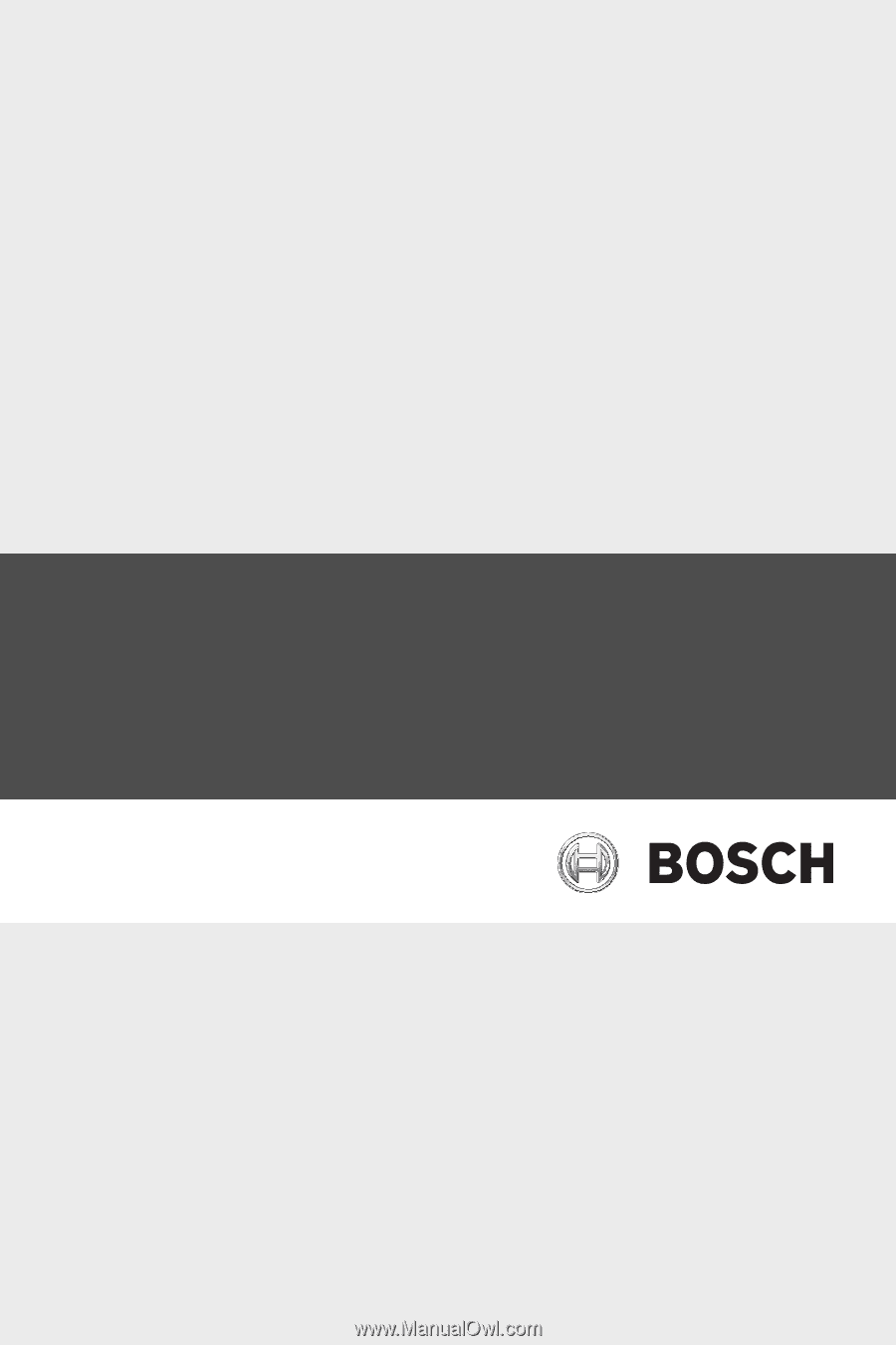
DiBos/DiBos Micro
en
Operation Manual