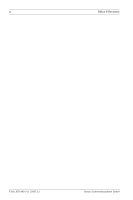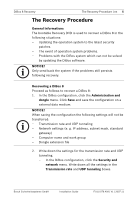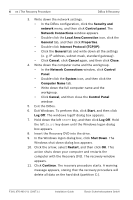Bosch DB24C4200R2 Installation Guide - Page 8
Accept the EULA End User License Agreement., Security
 |
View all Bosch DB24C4200R2 manuals
Add to My Manuals
Save this manual to your list of manuals |
Page 8 highlights
8 en | The Recovery Procedure DiBos 8 Recovery Reset Resets the system to the factory settings. Note: Data of cameras not connected to the system, and data of network cameras will be renamed (.unknown). 19. Choose, whether you want to load the saved configuration or reset the system to the factory settings. To load the saved configuration: - Click Load. - Select the configuration file and then click Open. The system loads the configuration file and starts DiBos. The DiBos logon dialog box appears. - Enter the user name and the password, and then click OK. The DiBos user interface appears. - If no HW dongle is plugged in DiBos, activate the license packages in the DiBos configuration. To perform this, click the Administration and dongle menu, and then activate the software in the Licensing field. - If a HW dongle is plugged in DiBos, if necessary, load the dongle extension file and activate existing software license packages in the DiBos configuration. To load a dongle extension file, click the Administration and dongle menu, and then in the HW dongle extension file field click Load new file. To activate software license packages, click the Administration and dongle menu, and then activate the software in the Licensing field. - In the DiBos configuration, click the Security and network menu. In the Transmission rate and UDP tunneling boxes, enter all settings you wrote down before. To reset the system to the factory settings: - Click Reset. - Accept the EULA (End User License Agreement). DiBos starts with the English user interface. F.01U.076.409 | V1 | 2007.11 Installation Guide Bosch Sicherheitssysteme GmbH