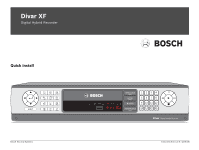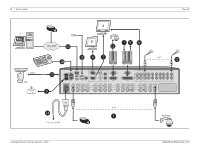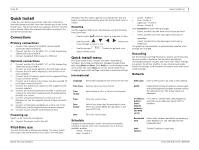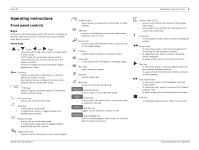Bosch DHR-1600A-150A Quick Installation Guide - Page 4
Operating instructions - esc
 |
View all Bosch DHR-1600A-150A manuals
Add to My Manuals
Save this manual to your list of manuals |
Page 4 highlights
Divar XF Operating instructions Front panel controls Keys The keys on the front panel control all functions. Symbols on the keys show the functions. Inactive keys emit an audible beep when pressed. Arrow keys: Up Down Left Right - move around through menu items or values when in menu mode - in PTZ mode, the arrow keys can be used to control the pan, tilt, or zoom functions of the selected camera - moves the visible area of the selected image in digital zoom mode Enter key - selects a submenu or menu item, or confirms selections made in menus - the selected cameo is shown full screen when viewing video in multiscreen mode ESC key - press to return to previous level or to exit menu system without saving Full screen key - press to go to full screen mode Quad key - press to go to quad mode - in quad mode, press to toggle between the enabled quad screens Multiscreen key - press to go to multiscreen mode - in multiscreen mode, press to toggle between enabled 3x3 and 4x4 screens Digital zoom key - zooms in on the active full screen camera display Bosch Security Systems Sequence key - view cameras in sequence on full-screen or quad displays OSD key - press to view date/time and camera information, date/time only, or none Search key - press to open the date/time search menu to look for recorded images PTZ key - enables either pan/tilt or pan/zoom modes Freeze key - in live mode, press to freeze the selected image Menu key - opens the menu system Help key - press to view help Mute key - press to mute audio monitoring Open/Close key - press to open or close the DVD drawer Export key - press to open the export menu; an indicator light is located on the key Monitor key - toggles control between monitor A or B Acknowledge key - press to acknowledge an alarm event; an indicator light is located on the key Operating instructions | en 4 Camera keys (1-16) - press to see a full-screen display of the analog video input - press again to see a full-screen display of an IP camera (if connected) Pause key - in the playback mode, press to freeze the playback picture Reverse key - in live mode, press to start reverse playback of recordings for the displayed cameras - in playback mode, press to start or speed up reverse playback - in pause mode, press to step back one frame Play key - in live mode, press to resume playback from the last selected playback position - in pause or fast forward/reverse modes, press to resume playback Fast forward key - in live mode, press to start playback from one minute earlier - in playback mode, press to speed up the forward playback rate - in pause mode, press to step forward one frame Stop key - in playback mode, press to return to live mode F.01U.135.430 | v2.5 | 2009.08