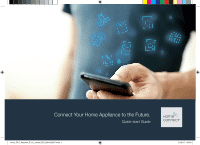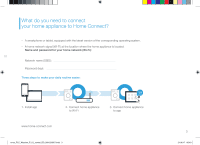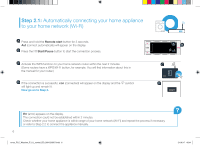Bosch WAW285H2UC Supplement
Bosch WAW285H2UC Manual
 |
View all Bosch WAW285H2UC manuals
Add to My Manuals
Save this manual to your list of manuals |
Bosch WAW285H2UC manual content summary:
- Bosch WAW285H2UC | Supplement - Page 1
Connect Your Home Appliance to the Future. Quick-start Guide en-us_PLC_Wascher_P_UL_control_BO_9001293507.indd 1 21.06.17 06:40 - Bosch WAW285H2UC | Supplement - Page 2
and more enjoyable. Washing machine and dryer -- In the future, your housework will follow your own timetable: start washing cycles from anywhere washing cycle. * The availability of the Home Connect function depends on the availability of Home Connect services in your country. Home Connect services - Bosch WAW285H2UC | Supplement - Page 3
What do you need to connect your home appliance to Home Connect? -- A smartphone or tablet, equipped with the latest version of the corresponding operating system. -- A home network signal (Wi-Fi) at the location where the home appliance is located. Name and password for your home network (Wi-Fi): - Bosch WAW285H2UC | Supplement - Page 4
Home Appliances Corporation and install it on your smartphone or tablet. Start the app and create your Home Connect login details. The app will guide you through the registration process. Don't forget to make a note of your e-mail address and password afterwards. Home Connect login details: E-mail - Bosch WAW285H2UC | Supplement - Page 5
network router has a WPS function (automatic connection). Some routers have a WPS button, for example. (You will find information about this in the manual for your router.) Does your router have a WPS function (automatic connection)? yes Then go on to Step 2.1 - WPS Automatic connection (WPS - Bosch WAW285H2UC | Supplement - Page 6
your home network router within the next 2 minutes. (Some routers have a WPS/Wi-Fi button, for example. You will find information about this in the manual for your router.) If the connection is successful, con (connected) will appear on the display and the will light up and remain lit. Now go - Bosch WAW285H2UC | Supplement - Page 7
hold the Remote start button for 3 seconds. Aut (connect automatically) will appear on the display. A Turn the cycle selector to position 2. SAP (connect manually) will appear on the display panel. Press the Start/Pause button to start the connection process. Your home appliance has now set up - Bosch WAW285H2UC | Supplement - Page 8
Step 2.2: Manually connecting your home appliance to your home network (Wi-Fi) Connect your smartphone or tablet to the HomeConnect Wi-Fi network (SSID) (the Wi-Fi - Bosch WAW285H2UC | Supplement - Page 9
Step 2.2: Manually connecting your home appliance to your home network (Wi-Fi) If the connection is successful, con (connected) will appear on the display. Now go on - Bosch WAW285H2UC | Supplement - Page 10
connection process. If your home appliance is not displayed automatically, press Home appliance search and then Connect a home appliance in the app. Follow the final instructions in the app to complete the process. 10 en-us_PLC_Wascher_P_UL_control_BO_9001293507.indd 10 21.06.17 06:41 - Bosch WAW285H2UC | Supplement - Page 11
Step 3: Connecting your home appliance to your Home Connect app Once your home appliance is successfully connected to the app, con (connected) will appear on the display. You can exit the settings by briefly pressing the Remote start button. You have successfully connected your home appliance. You - Bosch WAW285H2UC | Supplement - Page 12
any questions, just visit us at www.home-connect.com or call: 1800-944-2904 en-us_PLC_Wascher_P_UL_control_BO_9001293507.indd 12 Home Connect is a service of BSH Home Appliances Corporation. Apple App Store and iOS are Apple Inc. trademarks. Google Play Store and Android are Google Inc. trademarks

Connect Your Home Appliance to the Future.
Quick-start Guide
en-us_PLC_Wascher_P_UL_control_BO_9001293507.indd
1
21.06.17
06:40