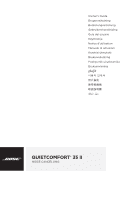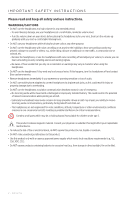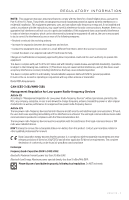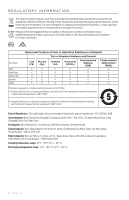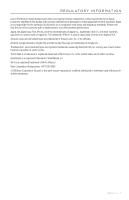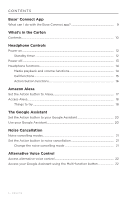Bose Custom QuietComfort 35 Wireless II English Owners Guide - Page 6
Bose® Connect App, What's in the Carton, Headphone Controls, Amazon Alexa, The Google Assistant
 |
View all Bose Custom QuietComfort 35 Wireless II manuals
Add to My Manuals
Save this manual to your list of manuals |
Page 6 highlights
CONTENTS Bose® Connect App What can I do with the Bose Connect app 9 What's in the Carton Contents...10 Headphone Controls Power on...12 Standby timer...12 Power off...13 Headphone functions...14 Media playback and volume functions 14 Call functions...15 Action button functions 16 Amazon Alexa Set the Action button to Alexa 17 Access Alexa...18 Things to try...18 The Google Assistant Set the Action button to your Google Assistant 20 Use your Google Assistant 20 Noise Cancellation Noise cancelling modes 21 Set the Action button to noise cancellation 21 Change the noise cancelling mode 21 Alternative Voice Control Access alternative voice control 22 Access your Google Assistant using the Multi-function button 22 6 - ENGLISH

6 - ENGLISH
CONTENTS
Bose® Connect App
What can I do with the Bose Connect app?
...........................................................
9
What’s in the Carton
Contents
................................................................................................................................
10
Headphone Controls
Power on
...............................................................................................................................
12
Standby timer
.............................................................................................................
12
Power off
...............................................................................................................................
13
Headphone functions
.......................................................................................................
14
Media playback and volume functions
..............................................................
14
Call functions
...............................................................................................................
15
Action button functions
..........................................................................................
16
Amazon Alexa
Set the Action button to Alexa
.....................................................................................
17
Access Alexa
........................................................................................................................
18
Things to try
................................................................................................................
18
The Google Assistant
Set the Action button to your Google Assistant
...................................................
20
Use your Google Assistant
.............................................................................................
20
Noise Cancellation
Noise cancelling modes
...................................................................................................
21
Set the Action button to noise cancellation
...........................................................
21
Change the noise cancelling mode
....................................................................
21
Alternative Voice Control
Access alternative voice control
..................................................................................
22
Access your Google Assistant using the Multi-function button
......................
22