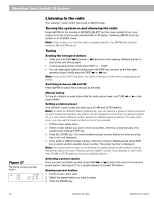Bose Lifestyle 25 Owner's guide - Page 22
Listening to the radio - system display
 |
View all Bose Lifestyle 25 manuals
Add to My Manuals
Save this manual to your list of manuals |
Page 22 highlights
Operating Your Lifestyle® 25 System Figure 27 FM display showing a preset station Listening to the radio Your Lifestyle® music center has a built-in AM/FM radio. Turning the system on and choosing the radio Press AM/FM (on the remote) or SOURCE SELECT (on the music center) to turn your system on to the most recently selected AM or FM station. Selecting AM/FM turns the system on in STEREO mode. Note: If the system is on and the radio is already selected, the AM/FM key switches between AM and FM bands. Tuning Seeking the strongest stations • Press and hold SKIP (forward) or (reverse) to start seeking. Release the key to stop at the next strong signal. • To stop seeking sooner, briefly press SKIP or s STOP. • You can seek again without holding down the SKIP key. As soon as the first seek operation stops, briefly press the SKIP or key. Note: If you hold a SKIP key down, the radio continues to seek without stopping at any station. Switching between AM and FM Press AM/FM to switch from one band to the other. Manual tuning To tune to a distant or weak station that the radio cannot seek, use TUNE or on the music center. Setting a station preset Your Lifestyle® music center can store up to 25 AM and 25 FM stations. Note: To allow for different station preferences, you can reserve a group of preset numbers for each household member. Any station can be assigned to more than one preset number. Or, you can reserve different number groups for different types of stations. For easy reference, you may want to keep a written record of your presets. 1. Lift the music center door. 2. Select a radio station you want to store as a preset, either by tuning manually or by pressing and holding a SKIP key. 3. Press the STORE key. The lowest available preset number flashes for three seconds, then is set and displayed. 4. If you prefer a different preset number, while the number is flashing press either SKIP key to select another available preset number. The preset number is displayed. Note: You cannot store a station in an already-occupied preset location without erasing that preset station first (see "Erasing a preset station" below). If you attempt to store more than 25 AM or 25 FM stations, the preset display flashes "- -". Selecting a preset station Once you have set station presets, press SKIP or to select the next or the previous preset station. See Figure 27 for a sample display of a preset FM station. Erasing a preset station 1. Lift the music center door. 2. Select the preset station you want to erase. 3. Press the ERASE key. 20 December 20, 2001 AM187718_01_V.pdf