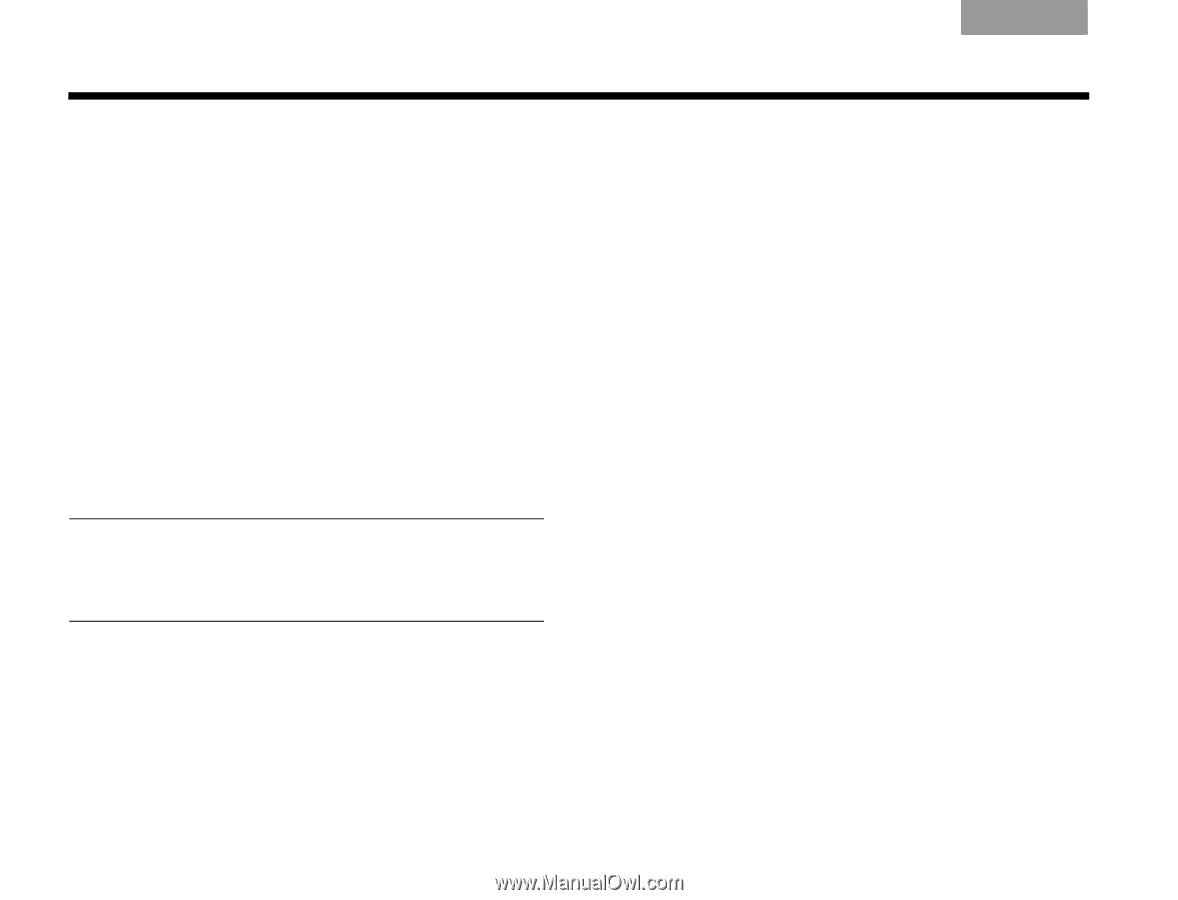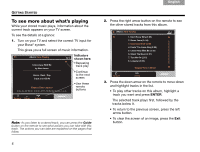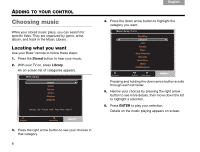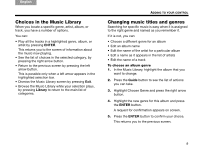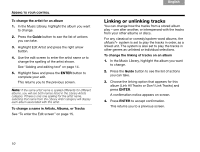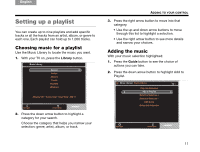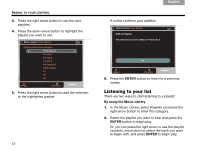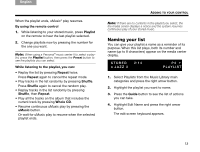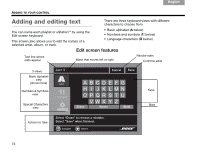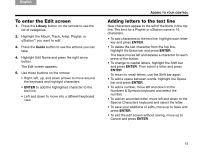Bose Lifestyle 48 Series IV uMusic®+ guide - Page 11
Linking or unlinking tracks
 |
View all Bose Lifestyle 48 Series IV manuals
Add to My Manuals
Save this manual to your list of manuals |
Page 11 highlights
TAB 8 TAB 7 TAB 6 TAB 5 ADDING TO YOUR CONTROL To change the artist for an album 1. In the Music Library, highlight the album you want to change. 2. Press the Guide button to see the list of actions you can take. 3. Highlight Edit Artist and press the right arrow button. 4. Use the edit screen to enter the artist name or to change the spelling of the artist shown. See "Adding and editing text" on page 14. 5. Highlight Save and press the ENTER button to complete your edit. This returns you to the previous screen. Note: If the same artist name is spelled differently for different albums, you will see both names listed in the Library Artists category. If there is only one spelling for the artist name, selecting that name from the Library Artist category will display each album associated with this artist. To change a name in Artists, Albums, or Tracks See "To enter the Edit screen" on page 15. TAB 4 TAB 3 TAB 2 English Linking or unlinking tracks You can change how the tracks from a stored album play - one after another, or interspersed with the tracks from your other albums or discs. For any classical or comedy/spoken word albums, the uMusic®+ system is set to play the tracks in order, as a linked unit. The system is also set to play the tracks in other genres as unlinked or individual selections. To change the linking of tracks on an album 1. In the Music Library, highlight the album you want to change. 2. Press the Guide button to see the list of actions you can take. 3. Choose the linking option that appears for this album (Link All Tracks or Don't Link Tracks) and press ENTER. A confirmation notice appears on screen. 4. Press ENTER to accept confirmation. This returns you to a previous screen. 10