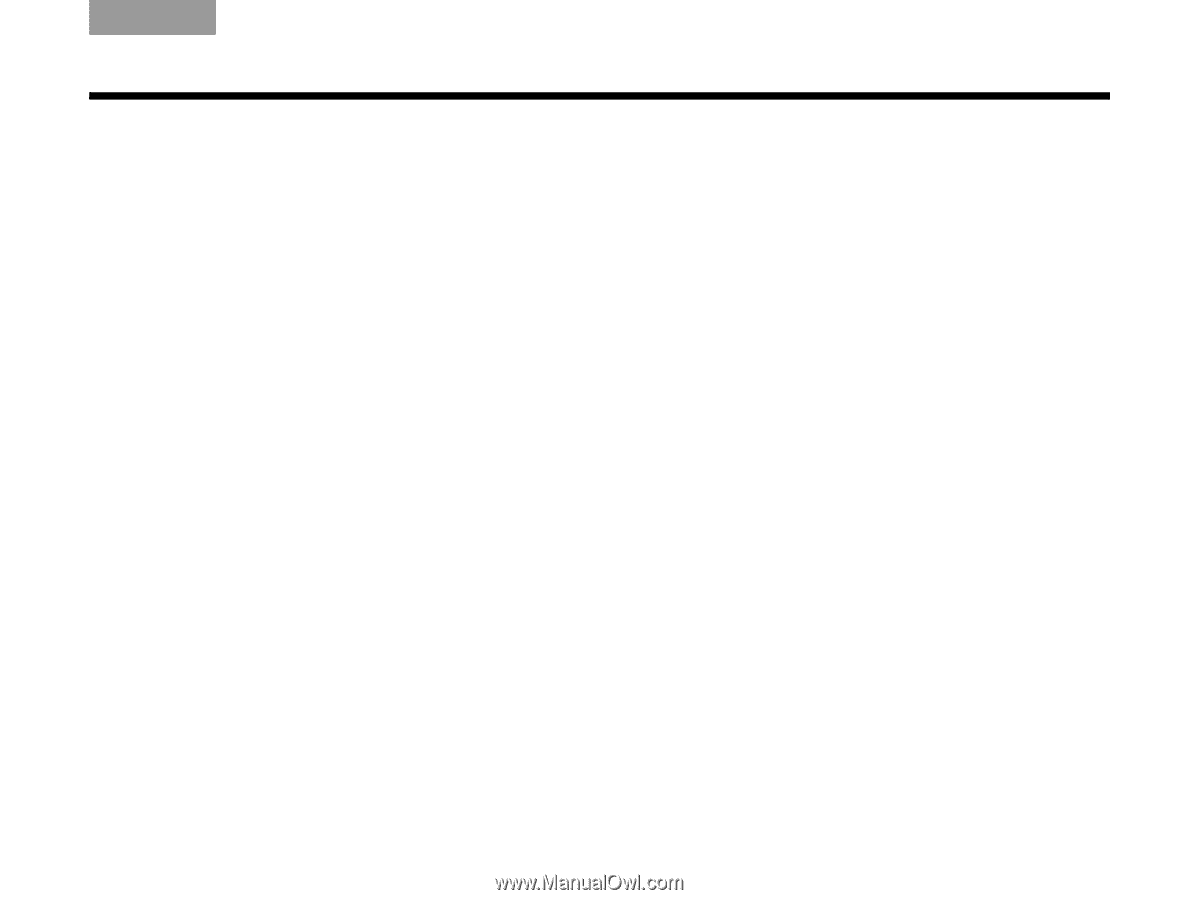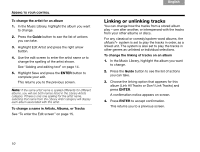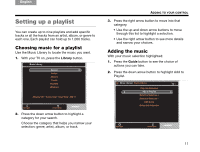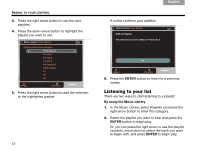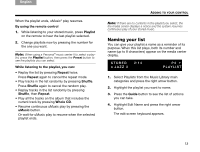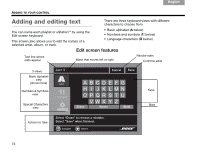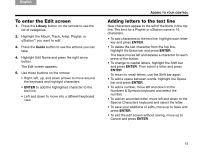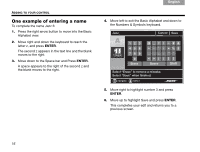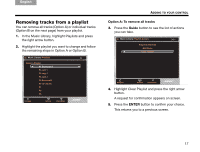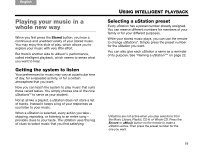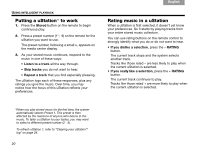Bose Lifestyle 48 Series IV uMusic®+ guide - Page 16
To enter the Edit screen, Adding letters to the text line
 |
View all Bose Lifestyle 48 Series IV manuals
Add to My Manuals
Save this manual to your list of manuals |
Page 16 highlights
English TAB 2 TAB 3 TAB 4 To enter the Edit screen 1. Press the Library button on the remote to see the list of categories. 2. Highlight the Album, Track, Artist, Playlist, or uStationTM you want to edit. 3. Press the Guide button to see the actions you can take. 4. Highlight Edit Name and press the right arrow button. The Edit screen appears. 5. Use these buttons on the remote: • Right, left, up, and down arrows to move around the keyboard and highlight characters. • ENTER to add the highlighted character to the text line. • Left and down to move into a different keyboard view. TAB 5 TAB 6 TAB 7 TAB 8 ADDING TO YOUR CONTROL Adding letters to the text line New characters appear to the left of the blank in the top line. The limit for a Playlist or uStation name is 16 characters. • To add characters to the text line, highlight each letter key and press ENTER. • To delete the last character from the top line, highlight the Erase bar and press ENTER. The blank moves left and deletes a character for each press of the button. • To change to capital letters, highlight the Shift bar and press ENTER. Then select a letter and press ENTER. To return to small letters, use the Shift bar again. • To add a space between words, highlight the Space bar and press ENTER. • To add a number, move left and down to the Numbers & Symbols keyboard and select the number. • To add an accented letter, move left and down to the Special Characters keyboard and select the letter. • To save your additions or edits, move up to Save and press ENTER. • To exit the edit screen without saving, move up to Cancel and press ENTER. 15