Bose SoundLink Around-ear Bluetooth Owner's guide - Page 11
Troubleshooting
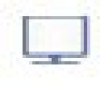 |
View all Bose SoundLink Around-ear Bluetooth manuals
Add to My Manuals
Save this manual to your list of manuals |
Page 11 highlights
Reference Reattaching earcup cushions The earcup cushions are held in place by a mounting flange which snaps under eight small tabs located around the inside rim of each earcup. If an earcup cushion becomes partially or completely detached, push the mounting flange of the earcup cushion back into the earcup. Using your finger or thumb, press around the edge of the mounting flange, making sure it snaps in place all the way around the earcup. Troubleshooting Problem The headphones do not charge The headphones and the Bluetooth device do not pair The headphones and the Bluetooth device do not connect No audio or poor audio quality from a streaming audio source/application No audio or poor audio quality from a connected device Audio does not match video Mis-shaped cushion What to do • When charging, make sure both ends of the USB cable are firmly connected. • If you are using a power outlet, be sure the power supply is securely plugged in and the outlet is working. • If you are using your computer, be sure the computer is plugged in and the USB port is powered. • If solid red Indicator appears, the headphone temperature is too hot or cold. Return to room temperature conditions before charging. • Turn headphone on and then off. Disconnect and reconnect the USB charging cable. • Make sure the headphones are not connected to the charger and the power switch is on. • Turn the device off, then on again. • Turn on the Bluetooth feature on the device. • Turn off the Bluetooth feature on any other device that is paired with the headphones. • Clear the paired device list from the headphones by pressing and holding Multi-function and Volume - for 10 seconds. • See "To pair the headphones with your device" on page 6. • Try pairing with a different device to ensure the headphones are working properly. • Make sure the headphones are not connected to the charger and the power switch is on. • Make sure the Bluetooth feature on the device is on. • Make sure the headphones are within range of the device: up to 33 feet (10 m). • Turn off the Bluetooth feature on any other device that is paired with the headphones • Turn the headphones off, then on again, the headphones should automatically connect to the device. If it does not automatically reconnect, select "Bose AE2w" in the device's pairing list. • Power the device off, then on again. • Try connecting to a different paired device to be sure the headphones are working properly. • Make sure the streaming audio source is on and playing. • Make sure the audio device supports A2DP audio streaming. • Try another streaming audio source/application or try another track. • Make sure the device's Bluetooth volume is turned up and not muted. • Move the device closer to the headphones (33 feet or 10 m). • Move the device and headphones away from any device that could cause interference, such as another Bluetooth device, cordless phones, a microwave oven, or a wireless computer network router. • Reduce the number of applications that are running on your device. Disabling Wi-Fi functionality on the device may also improve audio quality. • If using a Bluetooth device, ensure that the control module is firmly connected to the headphones. • If using the 3.5 mm audio cable, ensure both ends of the audio cable are firmly seated. • Try another music application or try another track. • Try a different audio device. • Make sure both ear cushions are firmly secured. • Try another streaming audio device or application or try another track. Some delay is expected from some sources or applications. • The high-density earcup foam will regain its shape after a few minutes in a neutral position. English - 11













