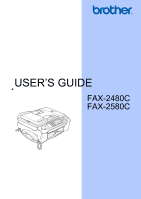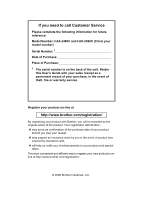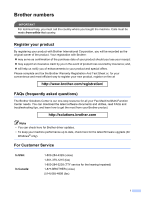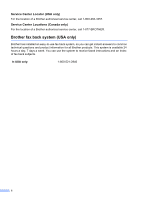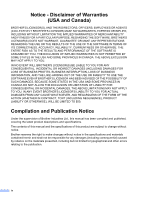Brother International 2580C Users Manual - English
Brother International 2580C - USB All-in-One Color Inkjet Fax/Copier/Digital Cordless Phone Manual
 |
UPC - 012502618386
View all Brother International 2580C manuals
Add to My Manuals
Save this manual to your list of manuals |
Brother International 2580C manual content summary:
- Brother International 2580C | Users Manual - English - Page 1
USER'S GUIDE FAX-2480C FAX-2580C - Brother International 2580C | Users Manual - English - Page 2
the back of the unit. Retain this User's Guide with your sales receipt as a permanent record of your purchase, in the event of theft, fire or warranty service. Register your product on-line at http://www.brother.com/registration/ By registering your product with Brother, you will be recorded as the - Brother International 2580C | Users Manual - English - Page 3
for all your Fax Machine/Multi-Function Center needs. You can download the latest software documents and utilities, read FAQs and troubleshooting tips, and learn how to get the most from your Brother product. http://solutions.brother.com Note • You can check here for Brother driver updates. • To - Brother International 2580C | Users Manual - English - Page 4
only) For the location of a Brother authorized service center, call 1-800-284-4357. Service Center Locations (Canada only) For the location of a Brother authorized service center, call 1-877-BROTHER. Brother fax back system (USA only) Brother has installed an easy-to-use fax back system, so you can - Brother International 2580C | Users Manual - English - Page 5
fax) http://www.brothermall.com In Canada: 1-877-BROTHER (voice) Description Ink Cartridge Standard Ink Cartridge Ink Cartridge (blue) Ink Cartridge FAX-2480C only) Handset Curled Cord (FAX-2480C only) Cordless Handset (FAX-2580C only) Battery (FAX-2580C only) User's Guide - Brother International 2580C | Users Manual - English - Page 6
THE LIKE) ARISING OUT OF THE USE OR INABILITY TO USE THE SOFTWARE EVEN IF BROTHER'S LICENSOR HAS BEEN ADVISED OF THE POSSIBILITY OF SUCH DAMAGES. BECAUSE SOME Compilation and Publication Notice Under the supervision of Brother Industries Ltd., this manual has been compiled and published, covering the - Brother International 2580C | Users Manual - English - Page 7
but are not limited to print heads, toner, drums, ink cartridges, print cartridges, refill ribbons, therma PLUS paper, thermal paper, and the cordless handset battery. „ Except as otherwise provided herein, Brother warrants that the Machine and the accompanying Consumable and Accessory Items - Brother International 2580C | Users Manual - English - Page 8
replace. You are then expected to pack the Machine that Brother agreed to replace in the package from the replacement Machine and return it to Brother using the pre-paid freight bill supplied by Brother in accordance with the instructions provided by Brother. Since you will be in possession of two - Brother International 2580C | Users Manual - English - Page 9
warranty service, the MFC/Facsimile machine must be delivered or shipped freight prepaid by the end user/purchaser to a "Brother" Authorized Service Center, together with your Proof of Purchase in the form of a Sales Receipt. For laser products: Failure to remove the Toner Cartridge (and Toner Drum - Brother International 2580C | Users Manual - English - Page 10
Using the ADF 7 Using the scanner glass 8 Scannable area 9 machine off 18 Turning the machine on 18 On/Off setting ...18 Mode Timer...19 Paper settings ...20 Paper Type ...20 Paper Size ...20 Volume Settings 20 Ring Volume 20 Beeper Volume 20 Speaker Volume 21 Handset Volume (FAX-2480C - Brother International 2580C | Users Manual - English - Page 11
waiting jobs 33 Sending a fax manually 34 Out of Memory message 34 6 Receiving a Fax Receive modes ...35 Choosing the Receive Mode 35 Using receive modes 37 Fax only ...37 Fax/Tel...37 Manual...37 Message Center (MC:Msg Ctr) (FAX-2580C only 37 External TAD (FAX-2480C only 37 Receive mode - Brother International 2580C | Users Manual - English - Page 12
FAX-2580C only 41 Hold ...41 Tone or Pulse (Canada only 42 Fax/Tel mode when the power key is on 42 Fax/Tel mode when the power key is off 42 Telephone services -Brother cordless external telephone (FAX-2480C only 50 Using remote codes 50 8 Dialing and storing numbers How to Dial ...51 Manual - Brother International 2580C | Users Manual - English - Page 13
for incoming messages 59 Setting toll saver 59 ICM Recording Monitor 60 10 Remote fax options (Black & White only) Fax Forwarding...61 Paging ...62 Fax Storage ...62 Turning off Remote Fax Options 63 Changing Remote Fax Options 63 Remote Retrieval 64 Setting a Remote Access Code 64 Using your - Brother International 2580C | Users Manual - English - Page 14
Maintenance Troubleshooting 93 If you are having difficulty with your machine 93 Error messages 97 Transferring your faxes or Fax Journal report 101 Document jam 101 Printer jam or paper jam 102 Dial Tone ...103 Phone line interference 104 Routine maintenance 104 Replacing the ink cartridges - Brother International 2580C | Users Manual - English - Page 15
...127 D Specifications General...128 Print media...130 Fax...131 Message Center (FAX-2580C only 132 Digital Cordless Handset (FAX-2580C only 133 Cordless handset 133 Battery ...133 Battery cradle 134 AC adapter 134 Copy ...135 Printer ...136 Interface...137 Consumable items 138 E Glossary - Brother International 2580C | Users Manual - English - Page 16
Section I General I General Information 3 Loading documents and paper 7 General setup 18 Security features 24 - Brother International 2580C | Users Manual - English - Page 17
Chapter 1 2 - Brother International 2580C | Users Manual - English - Page 18
1 General Information 1 Using the documentation 1 Thank you for buying a Brother machine! Reading the documentation will help you make the most of your machine. Symbols and conventions used in the documentation 1 The following symbols and conventions are used throughout the documentation. Bold - Brother International 2580C | Users Manual - English - Page 19
Chapter 1 Control panel overview 1 FAX-2480C FAX-2580C 1 2 3 13 12 14 15 4 - Brother International 2580C | Users Manual - English - Page 20
General Information 1 11 10 5 6 7 8 9 Note Most of the illustrations in this User's Guide show the FAX-2480C. 5 - Brother International 2580C | Users Manual - English - Page 21
Chapter 1 1 On/Off You can turn the machine on or off. 2 One-Touch keys Instantly accesses your stored Quick-Dial numbers. 3 Shift When held down, lets you access the OneTouch numbers in the gray squares. 4 Ink (FAX-2480C) Lets you clean the print head, check the print quality, and check the - Brother International 2580C | Users Manual - English - Page 22
ripped, stapled, paper clipped, pasted or taped. DO NOT use cardboard, newspaper or fabric. „ Make sure documents written with ink are paper guides to fit the width of your documents. c Unfold the ADF Document Output Support Flap (1). 1 CAUTION DO NOT leave thick documents on the scanner glass - Brother International 2580C | Users Manual - English - Page 23
glass 2 You can use the scanner glass to fax, copy or scan pages of a book or one page at a time. Document Sizes Supported 2 Length: Width: Weight: Up to 11.7 in. (297 mm) Up to 8.5 in. (215.9 mm) Up to 4.4 lb (2 kg) How to load documents 2 Note To use the scanner glass, the ADF must be - Brother International 2580C | Users Manual - English - Page 24
The figures below show the areas you cannot scan on paper. 3 4 1 2 Usage Fax Copy Document Top (1) Size Bottom (2) the type of paper you are using in the machine. 2 To get the best print quality for When you print on Brother photo paper, load the instruction sheet included with the photo - Brother International 2580C | Users Manual - English - Page 25
using '3M Transparency Film' when you print on transparencies. Brother paper Paper Type Letter Plain Letter Glossy Photo 1 Letter Inkjet Extremely shiny or highly textured paper • Paper already printed on by a printer • Paper that cannot be arranged uniformly when stacked • Paper made with - Brother International 2580C | Users Manual - English - Page 26
Card Post Card 1 Post Card 2 (Double) C5 Envelope DL Envelope COM-10 Monarch JE4 Envelope Letter A4 8 1/2 × 11 in. (216 8 in. (127 × 203 mm) 3.9 × 5.8 in. (100 × 148 mm) 5.8 × 7.9 in. (148 × 200 mm) Usage Fax Yes Yes Yes 6.4 × 9 in. (162 × 229 mm) - 4.3 × 8.7 in. (110 × 220 mm) - 4 1/8 × - Brother International 2580C | Users Manual - English - Page 27
Chapter 2 Paper weight, thickness and capacity 2 Paper Type Weight Thickness No. of sheets Cut Plain Paper Sheet Inkjet Paper 17 to 32 lb (64 to 120 g/m2) 0.003 to 0.006 in. (0.08 to 0.15 mm) 100 1 17 to 53 lb (64 to 200 g/m2) 0.003 to 0.01 in. (0.08 to 0.25 mm) 20 Glossy Paper Up to 58 lb - Brother International 2580C | Users Manual - English - Page 28
and other media 2 a If the paper support flap is open, close it, and then pull the paper tray completely out of the machine. Lift the output paper tray cover (1). Loading documents and paper b Press and slide the paper side guides (1) and paper length guide (2) to fit the paper size. 1 2 2 1 c Fan - Brother International 2580C | Users Manual - English - Page 29
flat in the tray. e Gently adjust the paper side guides with both hands to the paper. Make sure the paper side guides touch the sides of the paper. Note When you use Legal size paper, press and hold the universal guide release button as you slide out the front of the paper tray - Brother International 2580C | Users Manual - English - Page 30
machine. h While holding the paper tray in place, pull out the paper support (1) until it clicks and unfold the paper support flap (2). Note Do not use the paper support staples. • That are pre-printed on the inside. Glue 2 Double flap 2 Occasionally you may experience paper feed problems caused - Brother International 2580C | Users Manual - English - Page 31
or post card in the paper tray at a time. If you have problems when printing on envelopes, try the following suggestions: 2 a Open the envelope guides (1) and paper length guide (2) to fit the size of the envelopes or post cards. 1 Removing small printouts from the machine 2 When the machine - Brother International 2580C | Users Manual - English - Page 32
on the settings in the application you are using. The figures below show the unprintable areas on cut sheet paper and envelopes. The machine can only print in the shaded areas when the Borderless print feature is available and turned on. 2 Cut Sheet Paper Envelopes 3 4 1 34 1 2 2 Cut - Brother International 2580C | Users Manual - English - Page 33
until the LCD shows Shutting Down. The LCD light goes off. Turning the machine on 3 a Press the On/Off key. On/Off setting 3 You can customize the machine's On/Off key. The default setting is Fax Receive:Off. Your machine will not work when it is switched off, but it will clean the print - Brother International 2580C | Users Manual - English - Page 34
/Off setting Receive Available operations mode Fax - Receive: Off No machine operations will be available. (factory setting) Fax Receive: On 1 2 Fax Only External TAD 3 Fax/Tel 3 Manual 4 Fax Receive Easy Receive Delayed Fax 7 Fax Forward 7 Paging 7 Fax Storage 7 Remote Retrieval 7 MC:Msg - Brother International 2580C | Users Manual - English - Page 35
in Fax mode , press d or c to adjust the volume level. The LCD shows the current setting, and each key press will change the volume to the next level. The machine will keep the new setting until you change it. You can also change the volume through the menu, by following the instructions below - Brother International 2580C | Users Manual - English - Page 36
you change it again. Choosing the Handset Volume (For Volume Amplify) (FAX-2480C only) 3 Before you begin to use the machine, you must decide if you need to set the handset volume to Vol Amplify:On for a user who is hearing-impaired. The AMPLIFY volume 3 level complies with FCC standards - Brother International 2580C | Users Manual - English - Page 37
of some users. Setting Volume Amplify (FAX-2480C only) 3 Please carefully read Choosing the Handset Volume (For Volume Amplify) (FAX-2480C only) users are hearingimpaired, choose Vol Amplify:On-Temporary, and then press OK. d Press Stop/Exit. Automatic Daylight Savings Time 3 You can set the machine - Brother International 2580C | Users Manual - English - Page 38
LCD display 3 LCD Contrast 3 You can adjust the LCD contrast for a sharper and more vivid display. If you are having difficulty reading the LCD, try changing the contrast setting. a Press Menu, 1, 7. b Press a or b to choose Light or Dark. Press OK. c Press Stop/Exit. General setup 3 23 - Brother International 2580C | Users Manual - English - Page 39
FAX-2480C only) 4 TX Lock lets you prevent unauthorized access to the machine. You will not be able to continue to schedule Delayed Faxes or Polling jobs. However, any pre-scheduled Delayed Faxes Sending faxes „ Copying Note If you forget the TX Lock password, please call Brother Customer Service. - Brother International 2580C | Users Manual - English - Page 40
Press OK. The machine goes offline and faxes „ Sending faxes „ Copying „ Cordless handset • Intercom • Transfer a call • Register cordless handset Note • To print the faxes in memory, turn off Memory Security. • If you forget the Memory Security password, please call Brother Customer Service - Brother International 2580C | Users Manual - English - Page 41
on the memory security lock 4 a Press Menu, 2, 0, 1. b Press a or b to choose Set Security. Press OK. c Enter the registered 4-digit password. Press OK. The machine goes offline and the LCD shows Secure Mode. Note If there is a power failure the data will stay in memory for approximately 24 hours - Brother International 2580C | Users Manual - English - Page 42
Section II Fax II Sending a fax 28 Receiving a Fax 35 Telephone Services and External devices 41 Dialing and storing numbers 51 Message Center (FAX-2580C only) 56 Remote fax options (Black & White only) 61 Printing Reports 68 Polling 70 - Brother International 2580C | Users Manual - English - Page 43
number. d Press Black Start or Color Start. The machine starts scanning the document. Note • To cancel, press Stop/Exit. • If the memory is full, the fax will be sent in real time. Faxing from the scanner glass 5 You can use the scanner glass to fax pages of a book one at a time. The documents - Brother International 2580C | Users Manual - English - Page 44
fax to machines that support this feature. However, color faxes cannot be stored in the memory. When you send a color fax, the machine will send it in real time (even if Real Time TX is set to Off). Canceling a fax in progress 5 If you want to cancel a fax while the machine is scanning, dialing - Brother International 2580C | Users Manual - English - Page 45
can choose any combination of these settings: resolution, contrast, overseas mode and real time transmission. a Make sure you are in Fax mode . b Load your document. c Choose a setting you want to change. Press OK. d Do one of the following: „ Press 1 to change another setting. „ Press 2 when - Brother International 2580C | Users Manual - English - Page 46
choose Light or Dark, the machine will send the fax using the Auto setting in any of the following conditions: • When you send a color fax. • When you choose Photo as the Fax Resolution. Changing Fax Resolution 5 The quality of a fax can be improved by changing the fax resolution. Resolution can be - Brother International 2580C | Users Manual - English - Page 47
scanning documents, press Stop/Exit to cancel or Black Start to send the scanned pages. Real time transmission 5 When you are sending a fax, the machine will scan does not work when using the scanner glass. Sending in real time for all faxes 5 a Make sure you are in Fax mode . b Press Menu, 2, - Brother International 2580C | Users Manual - English - Page 48
The number of pages you can scan into the memory depends on the amount of data that is printed on each page. Delayed Batch Transmission (Black & White only) 5 Before sending the delayed faxes, your machine will help you economize by sorting all the faxes in the memory by destination and scheduled - Brother International 2580C | Users Manual - English - Page 49
Color Start. If you are using the scanner glass press 1 to send a fax. 1.Send 2.Receive f If you picked up the machine's handset, replace it. Out of Memory message 5 If you get an Out of Memory message while scanning the first page of a fax, press Stop/Exit to cancel the fax. If you get an Out of - Brother International 2580C | Users Manual - English - Page 50
modes see page 37. Choosing the Receive Mode 6 FAX-2480C 6 Do you use a Distinctive Ring subscriber service? See Distinctive Ring. Yes No Are you connecting an external telephone or external TAD (telephone 6 answering device) to the machine? Yes Are you using the voice message function of - Brother International 2580C | Users Manual - English - Page 51
want to use the machine for fax only? Yes Fax Only Fax/Tel No Manual* Yes * We recommend you set Easy Receive to On. To set a receive mode, follow the instructions below. a Press Menu, 0, 1. b Press a or b to choose Fax Only, Fax/Tel, External TAD (FAX-2480C only) or Manual. Press OK. c Press - Brother International 2580C | Users Manual - English - Page 52
ring made by your machine. Also see F/T Ring Time (Fax/Tel mode only) on page 38 and Ring Delay on page 38. Manual 6 Manual mode turns off all original setting. (See Message Center Mode on page 56.) External TAD (FAX-2480C only) 6 External TAD mode lets an external answering device manage your - Brother International 2580C | Users Manual - English - Page 53
6 The Ring Delay sets the number of times the machine rings before it answers in Fax Only or Fax/Tel mode. If you have external or extension phones on the same line as the machine or subscribe to the telephone company's Distinctive Ring service, keep the ring delay setting of 4. (See Using external - Brother International 2580C | Users Manual - English - Page 54
you are using, just replace the handset or press Speaker Phone. Your machine will do the rest. If Easy Receive is Semi: 6 The machine will only receive a fax call automatically if you answered it using the machine's handset or cordless handset or Speaker Phone. If you answered at an extension - Brother International 2580C | Users Manual - English - Page 55
end of a conversation 6 At the end of a conversation you can ask the other party to send you a fax before you both hang up. a Ask the other party to place the document in their machine and to press Start or Send key. b When you hear the CNG tones (slowly repeating beeps), press Black - Brother International 2580C | Users Manual - English - Page 56
or external telephone, and by dialing manually, or by using One-Touch or Quick-Dial numbers. Note If you have FAX-2580C, see the Digital Cordless Handset User's Guide. Making a telephone call 7 a Do one of the following: „ (FAX-2480C) Pick up the handset. „ (FAX-2580C) Pick up the cordless handset - Brother International 2580C | Users Manual - English - Page 57
service, but need to send Tone signals (for example, for telephone banking), follow the instructions below: a Do one of the following: „ (FAX-2480C) Pick up the handset or press Hook/Hold. „ (FAX wants to send you a fax, send the call back to the machine by pressing l 5 1. Fax/Tel mode when the power - Brother International 2580C | Users Manual - English - Page 58
and rates. What does Brother's 'Distinctive Ring' do? 7 The Brother machine has a Distinctive Ring feature that allows you to use your machine to take full advantage of the telephone company's Distinctive Ring service. The new phone number on your line can just receive faxes. Note You must pay - Brother International 2580C | Users Manual - English - Page 59
ring pattern to register 7 You can only register one Distinctive Ring pattern with the machine. Some ring patterns cannot be registered. The ring patterns below are supported by your Brother machine. Register the one your telephone company gives you. Ring Pattern 1 2 3 4 Rings long-long short - Brother International 2580C | Users Manual - English - Page 60
caller has intentionally blocked transmission of information. You can print a list of the Caller ID information received by your machine. (See Printing Caller ID List on page 45.) Note Caller ID service varies with different carriers. Call your local telephone company to find out about the kind of - Brother International 2580C | Users Manual - English - Page 61
fax 'handshake'. Make sure you carefully follow the instructions in this guide for recording your outgoing message. We do not recommend using the toll saver feature on your external answering machine service, have registered the distinctive ring pattern on your machine, and use that number as a fax - Brother International 2580C | Users Manual - English - Page 62
with an initial 5-second silence because the machine cannot hear fax tones over a resonant or loud voice. You may try omitting this pause, but if your machine has trouble receiving, then you must rerecord the OGM to include it. Telephone Services and External devices Special line considerations - Brother International 2580C | Users Manual - English - Page 63
convert to an RJ11 jack. The first two ways may require help from the telephone company. You can change the wall outlets from other end into the EXT. jack on the left side of the machine. 1 2 RJ11 RJ14 Installing machine, external two-line TAD and two-line telephone 7 When you are - Brother International 2580C | Users Manual - English - Page 64
by a switchboard operator we recommend that you set the Receive Mode to Manual. We cannot guarantee that your machine will operate properly under all circumstances when connected to a PBX. Any difficulties with sending or receiving faxes should be reported first to the company who handles your PBX - Brother International 2580C | Users Manual - English - Page 65
a manual fax. Press l 5 1 and wait for the chirp or until the LCD shows Receiving, and then hang up. Note You can also use the Easy Receive feature to make your machine automatically take the call. (See Easy Receive on page 39.) Using a non-Brother cordless external telephone (FAX-2480C only - Brother International 2580C | Users Manual - English - Page 66
8 How to Dial 8 Manual dialing 8 Press all of the digits of the fax number. Speed-Dialing 8 a Press Search/Speed Dial, the # (pound) key and then the two digit Speed-Dial number. One-Touch dialing 8 Press the One-Touch key that stores the number you want to call. (FAX-2480C) 8 Two-digit number - Brother International 2580C | Users Manual - English - Page 67
or use the dial pad to search alphabetically. 1 Fax Redial 8 If you are sending a fax manually and the line is busy, press Redial/Pause, and machine will automatically redial one time after five minutes. Note In Real Time Transmission the automatic redial feature does not work when using the scanner - Brother International 2580C | Users Manual - English - Page 68
numbers 8 Your machine has One-Touch keys where you can store fax or phone numbers squares, hold down Shift as you press the One-Touch key. (FAX-2480C) (FAX-2580C) 8 a Press Menu, 2, 3, 1. b Press the One Use the chart on Entering Text on page 127 to help you enter letters. Press OK. „ Press OK to - Brother International 2580C | Users Manual - English - Page 69
up to 80 (FAX-2480C) or 100 (FAX-2580C) 2-digit Speed to 16 characters) using the dial pad. Press OK. (To help you enter letters, see Entering Text on page 127.) „ To change the stored number and name, or enter a new one. Follow the instructions below: a Enter a new number. Press OK. b Enter a new - Brother International 2580C | Users Manual - English - Page 70
or you can assign up to 79 (FAX-2480C) or up to 99 (FAX-2580C) numbers to one large Group. To add One-Touch or Speed-Dial numbers follow the instructions below: „ For One-Touch numbers, press the Color Start or Black Start. Numbers can be added manually by entering them on the dial pad: One-Touch - Brother International 2580C | Users Manual - English - Page 71
of messages you can store will depend on how much memory is being used by other features (for example, delayed and stored faxes). In the event of a power failure your machine will retain messages that are in the memory for approximately 24 hours. Setting up the Message Center 9 Recording the Message - Brother International 2580C | Users Manual - English - Page 72
, this message will be played by your Brother machine to a caller. Unlike the Msg Ctr OGM, the caller will not be able to leave a message. To record your Fax/Tel OGM, follow the instructions on page 56 and choose F/T OGM (not Msg Ctr OGM). If you need to review the steps for setting up the - Brother International 2580C | Users Manual - English - Page 73
it will automatically be erased from the memory. a Press Play. After two seconds, the fax machine begins to play voice messages. b If Fax Storage is on, and there are fax messages in memory, the LCD displays the following: Print Fax? 1.Yes 2.No c Do one of the following: „ Press 1 to print your - Brother International 2580C | Users Manual - English - Page 74
, 60, 120 or 180 seconds). Press OK. c Press Stop/Exit. Setting toll saver 9 9 When the toll saver feature is on, the machine will answer after two rings if you do have voice or fax messages, and after four rings if you do not have any messages. This way, when you call your - Brother International 2580C | Users Manual - English - Page 75
Chapter 9 c Press a or b to choose Toll Saver. Press OK. d Press a or b to choose On (or Off). Press OK. e Press Stop/Exit. ICM Recording Monitor 9 This feature lets you turn the speaker volume for voice messages On or Off. When you turn the monitor Off, you will not hear messages as they come in. a - Brother International 2580C | Users Manual - English - Page 76
there is a power failure before the fax is forwarded or a problem at the receiving machine. • When Fax Forwarding is turned on your machine will only receive black & white faxes into memory. Color faxes will not be received, unless the sending machine converts them to black & white before sending - Brother International 2580C | Users Manual - English - Page 77
Press Stop/Exit. Note • You cannot change a paging number or PIN remotely. • If Paging is turned on your machine cannot receive a color fax unless the sending machine converts it to black & white. • (FAX-2580C) If you want to be paged for voice messages, make sure you pressed MC On/Off key to turn - Brother International 2580C | Users Manual - English - Page 78
give you options if there are received faxes still in your machine's memory. (See Changing Remote Fax Options on page 63.) c Press Stop/Exit. Changing Remote Fax Options 10 If received faxes are left in your machine's memory when you change to another remote fax option, the LCD will ask you the - Brother International 2580C | Users Manual - English - Page 79
Code 10 a Dial your fax number from a touch tone telephone or another fax machine. b When your machine answers, enter your remote machine will beep three times if you enter an invalid command. e Press 9 0 to reset the machine when you have finished. f Hang up. Note If your machine is set to Manual - Brother International 2580C | Users Manual - English - Page 80
the number of a remote fax machine to receive stored fax messages. (See Retrieving fax messages on page 67.) 3 Erase faxes from the memory If you hear one long beep, fax messages have been erased from the memory. 97 Check the receiving status (FAX-2480C only) 1 Fax You can check whether your - Brother International 2580C | Users Manual - English - Page 81
the receiving status (FAX-2580C only) 1 Fax 2 Voice 98 Change the Receive Mode (FAX-2480C only) 1 External TAD 2 Fax/Tel 3 Fax Only 98 Change the Receive Mode (FAX-2580C only) 1 Msg Ctr 2 Fax/Tel 3 Fax Only 90 Exit Operation details You can check whether your machine has received any faxes or voice - Brother International 2580C | Users Manual - English - Page 82
messages. c When you hear two short beeps, press 9 6 2. d Wait for the long beep, enter the number (up to 20 digits) of the remote fax machine you want your fax messages sent to using the dial pad, then enter # #. Note You cannot use l and # as dial numbers. However, press # if you want to create - Brother International 2580C | Users Manual - English - Page 83
which faxes you must send again. Choosing On+Image or Off+Image will print a section of the fax's first page on the report to help you without erasing the jobs from the memory. „ Every 50 Faxes The machine will print the Journal when the machine has stored 50 jobs. c Enter the time to start - Brother International 2580C | Users Manual - English - Page 84
List A help list about how to quickly program your machine. 3. Quick-Dial Lists names and numbers stored in the One-Touch and Speed-Dial memory, in numerical order. 4. Fax Journal Lists information about the last incoming and outgoing faxes. (TX: Transmit.) (RX: Receive.) 5. User Settings Lists your - Brother International 2580C | Users Manual - English - Page 85
, but they pay for the call. It also lets you call somebody else's fax machine and receive a fax from it, so you pay for the call. The polling feature needs to be set up on both machines for this to work. Not all fax machines support polling. Polling receive 12 Polling receive lets you call another - Brother International 2580C | Users Manual - English - Page 86
transmit (Black & White only) 12 Polled transmit lets you set up your machine to wait with a document so another fax machine can call and retrieve it. The document will be stored and can be retrieved by any other fax machine until you delete it from the memory. (See Checking and canceling waiting - Brother International 2580C | Users Manual - English - Page 87
Chapter 12 72 - Brother International 2580C | Users Manual - English - Page 88
Section III Copy I II Making copies 74 - Brother International 2580C | Users Manual - English - Page 89
copies 13 How to copy 13 Entering Copy mode 13 Press (Copy) to enter Copy mode. The default setting is Fax. You can change the number of seconds or minutes that the machine stays in Copy mode. (Mode Timer on page 19.) The LCD shows the default copy setting: 1 2 3 1 Copy Ratio 2 Quality - Brother International 2580C | Users Manual - English - Page 90
settings 60 seconds after it finishes copying, or if the mode timer returns the machine to Fax mode. For more information see Mode Timer on page 19. Making copies Press Menu use most often by setting them as default. You can find instructions on how to do this in the section for each feature. 75 - Brother International 2580C | Users Manual - English - Page 91
quality with good copy speed. Fast Fast copy speed and lowest ink consumption. Use to save time printing documents to be proof-read, % LGLiA4 78% LGLiLTR 69% A4iA5 50% To enlarge or reduce the next copy follow the instruction below: a Make sure you are in Copy mode . b Load your document. c Use - Brother International 2580C | Users Manual - English - Page 92
Making N in 1 copies or a poster 13 The N in 1 copy feature can help you save paper by letting you copy two or four pages onto one printed page. You the machine scans the pages and starts printing. If you are using the scanner glass, go to step g. g After the machine scans the page, press 1 to scan - Brother International 2580C | Users Manual - English - Page 93
Chapter 13 Place your document face down in the direction shown below: „ 2 in 1 (P) „ 2 in 1 (L) „ 4 in 1 (P) „ 4 in 1 (L) „ Poster (3x3) You can make a poster size copy of a photograph. Sorting copies using the ADF (Black & White only) 13 You can sort multiple copies. Pages will be stacked in the - Brother International 2580C | Users Manual - English - Page 94
Press Black Start or Color Start. To change the default setting follow the instructions below: a Press Menu, 3, 2. b Press a or b to make . Press OK. c Press Stop/Exit. Contrast 13 Adjust the contrast to help an image look sharper and more vivid. The contrast can only be changed through - Brother International 2580C | Users Manual - English - Page 95
Copy Options and a or b to choose Paper Type. Press OK. e Press a or b to choose the type of paper you are using (Plain Paper, Inkjet Paper, Brother Photo, Other Photo or Transparency). Press OK. f Press Black Start or Color Start. Note To change the default paper type setting see Paper Type on - Brother International 2580C | Users Manual - English - Page 96
Section IV Appendixes IV Safety and Legal 82 Troubleshooting and Routine Maintenance 93 Menu and Features 118 Specifications 128 Glossary 139 - Brother International 2580C | Users Manual - English - Page 97
. • DO NOT connect your machine to electrical outlets on the same circuit as large appliances or other equipment that might disrupt the power supply. • Avoid interference sources, such as speakers or the base units of non-Brother cordless phones. • DO NOT place the FAX-2580C and the cordless handset - Brother International 2580C | Users Manual - English - Page 98
and Legal To use the machine safely A Please keep these instructions for later reference and read them before attempting any maintenance. Note (FAX-2580C only) If there are faxes in the machine's memory, you need to print them or save them before you unplug the machine from the AC power outlet - Brother International 2580C | Users Manual - English - Page 99
DO NOT put your hands on the edge of the machine under the document cover or the scanner cover. Doing this may cause injury. DO NOT put your hands on the edge of the paper tray under the output paper tray cover. Doing - Brother International 2580C | Users Manual - English - Page 100
in the illustration. Do not carry the machine by holding the scanner cover. If the machine becomes hot, releases smoke, or generates any strong smells, immediately unplug the machine from the AC power outlet. Call Brother Customer Service (See Brother numbers on page i.). If metal objects, water - Brother International 2580C | Users Manual - English - Page 101
the cords during a lightning storm. WARNING IMPORTANT SAFETY INSTRUCTIONS When using your telephone equipment, basic safety precautions should always , for example, near a bath tub, wash bowl, kitchen sink or washing machine, in a wet basement or near a swimming pool. 2 Avoid using this product - Brother International 2580C | Users Manual - English - Page 102
the machine that will block received faxes. Do not place anything in the path of received faxes. 13 Wait until pages have exited the machine before warranty. Refer all servicing to a Brother Authorized Service Center. For the location of your nearest Brother Authorized Service Center, please call - Brother International 2580C | Users Manual - English - Page 103
servicing to Brother Authorized Service Personnel under the following conditions: „ When the power cord is damaged or frayed. „ If liquid has been spilled into the product. „ If the product has been exposed to rain or water. „ If the product does not operate normally when the operating instructions - Brother International 2580C | Users Manual - English - Page 104
service. If trouble is experienced with this equipment, for repair or warranty information, please contact Brother Customer Service. (See Brother If you are not able to solve a problem with your machine, call Brother Customer Service. (See Brother numbers on page i.) WARNING For protection against - Brother International 2580C | Users Manual - English - Page 105
Brother International Corporation 100 Somerset Corporate Boulevard Bridgewater, NJ 08807-0911 USA TEL: (908) 704-1700 declares, that the products Product Name: FAX-2480C and FAX the instructions, may and on, the user is encouraged to try radio/TV technician for help. „ This transmitter must - Brother International 2580C | Users Manual - English - Page 106
either criminal or civil liability. This memorandum is intended to be a guide rather than a complete listing of every possible prohibition. In case of Deposit „ Internal Revenue Stamps (canceled or uncanceled) „ Selective Service or draft papers „ Passports „ United States/Canadian Postage Stamps - Brother International 2580C | Users Manual - English - Page 107
© 2006 Brother Industries, Ltd. All rights reserved. Windows and Microsoft are registered trademarks of Microsoft in the U.S. and other countries. Macintosh and TrueType are registered trademarks of Apple Computer, Inc. All other brand and product names mentioned in this User's Guide are registered - Brother International 2580C | Users Manual - English - Page 108
is a problem with your machine, check the chart below and follow the troubleshooting tips. Most problems can be easily resolved by yourself. If you need additional help, the Brother Solutions Center offers the latest FAQs and troubleshooting tips. Visit us at http://solutions.brother.com. If you - Brother International 2580C | Users Manual - English - Page 109
black lines when receiving. The sender's scanner may be dirty. Ask the sender to make a copy to see if the problem is with the sending machine. Try receiving from another fax machine. Received color fax prints only in black and white. Replace the color ink cartridges that are empty or nearly empty - Brother International 2580C | Users Manual - English - Page 110
changing your resolution to Fine or S.Fine. Make a copy to check your machine's scanner operation. If the copy quality is not good, clean the scanner. (See Cleaning the scanner on page 107.) If the copy you made shows the same problem, clean the scanner. (See Cleaning the scanner on page 107.) 95 - Brother International 2580C | Users Manual - English - Page 111
to Call Waiting or some other custom service and its signal comes through the line while your machine is sending or receiving a fax, the signal can temporarily interrupt or disrupt the faxes. Brother's ECM feature should help overcome this problem. This condition is related to the telephone - Brother International 2580C | Users Manual - English - Page 112
correct most errors by yourself. If you need more help, the Brother Solutions Center offers the latest FAQs and troubleshooting tips. Visit us at http://solutions.brother.com. Error Message Change Unable XX Cause The machine has a mechanical problem. -OR- A foreign objects such as a clip or ripped - Brother International 2580C | Users Manual - English - Page 113
The machine has a mechanical problem. -OR- A foreign objects such as a clip or ripped paper is in the machine. Open the scanner cover and remove any foreign objects inside the machine. If the error message continues, do one of the following: (FAX-2480C) See Transferring your faxes or Fax Journal - Brother International 2580C | Users Manual - English - Page 114
Troubleshooting and Routine Maintenance Error Message Cause Action Near Empty One or more of the ink cartridges are running out of ink. If a sending machine has a color fax, the machine's 'handshake' will ask that the fax be sent as black and white. If the sending machine has the ability to - Brother International 2580C | Users Manual - English - Page 115
machine. The machine has a mechanical problem. -OR- A foreign objects such as a clip or ripped paper is in the machine. Paper is not the correct size. Action Open the scanner cover and remove any foreign objects inside the machine. If the error message continues, do one of the following: (FAX-2480C - Brother International 2580C | Users Manual - English - Page 116
shows Enter Fax No., enter the fax number to which faxes will be forwarded. c Press Black Start. Transferring Fax Journal report to another fax machine B If you have not set up your Station ID, you cannot enter fax transfer mode. a Press Menu 9, 0, 2. Troubleshooting and Routine Maintenance - Brother International 2580C | Users Manual - English - Page 117
Close the document cover. e Press Stop/Exit. Printer jam or paper jam B Take out the jammed paper depending on where it is jammed in the machine. a Pull the paper tray (1) out of the machine. 1 b Pull out the jammed paper (1). 1 c Reset the machine by lifting the scanner cover from the front of the - Brother International 2580C | Users Manual - English - Page 118
is set properly. Troubleshooting and Routine Maintenance g Lift the scanner cover to release the lock (1). Gently push the scanner cover support down (2) and close the scanner cover (3). f Using both hands, use the plastic tabs on both sides of the machine to lift the scanner cover (1) until it - Brother International 2580C | Users Manual - English - Page 119
for color fax sending. Routine maintenance B Replacing the ink cartridges B Your machine is equipped with an ink dot counter. The ink dot counter automatically monitors the level of ink in each of the 4 cartridges. When the machine detects an ink cartridge is running out of ink, the machine will - Brother International 2580C | Users Manual - English - Page 120
bag for the color shown on the LCD, and then take out the ink cartridge. d Remove the protective yellow cap (1). 1 M brother XXXX f Lift each lock release lever and push it until it clicks, and then close the ink cartridge cover. Improper Setup DO NOT touch the area shown in the illustration below - Brother International 2580C | Users Manual - English - Page 121
only Genuine Brother Brand replacement ink cartridges. Use or attempted use of potentially incompatible ink and/or cartridges in the Brother machine may cause damage to the machine and/or may result in unsatisfactory print quality. Our warranty coverage does not apply to any problem that is caused - Brother International 2580C | Users Manual - English - Page 122
Troubleshooting and Routine Maintenance Clean the outside of the machine as follows: B a Pull the paper tray (1) completely out of the machine. Cleaning the scanner B a Lift the document cover (1). Clean the scanner glass (2) and white plastic (3) with isopropyl alcohol on a soft lint-free - Brother International 2580C | Users Manual - English - Page 123
the AC power outlet before cleaning the printer platen (1). If ink is scattered on or around the printer platen, wipe it off with a soft, dry, lint-free cloth. Cleaning the paper pick-up roller B a Pull the paper tray completely out of the machine. b Unplug the machine from the AC power outlet and - Brother International 2580C | Users Manual - English - Page 124
Troubleshooting and Routine Maintenance Cleaning the print head B To ensure the good print quality, the machine will regularly clean the print head. You can start the cleaning process manually if needed. Clean the print head and ink cartridges if you get a horizontal line in the text or graphics on - Brother International 2580C | Users Manual - English - Page 125
the ink cartridge for the clogged color. After replacing the ink cartridge, check the print quality. If the problem still exists, repeat the cleaning and test print procedures at least five times for the new ink cartridge. If ink is still missing, call Brother Customer Service (see Brother numbers - Brother International 2580C | Users Manual - English - Page 126
ink volume B You can check the ink that is left in the cartridge. a Press Ink (FAX-2480C) or b (FAX-2580C). b Press a or b to choose Ink Volume. Press OK. The LCD shows the ink volume. Ink Volume BK:-nnnonnn+ c Press a or b to choose the color you want to check. d Press Stop/Exit. Troubleshooting - Brother International 2580C | Users Manual - English - Page 127
c Attach the side cover. b Align the recessed arrows on the cradle with those on the machine, and then slide the cradle toward the front of the machine until it clicks into place. Installing the handset and handset cradle B a Remove the side cover. c Connect the curled handset cord to the - Brother International 2580C | Users Manual - English - Page 128
FAX-2580C) B Uninstalling the cradle and the bracketB If you want to use the cordless handset separately from the machine, you can remove the cradle and the bracket. a Unplug the AC adapter from AC power outlet. b Remove the AC adapter cord from the guide on the side of the machine. Troubleshooting - Brother International 2580C | Users Manual - English - Page 129
it clicks into place. e Push the cradle down. f Route the AC power cord through the guide on the side of the machine. c Make sure you plug the connector into the jack (1) and route the cable through the hook (2) as shown below. d Press the tab (1) and place the - Brother International 2580C | Users Manual - English - Page 130
has stopped. Not allowing the machine to finish this parking process may lead to print problems and possible damage to the print head. a Open the ink cartridge cover. b Pull the lock release levers down and take out all the ink cartridges. (See Replacing the ink cartridges on page 104.) c Install - Brother International 2580C | Users Manual - English - Page 131
parts (handset and cords) in the original carton as shown below. Do not pack the used ink cartridges in the carton. Note If you are returning your machine to Brother as part of the Exchange Service, pack only the machine. Keep all separate parts and printed materials to use with your 'Exchange - Brother International 2580C | Users Manual - English - Page 132
Troubleshooting and Routine Maintenance (FAX-2480C) (FAX-2580C) m Close the carton and tape it shut. 117 - Brother International 2580C | Users Manual - English - Page 133
instructions to help you program your machine. All you need to do is follow the instructions as they guide you through the menu selections and programming options. Menu table C You can program your machine without the User's Guide FAX-2580C will retain messages that are in the memory for approximately 24 - Brother International 2580C | Users Manual - English - Page 134
. b Choose an option. „ Press 1 for General Setup menu. „ Press 2 for Fax menu. „ Press 3 for Copy menu. Access the menu. Go to the next menu menu level. Delete an incorrect letter when you need to enter text into the machine. Scroll through the current menu level. Go back to the previous menu level - Brother International 2580C | Users Manual - English - Page 135
menu table will help you understand the menu selections and options that are found in the machine's programs. Brother Photo Other Photo 3.Paper Size - Transparency Letter* Legal A4 A5 4"×6" The factory settings are shown in Bold with an asterisk. Descriptions Sets the time to return to Fax - Brother International 2580C | Users Manual - English - Page 136
. 21 (FAX-2480C only) 5.Volume Amplify (FAX-2480C only) High On (Permanent/ Temporary) Off* 5.Auto - Daylight On Off* 6.On/Off - Setting 7.LCD - Contrast 8.Echo - Control (FAX-2580C only) Fax Receive:On Fax On/Off key to receive faxes even in off mode. Adjusts - Brother International 2580C | Users Manual - English - Page 137
1.Setup 1.Ring Delay Receive (FAX-2480C only) (In Fax mode only) 1.Ring Delay (FAX-2580C only) Options 00 01 machine on or off. You can personalize these codes. Cuts the size of incoming 39 faxes. Sets up your machine to 70 poll another fax machine. Changes the lightness or 31 darkness of faxes - Brother International 2580C | Users Manual - English - Page 138
Setup Groups - 1.Transmission On On+Image Off* Sets up your machine with 71 an document to be retrieved by another fax machine. If you are having problems 33 sending faxes overseas, set this to on. Adjusts the scan area of 29 the scanner glass to the size of the document. Stores One-Touch 53 - Brother International 2580C | Users Manual - English - Page 139
- (FAX-2480C only) 1.Mem Security - (FAX-2580C users 24 from changing the machine's current settings. Prohibits most functions 25 except receiving faxes into memory. Adjusts the equalization 104 for transmission problems. Uses the Telephone 43 Company's Distinctive Ring subscriber service - Brother International 2580C | Users Manual - English - Page 140
Menu and Features Main Menu 3.Copy Submenu 1.Quality Menu Selections - Options Best Fast 2.Brightness - 3.Contrast - 4.Color Adjust 1.Red 2.Green 3.Blue Normal* -nnnno+ -nnnon+ -nnonn+* -nonnn+ -onnnn+ -nnnno+ -nnnon+ -nnonn+* -nonnn+ -onnnn+ R:-nnnno+ R:-nnnon+ R:-nnonn+* R:-nonnn+ R:- - Brother International 2580C | Users Manual - English - Page 141
Reports 5.Machine Info. 0.Initial Setup Submenu 1. Transmission Menu Selections - 2.Help List - Options - - 3.Quick-Dial - - 4.Fax - - Journal 5.User - Settings 1.Serial No. - 1.Receive - Mode 2.Date/Time - - - Fax Only* Fax/Tel External TAD (FAX-2480C only) Manual - 3.Station - Brother International 2580C | Users Manual - English - Page 142
Station ID, you may need to enter text into the machine. Most dial pad keys have three or four letters O R V Y four times 2 3 4 5 6 S 8 Z Putting spaces To enter a space in a fax number, press c once between numbers. To enter a space in a name, press c twice between characters. Making corrections - Brother International 2580C | Users Manual - English - Page 143
100 Sheets [20 lb (80 g/m2)] Printer Type Ink Jet Print Method Black: Piezo with 94 × 1 nozzles Color: Piezo with 94 × 3 nozzles LCD (liquid crystal display) 16 characters × 1 line Power Source AC 120 V 50/60 Hz Power Consumption (FAX-2480C) Off Mode: Average 4 W Standby: Average - Brother International 2580C | Users Manual - English - Page 144
15.7 in. (398 mm) 13.8 in. (351 mm) Weight Noise Temperature Humidity 18.7 in. (476 mm) 17.4 in. (443 mm) 18.1 lb (8.2 kg) (FAX-2480C) 19 lb (8.6 kg) (FAX-2580C) Operating: 50 dB or less 1 Operating: 50° F to 95° F (10 to 35° C) Best Print Quality: 68° F to 91° F (20 to 33° C) Operating - Brother International 2580C | Users Manual - English - Page 145
transparencies recommended for inkjet printing. 2 For glossy paper or transparencies, we recommend removing printed pages from the output paper tray immediately after they exit the machine to avoid smudging. 3 See Paper type and size for each operation on page 11. 130 - Brother International 2580C | Users Manual - English - Page 146
.9 mm) Scanner Glass Height: Max. 11.7 in. (297 mm) 8.2 in. (208 mm) 8.03 in. (204 mm) 256 levels Standard, Sequential: (Black only) Automatic/Light/Dark (manual setting) „ mm) (Black) 10 stations (5 × 2) (FAX-2480C) 4 stations (2 × 2) (FAX-2580C) 80 stations (FAX-2480C) 100 stations (FAX-2580C) 131 - Brother International 2580C | Users Manual - English - Page 147
FAX-2480C) 154 stations (FAX-2580C) Automatic Redial 1 time after 5 minutes Auto Answer 0, 1, 2, 3 or 4 rings Communication Source Public switched telephone network. Memory Transmission Up to 300 1/250 2 pages Out of Paper Reception Up to 300 1/250 2 pages 1 'Pages' refers to the 'Brother - Brother International 2580C | Users Manual - English - Page 148
Specifications Digital Cordless Handset (FAX-2580C only) D Cordless handset D Frequency Technology Multi Handset Capability Dimensions 5.8 GHz FHSS (Frequency Hopping Spread Spectrum) Up to 4 handsets 6.06 in. (154 mm) 1.24 in. ( - Brother International 2580C | Users Manual - English - Page 149
Battery cradle Dimensions 2.64 in. (67 mm) Weight Power Consumption (during charge) AC adapter Type Input Output 3.35 in. (85 mm) 2.53 oz (71.6 g) Charging: Average 2 W BCL-ADA AC 100 to 240 V 50/60 Hz DC 11.0 V D 2.72 in. (69 mm) D 134 - Brother International 2580C | Users Manual - English - Page 150
Height: 5.8 in. to 14 in. (148 mm to 355.6 mm) Scanner Glass Width: Max. 8.5 in. (215.9 mm) Scanner Glass Height: Max. 11.7 in. (297 mm) Copy Width: Max. Scans up to 600×1200 dpi „ Prints up to 1200×1200 dpi (Color) „ Scans up to 600×1200 dpi „ Prints up to 600×1200 dpi 1 Based on Brother standard - Brother International 2580C | Users Manual - English - Page 151
You can download the free Brother Printer Driver and PC-FAX Send driver from the Brother Solutions Center for use. Visit us at: http://solutions.brother.com • Please download the printer driver first before connecting the machine to your computer with the USB cable. • You must use an appropriate - Brother International 2580C | Users Manual - English - Page 152
2 1 Your machine has a USB 2.0 Full-speed interface. This interface is compatible with USB 2.0 Hi-Speed; however, the maximum data transfer rate will be 12 Mbits/s. The machine can also be connected to a computer that has a USB 1.1 interface. 2 Third party USB ports are not supported for Macintosh - Brother International 2580C | Users Manual - English - Page 153
items D Ink Service Life of Ink Cartridge Replacement Consumables The machine uses individual Black, Yellow, Cyan and Magenta ink cartridges that are separate from the print head assembly. The first time you install the ink cartridges, the machine will use extra ink to fill the ink delivery tube - Brother International 2580C | Users Manual - English - Page 154
lighter and light documents darker. Delayed Fax Sends your fax at a specified time later. Distinctive Ring A subscriber service purchased from the telephone company that gives you another phone number on an existing phone line. The Brother machine uses the new number to simulate a dedicated - Brother International 2580C | Users Manual - English - Page 155
and graphs. Gray scale The shades of gray available for copying, scanning and faxing photographs. Group number A combination of One-Touch and Speed-Dial numbers Help list A printout of the complete Menu table that you can use to program your machine when you do not have the User's Guide with you. Fax - Brother International 2580C | Users Manual - English - Page 156
resolution setting that uses varying shades of gray for the best representation of photographs. Polling The process of a fax machine calling another fax machine to retrieve waiting a fax message. Pulse (Canada only) A form of rotary dialing on a telephone line. Quick Dial List A listing of names and - Brother International 2580C | Users Manual - English - Page 157
for Touch Tone telephones. Transmission The process of sending faxes over the phone lines from your machine to the receiving fax machine. Transmission Verification Report A printed report for each fax sent, that shows its date, time and number. User Settings A printed report that shows the current - Brother International 2580C | Users Manual - English - Page 158
machine (TAD 46 connecting 46 Apple® Macintosh 136 Automatic fax receive 35 Easy Receive 39 B Broadcasting 29 setting up Groups for 55 Brother accessories and supplies iii Brother numbers i Customer Service i FAQs (frequently asked questions) ......... i fax back system ii product support - Brother International 2580C | Users Manual - English - Page 159
Groups for Broadcasting 55 H HELP LCD messages 118 using menu keys 119 Menu Table 118 I Ink cartridges checking ink volume 111 ink dot counter 104, 105 replacing 104 J Jacks convert to RJ11 jack triplex adapter 47 EXT external telephone 49 TAD (answering machine 47 Jams document 101 paper - Brother International 2580C | Users Manual - English - Page 160
Help List 69 M Macintosh 136 Maintenance, routine 104 Manual dialing 51 receive 35 Memory Security 26 Memory Storage 118 Menu Table 118 Message Center mode 56 erasing messages 58 Fax checking alignment 110 difficulties 93, 94 drivers 136 fax from memory 40 improving quality 109 paper - Brother International 2580C | Users Manual - English - Page 161
68 Help List 69 how to print 69 Quick-Dial List 69 Transmission Verification 68, 69 User Settings 69 Resolution copy 135 fax 131 print 136 setting for next fax 31 Ring Delay, setting 38 S Safety Instructions 87 Serial Number how to find See inside front cover Shipping the machine 115 - Brother International 2580C | Users Manual - English - Page 162
EQUIPMENT ATTACHMENT LIMITATIONS (Canada only) NOTICE This product meets the applicable Industry Canada technical specifications. NOTICE The Ringer Equivalence Number is an indication of the maximum number of devices allowed to be connected to a telephone interface. The termination on an interface - Brother International 2580C | Users Manual - English - Page 163
Corporation (Canada) Ltd. 1 rue Hôtel de Ville, Dollard-des-Ormeaux, QC, Canada H9B 3H6 Visit us on the World Wide Web http://www.brother.com These machines are made for use in the USA and Canada only. We cannot recommend using them overseas because it may violate the Telecommunications Regulations

USER’S GUIDE
FAX-2480C
FAX-2580C