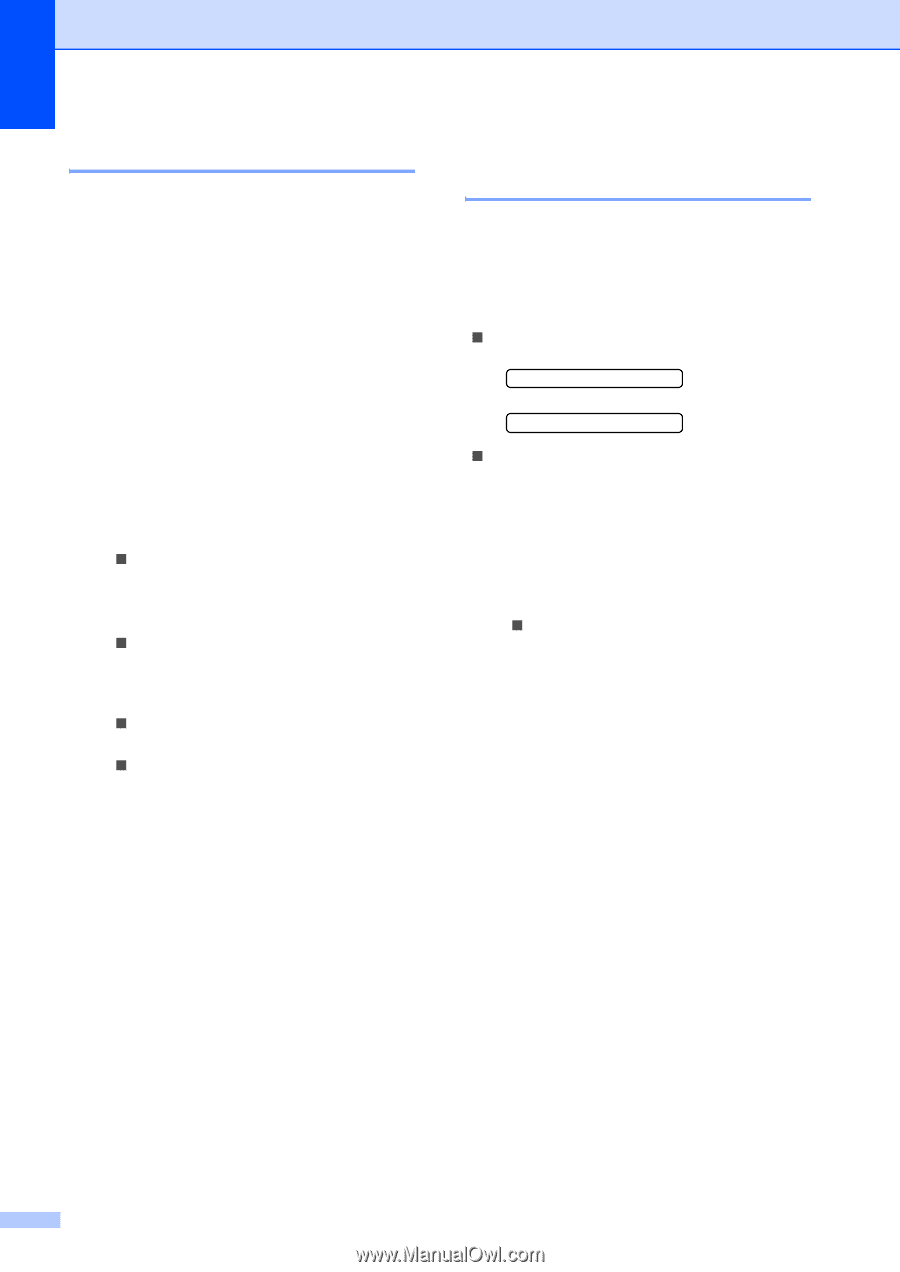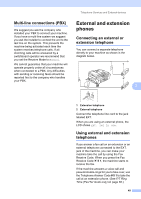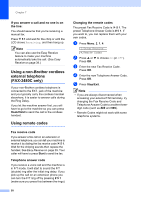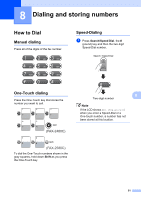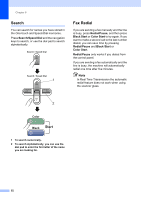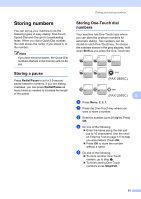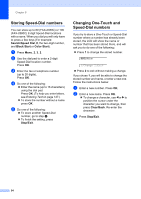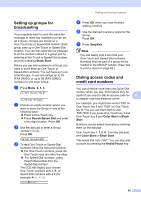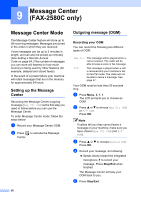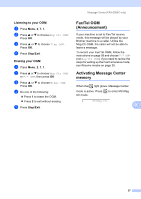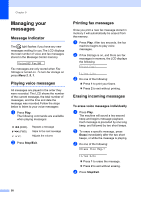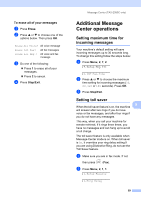Brother International 2580C Users Manual - English - Page 69
Storing Speed-Dial numbers, Changing One-Touch and Speed-Dial numbers, Search/Speed Dial, Black Start
 |
UPC - 012502618386
View all Brother International 2580C manuals
Add to My Manuals
Save this manual to your list of manuals |
Page 69 highlights
Chapter 8 Storing Speed-Dial numbers 8 You can store up to 80 (FAX-2480C) or 100 (FAX-2580C) 2-digit Speed-Dial locations with a name. When you dial you will only have to press a few keys (For example: Search/Speed Dial, #, the two-digit number, and Black Start or Color Start). a Press Menu, 2, 3, 2. b Use the dial pad to enter a 2-digit Speed-Dial location number. Press OK. c Enter the fax or telephone number (up to 20 digits). Press OK. d Do one of the following: „ Enter the name (up to 16 characters) using the dial pad. Press OK. (To help you enter letters, see Entering Text on page 127.) „ To store the number without a name press OK. e Do one of the following: „ To store another Speed-Dial number, go to step b. „ To finish the setting, press Stop/Exit. Changing One-Touch and Speed-Dial numbers 8 If you try to store a One-Touch or Speed-Dial number where a number has already been stored, the LCD will show the name or number that has been stored there, and will ask you to do one of the following: „ Press 1 to change the stored number. #05:Mike 1.Change 2.Exit „ Press 2 to exit without making a change. If you chose 1, you will be able to change the stored number and name, or enter a new one. Follow the instructions below: a Enter a new number. Press OK. b Enter a new name. Press OK. „ To change a character, use d or c to position the cursor under the character you want to change, then press Clear/Back. Re-enter the character. c Press Stop/Exit. 54