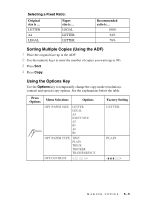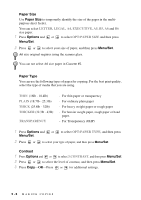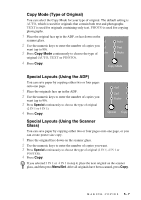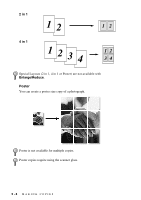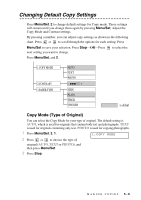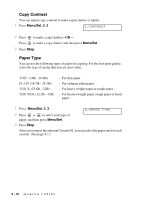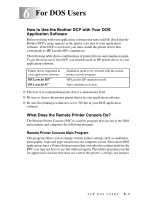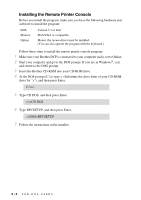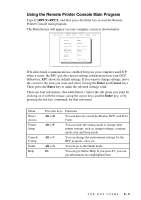Brother International DCP-1400 Users Manual - English - Page 45
Changing Default Copy Settings, Copy Mode (Type of Original)
 |
View all Brother International DCP-1400 manuals
Add to My Manuals
Save this manual to your list of manuals |
Page 45 highlights
Changing Default Copy Settings Press Menu/Set, 2 to change default settings for Copy mode. These settings will remain until you change them again by pressing Menu/Set. Adjust the Copy Mode and Contrast settings. By pressing a number, you can adjust copy settings as shown in the following chart. Press or to scroll through the options for each setting. Press Menu/Set to save your selection. Press Stop-OR-Press next setting you want to change. to select the Press Menu/Set, and 2. 1.COPY MODE 2.CONTRAST 3.PAPER TYPE AUTO TEXT PHOTO - + THIN PLAIN THICK THICKER is default Copy Mode (Type of Original) You can select the Copy Mode for your type of original. The default setting is AUTO, which is used for originals that contain both text and photographs. TEXT is used for originals containing only text. PHOTO is used for copying photographs. 1 Press Menu/Set, 2, 1. 1.COPY MODE 2 Press or to choose the type of original (AUTO, TEXT or PHOTO), and then press Menu/Set. 3 Press Stop. MAKING COPIES 5-9