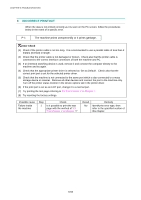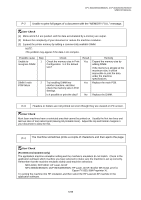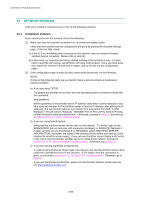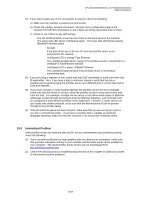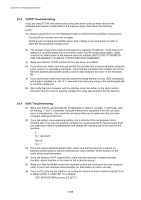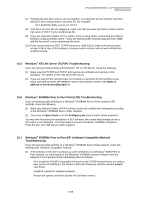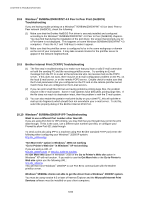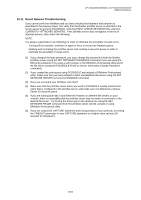Brother International DCP 8040 Service Manual - Page 259
Network Problem - restore default settings
 |
UPC - 012502610328
View all Brother International DCP 8040 manuals
Add to My Manuals
Save this manual to your list of manuals |
Page 259 highlights
CHAPTER 6 TROUBLESHOOTING 10. NETWORK PROBLEM If the error related to network occurs, refer to the following sections; 10.1 Installation Problem If you cannot print over the network, check the following: (1) Make sure that the machine is powered on, is on-line and ready to print. Verify that the machine and the configuration are good by printing the machine settings page. If the test fails, check: a) If the LED is not blinking after connected to the network, then the network firmware settings may be corrupted. Please refer to step (3). b) In this event, try to restore the factory default settings of the print/fax server. To learn how to reset the print server, set APIPA to off using control panel. Once you have done that, switch the machine off and then on again, and try to print out the configuration page. (2) If the configuration page is prints but you cannot print documents, try the following. NOTE: If none of the following steps are successful, there is almost certainly a hardware or network problem! a) If you are using TCP/IP: Try pinging the print/fax server from the host operating system command prompt with the command: ping ipaddress Where ipaddress is the print/fax server IP address (note that in some instances it can take up to two minutes for the print/fax server to load its IP address after setting the IP address). If a successful response is received, then proceed to the UNIX, TCP/IP Windows® NT/LAN Server, Windows® 98/95/Me Peer to Peer (LPR), Internet Printing or Web Browser troubleshooting section. Otherwise, proceed to step (3), and then go to subsection 10.3 'TCP/IP Troubleshooting'. b) If you are using Novell system: Verify that the machine server can be seen on the network. To do this, login as the SUPERVISOR (not as someone with supervisor privileges) or ADMIN (for Netware 4 or later servers), go into PCONSOLE or NWADMIN, select PRINT/FAX SERVER INFORMATION, and select the name of the print/fax server (make sure that you have entered the print/fax server name). If you can see Print/Fax Server Status and Control in the menu, then the Brother print/fax server is visible to the network, proceed to subsection 10.11 'Novell NetWare Troubleshooting'. Otherwise, go to step (3). c) If you are running AppleTalk for Macintosh: In case of using Postscript driver make sure that you can see the print/fax server name under the LaserWriter 8 icon in the Chooser. If it is visible, then the connection is good, so proceed to subsection 10.12 'AppleTalk Troubleshooting'. Otherwise, go to step (3). If you use the Rendevous function, please visit the Brother Solution Center web site on: http://solutions.brother.com 6-56