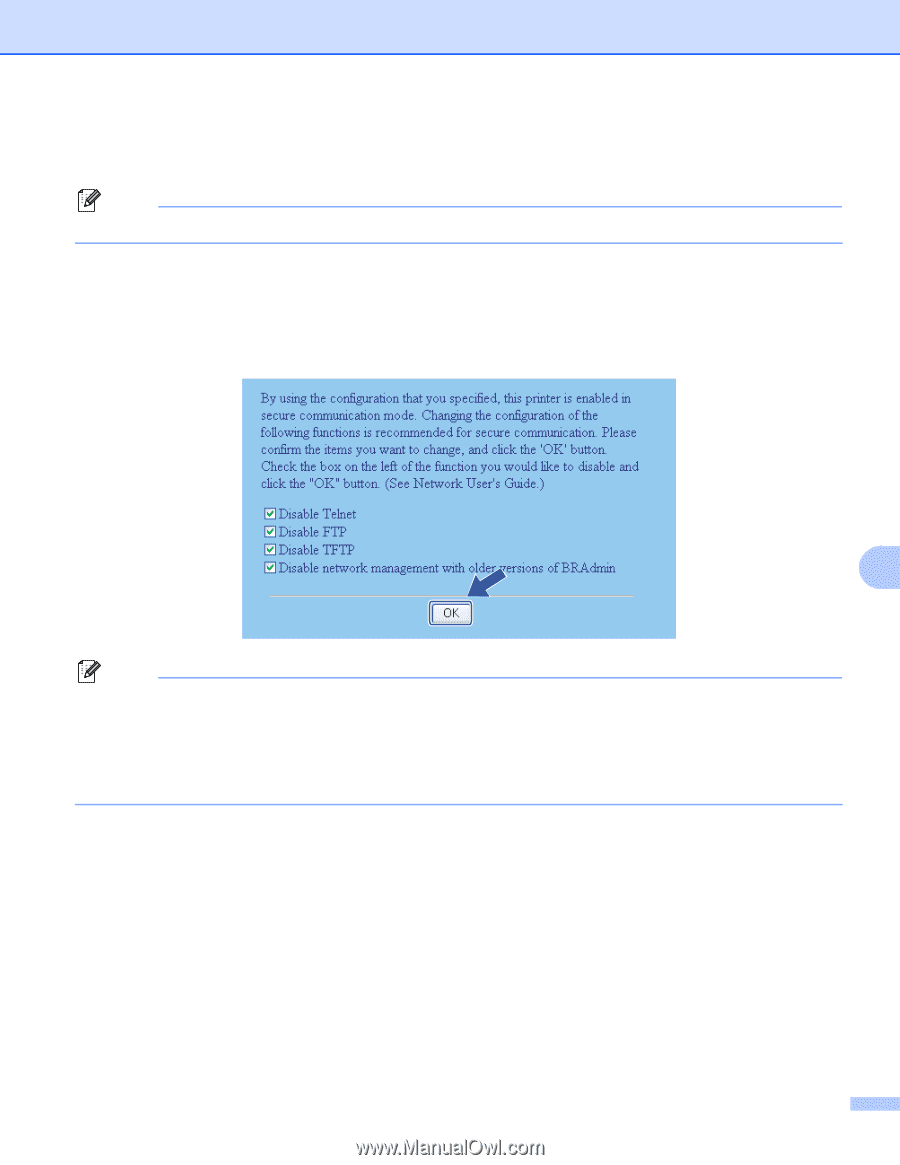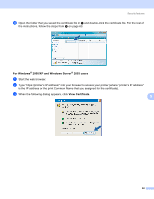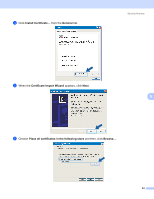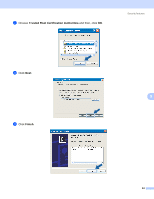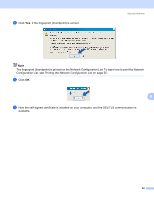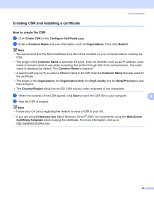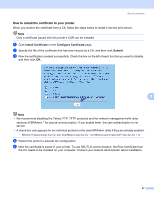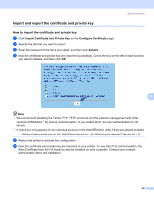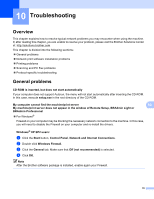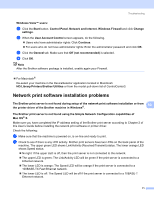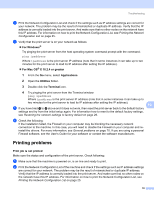Brother International DCP-9040CN Network Users Manual - English - Page 75
How to install the certificate to your printer, Install Certificate, Con Certificate, Submit
 |
UPC - 012502618317
View all Brother International DCP-9040CN manuals
Add to My Manuals
Save this manual to your list of manuals |
Page 75 highlights
Security features How to install the certificate to your printer 9 When you receive the certificate from a CA, follow the steps below to install it into the print server. Note Only a certificate issued with this printer's CSR can be installed. a Click Install Certificate on the Configure Certificate page. b Specify the file of the certificate that has been issued by a CA, and then click Submit. c Now the certificate is created successfully. Check the box on the left of each function you want to disable, and then click OK. 9 Note • We recommend disabling the Telnet, FTP, TFTP protocols and the network management with older versions of BRAdmin 1 for secure communication. If you enable them, the user authentication is not secure. • A check box only appears for an individual protocol or the older BRAdmin utility if they are already enabled. 1 BRAdmin Professional older than Ver. 2.80, Web BRAdmin older than Ver. 1.40, BRAdmin Light for Macintosh® older than Ver. 1.10. d Restart the printer to activate the configuration. e Now the certificate is saved in your printer. To use SSL/TLS communication, the Root Certificate from the CA needs to be installed on your computer. Contact your network administrator about installation. 67