Brother International DCP-9040CN Users Manual - English
Brother International DCP-9040CN Manual
 |
UPC - 012502618317
View all Brother International DCP-9040CN manuals
Add to My Manuals
Save this manual to your list of manuals |
Brother International DCP-9040CN manual content summary:
- Brother International DCP-9040CN | Users Manual - English - Page 1
USER'S GUIDE DCP-9040CN DCP-9042CDN Version 0 USA/CAN - Brother International DCP-9040CN | Users Manual - English - Page 2
to call Customer Service Please complete the following information for future reference: Model Number: DCP-9040CN and DCP-9042CDN (circle your model number) Serial Number: 1 Date of Purchase: Place of Purchase: 1 The serial number is on the back of the unit. Retain this User's Guide with your sales - Brother International DCP-9040CN | Users Manual - English - Page 3
resource for all your Digital Copier/Printer needs. You can download the latest software and utilities and read FAQs and troubleshooting tips to learn how to get the most from your Brother product. http://solutions.brother.com/ Note You can check here for Brother driver updates. To keep your machine - Brother International DCP-9040CN | Users Manual - English - Page 4
877-552-6255) 1-800-947-1445 (fax) http://www.brothermall.com/ 1-877-BROTHER http://www.brother.ca/ Description Toner Cartridge Standard Toner Cartridge High Yield Drum Unit Belt Unit Waste Toner Box User's Guide Quick Setup Guide Item Black: TN-110BK (Prints approx. 2,500 pages) Cyan: TN-110C - Brother International DCP-9040CN | Users Manual - English - Page 5
AND THE LIKE) ARISING OUT OF THE USE OR INABILITY TO USE THE SOFTWARE EVEN IF BROTHER'S LICENSOR HAS BEEN ADVISED OF THE POSSIBILITY OF SUCH DAMAGES. BECAUSE SOME this manual and the specifications of this product are subject to change without notice. Brother reserves the right to make changes - Brother International DCP-9040CN | Users Manual - English - Page 6
limited to Toner Cartridges, Drum Unit, Belt Unit, and Waste Toner Box. „ Except as otherwise provided herein, Brother warrants that the Problems arising from other than defects in materials or workmanship; and, 6 Normal Periodic Maintenance Items, such as Paper Feeding Kit, Fuser and Laser Units. - Brother International DCP-9040CN | Users Manual - English - Page 7
's or the Authorized Service Center's then current published rates. The foregoing are your sole (i.e., only) and exclusive remedies under this warranty. What you must provide: Reasonable cooperation with the Brother Representative in troubleshooting as they diagnose the problem, provide access to - Brother International DCP-9040CN | Users Manual - English - Page 8
equivalent or better one through a courier service. When shipping or transporting your Laser Printer/MFC/Fax machine, please refer to your Operation Manual for the proper packaging procedures. Failure to remove the Toner Cartridge (and Toner Drum Unit, waste toner packs or oil bottles on applicable - Brother International DCP-9040CN | Users Manual - English - Page 9
Guides 2 Viewing documentation 3 Accessing Brother support (for Windows 5 Control panel overview 6 Data LED indications 8 2 Loading paper and documents 9 Loading paper and envelopes 9 Loading plain paper in the paper General setup 21 Paper settings...21 Paper type ...21 Paper size...21 - Brother International DCP-9040CN | Users Manual - English - Page 10
color 30 Making N in 1 copies (page layout 31 Tray selection 32 Out of memory message 32 Section III Software 5 Software and network features 34 How to read the HTML User's Guide 34 For Windows LAN connection 41 Laser safety 41 FDA regulations 42 Important safety instructions 42 Legal - Brother International DCP-9040CN | Users Manual - English - Page 11
jams 69 Paper jams ...70 Routine maintenance 81 Cleaning the outside of the machine 81 Cleaning the scanner 82 Cleaning the laser scanner windows 83 Cleaning the corona wires 87 Cleaning the drum unit 90 Replacing the consumable items 98 Replacing a toner cartridge 101 Replacing the drum - Brother International DCP-9040CN | Users Manual - English - Page 12
E Specifications 142 General ...142 Print media...143 Copy ...144 Scan...145 Print ...146 Interfaces ...146 Computer requirements 147 Consumable items 148 Ethernet wired network 149 F Glossary 150 G Index 151 x - Brother International DCP-9040CN | Users Manual - English - Page 13
Section I General I General information 2 Loading paper and documents 9 General setup 21 - Brother International DCP-9040CN | Users Manual - English - Page 14
the documentation 1 Thank you for buying a Brother machine! Reading the documentation will help you Guides 1 This User's Guide does not contain all the information about your machine. The advanced features of the Printer, Network and Scanner are explained in the Software and Network User's Guides - Brother International DCP-9040CN | Users Manual - English - Page 15
menu, point to Brother, DCP-9040CN or DCP-9042CDN from the program group, and then click User's Guides in HTML format. If you have not installed the software, you can find the documentation by following the instructions below: a Turn on your PC. Insert the Brother CD-ROM labeled Windows® into your - Brother International DCP-9040CN | Users Manual - English - Page 16
Setup Guide. The PDF format is recommended for printing the manuals. Double-click Brother Solutions Center icon to go to the Brother Solutions Center, where you can view or download the PDF documents. (Internet access and PDF Reader software are required.) How to find scanning instructions 1 There - Brother International DCP-9040CN | Users Manual - English - Page 17
Accessing Brother support (for Windows®) 1 You can find all the contacts you will need, such as Web support (Brother Solutions Center), Customer Service and Brother Authorized Service Centers in Brother numbers on page i and on the Brother CD-ROM. „ Click Brother Support on the main menu. The - Brother International DCP-9040CN | Users Manual - English - Page 18
overview DCP-9040CN and DCP-9042CDN have the same control keys. 1 2 1 3 4 6 5 1 Copy keys: Options Lets you temporarily change multiple memory when you enter your four-digit password. (For details about using the Secure key, see the Software User's Guide on the CD-ROM.) Job Cancel Cancels - Brother International DCP-9040CN | Users Manual - English - Page 19
General information 1 7 8 9 7 Numeric keys Use to enter text. 8 Stop/Exit Stops an operation or exits from a menu. 9 Start: Color Lets you start making copies in full color. Black Lets you start making copies in black & white. 7 - Brother International DCP-9040CN | Users Manual - English - Page 20
Chapter 1 Data LED indications 1 The Data LED (light emitting diode) will flash and turn on or off depending on the machine's status. LED LED Status LED is off. LED is on. LED is blinking. Machine Status Description Ready Mode The power switch is off or there is no print data in the machine. - Brother International DCP-9040CN | Users Manual - English - Page 21
it through the software. If your application software does not support it, you can set the paper size in the printer driver or by using the control panel buttons. „ Before using paper that has holes in it, such as organizer sheets, you must 'fan' the stack to avoid paper jams and misfeeds. Loading - Brother International DCP-9040CN | Users Manual - English - Page 22
the green paper-guide release lever (1), slide the paper guides to fit the paper size. Make sure that the guides are firmly in the slots. 1 f Push the paper tray firmly back into the machine. d Fan the stack of paper well to avoid paper feeding problems. e Put the paper into the paper tray with - Brother International DCP-9040CN | Users Manual - English - Page 23
and sides of the envelopes to make them as flat as possible. a Unfold the output paper tray support flap (1). 1 Loading paper and documents c Pull out the MP tray support flap (1). 2 1 d Put up to 3 envelopes, thick paper, labels or post cards in the MP tray with the top edge first and the print - Brother International DCP-9040CN | Users Manual - English - Page 24
that is 20 to 24 lb (75 to 90 g/m2). „ Use labels which are designed for use in laser printers. „ Avoid touching the printed surface of the paper immediately after printing. „ Use long grain paper with a neutral Ph value, and a moisture content of approx 5%. CAUTION DO NOT load envelopes, labels or - Brother International DCP-9040CN | Users Manual - English - Page 25
documents The names for the paper trays in the printer driver and this Guide are as follows: 2 Tray Name Standard paper tray Tray 1 Multi-purpose tray MP tray 2 Paper capacity of the paper trays 2 Paper Tray (Tray #1) Multi-purpose tray (MP tray) Paper size A4, Letter, Legal, Executive - Brother International DCP-9040CN | Users Manual - English - Page 26
important guidelines when selecting paper are: „ Do not use inkjet paper because it may cause a paper jam or damage your machine. „ Your supplier should be informed that the paper or envelopes will be used in a color laser machine. „ Preprinted paper must use inks that can withstand the temperature - Brother International DCP-9040CN | Users Manual - English - Page 27
in a laser machine. Envelopes can only be fed from the MP tray. Before you put envelopes in the tray, check the following: „ Envelopes should have a lengthwise sealing flap. „ The sealing flaps should be folded crisply and correctly (irregularly cut or folded envelopes may cause paper jams - Brother International DCP-9040CN | Users Manual - English - Page 28
of the types of envelopes listed above, they may damage your machine. This damage is not covered under any Brother warranty or service agreement. Occasionally you may experience paper feed problems caused by the thickness, size and flap shape of the envelopes you are using. • with double flaps as - Brother International DCP-9040CN | Users Manual - English - Page 29
material is more stable at the high temperatures in the fuser unit. Adhesives should not come in contact with any part of the machine, because the label stock may stick to the belt unit or rollers and cause jams and print quality problems. No adhesive should be exposed between the labels. Labels - Brother International DCP-9040CN | Users Manual - English - Page 30
them in the ADF. Make sure documents written with ink are completely dry. CAUTION DO NOT leave thick documents on the scanner glass. If you do this, the ADF may jam. DO NOT use paper that is curled, wrinkled, folded, ripped, stapled, paper-clipped, pasted or taped. DO NOT use cardboard, newspaper - Brother International DCP-9040CN | Users Manual - English - Page 31
can use the scanner glass to scan or copy the pages of a book or one page at a time. Documents can be up to 8.5 inches the left, center the document face down on the scanner glass. Loading paper and documents CAUTION If the document is a book or is thick, DO NOT slam the cover or press on it. 2 c - Brother International DCP-9040CN | Users Manual - English - Page 32
using the default driver the printable area is smaller than the paper size, as shown below. Portrait 2 2 1 1 1 0.16 in. (4 mm) 2 0.12 in. (3 mm) Note This unprintable area shown above is for a single copy or a 1 in 1 copy using Letter size paper. The unprintable area changes with the paper size - Brother International DCP-9040CN | Users Manual - English - Page 33
copying: Letter, Legal, Executive, A4, A5, A6, B5, B6 and Folio. 3 When you change the size of paper in the tray, you will also need to change the setting for paper size at the same time so your machine can fit the document on the page. a Do one of the following: „ To set the - Brother International DCP-9040CN | Users Manual - English - Page 34
print mode 3 You can change the default tray the machine will use for printing from your computer. a Press Menu, 1, 5, 2. Tray Use 2.Print b Press a or b to choose Tray#1 Only, MP Only, MP>T1 or T1>MP. Press OK. c Press Stop/Exit. Note • The setting in the printer driver will take priority over the - Brother International DCP-9040CN | Users Manual - English - Page 35
computer data or makes a copy, the timer will be reset. The default setting is 005 minutes. While the machine is in sleep mode the LCD will display Sleep. When printing or copying in sleep mode, there will be a short delay while the fuser warms up. a Press Menu 1, 4, 2. Ecology 2.Sleep Time b Enter - Brother International DCP-9040CN | Users Manual - English - Page 36
Chapter 3 24 - Brother International DCP-9040CN | Users Manual - English - Page 37
Section II Copy II Making copies 26 - Brother International DCP-9040CN | Users Manual - English - Page 38
numeric keys to enter the number of copies (up to 99). c Press Black Start or Color Start. Note (To sort your copies, see Sorting copies using the ADF on page 29.) the machine finishes the color registration and cleaning process of the belt unit. Stop copying 4 To stop copying, press Stop/Exit. 26 - Brother International DCP-9040CN | Users Manual - English - Page 39
change the copy settings temporarily for the next copy, use the temporary Copy keys. You can use different combinations. The machine returns to its default or reduce the next copy follow the instructions below: a Load your document. b Black Start or Color Start. Note Page Layout Options 2 in - Brother International DCP-9040CN | Users Manual - English - Page 40
30 b -nnnon+ a b -nnnno+ a Contrast b -onnnn+ a b -nonnn+ a b -nnonn+ a* 30 b -nnnon+ a b -nnnno+ a b -onnnn+ a b -nonnn+ a Page Layout Off(1 in 1)* 31 2 in 1 (P) 2 in 1 (L) 4 in 1 (P) 4 in 1 (L) Tray Select MP>T1* 32 T1>MP #1(XXX) 1 MP(XXX) 1 1 "XXX" is the paper size. 28 - Brother International DCP-9040CN | Users Manual - English - Page 41
. Press a or b to choose Quality. Press OK. d Press a or b to choose Auto, Text or Photo. Press OK. e Press Black Start or Color Start. To change the default setting, follow the steps below: a Press Menu, 2, 1. Copy 1.Quality b Press a or b to choose the copy quality. Press OK. c Press Stop/Exit - Brother International DCP-9040CN | Users Manual - English - Page 42
Brightness. Press OK. d Press a to make a lighter copy or press b to make a darker copy. Press OK. e Press Black Start or Color Start. To change the default setting follow the steps below: a Press Menu, 2, 2. Copy 2.Brightness b Press a to make a lighter copy or press b to make a darker copy - Brother International DCP-9040CN | Users Manual - English - Page 43
four pages onto one page, which lets you save paper. Important 4 „ Please make sure the paper size is set to Letter, A4, Legal or in 1 (P), 4 in 1 (L) or Off(1 in 1). Press OK. e Press Black Start or Color Start to scan the page. If you placed the document in the ADF, the machine scans the pages - Brother International DCP-9040CN | Users Manual - English - Page 44
Color Start. Choose Tray Select MP>T1 T1>MP #1(XXX) 1 MP(XXX) 1 1 XXX is the paper size you set in Menu, 1, 2. Note To change the default guide you through the next step. If you get an Out of Memory message while scanning a subsequent page, you will have the option to press Black Start or Color - Brother International DCP-9040CN | Users Manual - English - Page 45
Section III Software I II Software and network features 34 - Brother International DCP-9040CN | Users Manual - English - Page 46
, see Viewing documentation (Windows®) on page 3. a From the Start menu, point to Brother, DCP-9040CN or DCP-9042CDN from the programs group, then click User's Guides in HTML format. b Click on the manual you want (SOFTWARE USER'S GUIDE, NETWORK USER'S GUIDE or USER'S GUIDE) from the top menu - Brother International DCP-9040CN | Users Manual - English - Page 47
Section IV Appendixes IV Safety and legal 36 Option 46 Troubleshooting and routine maintenance 49 Menu and features 132 Specifications 142 Glossary 150 - Brother International DCP-9040CN | Users Manual - English - Page 48
shocks. Put the machine near a standard, grounded AC power outlet. Choose a location where the temperature remains between 50° F and 90.5° F (10° C and 32.5° C) and the humidity is between 20% to 80% (without condensation). CAUTION Avoid placing your machine in a high-traffic area. DO NOT place the - Brother International DCP-9040CN | Users Manual - English - Page 49
keep these instructions for later reference and read them before attempting any maintenance. WARNING There are high voltage electrodes inside the machine. Before you clean the inside in the illustration. The fuser unit is marked with a caution label. Please DO NOT remove or damage the label. 37 - Brother International DCP-9040CN | Users Manual - English - Page 50
a fire. Please carefully clean the toner dust with a dry, lint-free cloth and dispose of it according to local regulations. When you move the machine, grasp the side hand holds that are located at the bottom of the machine. DO NOT carry the machine by holding scanner unit. To prevent injuries when - Brother International DCP-9040CN | Users Manual - English - Page 51
that you use a quality surge protection device on the AC power line or unplug the cords during a lightning storm. WARNING IMPORTANT SAFETY INSTRUCTIONS When using your equipment, basic safety precautions should always be followed to reduce the risk of fire, electric shock and injury to people - Brother International DCP-9040CN | Users Manual - English - Page 52
Brother International Corporation 100 Somerset Corporate Boulevard Bridgewater, NJ 08807-0911 USA TEL: (908) 704-1700 declares, that the products Product Name: DCP-9040CN and DCP accordance with the instructions, may cause A Changes or modifications not expressly approved by Brother Industries - Brother International DCP-9040CN | Users Manual - English - Page 53
a LAN connection that is subject to over-voltages. Laser safety A This equipment is certified as a Class 1 laser product as defined in IEC 60825-1+A2: 2001 specifications under the U.S. Department of Health and Human Services (DHHS) Radiation Performance Standard according to the Radiation Control - Brother International DCP-9040CN | Users Manual - English - Page 54
mW Wave Length: 780 - 800 nm Laser Class: Class 3B Important safety instructions A 1 Read all of these instructions. 2 Save them for later reference. 3 Follow all warnings and instructions marked on the product. 4 Unplug this product from the wall outlet before cleaning the inside of the machine. DO - Brother International DCP-9040CN | Users Manual - English - Page 55
servicing to Brother Authorized Service Personnel under the following conditions: „ When the power cord is damaged or frayed. „ If liquid has been spilled into the product. „ If the product has been exposed to rain or water. „ If the product does not operate normally when the operating instructions - Brother International DCP-9040CN | Users Manual - English - Page 56
of Deposit „ Internal Revenue Stamps (canceled or uncanceled) „ Selective Service or draft papers „ Passports „ United States/Canadian Postage Stamps (canceled or uncanceled) „ Food Stamps „ Immigration Papers „ Checks or drafts drawn by Governmental agencies „ Identifying badges or insignias - Brother International DCP-9040CN | Users Manual - English - Page 57
, Inc. in the United States and other countries. Each company whose software title is mentioned in this manual has a Software License Agreement specific to its proprietary programs. All other brand and product names mentioned in this User's Guide, the Software User's Guide, and the Network User - Brother International DCP-9040CN | Users Manual - English - Page 58
B Option B Option B This machine has the following optional accessory. You can increase the capabilities of the machine with this item. DIMM memory 46 - Brother International DCP-9040CN | Users Manual - English - Page 59
www.buffalo-technology.com/ Note • There might be some SO-DIMMs that will not work with the machine. • For more information, call Brother Customer Service. Installing extra memory B a Turn off the machine's power switch. b Disconnect the interface cable from the machine, and then unplug the power - Brother International DCP-9040CN | Users Manual - English - Page 60
e Hold the DIMM by the edges and align the notches in the DIMM with the protrusions in the slot. Insert the DIMM diagonally (1), then tilt it toward the interface board until it clicks into place (2). 1 2 f Put the DIMM covers (2 and 1) back on. 2 1 g Plug the machine's power cord back into the - Brother International DCP-9040CN | Users Manual - English - Page 61
is turned on. „ Check that the toner cartridges and drum unit are installed properly. (See Replacing the drum unit on page 106.) „ Check the interface cable connection on both the machine and your computer. (See the Quick Setup Guide.) „ Check that the correct printer driver has been installed and - Brother International DCP-9040CN | Users Manual - English - Page 62
both sides of the paper even though the printer driver setting is Duplex. (DCP-9042CDN only) Check the paper size setting in the printer driver. You need to Difficulties TWAIN errors appear while scanning. Network scanning does not work. Suggestions Make sure that the Brother TWAIN driver is chosen - Brother International DCP-9040CN | Users Manual - English - Page 63
put it back into the paper tray. „ Reduce the amount of paper in the paper tray, and then try again. „ Check that the MP tray mode is not chosen in the printer driver. „ If the LCD shows Paper Jam message and you still have a problem, see Paper jams on page 70. „ Fan the paper well and put it back - Brother International DCP-9040CN | Users Manual - English - Page 64
may be rejecting the necessary network connection. Follow the instructions below to configure your firewall. If you are using a personal firewall software, see the User's Guide for your software or contact the software manufacturer. For Windows® XP SP2 users: a Click the Start button, Control Panel - Brother International DCP-9040CN | Users Manual - English - Page 65
have trouble with your network connection such as network scanning or printing, check File and Printer Sharing box in the Exceptions tab and then click Apply. For Windows® users: The firewall setting on your PC may be rejecting the necessary network connection. For details, see the instruction above - Brother International DCP-9040CN | Users Manual - English - Page 66
in a new drum unit. (See Replacing the drum unit on page 106.) „ Make sure that the recommended paper was used. „ Change the paper to freshly unpacked paper. „ Make sure that the front cover is closed properly. „ Shake the toner cartridges gently. „ Clean the laser scanner windows with a soft cloth - Brother International DCP-9040CN | Users Manual - English - Page 67
the Software User's Guide on the CD-ROM.) „ Change the paper to fresh, unopened paper. „ Check the machine's environment. Conditions such as high humidity can cause hollow print. (See Choosing a location on page 36.) „ Clean all four corona wires (one for each color) of the drum unit by sliding - Brother International DCP-9040CN | Users Manual - English - Page 68
paper and other media on page 12.) „ Install a new toner cartridge for the color causing the problem. (See Replacing a toner cartridge on page 101.) „ Clean the corona wires and the drum unit for the color causing the problem. (See Cleaning the corona wires on page 87 and Cleaning the drum unit - Brother International DCP-9040CN | Users Manual - English - Page 69
. (See Acceptable paper and other media on page 12 and Basic tab in the Software User's Guide on the CD-ROM.) „ The drum unit may be damaged. Put in a new drum unit. (See Replacing the drum unit on page 106.) The color of your printouts are „ Make sure that the toner cartridges are installed - Brother International DCP-9040CN | Users Manual - English - Page 70
correction value on the chart. Press Menu, 3, 7, 2. If the color misregistration is not corrected after registering the color manually, take all the toner cartridges out of the drum unit and turn the drum unit over, then make sure that four drum unit gears are in the home position. The home position - Brother International DCP-9040CN | Users Manual - English - Page 71
and put in a new toner cartridge for the color with the white line. (See Replacing a toner cartridge on page 101.) „ The drum unit may be damaged. Put in a new drum unit. (See Replacing the drum unit on page 106.) „ If you are using a Windows® printer driver, open Properties window, C and then - Brother International DCP-9040CN | Users Manual - English - Page 72
the release lever of the fuser unit is in the closed position. „ Call Brother Customer Service to replace the fuser unit. „ Choose Thick paper mode in the printer driver or in the machine's Paper Type menu setting. (See Paper type on page 21 and Basic tab in the Software User's Guide on the CD-ROM - Brother International DCP-9040CN | Users Manual - English - Page 73
sure that you choose the proper media type in the printer driver or in the machine's Paper Type menu setting. (See Acceptable paper and other media on page 12 and Basic tab in the Software User's Guide on the CD-ROM.) „ Check the paper type and quality. High temperatures and high humidity will cause - Brother International DCP-9040CN | Users Manual - English - Page 74
illustration below. ABCDEFG EFGHIJKLMN c Close the back cover and re-send the print job. Note When you have finished printing, open the back cover and reset the two gray levers back to their original position. 62 - Brother International DCP-9040CN | Users Manual - English - Page 75
the temperature and humidity are low. C c Close the back cover. d Choose Plain Paper mode in the printer driver and re-send the print job. e If the problem is not solved after printing a few pages, choose Thin Paper mode in the printer driver and re-send the print job. Note When you have finished - Brother International DCP-9040CN | Users Manual - English - Page 76
place the drum unit and toner cartridges on a clean, flat surface with a piece of disposable paper underneath them in case you accidentally spill or scatter toner. DO NOT touch the surface of the photosensitive drum. Take all the toner cartridges out of the drum unit and turn the drum unit over - Brother International DCP-9040CN | Users Manual - English - Page 77
toner cartridge color with the problem is shown in the message. Change Belt Unit It is time to replace the belt unit. Replace the belt unit. (See Replacing the belt unit on page 112.) Change PF Kit MP It is time to replace the paper feeding kit for the MP tray. Call Brother Customer Service at - Brother International DCP-9040CN | Users Manual - English - Page 78
on. The fuser unit is too hot. Fuser Unit End It is time to replace the fuser unit. Call Brother Customer Service to replace the fuser unit. Init Unable XX The machine has a mechanical problem. Turn off the machine's power switch and then turn it on again. If the error message continues leave - Brother International DCP-9040CN | Users Manual - English - Page 79
paper (See Paper jams on page 70.) tray of the machine. Laser Unit End It is time to replace the laser unit. Call Brother Customer Service to replace the laser unit. Low Temperature The temperature of the machine Increase room temperature to allow the is too cold. machine to operate. No Belt - Brother International DCP-9040CN | Users Manual - English - Page 80
7. (See Manual Registration on the Software User's Guide on the CD-ROM.) „ Put in a new belt unit. (See Replacing the belt unit on page 112.) „ Put in a new drum unit. (See Replacing the drum unit on page 106.) „ Replace the empty toner cartridge with a new one. (See Replacing a toner cartridge on - Brother International DCP-9040CN | Users Manual - English - Page 81
Troubleshooting and routine maintenance Document jams C If the document is jammed, follow the steps below. Document is jammed in the top of the ADF unit C The document may get jammed if it is not inserted or fed properly, or if it is too long. Follow the steps below to clear a document jam. a - Brother International DCP-9040CN | Users Manual - English - Page 82
• Multi-purpose tray: MP Tray Paper is jammed in the MP tray C If the LCD shows Jam MP Tray, follow these steps: Jam MP Tray a Remove the paper from the MP Tray. e When loading paper in the MP tray, make sure that the paper stays under the maximum paper height guides on both sides of the tray - Brother International DCP-9040CN | Users Manual - English - Page 83
Troubleshooting and routine maintenance Paper is jammed in Paper Tray 1 C If the LCD shows Jam Tray 1, follow these steps. Jam Tray 1 a Pull the paper tray completely out of the machine. Paper is jammed inside the machine C If the LCD shows Jam Inside, follow these steps. Jam Inside a Pull the - Brother International DCP-9040CN | Users Manual - English - Page 84
c Press the front cover release button and then open the front cover. d Hold the green handle of the drum unit. Lift the drum unit up and then pull it out until it stops. 72 - Brother International DCP-9040CN | Users Manual - English - Page 85
green handles on the drum unit. Troubleshooting and routine maintenance CAUTION Hold the handles of drum unit when you carry it. DO NOT hold the sides of the drum unit. 1 We recommend that you place the drum unit on a clean, flat surface with a piece of disposable paper underneath it in case - Brother International DCP-9040CN | Users Manual - English - Page 86
jammed paper may be pulled out with the toner cartridge and drum unit assembly, or this may release the paper so you can pull it out of the paper tray opening. g Put the drum unit back in the machine as follows. 1 Make sure that the gray lock lever (1) is in the up position and put the drum unit - Brother International DCP-9040CN | Users Manual - English - Page 87
in the machine, match the green guides (1) of the drum unit handle to the green arrows (2) on both sides of the machine. Troubleshooting and routine maintenance 2 Push the drum unit in until it stops. 2 1 C 2 1 h Close the front cover of the machine. i Put the paper tray firmly back in the - Brother International DCP-9040CN | Users Manual - English - Page 88
Paper is jammed at the back of the machine C If the LCD shows Jam Rear, follow these steps: Jam Rear a Press the cover release lever to open the front cover. b Hold the green handle of the drum unit. Lift the drum unit up and then pull it out until it stops. c Open the back cover. 76 - Brother International DCP-9040CN | Users Manual - English - Page 89
the righthand-side, as shown in the illustration below, and then fold down the fuser cover (1). Troubleshooting and routine maintenance e Using both hands, gently pull the jammed paper out of the fuser unit. f Close the fuser cover (1) and lift the two green levers at the left and right hand sides - Brother International DCP-9040CN | Users Manual - English - Page 90
h Put the drum unit and toner cartridge assembly back in the machine. Paper is jammed underneath Paper Tray 1 or in the fuser unit (DCP-9042CDN only) C If the LCD shows Jam Duplex, follow these steps: Jam Duplex a Pull the paper tray completely out of the machine and check inside the machine - Brother International DCP-9040CN | Users Manual - English - Page 91
the machine, check underneath the paper tray. Troubleshooting and routine paper tray back in at this point. c If the paper is not caught in the paper tray, open the back cover. e Pull out the jammed paper slowly. C d Push the gray lever on the left hand side (1) to the right. 1 f Reset - Brother International DCP-9040CN | Users Manual - English - Page 92
g Close the back cover. h Put the paper tray firmly back in the machine. 80 - Brother International DCP-9040CN | Users Manual - English - Page 93
of the machine C Clean the outside of the machine as follows: C a Turn off the machine's power switch. Disconnect all cables, and unplug the power cord from the AC power outlet. b Pull the paper tray completely out of the machine. CAUTION The drum unit contains toner, so handle it carefully - Brother International DCP-9040CN | Users Manual - English - Page 94
-free cloth to remove dust. c In the ADF unit, clean the white bar (1) and the scanner glass strip (2) underneath it with a soft lint-free cloth moistened with a non-flammable, ammonia-free glass cleaner. 1 f Re-load the paper and put the paper tray firmly back in the machine. g Plug the machine - Brother International DCP-9040CN | Users Manual - English - Page 95
C CAUTION Use only a dry, lint-free cloth to clean the laser scanner windows. DO NOT touch the laser scanner windows with your fingers. Troubleshooting and routine maintenance c Hold the green handle of the drum unit. Lift the drum unit up and then pull it out until it stops. a Turn off the - Brother International DCP-9040CN | Users Manual - English - Page 96
front of the drum unit and pull the drum unit completely out of the machine using the green handles on the drum unit. HOT SURFACE drum unit when you carry it. DO NOT hold the sides of the drum unit. We recommend that you place the drum unit on a clean, flat surface with a piece of disposable paper - Brother International DCP-9040CN | Users Manual - English - Page 97
in the illustration. Troubleshooting and routine maintenance f Put the drum unit back in the machine as follows. 1 Make sure that the gray lock lever (1) is in the up position and put the drum unit in the machine. Push down the gray lock lever (1). e Wipe the scanner windows (1) with a dry, lint - Brother International DCP-9040CN | Users Manual - English - Page 98
Note When you put the drum unit in the machine, match the green guides (1) of the drum unit handle to the green arrows (2) on both sides of the machine. 2 Push the drum unit in until it stops. 2 1 2 1 g Close the front cover of the machine. h Plug the machine's power cord back into the AC power - Brother International DCP-9040CN | Users Manual - English - Page 99
cover release button and then open the front cover. Troubleshooting and routine maintenance c Hold the green handle of the drum unit. Lift the drum unit up and then pull it out until it stops. C d Hold the handle of the toner cartridge and pull it out of the drum unit. Repeat this for all the - Brother International DCP-9040CN | Users Manual - English - Page 100
you place the toner cartridges on a clean, flat surface with a piece of disposable paper underneath it in case you accidentally spill or scatter toner. DO NOT put a toner cartridge into a fire. It could explode, resulting in injuries. Handle the toner cartridges carefully. If toner scatters on your - Brother International DCP-9040CN | Users Manual - English - Page 101
right and right to left several times. 1 Troubleshooting and routine maintenance i Hold the handle of the toner cartridge and slide the toner cartridge into the drum unit. Make sure that you match the toner cartridge color to the same color label on the drum unit, and make sure that you fold down - Brother International DCP-9040CN | Users Manual - English - Page 102
j Push the drum unit in until it stops. Cleaning the drum unit C If you have the following print quality problems, clean the drum unit as follows. ABCDEFGHIJKLMNOPQRSTUVWXYZ. 0123456789. abcdefghijklmnopqrstuvwxyz. ABCDEFGHIJKLMNOPQRSTUVWXYZ. 0123456789. abcdefghijklmnopqrstuvwxyz. - Brother International DCP-9040CN | Users Manual - English - Page 103
MP tray (1) and unfold the MP tray support flap (2). 1 2 d Put a blank sheet of A4 or Letter sized paper in the MP tray. Troubleshooting and routine maintenance g The following message appears on the LCD when the machine has finished cleaning. DRUM CLEANING COMPLETED h Press Stop/Exit so that the - Brother International DCP-9040CN | Users Manual - English - Page 104
stops. m Release the gray lock lever (1) that is on the left side of the machine. Lift the front of the drum unit and pull the drum unit completely out of the machine using the green handles on the drum unit. 1 CAUTION Hold the handles of drum unit when you carry it. DO NOT hold the sides of the - Brother International DCP-9040CN | Users Manual - English - Page 105
Troubleshooting and routine maintenance CAUTION We recommend that you place the drum unit on a clean, flat surface with a piece of disposable paper underneath it in case you accidentally spill or scatter toner. CAUTION We recommend that you place the toner cartridges on a clean, flat surface with - Brother International DCP-9040CN | Users Manual - English - Page 106
over by holding the green handles. Make sure that the drum unit gears (1) are on the left hand side. 1 p See the print sample to identify the color causing the problem. The color of the spots or toner stain is the color of the drum you should clean. For example, if the spots are cyan, you should - Brother International DCP-9040CN | Users Manual - English - Page 107
the drum unit. 1 r When you have found the mark on the drum that matches the print sample, wipe the surface of the drum gently with a dry cotton swab until the dust or paper powder on the surface comes off. C CAUTION The drum is photosensitive so DO NOT touch it with your fingers. DO NOT clean the - Brother International DCP-9040CN | Users Manual - English - Page 108
t Hold the handle of the toner cartridge and slide the toner cartridge into the drum unit. Make sure that you match the toner cartridge color to the same color label on the drum unit, and make sure that you fold down the toner cartridge handle (A) once the toner cartridge is in place. Repeat this - Brother International DCP-9040CN | Users Manual - English - Page 109
Note When you put the drum unit in the machine, match the green guides (1) of the drum unit handle to the green arrows (2) on both sides of the machine. Troubleshooting and routine maintenance 2 Push the drum unit in until it stops. 2 1 C 2 1 v Close the front cover of the machine. w Plug the - Brother International DCP-9040CN | Users Manual - English - Page 110
pages (Cyan, Magenta, Yellow) 2 TN-115BK TN-115C TN-115M TN-115Y Waste Toner Soon Waste toner box 20,000 pages 3 See Replacing the waste toner box on page 117. WT-100CL 1 The toner cartridge color that is near the end of life is shown in the message. 2 Approx. yields based on 5% page coverage - Brother International DCP-9040CN | Users Manual - English - Page 111
Troubleshooting and routine maintenance The machine will stop printing when the following maintenance messages appear on the LCD. LCD messages Consumable item Approximate life to replace How to replace Order No. Toner Life End Replace Black(K) Toner Cartridge. 1 Toner cartridges standard 2, - Brother International DCP-9040CN | Users Manual - English - Page 112
LCD messages Drum End Soon Change Belt Unit Fuser Unit End Consumable item to replace Drum unit Approximate life 17,000 pages 1 Belt unit 50,000 pages 2 Fuser unit 80,000 pages 3 Laser Unit End Laser unit 100,000 pages 3 Change PF Kit 1 Change PF Kit MP Paper feeding kit 1 (Paper pick-up - Brother International DCP-9040CN | Users Manual - English - Page 113
office. Note We recommend that you clean the machine and corona wires of the drum unit when you replace a toner cartridge. (See Cleaning the laser scanner windows on page 83 and Cleaning the corona C wires on page 87.) Replacing the toner cartridges C HOT SURFACE After you have just - Brother International DCP-9040CN | Users Manual - English - Page 114
a Press the front cover release button and then open the front cover. b Hold the green handle of the drum unit. Lift the drum unit up and then pull it out until it stops. c Hold the handle of the toner cartridge and pull it out of the drum unit. Repeat this for all the toner cartridges. 102 - Brother International DCP-9040CN | Users Manual - English - Page 115
Troubleshooting and routine maintenance CAUTION We recommend that you place the toner cartridges on a clean, flat surface with a piece of disposable paper underneath it in case you accidentally spill or scatter toner. DO NOT put a toner cartridge into a fire. It could explode, resulting in injuries - Brother International DCP-9040CN | Users Manual - English - Page 116
the corona wire inside the drum unit by gently sliding the green tab from left to right and right to left several times. 4 Repeat step 1 through step 3 to clean each of the remaining three corona wires. e Unpack the new toner cartridge. Hold the cartridge level with both hands and gently shake - Brother International DCP-9040CN | Users Manual - English - Page 117
orange protective cover. Troubleshooting and routine maintenance h Push the drum unit in until it stops. g Hold the handle of the toner cartridge and slide the toner cartridge into the drum unit. Make sure that you match the toner cartridge color to the same color label on the drum unit, and make - Brother International DCP-9040CN | Users Manual - English - Page 118
(even before Drum End Soon appears), then the drum unit should be replaced. You should clean the machine when you replace the drum unit. (See Cleaning the laser scanner windows on page 83.) CAUTION While removing the drum unit, handle it carefully because it may contain toner. If toner scatters on - Brother International DCP-9040CN | Users Manual - English - Page 119
a Turn off the machine's power switch. Press the front cover release button and then open the front cover. Troubleshooting and routine maintenance b Hold the green handle of the drum unit. Lift the drum unit up and then pull it out until it stops. C 107 - Brother International DCP-9040CN | Users Manual - English - Page 120
of the drum unit and pull the drum unit completely out of the machine using the green handles on the drum unit. CAUTION We recommend that you place the drum unit on a clean, flat surface with a piece of disposable paper underneath it in case you accidentally spill or scatter toner. 1 Note Discard - Brother International DCP-9040CN | Users Manual - English - Page 121
. Troubleshooting and routine maintenance To avoid print quality problems, DO NOT touch the shaded parts shown in the illustrations. Hold the handles of drum unit when you carry it. DO NOT hold the sides of the drum unit. C d Hold the handle of the toner cartridge and pull it out of the drum unit - Brother International DCP-9040CN | Users Manual - English - Page 122
place the toner cartridges on a clean, flat surface with a piece of disposable paper underneath them in case you accidentally spill or scatter toner. f Hold the handle of the toner cartridge and slide the toner cartridge into the drum unit. Make sure that you match the toner cartridge color to the - Brother International DCP-9040CN | Users Manual - English - Page 123
gray lock lever (1) is in the up position and put the drum unit in the machine. Push down the gray lock lever (1). Troubleshooting and routine maintenance Note When you put the drum unit in the machine, match the green guides (1) of the drum unit handle to the green arrows (2) on both sides of the - Brother International DCP-9040CN | Users Manual - English - Page 124
Press 1 to reset the drum unit counter. m Press Stop/Exit. Replacing the belt unit C Order Number: BU-100CL Change Belt Unit message C When the belt unit runs out, the following message appears on the LCD. When you see this message, you must replace the belt unit: Change Belt Unit h Close the - Brother International DCP-9040CN | Users Manual - English - Page 125
Replacing the belt unit C a Turn off the machine's power switch. Press the front cover release button and then open the front cover. Troubleshooting and routine maintenance b Hold the green handle of the drum unit. Lift the drum unit up and then pull it out until it stops. C 113 - Brother International DCP-9040CN | Users Manual - English - Page 126
when you carry it. DO NOT hold the sides of the drum unit. 1 We recommend that you place the drum unit on a clean, flat surface with a piece of disposable paper underneath it in case you accidentally spill or scatter toner. To prevent damage to the machine from static electricity, DO NOT touch - Brother International DCP-9040CN | Users Manual - English - Page 127
h mark on the belt unit to the g mark on the machine. Push down on the green area of the belt unit to lock it in place. C CAUTION We recommend that you place the belt unit on a clean, flat surface with a piece of disposable paper underneath it in case you accidentally spill or scatter toner. 115 - Brother International DCP-9040CN | Users Manual - English - Page 128
that the gray lock lever (1) is in the up position and put the drum unit in the machine. Push down the gray lock lever (1). Note When you put the drum unit in the machine, match the green guides (1) of the drum unit handle to the green arrows (2) on both sides of the machine. 2 1 1 2 1 1 116 - Brother International DCP-9040CN | Users Manual - English - Page 129
of the counter that needs to be reset. Machine Info. 5.Reset Menu k Press a or b to choose Belt Unit. Press OK. l Press 1 to reset the belt unit counter. m Press Stop/Exit. Replacing the waste toner box C Order Number: WT-100CL Change waste toner soon message C After you have printed approximately - Brother International DCP-9040CN | Users Manual - English - Page 130
NOT inhale or allow it to get into your eyes. b Hold the green handle of the drum unit. Lift the drum unit up and then pull it out until it stops. CAUTION Handle the waste toner box carefully. If toner scatters on your hands or clothes, wipe or wash it off with cold water at once - Brother International DCP-9040CN | Users Manual - English - Page 131
green handles on the drum unit. Troubleshooting and routine maintenance CAUTION Hold the handles of drum unit when you carry it. DO NOT hold the sides of the drum unit. 1 We recommend that you place the drum unit on a clean, flat surface with a piece of disposable paper underneath it in case - Brother International DCP-9040CN | Users Manual - English - Page 132
, call your local waste disposable office. f Unpack the new waste toner box and put the new one in the machine using the green handle. CAUTION We recommend that you place the belt unit on a clean, flat surface with a piece of disposable paper underneath it in case you accidentally spill or scatter - Brother International DCP-9040CN | Users Manual - English - Page 133
machine. Push down on the green area of the belt unit to lock it in place. Troubleshooting and routine maintenance h Put the drum unit back in the machine as follows. 1 Make sure that the gray lock lever (1) is in the up position and put the drum unit in the machine. Push down the gray lock lever - Brother International DCP-9040CN | Users Manual - English - Page 134
Note When you put the drum unit in the machine, match the green guides (1) of the drum unit handle to the green arrows (2) on both sides of the machine. 2 Push the drum unit in until it stops. 2 1 2 1 i Close the front cover of the machine. 122 - Brother International DCP-9040CN | Users Manual - English - Page 135
3 Orange protective cover and plastic bag that the toner cartridge originally came in (4 pieces of each) 4 Orange packing material for locking the drum unit and the belt unit (4 pieces) 5 A piece of paper (Letter or A4) to protect the belt unit (supplied by the user) 6 Joints for attaching cartons - Brother International DCP-9040CN | Users Manual - English - Page 136
power cord from the AC power outlet. b Press the front cover release button and then open the front cover. c Hold the green handle of the drum unit. Lift the drum unit up and then pull it out until it stops. 124 - Brother International DCP-9040CN | Users Manual - English - Page 137
the sides of the drum unit. Troubleshooting and routine maintenance CAUTION We recommend that you place the drum unit on a clean, flat surface with a piece of disposable paper underneath it in case you accidentally spill or scatter toner. e Hold the handle of the toner cartridge and pull it out - Brother International DCP-9040CN | Users Manual - English - Page 138
the h mark on the belt unit to the g mark on the machine. Push down on the green area of the belt unit to lock it in place. CAUTION We recommend that you place the belt unit on a clean, flat surface with a piece of disposable paper underneath it in case you accidentally spill or scatter toner. 126 - Brother International DCP-9040CN | Users Manual - English - Page 139
the belt unit as shown in the illustration. Troubleshooting and routine maintenance l Put the drum unit back in the machine as follows. 1 Make sure that the gray lock lever (1) is in the up position and put the drum unit in the machine. Push down the gray lock lever (1). k Put a piece of paper - Brother International DCP-9040CN | Users Manual - English - Page 140
Note When you put the drum unit in the machine, match the green guides (1) of the drum unit handle to the green arrows (2) on both sides of the machine. 2 Push the drum unit back in until it stops. 2 1 2 1 m Insert the original orange packing material for the drum unit until as shown in the - Brother International DCP-9040CN | Users Manual - English - Page 141
the lower carton. Match the joint holes (4) of the upper carton to the joint holes (5) of the lower carton. 3 Troubleshooting and routine maintenance o Put the two styrofoam pieces for the toner cartridges on the top of the machine. Match the right side of the machine to the "R" mark on one of the - Brother International DCP-9040CN | Users Manual - English - Page 142
B as shown below. 1 1 A B r Close the carton and tape it shut. Machine information C Checking the serial number C You can see the machine's serial number on the LCD. a Press Menu, 5, 1. the machine's page counters for color and black & white. Color B&W :XXXXXX :XXXXXX d Press Stop/Exit. 130 - Brother International DCP-9040CN | Users Manual - English - Page 143
4. Machine Info. 4.Parts Life b Press a or b to choose 1.Drum, 2.Belt Unit, 3.PF Kit MP, 4.PF Kit 1, 5.Fuser or 6.Laser. Press OK. Drum Remaining: XX% c Press Stop/Exit. Note The life check of a part will be accurate only if that part's life counter was reset when the new part was installed. It will - Brother International DCP-9040CN | Users Manual - English - Page 144
We have created step by step on-screen instructions to help you program your machine. Simply follow the steps as they guide you through the menu selections and programming options menu. Go to the next menu level. Accept an option. Exit the menu by pressing repeatedly. Go back to the previous menu - Brother International DCP-9040CN | Users Manual - English - Page 145
Menu. b Choose an option. „ Press 1 for General Setup menu. „ Press 2 for Copy menu. „ Press 3 for Printer menu. „ Press 4 for LAN menu. „ Press 5 for Machine Info. menu. You can also scroll through each menu level by pressing a or b for the direction you want. c Press OK. The LCD will then show the - Brother International DCP-9040CN | Users Manual - English - Page 146
OK Choose & OK to accept D to exit Main Menu 1.General Setup Submenu Menu Selections 1.Paper Type 1.MP Tray 2.Tray#1 2.Paper Size 1.MP Tray 2.Tray#1 Options Thin Plain* Thick Thicker Recycled Paper Thin Plain* Recycled Paper A4 Letter* Legal Executive A5 A6 B5 B6 Folio Any A4 Letter* Legal - Brother International DCP-9040CN | Users Manual - English - Page 147
b -onnnn+ a Descriptions Adjusts the volume level of the beeper. Page 22 Increases the page yield 23 of the toner cartridge. Conserves power. 23 Selects the tray that change the LCD language for your country. You can choose the Copy resolution for your type of document. See Quick Setup Guide - Brother International DCP-9040CN | Users Manual - English - Page 148
4.Reset Printer 1.Reset 2.Exit 5.Calibration - - - Calibrate Reset Descriptions Adjusts the red color for copies. Page 30 Adjusts the green color for copies. Adjusts the blue color for copies. Chooses the emulation mode. Prints a list of the machine's internal fonts. See Software User's Guide - Brother International DCP-9040CN | Users Manual - English - Page 149
Set the interval time you want to carry out the auto registration. See Software User's Guide on the CD-ROM. Off 7.Manual Regist. 1.Print Chart - Print the chart to manually check the registration of the colors. 2.Set Regist. 1 Magenta Left 2 Cyan Left 3 Yellow Left Sets the correction value on - Brother International DCP-9040CN | Users Manual - English - Page 150
Off* Auto* 100B-FD Chooses the Ethernet link mode. 100B-HD 10B-FD 10B-HD Color 150 dpi* Color 300 dpi Color 600 dpi Sets the resolution to send the scanned data via the FTP server. B&W 200 dpi B&W 200x100 dpi 1.Yes 2.No Restores the network settings to the factory default. 2.Exit - 138 - Brother International DCP-9040CN | Users Manual - English - Page 151
- Options - Total List Copy Print - 4.Parts Life 1.Drum 2.Belt Unit 3.PF Kit MP 4.PF Kit 1 5.Fuser 6.Laser 5.Reset Menu - - Drum Belt Unit PF Kit MP PF Kit 1 Menu and features Descriptions You can check the serial number of your machine. You can check the number of total pages the machine has - Brother International DCP-9040CN | Users Manual - English - Page 152
7 T 9 Inserting spaces To enter a space in a name, press c twice between characters. Making corrections If you entered a letter incorrectly and want to change it, press d to move the cursor to the incorrect character, and then press Clear/Back. Repeating letters To enter a character on the same key - Brother International DCP-9040CN | Users Manual - English - Page 153
Menu and features Special characters and symbols Press l or #, then press d or c to move the cursor to the symbol or character you want. Press OK to choose it. The symbols and characters below will appear depending on your menu selection. Press l for Press # for (space l D 141 - Brother International DCP-9040CN | Users Manual - English - Page 154
Without Drum/Toner Unit: 62.0 lb (28.1 kg) (DCP-9040CN) 63.3 lb (28.7 kg) (DCP-9042CDN) Sound power Operating (Copying): LWAd = 6.9 Bell Standby: LWAd = 4.4 Bell Sound pressure Operating (Copying): LpAm = 54.5 dBA Standby: LpAm = 30 dBA Operating: 50° F to 90.5° F (10 to 32.5° C) Storage - Brother International DCP-9040CN | Users Manual - English - Page 155
(60 to 163 g/m2) Up to 50 sheets of 20 lb (80 g/m2) plain paper Up to 3 envelopes Paper Output Up to 150 sheets (face down print delivery to the output paper tray) Duplex „ Paper Size Letter, Legal and Folio E „ Manual Duplex Yes „ Automatic Duplex (DCP-9042CDN only) Yes (print only) 143 - Brother International DCP-9040CN | Users Manual - English - Page 156
(in increments of 1%) Up to 1200 × 600 dpi Approx. 21 seconds (Black) 3 Approx. 23 seconds (Color) 3 1 The copy speed may change depending on the type of document you copy. 2 From the standard paper tray. 3 First copy out time may change if the machine is calibrating or registering itself. 144 - Brother International DCP-9040CN | Users Manual - English - Page 157
: Max. 11.7 in. (297 mm) Max. 8.26 in. (210 mm) 256 levels 1 Maximum 1200 × 1200 dpi scanning with the WIA driver in Windows® XP/Windows Vista® (resolution up to 19200 × 19200 dpi can be chosen by using the Brother scanner utility) 2 When using the scanner glass 3 When using the ADF E 145 - Brother International DCP-9040CN | Users Manual - English - Page 158
Print E Emulations Printer Driver Resolution Print Speed Print Speed for Duplex Printing (DCP-9042CDN only) First Print Out Time PCL6 BR-Script (PostScript) Level 3 Host-Based Driver for Windows® 2000 Professional/ XP/XP Professional x64 Edition/Windows Vista®/ Windows Server® 2003 (print only via - Brother International DCP-9040CN | Users Manual - English - Page 159
Functions Computer Platform & Operating System Version Supported PC Software Functions PC Interface Processor Minimum Speed Minimum Recommended Available Hard RAM RAM Disk Space For Drivers For Applications Windows® Operating System Windows® Printing, USB, Intel® Pentium® 2000 Scanning - Brother International DCP-9040CN | Users Manual - English - Page 160
Consumable items E Toner Cartridge Life Drum Unit Life Expectancy Belt Unit Waste Toner Box Standard Toner Cartridges: TN-110BK (Black): TN-110C, TN-110M, TN-110Y (Cyan, Magenta, Yellow): High-Yield Toner Cartridges: TN-115BK (Black): TN-115C, TN-115M, TN-115Y (Cyan, Magenta, Yellow): DR-110CL: BU - Brother International DCP-9040CN | Users Manual - English - Page 161
Vista®, Windows Server® 2003 and Windows Server 2003 x64 Edition Client computers with a web browser supporting Java™ 1 Printing only for Windows Server® 2003 2 Mac OS® X 10.2.4 or greater (mDNS) 3 BRAdmin Professional and Web BRAdmin are available as a download from http://solutions.brother.com - Brother International DCP-9040CN | Users Manual - English - Page 162
Brother manuals. changing your machine's settings. OCR (optical character recognition) The bundled ScanSoft™ PaperPort™ 11SE with OCR or Presto!® PageManager® software paper document into your computer. 150 Temporary settings You can select certain options for each copy without changing the default - Brother International DCP-9040CN | Users Manual - English - Page 163
glass 19 jam 69 Drum unit checking (remaining life 131 cleaning 87, 90 replacing 106 Duplex (2-sided) troubleshooting 50, 78 E Enlarge/Reduce key 27 Envelopes 9, 11, 12, 13, 15, 16 Error messages on LCD 65 Change Belt Unit 112 Drum End Soon 106 Init Unable XX 66 G No Paper 67 Out - Brother International DCP-9040CN | Users Manual - English - Page 164
..........131 Data LED 8 page counters 130 Macintosh® See Software User's Guide on the CD-ROM. Maintenance, routine 81 checking the remaining life of parts ....131 replacing belt unit 112, 113 drum unit 106 toner cartridge 101 waste toner box 117 Memory adding DIMM (option 47 installing 47 - Brother International DCP-9040CN | Users Manual - English - Page 165
belt unit 112, 113 drum unit 106 toner cartridge 101 waste toner box 117, 118 Resolution copy 144 print 146 scan 145 S Safety instructions 42 Scanner glass, using 19 Scanning See Software User's Guide on the CD-ROM. Secure key 6 Serial number how to find See inside front cover Service - Brother International DCP-9040CN | Users Manual - English - Page 166
EQUIPMENT ATTACHMENT LIMITATIONS (Canada only) NOTICE This product meets the applicable Industry Canada technical specifications. - Brother International DCP-9040CN | Users Manual - English - Page 167
QC, Canada H9B 3H6 Visit us on the World Wide Web http://www.brother.com/ These machines are made for use in the USA and Canada only. recommend using them overseas because the power requirements of your Digital Copier/Printer may not be compatible with the power available in foreign countries. Using
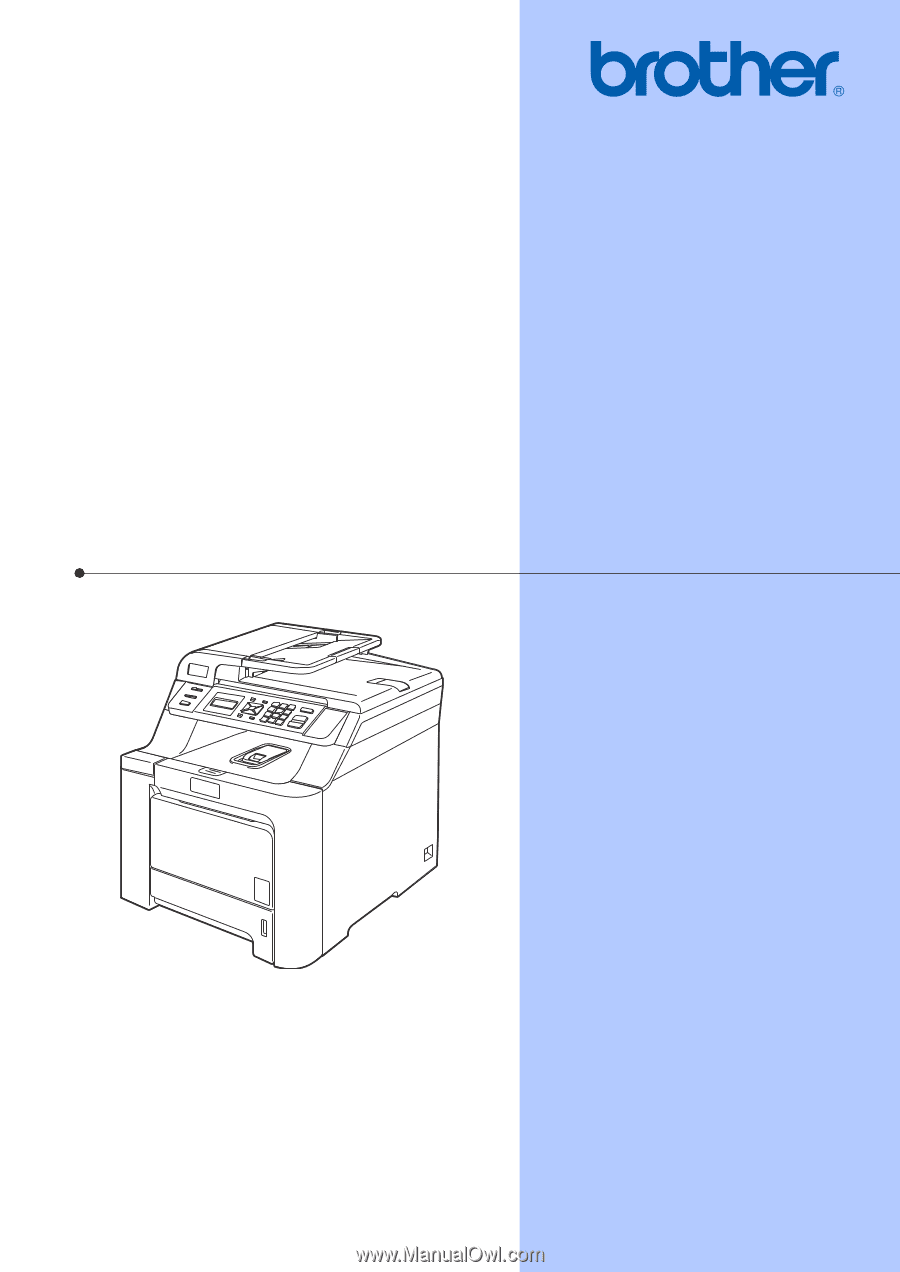
USER’S GUIDE
DCP-9040CN
DCP-9042CDN
Version 0
USA/CAN









