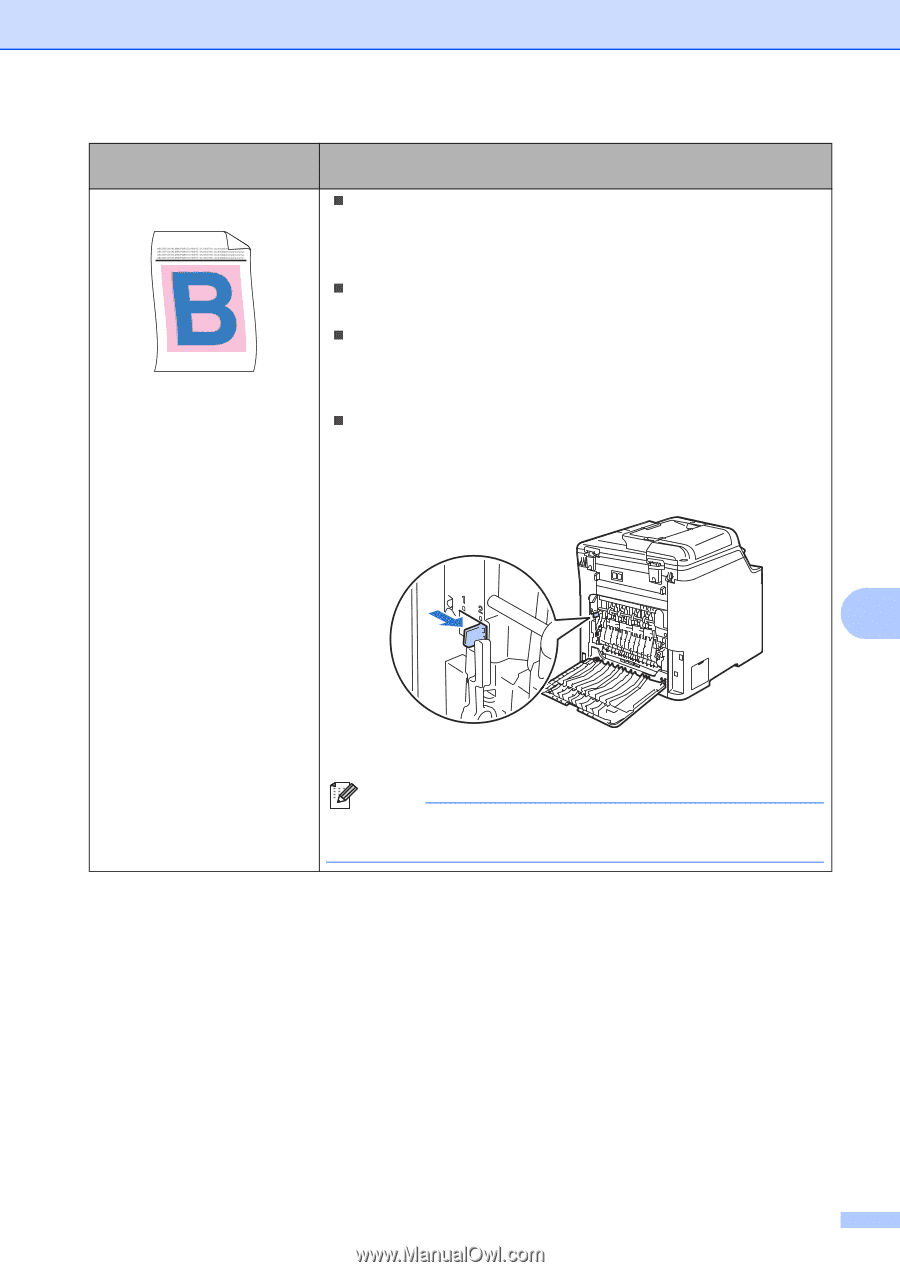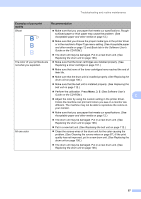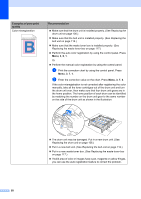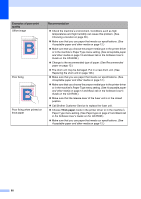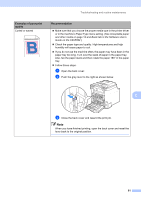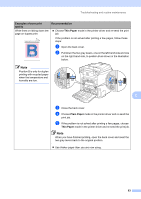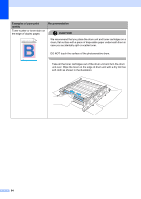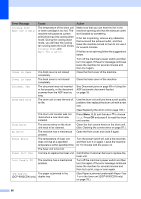Brother International DCP-9040CN Users Manual - English - Page 73
Troubleshooting and routine maintenance, Open the back cover. - paper reset
 |
UPC - 012502618317
View all Brother International DCP-9040CN manuals
Add to My Manuals
Save this manual to your list of manuals |
Page 73 highlights
Troubleshooting and routine maintenance Examples of poor print quality Curled or waved Recommendation „ Make sure that you choose the proper media type in the printer driver or in the machine's Paper Type menu setting. (See Acceptable paper and other media on page 12 and Basic tab in the Software User's Guide on the CD-ROM.) „ Check the paper type and quality. High temperatures and high humidity will cause paper to curl. „ If you do not use the machine often, the paper may have been in the paper tray too long. Turn over the stack of paper in the paper tray. Also, fan the paper stack and then rotate the paper 180° in the paper tray. „ Follow these steps: a Open the back cover. b Push the gray lever to the right as shown below. C c Close the back cover and resend the print job. Note When you have finished printing, open the back cover and reset the lever back to the original position. 61