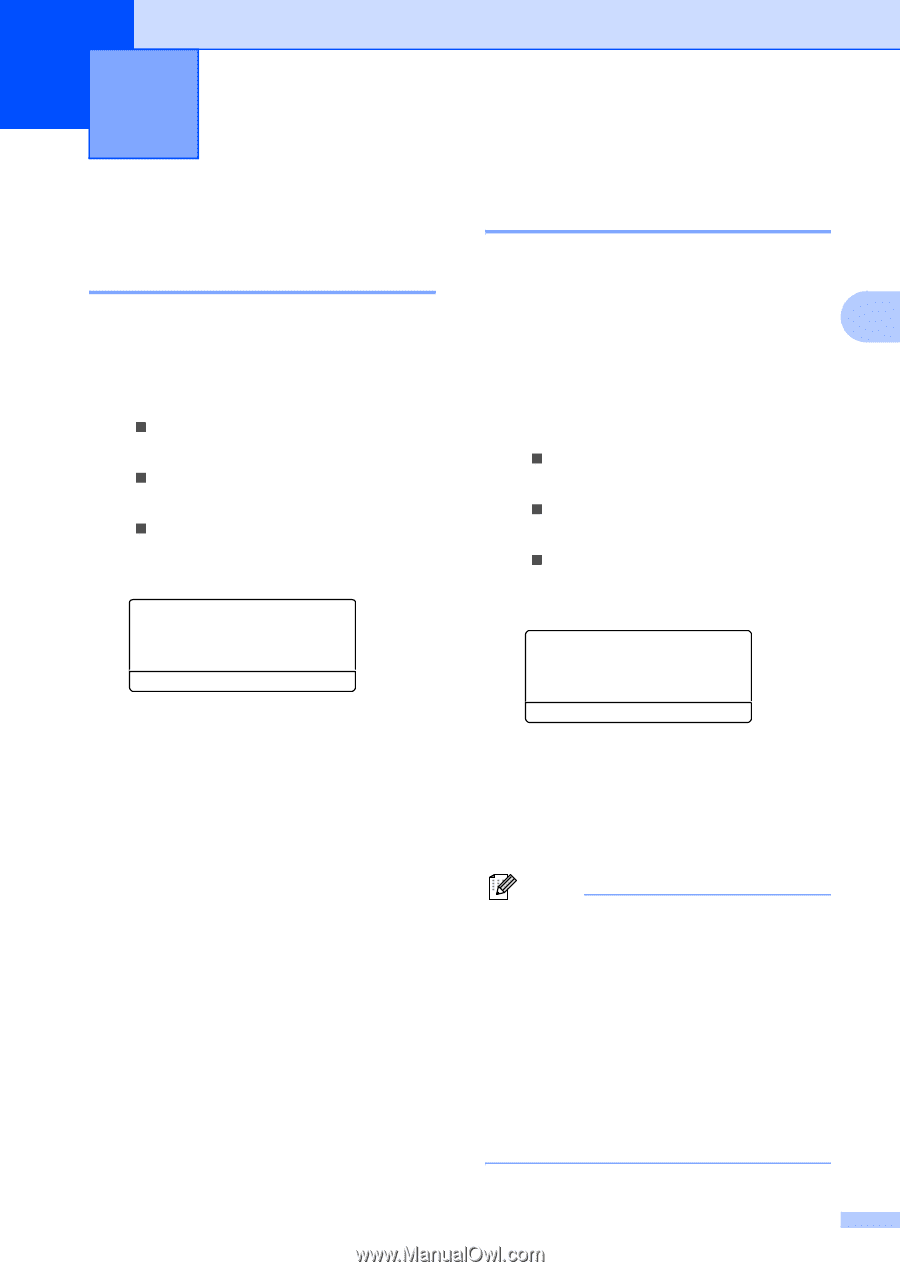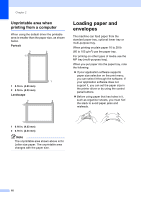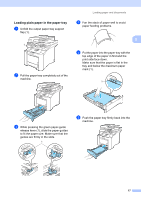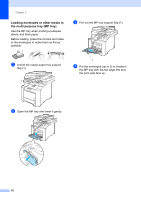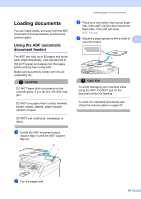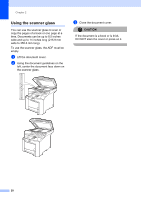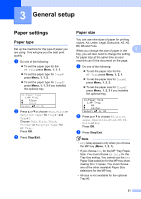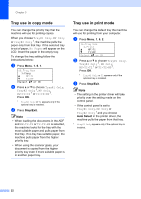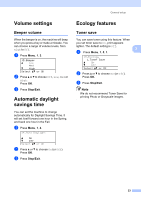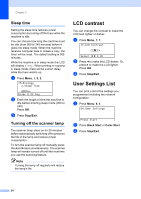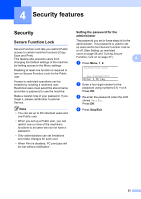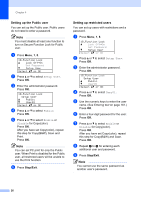Brother International DCP-9045CDN Users Manual - English - Page 35
General setup, Paper settings, Paper type
 |
UPC - 012502618751
View all Brother International DCP-9045CDN manuals
Add to My Manuals
Save this manual to your list of manuals |
Page 35 highlights
3 General setup 3 Paper settings 3 Paper type 3 Set up the machine for the type of paper you are using. This will give you the best print quality. a Do one of the following: „ To set the paper type for the MP Tray press Menu, 1, 1, 1. „ To set the paper type for Tray#1 press Menu, 1, 1, 2. „ To set the paper type for Tray#2 press Menu, 1, 1, 3 if you installed the optional tray. 11.Paper Type 1.MP Tray a Plain b Thick Select ab or OK b Press a or b to choose Thin, Plain or Recycled Paper for Tray#1 and Tray#2. Choose Thin, Plain, Thick, Thicker or Recycled Paper for MP Tray. Press OK. c Press Stop/Exit. Paper size 3 You can use nine sizes of paper for printing copies: A4, Letter, Legal, Executive, A5, A6, B5, B6 and Folio. 3 When you change the size of paper in the tray, you will also need to change the setting for paper size at the same time so your machine can fit the document on the page. a Do one of the following: „ To set the paper size for the MP Tray press Menu, 1, 2, 1. „ To set the paper size for Tray#1 press Menu, 1, 2, 2. „ To set the paper size for Tray#2 press Menu, 1, 2, 3 if you installed the optional tray. 12.Paper Size 1.MP Tray a A4 b Letter Select ab or OK b Press a or b to choose A4, Letter, Legal, Executive, A5, A6, B5, B6, Folio or Any. Press OK. c Press Stop/Exit. Note • Any (size) appears only when you choose the MP tray (Menu, 1, 2, 1). • If you choose Any for the MP Tray Paper Size: You must choose MP Only for the Tray Use setting. You cannot use the Any Paper Size selection for the MP tray when making N in 1 copies. You must choose one of the other available Paper Size selections for the MP tray. • A6 size is not available for the optional Tray #2. 21