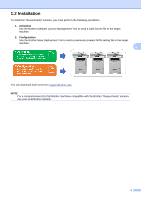Brother International DCP-L5600DN Request Help Users Guide - Page 9
Deploying the configuration file
 |
View all Brother International DCP-L5600DN manuals
Add to My Manuals
Save this manual to your list of manuals |
Page 9 highlights
3.2.5 "Request Help" rules Name request_help_report_format request_help_main_rule Description Specify the request help report format. Values: "plaintext", "xml", "csv" Specify the rules for the errors to be sent in the request help report. Each rule must be preceded by an error name as follows: "cover_open": { "request_help_main_rule": "on" Values: "on", "off" Supported error names: • paper_jams • memory_errors 3 • change_drum • paper_input_errors • consumable_warnings_ • paper_output_errors • consumable_errors_ • installation_errors • consumable_warnings_requires_support • hardware_errors • consumable_errors_requires_support • miscellaneous_errors 3.3 Deploying the configuration file Use the Brother Mass Deployment Tool to send your newly created JSON file to the target machine to apply the settings. 1. Run the Brother Mass Deployment Tool. NOTE Make sure you know which schema file is supported by your model. For a list of available schema files and applicable models, see the README.TXT file in the "schema" folder. You will need this information later. 2. Check that the machine you want is in the list. If the machine is not in the list, click the Add Devices button. 3. Select the row of the target machine or machines. 4. Click the Specify Settings File button. Select the settings file you want to apply, and then click Open. The file you selected appears in the Settings File column. 5. If you are applying settings to password-protected machines, enter their passwords in the Device Password column. 6. Select the check box of the machine you want, and then click the Apply Settings button to finish. If unsuccessful, click the Open Log Folder button and check the log file. NOTE For more information, see the Mass Deployment Tool User's Guide at support.brother.com. 8