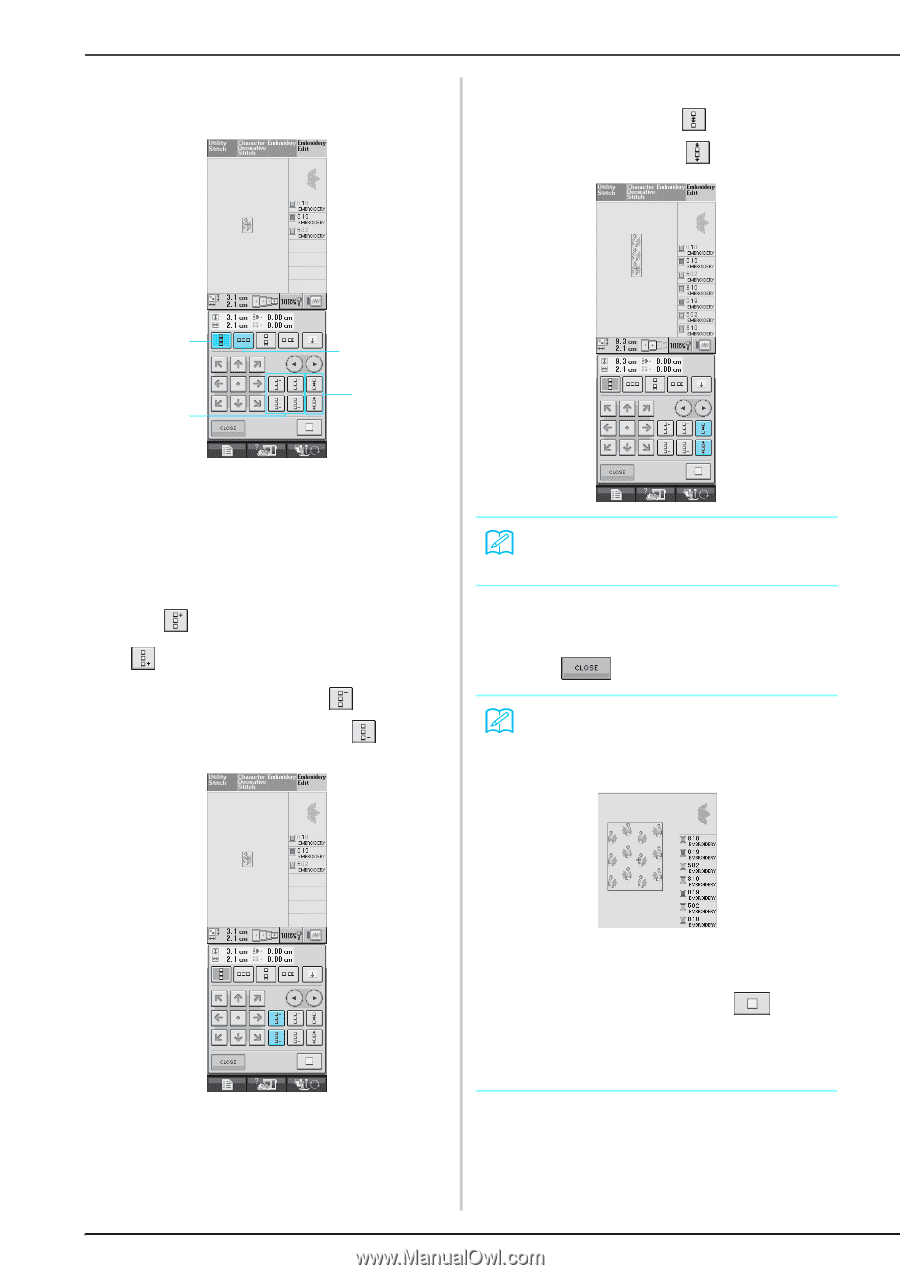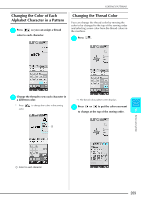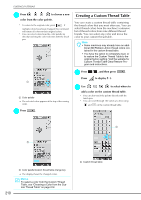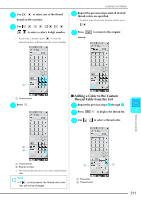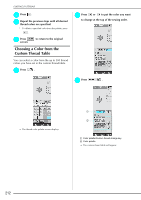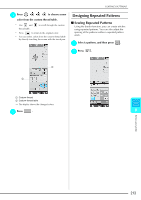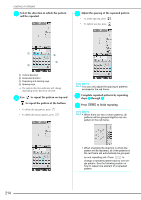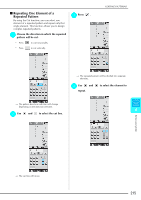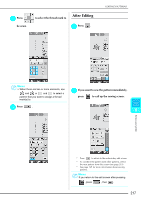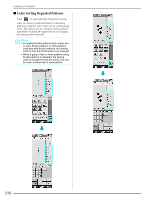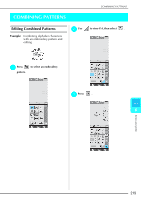Brother International Duetta 4500D Users Manual - English - Page 226
to repeat the pattern on top
 |
View all Brother International Duetta 4500D manuals
Add to My Manuals
Save this manual to your list of manuals |
Page 226 highlights
EDITING PATTERNS c Select the direction will be repeated. in which the pattern e Adjust the spacing of the repeated pattern. * To widen spacing, press . * To tighten spacing, press . a b d c a Vertical direction b Horizontal direction c Repeating and deleting keys d Spacing keys → The pattern direction indicator will change depending on the direction selected. d Use to repeat the pattern on top and to repeat the pattern at the bottom. * To delete the top pattern, press . * To delete the bottom pattern, press . Memo You can only adjust the spacing of patterns enclosed in the red frame. f Complete repeated patterns steps c through e. by repeating g Press to finish repeating. Memo • When there are two or more patterns, all patterns will be grouped together as one pattern in the red frame. 214 • When changing the direction in which the pattern will be repeated, all of the patterns in the red frame will automatically be grouped as one repeating unit. Press to change a repeated pattern back to one single pattern. See the following section on how to repeat one element of a repeated pattern.