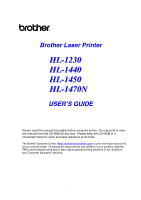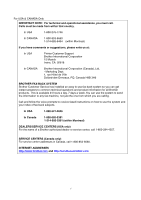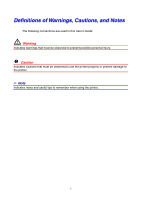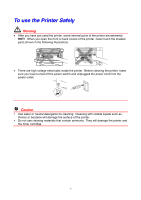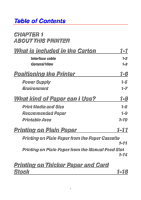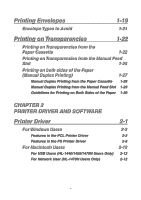Brother International HL 1230 Users Manual - English
Brother International HL 1230 - B/W Laser Printer Manual
 |
View all Brother International HL 1230 manuals
Add to My Manuals
Save this manual to your list of manuals |
Brother International HL 1230 manual content summary:
- Brother International HL 1230 | Users Manual - English - Page 1
Brother Laser Printer HL-1230 HL-1440 HL-1450 HL-1470N USER'S GUIDE Please read this manual thoroughly before using the printer. You can print or view this manual from the CD-ROM at any time. Please keep the CD-ROM in a convenient place for quick and easy reference at all times. The Brother - Brother International HL 1230 | Users Manual - English - Page 2
In USA Printer Customer Support Brother International Corporation 15 Musick Irvine, CA 92618 In CANADA Brother International Corporation (Canada), Ltd. - Marketing Dept. 1, rue Hôtel de Ville Dollard-des-Ormeaux, PQ, Canada H9B 3H6 BROTHER FAX-BACK SYSTEM Brother Customer Service has installed - Brother International HL 1230 | Users Manual - English - Page 3
The following conventions are used in this User's Guide: Warning Indicates warnings that must be observed to prevent possible personal injury. ! Caution Indicates cautions that must be observed to use the printer properly or prevent damage to the printer. ✏ Note Indicates notes and useful tips to - Brother International HL 1230 | Users Manual - English - Page 4
power outlet. ! Caution y Use water or neutral detergents for cleaning. Cleaning with volatile liquids such as thinner or benzene will damage the surface of the printer. y Do not use cleaning materials that contain ammonia. They will damage the printer and the toner cartridge. iv - Brother International HL 1230 | Users Manual - English - Page 5
What is included in the Carton IInntteerrffaaccee ccaabbllee GGeenneerraallVViieeww 1-1 11--22 11--33 Positioning the Printer 1-6 PPoowweerr SSuuppppllyy 11--66 EEnnvviirroonnmmeenntt 11--77 What kind of Paper can I Use? PPrriinntt MMeeddiiaa aanndd SSiizzee RReeccoommmmeennddeedd PPaappeerr - Brother International HL 1230 | Users Manual - English - Page 6
--2299 GGuuiiddeelliinneess ffoorr PPrriinnttiinngg oonn BBootthh SSiiddeess ooff tthhee PPaappeerr 11--3300 CHAPTER 2 PRINTER DRIVER AND SOFTWARE Printer Driver 2-1 FFoorrWWiinnddoowwss UUsseerrss FFeeaattuurreess iinn tthhee PPCCLL PPrriinntteerr DDrriivveerr FFeeaattuurreess iinn tthhee PPSS - Brother International HL 1230 | Users Manual - English - Page 7
Software AAuuttoommaattiicc EE--mmaaiill PPrriinnttiinngg SSooffttwwaarree ffoorr NNeettwwoorrkkss BBRRAAddmmiinn PPrrooffeessssiioonnaall SSttoorraaggee MMaannaaggeerr NNeettwwoorrkk PPrriinntteerr DDrriivveerrWWiizzaarrdd AAuuttoommaattiicc EEmmuullaattiioonn SSeelleeccttiioonn CHAPTER 3 CONTROL - Brother International HL 1230 | Users Manual - English - Page 8
MMeessssaaggee RReeppllaacciinngg tthheeTToonneerr CCaarrttrriiddggee Drum Unit CChhaannggee DDrruumm MMeessssaaggee RReeppllaacciinngg tthhee DDrruumm UUnniitt Cleaning PPeerriiooddiicc MMaaiinntteennaannccee PPaarrttss CHAPTER 6 TROUBLESHOOTING Identifying Your Problem viii 4-6 4-7 4-8 5-2 55--22 - Brother International HL 1230 | Users Manual - English - Page 9
in the Status Monitor 6-2 Error Message Printouts 6-4 Paper Handling 6-5 Paper Jams and How to Clear Them 6-6 Other Problems FFoorr MMaacciinnttoosshh wwiitthh UUSSBB Improving the Print Quality 6-10 66--1111 6-12 How to Print Correctly APPENDIX Printer Specifications 6-18 A-1 Important - Brother International HL 1230 | Users Manual - English - Page 10
What is included in the Carton Components When you unpack the printer, check to see that you have all of the following parts: 1 1. Printer 2. Drum unit assembly (with toner cartridge included) 3. Documents 2 4. CD-ROM 5. AC power cord 5 4 3 Components may differ from one country to - Brother International HL 1230 | Users Manual - English - Page 11
intend to use. • Today most parallel cables support bi-directional communication, but some might have an incompatible pin assignment or may not be IEEE 1284-compliant. • Do not use a parallel cable that is longer than 3 metres (10 feet). (For HL-1440, HL-1450 and HL-1470N Users) • When you use a USB - Brother International HL 1230 | Users Manual - English - Page 12
™ General View ♦ Front View 1 7 6 5 ♦ Rear View (HL-1230) 1 CHAPTER 1 ABOUT THIS PRINTER 2 1. Tray extension flap 2. Face down output tray 3. Front cover 4. Paper cassette 5. Manual feed paper guides 3 6. Manual feed slot 7. Control panel 4 1. Rear cover 2. Power switch 3. AC power inlet - Brother International HL 1230 | Users Manual - English - Page 13
(HL-1450) 1 6 5 4 3 CHAPTER 1 ABOUT THIS PRINTER 1. Rear cover 2. Power switch 3. AC power inlet 4. Parallel Interface connector 5. USB connector 2 1. Rear cover 2. Power switch 3. AC power inlet 4. Parallel Interface connector 5. USB Interface connector 6. Mini Din connector for lower tray unit - Brother International HL 1230 | Users Manual - English - Page 14
♦ Rear View (HL-1470N) 1 10/100BASE TX L F A TEST 7 89 6 5 4 1. Rear cover 2. Power switch 3. AC power inlet 4. Parallel Interface connector 5. USB Interface connector 6. Mini Din connector for lower tray unit 7. 10/100Base TX port 8. LED 9. Test button CHAPTER 1 ABOUT THIS PRINTER 2 3 1-5 - Brother International HL 1230 | Users Manual - English - Page 15
same power circuit with other high-power appliances such as an air conditioner, copier, shredder and so on. If you cannot avoid using the printer with these appliances, we recommend that you use an isolation transformer or a highfrequency noise filter. Use a voltage regulator if the power source is - Brother International HL 1230 | Users Manual - English - Page 16
. Use a blind or a heavy curtain to protect the printer from direct sunlight when the printer is unavoidably placed near a window. • Do not place the printer near devices that contain magnets or generate magnetic fields. • Do not subject the printer to strong physical shocks or vibrations. • Do not - Brother International HL 1230 | Users Manual - English - Page 17
paper from the installed paper cassette, manual feed slot or optional lower tray unit. Their descriptions used in the printer driver and this manual are as shown below. Upper paper tray Manual feed slot Optional lower tray Tray 1 Manual Tray 2 (For HL-1450, HL-1470N users only) Click the check - Brother International HL 1230 | Users Manual - English - Page 18
Paper size Capacity CHAPTER 1 ABOUT THIS PRINTER Upper paper tray Manual feed slot A4, Letter, Legal (US and Canada only) , Copy 80 g/m2 3M CG3300 Avery laser label L7163 USA Xerox 4200DP 20 lb Champion Paper One 20 lb Hammermill Laser Paper 24 lb 3M CG 3300 Avery laser label #5160 • Before you - Brother International HL 1230 | Users Manual - English - Page 19
Printable Area The figure below shows the printable area. Portrait 1 CHAPTER 1 ABOUT THIS PRINTER USA/Canada Europe/other countries 1 0.17 inch (4.2 mm) 4.2 mm 2 0.25 inch (6.35 mm) 6.01 08 mm) 3 0.17 inch (4.2 mm) 4 4 0.2 inch (5.08 mm) Europe/other countries 4.2 mm 5.0 mm 4.2 mm 5.0 mm 1-10 - Brother International HL 1230 | Users Manual - English - Page 20
paper from the paper cassette or manual feed slot. Select the paper you use referring to "What Kind of Paper can I Use?" in this chapter. Printing on Plain Paper from the Paper Cassette 1. Select the Paper Size, Media Type and paper Source etc. in the printer driver. Media Type: Plain Paper Paper - Brother International HL 1230 | Users Manual - English - Page 21
2. Pull the paper cassette completely out of the printer. CHAPTER 1 ABOUT THIS PRINTER 3. Adjust the paper guides at the right and rear of the paper cassette to match the paper size you want to load. Make sure that the tips of the paper guides fit into the slots correctly. 4. Load paper into the - Brother International HL 1230 | Users Manual - English - Page 22
can be loaded up to the lines on the sliding guide. y When you print on the back of paper already printed on one side, load the side to be printed (blank side) face down in the cassette. 5. Install the paper cassette in the printer. Make sure it is inserted fully into the - Brother International HL 1230 | Users Manual - English - Page 23
from the Manual Feed Slot ✏ Note The printer turns the Manual Feed mode on automatically when you insert paper 2 into the manual feed slot. 1. Select the Paper Size, Media Type and paper Source etc. in the printer driver. Media Type: Plain Paper Paper Source: Manual PCL driver PS driver 1-14 - Brother International HL 1230 | Users Manual - English - Page 24
Send the print data to the printer. ✏ Note A "NO PAPER" message is shown in the Status Monitor and control panel LEDs 3 until you insert a sheet of paper into the manual feed slot. 4 Drum Ready Paper Alarm Toner Data 3. Using both hands, slide the manual feed slot paper guides to the paper width to - Brother International HL 1230 | Users Manual - English - Page 25
to use referring to "What Kind of Paper can I Use?" in this chapter. 1. Select the Paper Size, Media Type and paper Source etc. in the printer driver. Media Type: Thick paper or Thicker paper Paper Source: Manual / Manual Feed PCL driver PS driver 1-16 - Brother International HL 1230 | Users Manual - English - Page 26
the print data to the printer. ✏ Note A "NO PAPER" message is shown in the Status Monitor and control panel LEDs 6 until you insert a sheet of paper into the manual feed slot. Drum Ready Paper Alarm Toner Data 4. Using both hands, set the width of the manual feed paper guides to the paper width you - Brother International HL 1230 | Users Manual - English - Page 27
paper into the manual feed slot until the front edge of the paper touches the paper feed roller. Hold the paper in this position until the printer automatically feeds the paper in a short distance, and then let go of the paper. CHAPTER 1 ABOUT THIS PRINTER 6. After the printer ejects the printed - Brother International HL 1230 | Users Manual - English - Page 28
envelopes. ✏ Note The printer turns the Manual Feed mode on automatically when you insert paper 7 into the manual feed slot. 1. Select the Paper Size, Media Type and paper Source etc. in the printer driver. Media Type: Thicker Paper Paper Source: Manual / Manual Feed PCL driver PS driver 1-19 - Brother International HL 1230 | Users Manual - English - Page 29
2. Open the rear cover. CHAPTER 1 ABOUT THIS PRINTER 3. Send the print data. 4. Using both hands, set the width of the manual feed paper guides to the envelope width. 5. Using both hands, insert the envelope into the manual feed slot until the front edge of the envelope touches the paper feed - Brother International HL 1230 | Users Manual - English - Page 30
Embossed envelopes. • Envelopes that were previously printed by a laser printer. • Envelopes that are pre-printed on the inside. windows, holes, cutouts or perforations. USE OF THE ENVELOPE TYPES LISTED ABOVE MAY CAUSE DAMAGE TO YOUR PRINTER. SUCH DAMAGE IS NOT COVERED UNDER ANY WARRANTY OR SERVICE - Brother International HL 1230 | Users Manual - English - Page 31
from the paper cassette or manual feed slot. Printing on Transparencies from the Paper Cassette ✏ Note Do not load more than 10 sheets of transparencies in the paper cassette. 9 1. Select the Paper Size, Media Type and paper Source etc. in the printer driver. Media Type: Transparency Paper Source - Brother International HL 1230 | Users Manual - English - Page 32
2. Pull the paper cassette completely out of the printer. CHAPTER 1 ABOUT THIS PRINTER 3. Adjust the paper guides at the right and rear of the paper cassette to match the transparency size you want to load. Make sure that the tips of the paper guides fit into the slots correctly. 1-23 - Brother International HL 1230 | Users Manual - English - Page 33
Install the paper cassette in the printer. Make sure it is inserted fully into the printer. ✏ Note Extend the output tray extension flap to prevent printouts from sliding off the face 10 down output tray. 11 ! Caution Remove each sheet immediately, especially when you use transparencies. 6. Send - Brother International HL 1230 | Users Manual - English - Page 34
When the rear cover is lifted up, the printer has a straight paper path from the manual feed slot to the rear of the printer. 1. Select the Paper Size, Media Type and paper Source etc. in the printer driver. Media Type: Transparency Paper Source: Manual / Manual Feed PCL driver PS driver 1-25 - Brother International HL 1230 | Users Manual - English - Page 35
2. Open the rear cover. CHAPTER 1 ABOUT THIS PRINTER 3. Send the print data. 4. Using both hands, slide the manual feed paper guides to the transparency width. 5. Using both hands, insert the transparency into the manual feed slot until its front edge touches the paper feed roller. Hold the - Brother International HL 1230 | Users Manual - English - Page 36
CHAPTER 1 ABOUT THIS PRINTER Printing on both sides of the Paper (Manual Duplex Printing) The supplied printer drivers for Windows 95/98,Me, and Windows NT 4.0 / 2000 all enable manual duplex printing. For more information about how to make the settings, see the Help text in the printer driver. 1-27 - Brother International HL 1230 | Users Manual - English - Page 37
PRINTER ™ Manual Duplex Printing from the Paper Cassette 1. Select the Paper Size, Media Type and paper Source etc. in the printer driver. 2. The printer (blank side) face down. Follow the instructions on the computer screen. 4. The printer will now automatically print all the odd pages on the reverse - Brother International HL 1230 | Users Manual - English - Page 38
to Clear Them" in Chapter 6. 1. Select the required manual duplex printing mode and manual feed mode from the driver. 2. Using both hands, insert the paper into the manual feed slot with the side to be printed first facing up. Follow the instructions on the computer screen. Repeat this step until - Brother International HL 1230 | Users Manual - English - Page 39
CHAPTER 1 ABOUT THIS PRINTER ™ Guidelines for Printing on Both Sides of the Paper • It may cause wrinkling if the paper is too thin. • If paper is curled, straighten it - Brother International HL 1230 | Users Manual - English - Page 40
.brother.com. You can see the operations and detailed information in the Install Software section of the supplied CD-ROM. For Windows® 95/98/Me, Windows NT® 4.0 and Windows® 2000 PCL (Hewlett-Packard LaserJet laser printer) driver BR-Script (PostScript Level 2 language emulation) driver (HL-1450/HL - Brother International HL 1230 | Users Manual - English - Page 41
For Windows Users CHAPTER 2 PRINTER DRIVER AND SOFTWARE ™ Features in the PCL Printer Driver For more detailed information, please see the on-line Help in the printer driver or visit the Brother Solutions Center at http://solutions.brother.com You can also change settings by clicking the - Brother International HL 1230 | Users Manual - English - Page 42
♦ Advanced Tab 3 2 1 CHAPTER 2 PRINTER DRIVER AND SOFTWARE 4 5 You can change the following settings by clicking the icons. 1. Print Quality 2. Manual Duplex 3. Watermark 4. Page Setting 5. Device Options 2-3 - Brother International HL 1230 | Users Manual - English - Page 43
for graphics (For HL-1440, HL-1450 and HL-1470N users only) Toner Save You can save running costs by turning on the toner save mode, which reduces the print density. Print Setting (For Windows 95/98/Me users only) With the Print setting set to MANUAL, you can manually change the Brightness, Contrast - Brother International HL 1230 | Users Manual - English - Page 44
Device Options CHAPTER 2 PRINTER DRIVER AND SOFTWARE Set the following print function modes in this tab. Job Spooling Quick Print Setup Sleep Time Status Monitor Macro Administrator (For Windows 95/98/Me users only) Insert Command File (For Windows 95/98/Me users only) Page Protection Print Date & - Brother International HL 1230 | Users Manual - English - Page 45
♦ Accessories Tab CHAPTER 2 PRINTER DRIVER AND SOFTWARE When you install options, add those options and set them in the Accessories tab as follows. Paper Source Setting This feature recognizes the paper size in each paper tray. 2-6 - Brother International HL 1230 | Users Manual - English - Page 46
download the latest driver or get additional product information by accessing the Brother Solutions Center at http://solutions.brother.com. • You can see the printer driver version. • You can check the current driver settings. • You can print the Configuration page, Font list, etc. (HL-1440/HL-1450 - Brother International HL 1230 | Users Manual - English - Page 47
AND SOFTWARE ™ Features in the PS Printer Driver ✏ Note This section is for HL-1450 and HL-1470N users only. 1 For more detailed information, please see the on-line Help in the printer driver or visit the Brother Solutions Center at http://solutions.brother.com ♦ Details Tab 1. Select the port - Brother International HL 1230 | Users Manual - English - Page 48
♦ Paper Tab CHAPTER 2 PRINTER DRIVER AND SOFTWARE 1 2 1. Select the Paper size, Multi-page, Orientation, etc. 2. Select the Paper source. 2-9 - Brother International HL 1230 | Users Manual - English - Page 49
♦ Graphics Tab You can select the print quality settings. CHAPTER 2 PRINTER DRIVER AND SOFTWARE 2-10 - Brother International HL 1230 | Users Manual - English - Page 50
♦ Device Options Tab CHAPTER 2 PRINTER DRIVER AND SOFTWARE 1 2 1. You can change settings by clicking the setting and then selecting a new value in the Change Settings box. Toner Save Mode Sleep Mode Media Type HRC setting 2. Select the installed options from the list. 2-11 - Brother International HL 1230 | Users Manual - English - Page 51
For Macintosh Users CHAPTER 2 PRINTER DRIVER AND SOFTWARE This printer supports Macintosh® OS 8.51, 8.6, 9.0 and 9.1. For more detailed information visit the Brother Solutions Center at http://solutions.brother.com ™ For USB Users (HL-1440/1450/1470N Users Only) Computer Requirements: Power - Brother International HL 1230 | Users Manual - English - Page 52
CHAPTER 2 PRINTER DRIVER AND SOFTWARE ✏ Note This section is for Windows users only. 2 Automatic E-mail Printing Automatic E-mail printing is used to download E-mail, receive one PC. Automatic E-mail Printing supports multiple users, so several people can use E-mail software on one PC. 2-13 - Brother International HL 1230 | Users Manual - English - Page 53
for Networks CHAPTER 2 PRINTER DRIVER AND SOFTWARE ✏ Note This section is for HL-1470N only. 3 ™ BRAdmin Professional The BRAdmin Professional software is a utility for managing your Brother network enabled printers that are running under Windows 95/98/Me, Windows 2000 and Windows NT 4.0. It - Brother International HL 1230 | Users Manual - English - Page 54
into a peerto-peer environment. ™ Automatic Emulation Selection ✏ Note This section is for HL-1450 and HL-1470N only. 4 This printer has an automatic emulation selection function. When the printer receives data from the computer, it automatically selects the emulation mode. This function has - Brother International HL 1230 | Users Manual - English - Page 55
used in the illustrations in this chapter. ❍ LED is off LED is blinking G LED is on ✏ Note When the power switch is off or the printer is in Sleep mode, all LEDs including the 0 Ready LED are off. 3-1 - Brother International HL 1230 | Users Manual - English - Page 56
LED Drum Ready Paper Alarm Toner Data Drum Ready Paper Alarm Toner Data Drum Ready Paper Alarm Toner Data Drum Ready Paper Alarm Toner Data Printer status Sleep mode The power switch is off or the printer is in Sleep mode. Ready to print The printer is ready to print. Pressing control panel button - Brother International HL 1230 | Users Manual - English - Page 57
have it ready for when Toner Paper Alarm Empty is indicated. Toner Data Blinking every 5 seconds Drum Ready Paper Alarm Toner Data Toner Empty Replace the toner cartridge with a new one. See "Replacing the Toner Cartridge" in Chapter 5. Near End of Life Drum The drum unit is near the end - Brother International HL 1230 | Users Manual - English - Page 58
Drum Ready Alarm Data Fuser Malfunction ❍ ❍ ❍ Drum Ready Paper Alarm Toner Data Drum Ready Paper Alarm Toner Data Service call Drum Ready Alarm Data Fuser Malfunction ❍ ❍ ❍ Laser BD Malfunction ❍ Scanner Malfunction ❍ ❍ ❍ ❍ ROM Error ❍ ❍ ❍ Service Call Drum Ready Alarm Data D-RAM Error - Brother International HL 1230 | Users Manual - English - Page 59
to print again. If you cannot clear the error and see the same service call indication after turning on the printer, consult your dealer or a Brother authorized service representative. Please note the indication and report the error status and problem by referring to the above table. ✏ Note Ensure - Brother International HL 1230 | Users Manual - English - Page 60
If the Data LED is on, press the control panel button. The printer will print any data remaining in the printer memory. Error recovery If an error occurs, the printer will recover from some errors automatically. If the error does not clear automatically, press the control panel button to clear the - Brother International HL 1230 | Users Manual - English - Page 61
or printer driver. ™ Using Control Panel Button 1. Turn off the printer. 2. Make sure that the front cover is closed and the power cord is plugged in. 3. Hold down the control panel button as you turn on the power switch. All the LEDs will illuminate. Keep the button depressed until the Drum LED - Brother International HL 1230 | Users Manual - English - Page 62
™ Using the Printer Driver If you are using Brother's Windows PCL printer driver, use the "Print Test Page" button usually located in the General tab of the Windows printer driver. 3-8 - Brother International HL 1230 | Users Manual - English - Page 63
comes on. When the Drum LED comes on, release the button. Drum Ready Alarm Data 4. Press the control panel button again and hold it down until the Ready LED comes on. 5. When the Ready LED comes on, release the button. The printer prints the current configuration of the printer and a list of the - Brother International HL 1230 | Users Manual - English - Page 64
™ Using the Printer Driver ✏ Note This section is for HL-1440, HL-1450, HL-1470N users only. 2 If you are using Brother's Windows PCL printer driver, you can print the current configuration and a list of the internal fonts by clicking the Print Config and Print Font buttons in the Support tab. 3-10 - Brother International HL 1230 | Users Manual - English - Page 65
HL-1230 HL-1440 HL-1450 HL-1470N SIMM ✔ ✔ ✔ Lower Tray Unit ✔ ✔ Print Server ✔ ✔ ✔ standard IrDA Interface SIMM ✏ Note This section is for HL-1440, HL-1450, HL-1470N users only. We recommend that you expand the printer memory to avoid any memory full errors. For HL-1440 Users This printer - Brother International HL 1230 | Users Manual - English - Page 66
1440 (Including 2 MB of internal memory) Letter/A4 Legal 300 dpi Standard Standard 600 dpi Standard Standard 1200 dpi 10 MB 10 MB HL-1450 (Including 8 MB of internal memory) HP LaserJet, EPSON FX-850 and IBM Proprinter XL emulation modes 300 dpi 600 dpi 1200 dpi Letter/A4 Standard Standard - Brother International HL 1230 | Users Manual - English - Page 67
25.4 mm (1.00") or less Output 32 bit or 36 bit ✏ Note y Additional memory is useful and may be necessary if you are using the Page Protection function. (For HL-1440 users) y The resident memory of HL-1440 printer is 2 MB, you need to expand the printer memory by adding a SIMM to print at 1200 - Brother International HL 1230 | Users Manual - English - Page 68
and unplug the power cord from the AC outlet. Disconnect the interface cable from the printer. ! Caution Be sure to turn off the printer before you install or remove SIMM. 2. Open the rear cover. Unscrew the two have an antistatic wrist strap, frequently touch the bare metal on the printer. 4-4 - Brother International HL 1230 | Users Manual - English - Page 69
with the two screws. 6. Close the rear cover. 7. Reconnect the interface cable (printer cable) to your computer. Plug the power cord into the AC outlet, and then configuration sheet by using the selection in the driver and check it to make sure it shows the additional memory. See "Print Configuration - Brother International HL 1230 | Users Manual - English - Page 70
section is for HL-1450 and HL-1470N users only. The lower tray unit is a device that functions as an additional paper source. It can hold a maximum of 250 sheets of paper (80 g/m2 or 21 lb.). To purchase the optional lower tray unit, please consult the dealer where you purchased the printer. For - Brother International HL 1230 | Users Manual - English - Page 71
print server offers the following protocol support when you use it on the HL-1230, HL-1440 or HL-1450 printers: • TCP/IP, Netware, NetBIOS, Banyan VINES, LAT and DLC/LLC protocols • Superior network and printer management: - BRAdmin Professional Windows-based Management utility. - SNMP MIB I and - Brother International HL 1230 | Users Manual - English - Page 72
and can print data without the use of connecting cables. • Supports the IrDA1.1 Infrared communication standard. • Fully compatible with Windows® 95/98/Windows® Me, Windows NT® 4.0,Windows® 2000 Infrared printer devices. • Transmits and receives data up to 4 Mbits/s. • Connects to the PC parallel - Brother International HL 1230 | Users Manual - English - Page 73
how to replace the toner cartridge. 2. You can see how to replace the drum unit. 3. You can see how to clean the scanner window. 4. You can see how to clean the corona wire in the drum unit. 5. You can see how to clean the surface of the OPC in the drum unit. These instructions are also included in - Brother International HL 1230 | Users Manual - English - Page 74
change the print density setting for lighter or darker printing, toner consumption varies accordingly. y Wait to unpack the toner cartridge until immediately before you install it in the printer. Toner Low Message Drum Ready Paper Alarm Toner Data Blinking every 5 seconds If the LED shows this - Brother International HL 1230 | Users Manual - English - Page 75
the cartridge. Drum Ready Paper Alarm Toner Data Replacing the Toner Cartridge ✏ Note To ensure optimum print quality, be sure to use quality toner cartridges. To 1 purchase toner cartridges, consult the dealer where you purchased the printer. 1. Open the front cover. 2. Pull out the drum unit - Brother International HL 1230 | Users Manual - English - Page 76
. To prevent damage to the printer from static electricity, do not touch the electrodes shown in the illustration. 3. Press the lock lever down, and then pull the toner cartridge out of the drum unit assembly. ! Caution Handle the toner cartridge carefully. If toner scatters on your hands or clothes - Brother International HL 1230 | Users Manual - English - Page 77
it in the printer. If toner cartridges are left unpacked for a long period of time the toner life will be shortened. • If an unpacked drum unit is subjected to excessive direct sunlight or room light, the unit may be damaged. • Use a genuine Brother toner cartridge that is specially formulated - Brother International HL 1230 | Users Manual - English - Page 78
the shaded parts in the illustration to prevent any degradation to the print quality. 6. Install the new toner cartridge into the drum unit until you hear it lock into place. When the toner cartridge is installed correctly, the lock lever is lifted automatically. ! Caution Make sure you install the - Brother International HL 1230 | Users Manual - English - Page 79
before you re-install the drum unit assembly in the printer; otherwise, printed pages may have vertical stripes. 8. Re-install the drum unit assembly in the printer. Close the front cover. ✏ Note We recommend that you clean the printer when you replace the toner cartridge. 2 See "Cleaning" in this - Brother International HL 1230 | Users Manual - English - Page 80
genuine Brother toner. The printer should be used only in a clean, dust-free environment with adequate ventilation. y Printing with a 3rd party drum unit may reduce not only the print quality but also the quality and life of the printer itself. Warranty coverage does not apply to problems caused - Brother International HL 1230 | Users Manual - English - Page 81
you replace the drum unit with a new one before there is a noticeable deterioration in the print quality. Drum Ready Paper Alarm Toner Data ! Caution • While removing the drum unit, handle it carefully because it may contain toner. • You should clean the printer when you replace the drum unit. See - Brother International HL 1230 | Users Manual - English - Page 82
the instructional movie on the supplied CD-ROM: 1. Open the front cover. 2. Pull out the drum unit assembly. ! Caution We recommend that you place the Drum unit assembly on a piece of disposable paper or cloth in case you accidentally spill or scatter toner. To prevent damage to the printer from - Brother International HL 1230 | Users Manual - English - Page 83
the unit. 4. Unpack the new drum unit. ! Caution Wait to unpack a drum unit until immediately before you install it in the printer. If an unpacked drum unit is subjected to excessive direct sunlight or room light, the unit may be damaged. 5. Install the toner cartridge into the new drum unit until - Brother International HL 1230 | Users Manual - English - Page 84
and the Drum and Alarm LEDs are illuminated. 7. Reset the drum counter referring to the instructions supplied with the new drum unit. ! Caution • The Drum LED indication does not disappear until you reset the drum counter. • Do not reset the drum counter when you replace only the toner cartridge - Brother International HL 1230 | Users Manual - English - Page 85
and interior routinely. If printouts are stained with toner, clean the printer interior and drum unit. See the Maintenance Tutorial section in the supplied CD-ROM. You can see the instructional movie. 1 2 1. You can see how to clean the scanner window. 2. You can see how to clean the corona - Brother International HL 1230 | Users Manual - English - Page 86
printing the following number of pages. Item Fixing unit Separator pad holder assy Pick up roller assy Approximate Life 50,000 pages * 50,000 pages * 50,000 pages * To Purchase Replacement Call Customer Support Call Customer Support Call Customer Support * The actual number of printed pages may - Brother International HL 1230 | Users Manual - English - Page 87
CHAPTER 6 6 TROUBLESHOOTING CHAPTER 6 TROUBLESHOOTING Identifying Your Problem First, check the following: • The power plug is connected correctly and the printer is turned on. • All of the protective parts have been removed. • The toner cartridge and drum unit are installed correctly. • The front - Brother International HL 1230 | Users Manual - English - Page 88
or reduce the print resolution. (For HL-1440, HL-/1450 and HL-/1470N Users) • Expand the printer memory by adding a commercially available SIMM. See "Installing Additional Memory" in Chapter 4. Set page protection to ON by using the supplied Windows driver or RPC program. • Change the following - Brother International HL 1230 | Users Manual - English - Page 89
.) TONER EMPTY TONER LOW FUSER MALFUNCTION LASER BD MALFUNCTION SCANNER MALFUNCTION D-RAM ERROR NV-RAM ERROR MAIN MOTOR ERROR ENGINE INTERFACE ERROR Action • Reduce the complexity of your document before you print to prevent automatic reduction of the resolution. (For HL-1440, HL-1450 and HL-1470N - Brother International HL 1230 | Users Manual - English - Page 90
document at a reduced resolution) (For HL-1440, HL-1450 and HL-1470N Users) • Expand the printer memory by adding a commercially available SIMM. See "Installing Additional Memory" in Chapter 4. • Set page protection to ON by using the supplied Windows driver or RPC program. • Change the following - Brother International HL 1230 | Users Manual - English - Page 91
?" in Chapter 1. Problem The printer does not load paper. The printer does not load paper from the manual feed slot. The printer will not load envelopes. A paper jam has occurred. The printer does not print into the output tray. The printer does not print on the specified paper. (For HL-1450 with - Brother International HL 1230 | Users Manual - English - Page 92
CHAPTER 6 TROUBLESHOOTING Paper Jams and How to Clear Them When a paper jam occurs, the printer indicates it by lighting the control panel LEDs as shown below. Drum Ready Paper Alarm Toner Data Warning After you have just used the printer, some internal parts of the printer are extremely HOT! When - Brother International HL 1230 | Users Manual - English - Page 93
CHAPTER 6 TROUBLESHOOTING ✏ Note y If a paper jam occurs when using the lower tray unit, check for correct installation of sheets of paper from feeding through the printer at one time and reduces paper jams. 1. Pull the paper cassette completely out of the printer. 2. Pull the jammed paper up and - Brother International HL 1230 | Users Manual - English - Page 94
CHAPTER 6 TROUBLESHOOTING 4. Pull out the drum unit assembly. Pull the jammed paper up and out of the printer. If you cannot remove the drum unit assembly easily at this time, do not use additional force. Instead, pull the edge of the jammed paper from the paper cassette. ! Caution To prevent - Brother International HL 1230 | Users Manual - English - Page 95
6 TROUBLESHOOTING ✏ Note If you have to pull the paper toward the back of the printer, the fuser may get dirty 0 with toner powder and it may scatter on the next printouts. Print a few copies of the test page until the scattering of toner stops. 6. Close the rear cover. 7. Install the drum unit - Brother International HL 1230 | Users Manual - English - Page 96
Other Problems CHAPTER 6 TROUBLESHOOTING Problem The printer cannot print. "There was an error writing to LPT1: (or BRUSB) for the printer." error message occurs on your PC. Recommendation • Check that the printer cable is not damaged or broken. • If you have an interface-switching device, make - Brother International HL 1230 | Users Manual - English - Page 97
CHAPTER 6 TROUBLESHOOTING For Macintosh with USB ✏ Note This section is for HL-1440, HL-1450 and HL-1470N users only. 1 Problem HL-1440 (or HL-1450 and HL-1470N) does not appear in Chooser. Unable to print from application software. Recommendation • Check that the printer is turned on. • Check - Brother International HL 1230 | Users Manual - English - Page 98
whole page is too light, toner save mode may be on. Disable toner save mode within the Printer Properties tab of the Driver. • Try installing a new toner cartridge. See "Replacing the Toner Cartridge" in Chapter 5. • Try installing a new drum unit. See "Replacing the Drum Unit" in Chapter 5. • Make - Brother International HL 1230 | Users Manual - English - Page 99
Chapter 1. • The drum unit may be damaged. Install a new drum unit. See "Replacing the Drum Unit" in Chapter 5. Toner specks • Make sure that you use paper that meets the specifications. See "What Kind of Paper can I Use?" in Chapter 1. • Select the 'Thick paper mode' in the printer driver, or use - Brother International HL 1230 | Users Manual - English - Page 100
6 TROUBLESHOOTING Image Defect Samples Recommendation If the problem is not solved after printing a few pages, the drum unit may have glue from label stock on the OPC drum surface. 94 mm 3.7 in. 94 mm 3.7 in. Clean the drum unit as follows: 1. Position the print sample in front of the drum unit - Brother International HL 1230 | Users Manual - English - Page 101
CHAPTER 6 TROUBLESHOOTING Image Defect Samples 94 mm 3.7 in. 94 mm 3.7 in. Recommendation ! Caution Do not try to clean the surface of the photosensitive drum with a sharp object, such as a ball-point pen, etc. • The drum unit may be damaged. Install a new drum unit. See "Replacing the Drum Unit" - Brother International HL 1230 | Users Manual - English - Page 102
unpacked drum unit is subject to excessive direct sunlight or room light, the unit may be damaged. • Make sure that you use paper that meets the specifications. A rough surfaced paper or thick media can cause the problem. • Make sure that you select the appropriate media type in the printer driver - Brother International HL 1230 | Users Manual - English - Page 103
TROUBLESHOOTING Image Defect Samples ABCDEFGH abcdefghijk ABCD abcde 01234 Recommendation • You may clear the problem by wiping the scanner window with a soft cloth. See "Cleaning" in Chapter 5. • The toner cartridge may be damaged. Install a new toner cartridge. See "Replacing the Toner Cartridge - Brother International HL 1230 | Users Manual - English - Page 104
the error, reduce the complexity of your document or reduce the print resolution. (HL-1440, HL-1450 and HL-1470N only) • Expand the printer memory by adding a commercially available SIMM. See "Installing Additional Memory" in Chapter 4. Set page protection to ON by using the supplied Windows driver - Brother International HL 1230 | Users Manual - English - Page 105
APPENDIX 1 APPENDIX Printer Specifications ♦ Engine MODEL HL-1230 Technology Electrophotographic Print Speed Up to 12 ppm First Print Time Less than 15 sec*1 Resolution Windows 600 x 600 dpi 95/98, Me or 300 x 300 dpi later and NT4.0/2000 HL-1440 HL-1450 HL-1470N Up to 15 ppm (When - Brother International HL 1230 | Users Manual - English - Page 106
IBM ProPrinter XL 66 scalable fonts, 12 bitmap fonts, 11 bar codes*6 PS2 N/A Language Emulation 66 fonts *3 4 Mbytes of memory is fitted on the board, the other 4 Mbytes is on the installed SIMM. *4 Brother original Windows management utility *5 Use a standard web browser to manage the device - Brother International HL 1230 | Users Manual - English - Page 107
LED Switch HL-1230 4 LEDs 1 Key HL-1440 HL-1450 HL-1470N *7 AppleTalk only *8 Utility software that automatically prints specified e-mail messages at a pres cheduled time. (For Windows 95 / 98 / Me) *9 Instructional animations for problem solving *10 The Network Printer Driver Wizard automates - Brother International HL 1230 | Users Manual - English - Page 108
HL-1440 HL-1450 250 Sheets APPENDIX HL-1470N ♦ Media Specifications MODEL Media Types Manual Feed Paper Cassette (Standard) Paper Cassette (Option) Media Weights Manual Feed Paper Cassette Media Sizes Manual Feed Paper Cassette (Standard) Paper Cassette (Option) HL-1230 HL-1440 HL-1450 HL - Brother International HL 1230 | Users Manual - English - Page 109
♦ Printer Driver Functions *13 MODEL Page Layout Other N in 1 Printing Poster Printing Watermark Printing HL-1230 HL-1440 2, 4, 9, 16, 25 in 1 page 1 in 4, 9, 16, 25 Yes Quick Print Setup*14 Manual Duplex APPENDIX HL-1450 HL-1470N ♦ Supplies MODEL Toner Drum Standard Cartridge High - Brother International HL 1230 | Users Manual - English - Page 110
suitable for laser printers. Basis weight The basis weight of the paper in general use varies in different countries. We recommend that you use paper that weighs 75 g/m2 to 90 g/m2 (20 to 24 lb.), although this printer is able to cope with thinner or thicker paper than these weights. Unit g/m2 lb - Brother International HL 1230 | Users Manual - English - Page 111
or preservation issues. However, many forms of acid paper can be found in recycled paper. We recommend that you use neutralized paper for this printer. You can use an acid paper check pen to distinguish acid paper from neutral paper. Print surface The characteristics may differ a little between the - Brother International HL 1230 | Users Manual - English - Page 112
water, the amount of water can sometimes be about 10% in a high humidity environment. When the amount of of the paper changes greatly. The fixing of the toner may become worse. For storage of the paper and Rough estimate of basis weight g/m2 60 64 75 90 105 120 135 161 200 Lbs Bond 16 17 - Brother International HL 1230 | Users Manual - English - Page 113
size Letter Legal Executive A4 A5 A6 B5 (ISO) Envelope Monarch Envelope #9 Envelope #10 Envelope #11 Envelope DL Envelope C5 Envelope C6 Envelope B5 Envelope B6 210 x 297 114 x 162 mm 176 x 250 mm 176 x 125 mm 8.5 x 11 in. 8.5 x 14 in. 7.25 x 10.5 in. 3.875 x 7.5 in. 3.875 x 8.9 in. 4.12 x 9.5 in - Brother International HL 1230 | Users Manual - English - Page 114
. All other brand and product names mentioned in this User's Guide are registered trademarks of their respective companies. ♦ Compilation and Publication Notice Under the supervision of Brother Industries Ltd., this manual has been compiled and published, covering the latest product's descriptions - Brother International HL 1230 | Users Manual - English - Page 115
5-8, 5-10, A-5 Drum LED 5-9 duplex 1-28, 2-4 duplex printing 1-27 E emulation A-2 envelope 1-19, 1-21 error message 6-4 error messages 6-2 F fixing unit 5-14 font 3-9, A-2 G general view 1-3 I interface A-2 L lower tray unit 4-6 M Macintosh 2-1, 2-12, 6-11 maintenance 5-14 manual feed - Brother International HL 1230 | Users Manual - English - Page 116
area 1-10 printer driver 2-1, 2-8, A-3 processor A-2 R resolution A-1 S separator pad holder 5-14 INDEX service call 3-4 SIMM 4-1 software 2-13, A-3 specification A-1 Storage Manager 2-14 T thicker paper 1-16 toner 5-2, 5-3, A-5 low 3-3 toner empty 3-3 toner empty 5-3 toner low
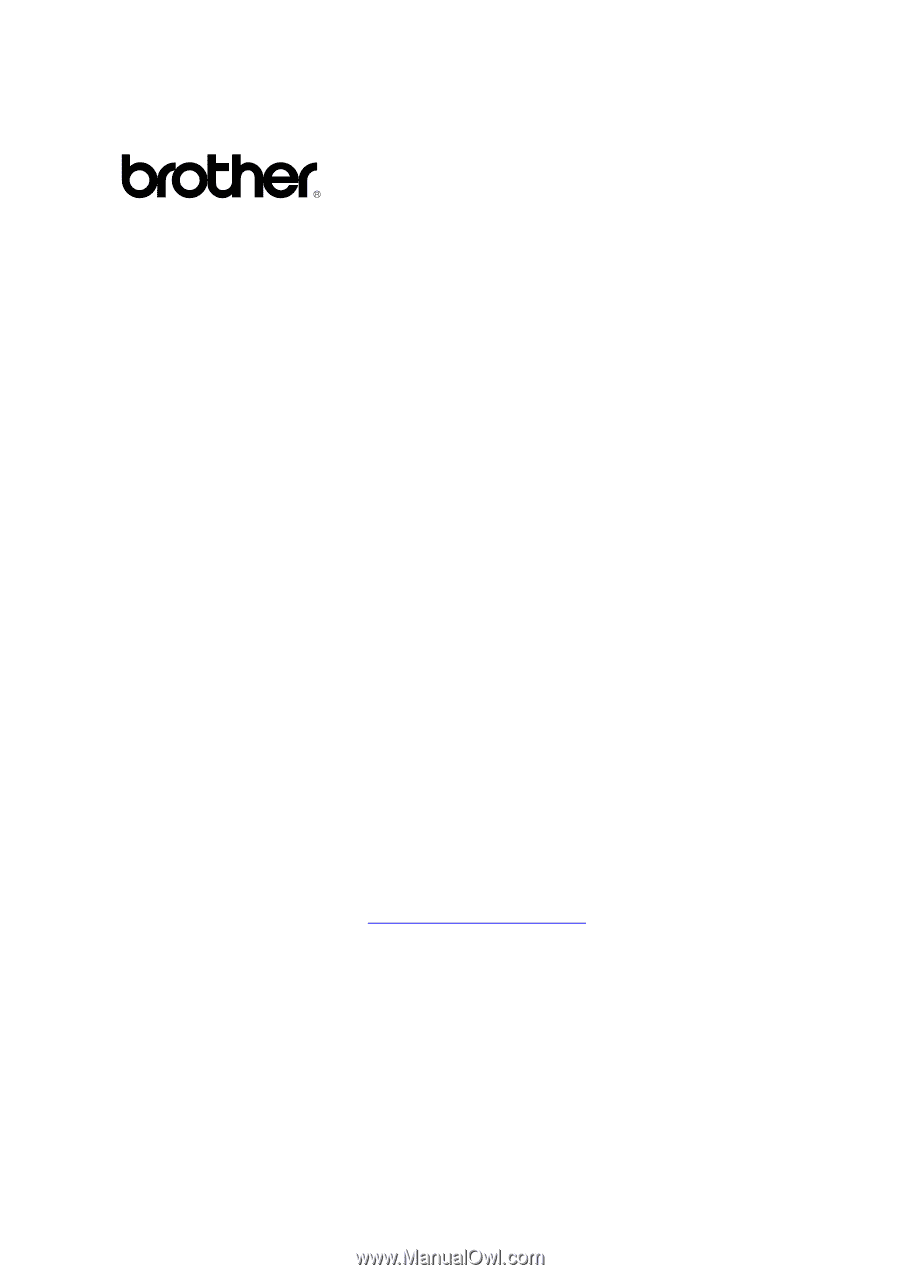
i
Brother Laser Printer
H
H
L
L
-
-
1
1
2
2
3
3
0
0
H
H
L
L
-
-
1
1
4
4
4
4
0
0
H
H
L
L
-
-
1
1
4
4
5
5
0
0
H
H
L
L
-
-
1
1
4
4
7
7
0
0
N
N
USER’S GUIDE
Please read this manual thoroughly before using the printer.
You can print or view
this manual from the CD-ROM at any time.
Please keep the CD-ROM in a
convenient place for quick and easy reference at all times.
The Brother Solutions Center (
) is your one stop resource for
all your printer needs.
Download the latest drivers and utilities for your printers, read the
FAQs and troubleshooting tips or learn about special printing solutions in the 'Solutions'
and 'Customer Education' sections.