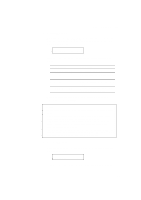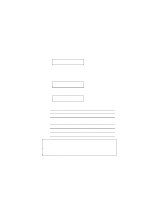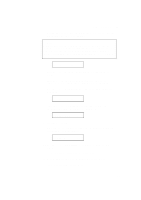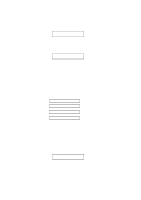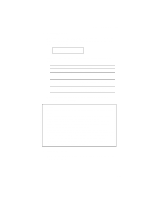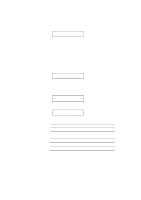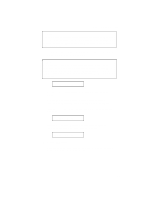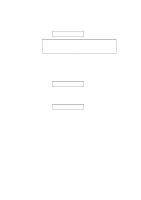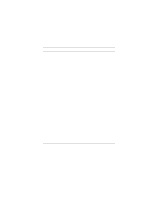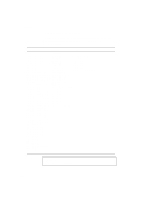Brother International HL-1260 Users Manual - English - Page 123
Brougham, Character Set, Brougham Reg, Bold Or Demi
 |
View all Brother International HL-1260 manuals
Add to My Manuals
Save this manual to your list of manuals |
Page 123 highlights
USER'S GUIDE BROUGHAM * 5. Press the v or w switch until the desired font appears on the display. See "List of Fonts" on page 4-59. 6. Press the SET switch to make the displayed selection effective. The steps you follow vary according to the font type, scalable or bitmapped. s If you select a resident bitmapped font (Letter Gothic 16.66) or optional bitmapped fonts, the display shows the character set setting menu. CHARACTER SET Go to step 7. s If you select the resident scalable fonts or optional scalable fonts, the display shows the font style setting menu. BROUGHAM ⇓ The display changes to the font style menu. BROUGHAM Reg * Press the v or w switch until the desired style appears on the display. Display Message ........ Lt ........ Reg ........ Bd ........ Xb ........ It Font Style Light Regular, Roman, Book, or Antique Bold or Demi Extrabold Italic or Oblique 4-56