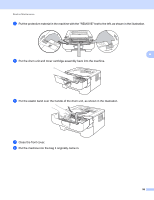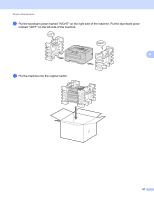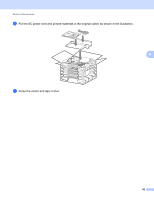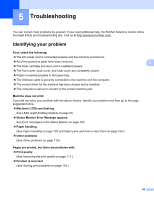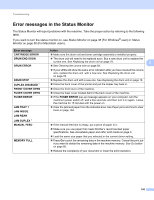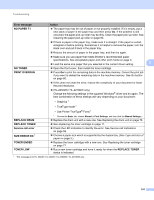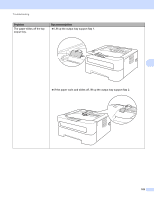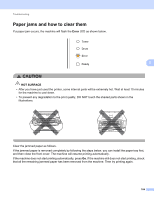Brother International HL-2230 Users Manual - English - Page 103
Troubleshooting, Identifying your problem
 |
View all Brother International HL-2230 manuals
Add to My Manuals
Save this manual to your list of manuals |
Page 103 highlights
5 Troubleshooting 5 You can correct most problems by yourself. If you need additional help, the Brother Solutions Center offers the latest FAQs and troubleshooting tips. Visit us at http://solutions.brother.com/. Identifying your problem First, check the following: The AC power cord is connected properly and the machine is turned on. All of the protective parts have been removed. The toner cartridge and drum unit is installed properly. The front cover, back cover, and fuser cover are completely closed. Paper is inserted properly in the paper tray. The interface cable is securely connected to the machine and the computer. The correct driver for the machine has been chosen and is installed. The computer is set up to connect to the correct machine port. Machine does not print: If you did not solve your problem with the above checks, identify your problem and then go to the page suggested below. Machine's LEDs are flashing See LEDs (Light Emitting Diodes) on page 53. Status Monitor Error Message appears See Error messages in the Status Monitor on page 100. Paper handling (See Paper handling on page 102 and Paper jams and how to clear them on page 104.) Other problems (See Other problems on page 119.) Pages are printed, but there are problems with: Print quality (See Improving the print quality on page 111.) Printout is incorrect (See Solving print problems on page 118.) 5 5 5 5 5 99