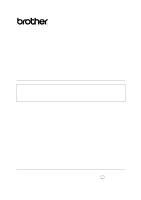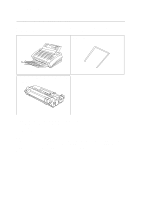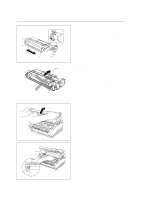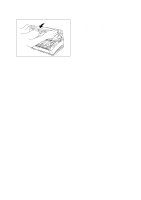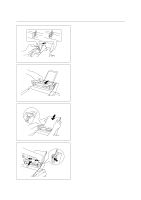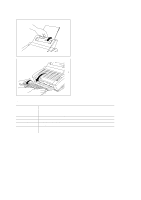Brother International HL-720 Quick Setup Guide - English
Brother International HL-720 - B/W Laser Printer Manual
 |
View all Brother International HL-720 manuals
Add to My Manuals
Save this manual to your list of manuals |
Brother International HL-720 manual content summary:
- Brother International HL-720 | Quick Setup Guide - English - Page 1
Laser Printer HL-700 Series Quick Setup Guide Read this guidebook first to set up your printer and prepare your computer for the printer. Save all packing materials and outer carton. The product names in this guidebook are trademarks or registered trade marks of each manufacturer. The - Brother International HL-720 | Quick Setup Guide - English - Page 2
the following items are not damaged and none are missing: • Printer • Paper support • Drum unit assembly (with Toner cartridge included) • 3.5" floppy disks for Windows® printer driver and fonts • Quick setup guide (this guidebook) • User's guide • Plastic Bag NOTE The 3.5" floppy disks for the - Brother International HL-720 | Quick Setup Guide - English - Page 3
: HL-YL Quick Setup Guide, Body Action 2: Install the Toner Cartridge/Drum Unit 1 Unpack the drum unit assembly with the toner cartridge included. Gently rock it from side to side five or six times ( x ) and remove the tape on the toner cartridge lever ( y ). CAUTION Do not expose the drum - Brother International HL-720 | Quick Setup Guide - English - Page 4
English: HL-YL Quick Setup Guide, Body 4 Close the top cover. See "CHAPTER 5 MAINTENANCE" in the User's Guide for more information about replacement of the toner cartridge. 3 - Brother International HL-720 | Quick Setup Guide - English - Page 5
English: HL-YL Quick Setup Guide, Body Action 3: Load Paper into Your Printer 1 Install the paper support onto the multi- purpose sheet feeder. 2 Open the multi-purpose sheet feeder cover. 3 Load paper in the multi-purpose sheet feeder. NOTE The feeder can - Brother International HL-720 | Quick Setup Guide - English - Page 6
English: HL-YL Quick Setup Guide, Body 5 Close the multi-purpose sheet feeder cover. 6 Open the output tray. ( x ) Extend the extension support wire. ( y ) The printer can L, M, 70-216 x 127-356 mm 70-216 x 127-356 mm See "CHAPTER 2 PAPER HANDLING" in the User's Guide for more information. 5 - Brother International HL-720 | Quick Setup Guide - English - Page 7
English: HL-YL Quick Setup Guide, Body Action 4: Connect Your Printer to Your Computer You must connect the printer to your computer the User's Guide. For the location of your computer's parallel (or serial, if you are using the optional interface board) printer port, refer to the User's Guide of - Brother International HL-720 | Quick Setup Guide - English - Page 8
: HL-YL Quick Setup Guide, Body Action 5: Plug in and Turn on Your Printer 1 Plug the power cord into the AC power outlet. NOTE The shape of the power cord varies according to the country of destination. 2 Turn on the power switch that is located on the left side of your printer. 3 Drum - Brother International HL-720 | Quick Setup Guide - English - Page 9
Mode" in Chapter 3 of the User's Guide. NOTE If the printer does not print a test sample page, see "CHAPTER 6 TROUBLESHOOTING, Q & A" of the User's Guide. If you are still unable to print a test sample page after reviewing the information in the User's Guide, consult your dealer. After printing the - Brother International HL-720 | Quick Setup Guide - English - Page 10
English: HL-YL Quick Setup Guide, Body Action 6-1: Prepare Windows 95 for the Printer You need to configure Windows 95 for the printer by installing the printer driver and TrueType™-compatible fonts from the supplied disk into Windows 95. 1. Make sure that your printer is connected to your computer. - Brother International HL-720 | Quick Setup Guide - English - Page 11
HL-YL Quick Setup Guide, Body Action 6-2: Prepare Windows 3.1 for the Printer Setting Up Windows 3.1 for the Printer You need to configure Windows 3.1 for the printer by installing the printer driver and TrueType-compatible fonts from the supplied disk into Windows 3.1. Because the supplied printer - Brother International HL-720 | Quick Setup Guide - English - Page 12
: HL-YL Quick Setup Guide, Body Action 6-3: Prepare DOS for the Printer (Only for HL-730 series Users) How to Use the Printer in Your DOS Application Software (without using the Windows system) Before working with application software that runs in DOS, if you do not already have a suitable driver - Brother International HL-720 | Quick Setup Guide - English - Page 13
English: HL-YL Quick Setup Guide, Body Installing the Remote Printer Console Before you install the program, make sure that you have the following hardware and software: DOS Monitor Option Version 3.3 or later EGA/VGA or compatible Mouse; the mouse driver must be installed. (You can also operate - Brother International HL-720 | Quick Setup Guide - English - Page 14
Printer Setup Console Config Guide Help Press the keys Functions Alt + D You can directly control printer functions such as Print Form, Self Print, Reset Printer of Windows, however, it is recommended that you completely exit from Windows to the DOS prompt before using the RPC. t The Printer - Brother International HL-720 | Quick Setup Guide - English - Page 15
your dealer or Brother Printer Support. 3. Double-click the disk icons to open your hard disk and the inserted disk. 4. Double-click the Installer icon. 5. The installer starts running. Follow the instructions on the computer screen. NOTE After you have installed the printer driver, you need to - Brother International HL-720 | Quick Setup Guide - English - Page 16
is recommended that you save and use the original packaging. The Printer should also be adequately insured with the carrier. Warning When shipping the Printer, the DRUM UNIT assembly including the TONER CARTRIDGE must be removed from the Printer and placed in the plastic bag. Failure to remove and
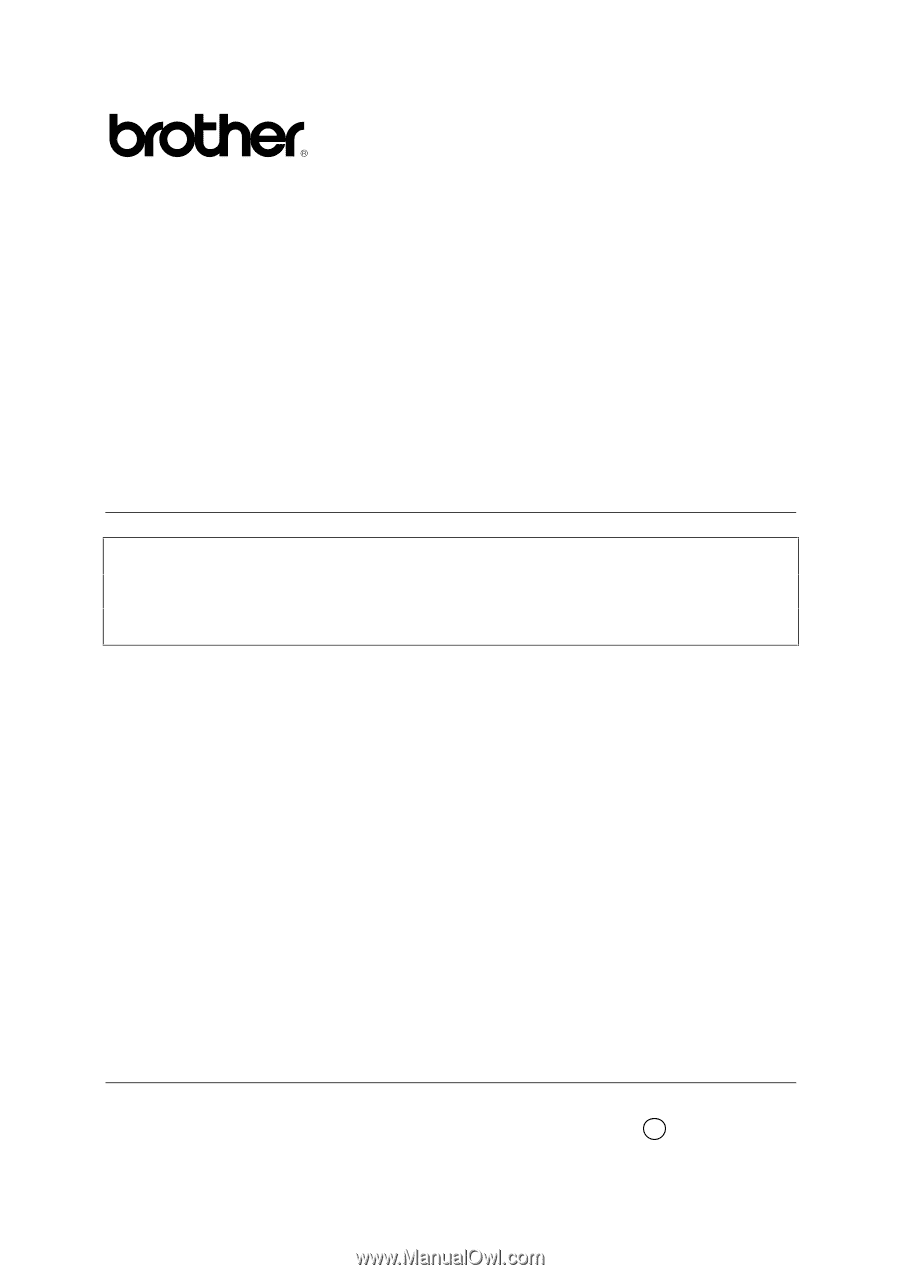
Laser Printer HL-700 Series
Quick Setup Guide
Read this guidebook first to set up your printer and
prepare your computer for the printer.
Save all packing materials and outer carton.
The product names in this guidebook are trademarks or registered trade marks of each manufacturer. The specifications
are subject to change without notice.
©1996 Brother Industries Ltd.
UL6858001 A
Printed in China