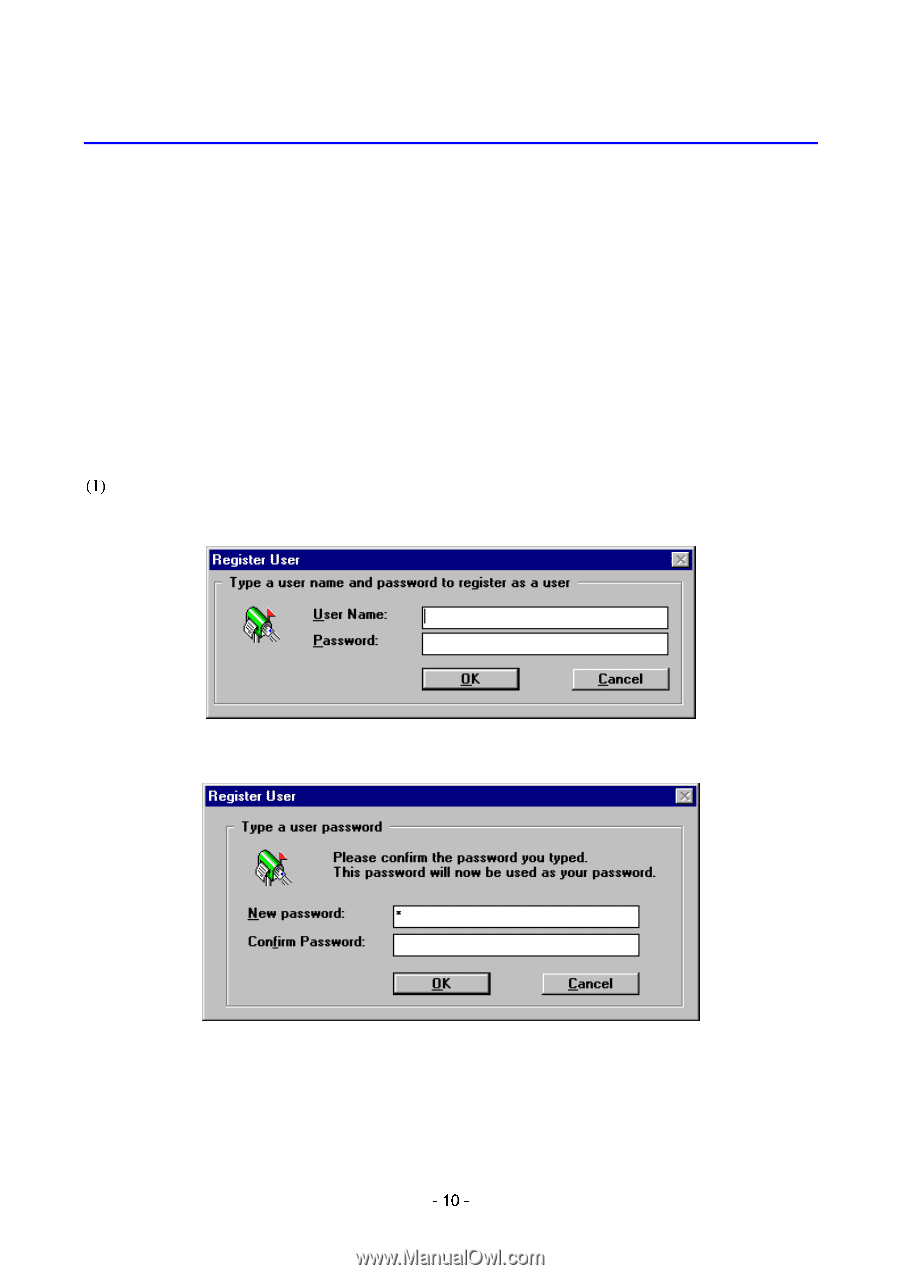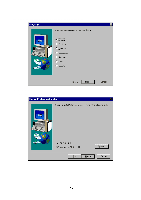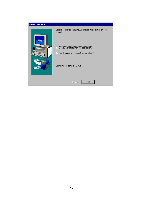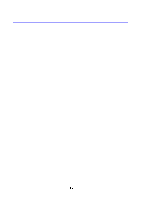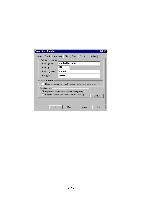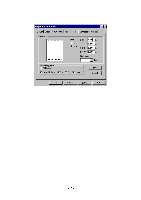Brother International HL-720 Email Printing Users Manual - English - Page 12
USING AUTOMATIC E-MAIL PRINTING, 1. After Installation is Completed, 2. User Registration
 |
View all Brother International HL-720 manuals
Add to My Manuals
Save this manual to your list of manuals |
Page 12 highlights
CHAPTER 5 USING AUTOMATIC E-MAIL PRINTING 1. AFTER INSTALLATION IS COMPLETED The user name and password have not been registered when the Automatic E-Mail Printing software is first installed. When the software is run for the first time, the 'User Settings' dialog box and the 'User Registration' dialog box appear automatically. NOTE: A user name and password is required for Automatic E-Mail Printing. The name and password you use here can be independent from your POP3 account name and password. The password is case sensitive. When you enter your password you must use the same capitalization as when you created the password. 2. USER REGISTRATION The 'User Settings' dialog box and the 'Register User' dialog box below appear when running the Automatic E-Mail Printing software for the first time. Enter the user name and password in the 'Register User' dialog box. (3) Enter the password again for confirmation. When the user registration is completed, the Properties dialog box will appear. For the details, refer to Section 4 'Properties'.