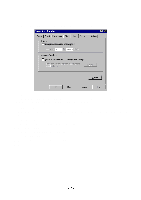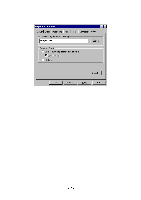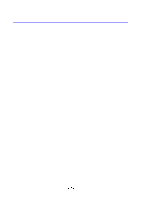Brother International HL-720 Email Printing Users Manual - English - Page 23
Default, 13. Change User Settings, The 'User Settings' dialog box
 |
View all Brother International HL-720 manuals
Add to My Manuals
Save this manual to your list of manuals |
Page 23 highlights
12. DEFAULT If you click the Default button in the Properties dialog box, all the settings other than the following ones are returned to the default. • 'POP server settings' in 'Server'. • 'Printer' in 'Print'. • 'connection' in 'Connection'. 13. CHANGE USER SETTINGS If you want to change the various settings for the registered user, follow the steps below; (1) Select 'Properties' in the 'Mail' menu, or click the Properties icon. The 'User Settings' dialog box appears. (2) Select the user whose settings you want to change. (3) Click the Properties button, and the 'Properties' dialog box appears. For detailed settings information, refer to Section 4 'Properties'. Compact If you click the Compact button in the 'User Settings' dialog box, the mail log of the selected user is compressed. It takes several minutes.