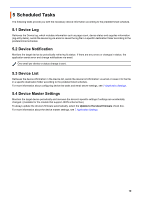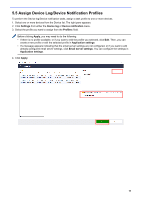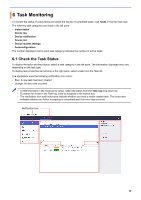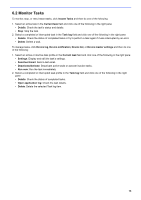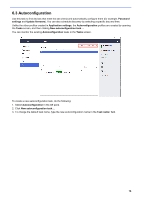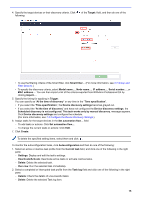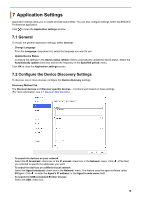Brother International HL-L3230CDW BRAdmin Professional 4 Users Guide - Page 18
Autoconfiguration
 |
View all Brother International HL-L3230CDW manuals
Add to My Manuals
Save this manual to your list of manuals |
Page 18 highlights
6.3 Autoconfiguration Use this task to find devices that meet the set criteria and automatically configure them (for example, Password settings and Update firmware). You can also schedule discovery by selecting a specific day and time. Unlike the other profiles created in Application settings, the Autoconfiguration profiles are created by opening the Tasks screen, and then clicking New autoconfiguration task.... You can monitor the existing Autoconfiguration tasks in the Tasks screen. To create a new autoconfiguration task, do the following: 1. Select Autoconfiguration in the left pane. 2. Click New autoconfiguration task.... 3. To change the default task name, type the new autoconfiguration name in the Task name: field. 14

14
6.3 Autoconfiguration
Use this task to find devices that meet the set criteria and automatically configure them (for example,
Password
settings
and
Update firmware
). You can also schedule discovery by selecting a specific day and time.
Unlike the other profiles created in
Application settings
, the
Autoconfiguration
profiles are created by opening
the
Tasks
screen, and then clicking
New autoconfiguration task…
.
You can monitor the existing
Autoconfiguration
tasks in the
Tasks
screen.
To create a new autoconfiguration task, do the following:
1. Select
Autoconfiguration
in the left pane.
2. Click
New autoconfiguration task…
.
3.
To change the default task name, type the new autoconfiguration name in the
Task name:
field.