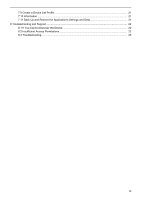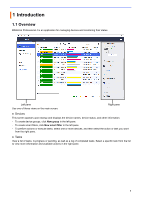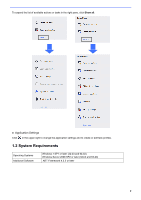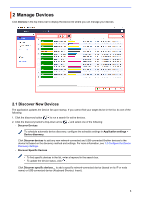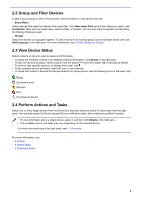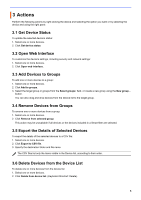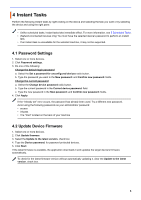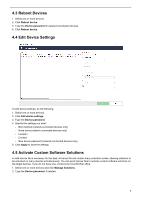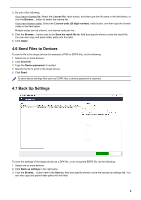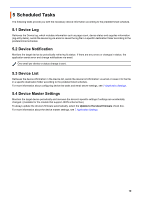Brother International HL-L3230CDW BRAdmin Professional 4 Users Guide - Page 9
Actions
 |
View all Brother International HL-L3230CDW manuals
Add to My Manuals
Save this manual to your list of manuals |
Page 9 highlights
3 Actions Perform the following actions by right-clicking the device and selecting the option you want or by selecting the device and using the right pane: 3.1 Get Device Status To update the selected device's status: 1. Select one or more devices. 2. Click Get device status. 3.2 Open Web Interface To customize the device's settings, including security and network settings: 1. Select one or more devices. 2. Click Open web interface. 3.3 Add Devices to Groups To add one or more devices to a group: 1. Select one or more devices. 2. Click Add to groups. 3. Select the target group or groups from the Select groups: field, or create a new group using the New group... button. You can also drag and drop devices from the Device list to the target group. 3.4 Remove Devices from Groups To remove one or more devices from a group: 1. Select one or more devices. 2. Click Remove from selected group. This action may be unavailable if all devices or the devices included in a Smart filter are selected. 3.5 Export the Details of Selected Devices To export the details of the selected devices to a CSV file: 1. Select one or more devices. 2. Click Export to CSV file. 3. Specify the destination folder and file name. The CSV files list only the items visible in the Device list, according to their order. 3.6 Delete Devices from the Device List To delete one or more devices from the device list: 1. Select one or more devices. 2. Click Delete from device list. (Keyboard Shortcut: Delete). 5