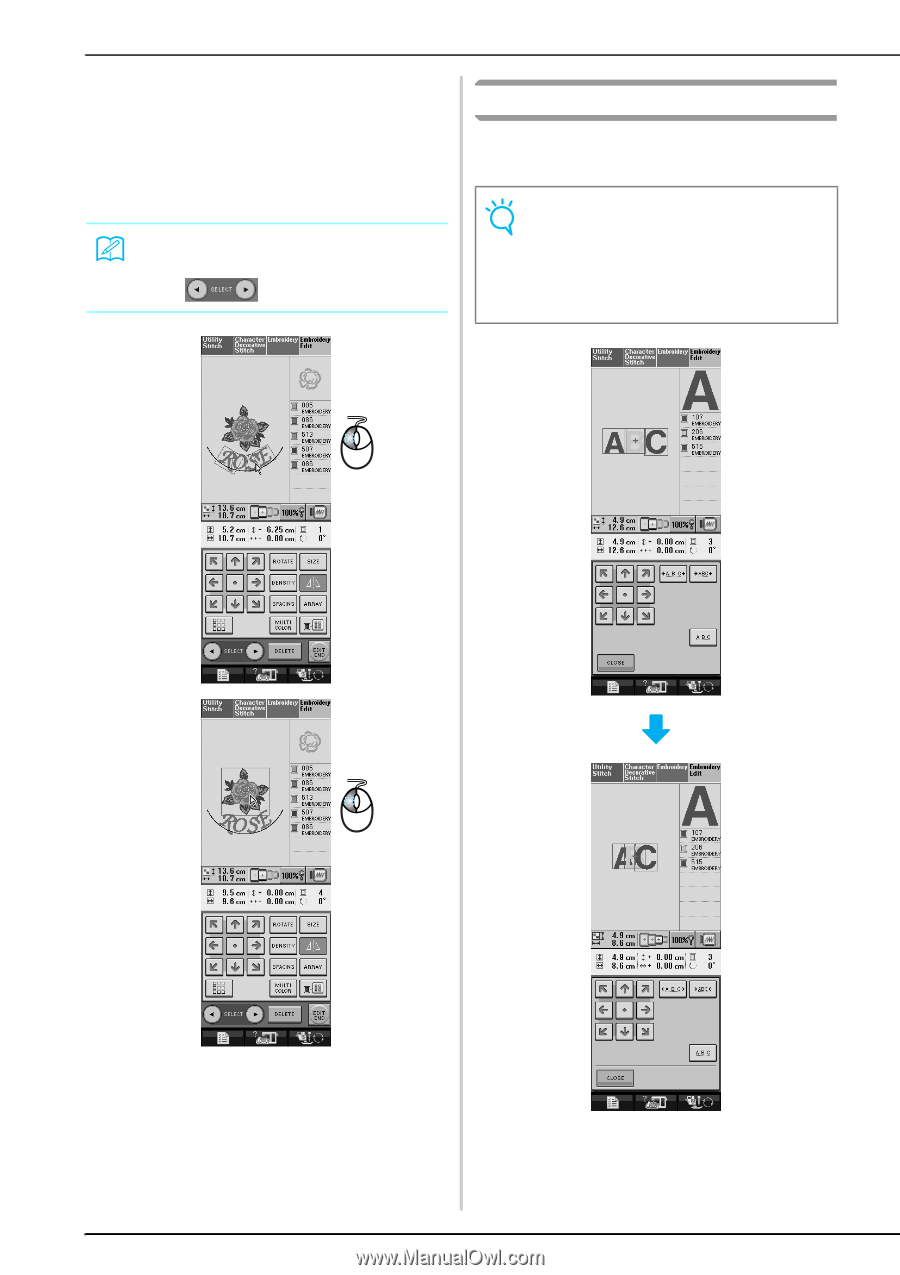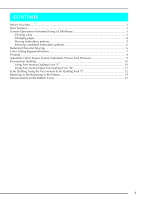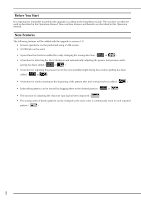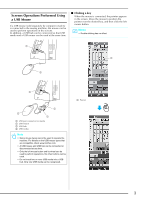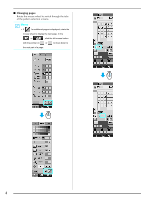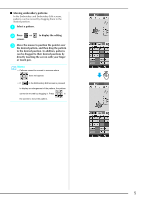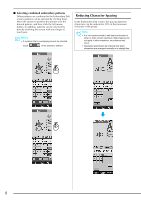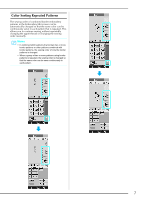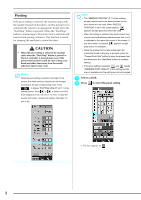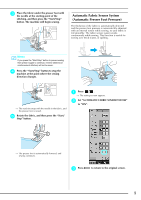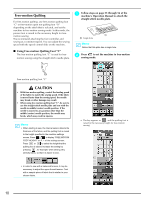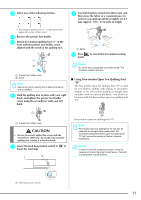Brother International Innov-ís 4000D Software Users Manual/3.0 Operation - Page 7
Selecting combined embroidery patterns, Reducing Character Spacing
 |
View all Brother International Innov-ís 4000D manuals
Add to My Manuals
Save this manual to your list of manuals |
Page 7 highlights
■ Selecting combined embroidery patterns When patterns are combined in the Embroidery Edit screen, patterns can be selected by clicking them. Move the mouse to position the pointer over the desired pattern, and then click the left mouse button. In addition, patterns can be selected by directly touching the screen with your finger or touch pen. Memo • If a pattern that is overlapping cannot be selected, touch in the screen to select it. Reducing Character Spacing In the Embroidery Edit screen, the spacing between characters can be reduced to 50% of the narrowest character in the group. Note • It is not recommended to edit data and transfer to other or older version machines. Same features do not apply in other machines, so problems may occur. • Character spacing can be reduced only when characters are arranged normally on a straight line. 6