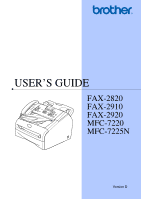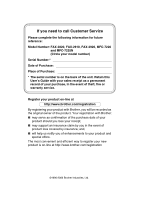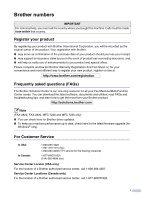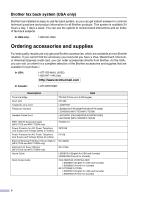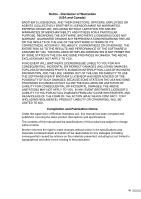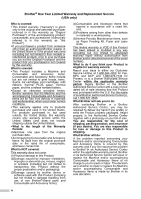Brother International IntelliFax-2920 Users Manual - English
Brother International IntelliFax-2920 Manual
 |
View all Brother International IntelliFax-2920 manuals
Add to My Manuals
Save this manual to your list of manuals |
Brother International IntelliFax-2920 manual content summary:
- Brother International IntelliFax-2920 | Users Manual - English - Page 1
USER'S GUIDE FAX-2820 FAX-2910 FAX-2920 MFC-7220 MFC-7225N Version D - Brother International IntelliFax-2920 | Users Manual - English - Page 2
for future reference: Model Number: FAX-2820, FAX-2910, FAX-2920, MFC-7220 and MFC-7225N (Circle your model number) Serial Number:* Date of Purchase: Place of Purchase: * The serial number is on the back of the unit. Retain this User's Guide with your sales receipt as a permanent record of your - Brother International IntelliFax-2920 | Users Manual - English - Page 3
one-stop resource for all your Fax Machine/Multi-Function Center needs. You can download the latest software, documents and utilities, read FAQs and troubleshooting tips, and learn how to get the most from your Brother product. http://solutions.brother.com Note (FAX-2820, FAX-2920, MFC-7220 and MFC - Brother International IntelliFax-2920 | Users Manual - English - Page 4
1445 (fax) http://www.brothermall.com In Canada: 1-877-BROTHER Description Toner Cartridge Drum Unit Telephone Guide Quick Setup Guide Item TN-350 (Prints up to 2,500 pages) DR-350 LG3077001 LE5803016 (FAX-2820/FAX-2910/FAX-2920) LE5803003 (MFC-7220/MFC-7225N) LG6156001 (FAX-2820/FAX-2910/FAX - Brother International IntelliFax-2920 | Users Manual - English - Page 5
LIKE) ARISING OUT OF THE USE OR INABILITY TO USE THE SOFTWARE EVEN IF BROTHER'S LICENSOR HAS BEEN ADVISED OF THE POSSIBILITY OF SUCH DAMAGES. Brother Industries Ltd., this manual has been compiled and published, covering the latest product descriptions and specifications. The contents of this manual - Brother International IntelliFax-2920 | Users Manual - English - Page 6
brand parts and Consumable and Accessory Items); (4)Consumable and Accessory Items that expired in accordance with a rated life; and, (5)Problems arising from other than defects in materials or workmanship. (6)Normal Periodic Maintenance Items, such as Paper Feeding Kit, Fuser and Laser Units. This - Brother International IntelliFax-2920 | Users Manual - English - Page 7
Consumable and Accessory Items are not covered by this warranty (either stage), you will be charged for shipping the Machine and/or accompanying Consumable and Accessory Items back to you and charged for any service and/or replacement parts/products at Brother's then current published rates. The - Brother International IntelliFax-2920 | Users Manual - English - Page 8
service, the MFC/Facsimile machine must be delivered or shipped freight prepaid by the end user/purchaser to a "Brother" Authorized Service Center, together with your Proof of Purchase in the form of a Sales Receipt. For laser products: Failure to remove the Toner Cartridge (and Toner Drum Unit - Brother International IntelliFax-2920 | Users Manual - English - Page 9
how the operation works with other features. To use the machine safely Please keep these instructions for later reference and read them before attempting any maintenance. Note (For FAX-2820, FAX-2910 and MFC-7220) If there are faxes in the machine's memory, you need to print them or save them before - Brother International IntelliFax-2920 | Users Manual - English - Page 10
you use the machine, some internal parts are extremely HOT! To prevent injures, be careful not to put your fingers in the area shown in the illustration. The fuser unit is marked with a caution label. Please do not remove or damage the label. ■ Use caution when installing or modifying telephone - Brother International IntelliFax-2920 | Users Manual - English - Page 11
characters (or leave it blank). Press Menu/Set. 5 Press Stop/Exit. Dialing operations One-Touch Dialing / Speed-Dialing 1 If it is not illuminated in green, press (Fax). 2 Load your document. 3 Press the One-Touch key of the number you want to call. Note FAX-2820, FAX-2910 and FAX-2920 only: To dial - Brother International IntelliFax-2920 | Users Manual - English - Page 12
Using Search 1 If it is not illuminated in green, press (Fax). 2 Load your document. 3 Press Search/Speed Dial, and then enter the first letter of the name you're looking for. 4 Press or to search the memory. 5 Press Start. ▲ ▲ - Brother International IntelliFax-2920 | Users Manual - English - Page 13
User's Guide (MFC-7220 and MFC-7225N only) ...1-3 To view Documentation (For Windows 1-3 How to find Scanning instructions 1-3 To view Documentation (For Macintosh 1-4 How to find Scanning instructions 1-4 Control panel overview 1-5 Load document...1-7 Using the automatic document feeder - Brother International IntelliFax-2920 | Users Manual - English - Page 14
3-1 Speed-Dialing 3-2 Search ...3-2 Fax Redial ...3-3 How to Fax...3-3 Faxing from the ADF 3-3 Automatic transmission 3-3 Manual transmission 3-3 Sending a fax at the end of a conversation 3-4 Out of Memory message 3-4 Basic sending operations 3-4 Sending faxes using multiple settings - Brother International IntelliFax-2920 | Users Manual - English - Page 15
Fax/Tel mode only 4-3 Easy Receive 4-3 Printing a reduced incoming fax (Auto Reduction 4-4 Receiving a fax at the end of a conversation 4-4 Advanced receiving operations 4-5 Printing a fax Retrieving fax messages 6-7 Changing your Fax Forwarding number 6-7 7 Printing reports Fax settings and - Brother International IntelliFax-2920 | Users Manual - English - Page 16
-7225N only) ..........11-6 Document jams 11-7 Document was not inserted or fed properly, or was too long 11-7 Paper jams 11-7 Paper is jammed inside the machine 11-7 Paper is jammed at the back of the machine 11-9 Paper is jammed inside the drum unit and toner cartridge assembly....11-10 xiv - Brother International IntelliFax-2920 | Users Manual - English - Page 17
11-22 Cleaning the laser scanner window 11-22 Cleaning the corona wire 11-24 Replacing the toner cartridge (TN-350 11-24 How to replace the toner cartridge 11-25 Replacing the drum unit (DR-350 11-27 Machine Information 11-29 Checking the Serial Numbers 11-29 Checking the Page Counters 11-29 - Brother International IntelliFax-2920 | Users Manual - English - Page 18
Scanner (MFC-7220 and MFC-7225N only S-5 Printer (not available for FAX-2910 S-5 Interfaces (not available for FAX-2910 S-6 Download the optional software from the Brother Web Site (FAX-2820 and FAX-2920 users only S-6 At the same time, you can download the manual for setting up and using the PC - Brother International IntelliFax-2920 | Users Manual - English - Page 19
machine's control panel. Italicized typeface emphasizes an important point or refers you to a related topic. Courier type face identifies the messages on the LCD of the machine machine parts that are hot. Cautions specify procedures you must follow or avoid to prevent possible damage to the machine - Brother International IntelliFax-2920 | Users Manual - English - Page 20
near heaters, air conditioners, water, chemicals, or refrigerators. ■ Do not expose the machine to direct sunlight, excessive heat, moisture, or dust. ■ Do not connect your machine to an AC power outlet controlled by wall switches or automatic timers. ■ Disruption of power can wipe out information - Brother International IntelliFax-2920 | Users Manual - English - Page 21
appear, use Windows® Explorer to run the setup.exe program from the root directory of the Brother CD-ROM. 4 Click Documentation. 5 Click the documentation you want to read. • Quick Setup Guide: Setup and Software Installation Instructions • User's Guide (2 or 3 manuals): User's Guide for stand-alone - Brother International IntelliFax-2920 | Users Manual - English - Page 22
window will appear. (Mac OS® X) 2 Double-click the Documentation icon. 3 The select Language screen appears, double-click your language. 4 Click the documentation you want to read. • Quick Setup Guide: Setup and Software Installation Instructions • User's Guide (2 or 3 manuals): User's Guide - Brother International IntelliFax-2920 | Users Manual - English - Page 23
Chapter 1 Control panel overview FAX-2820, FAX-2910 and FAX-2920 have the same keys. 01/01 00:00 Fax MFC-7220 and MFC-7225N have the same keys. 01/01 00:00 Fax 1 - 5 - Brother International IntelliFax-2920 | Users Manual - English - Page 24
Copy mode. 9 Liquid Crystal Display (LCD) Displays messages on the screen to help you set up and use your machine. @ Copy key (Temporary settings): Options You can quickly and easily select temporary settings for copying. A Shift (FAX-2820, FAX-2910 and FAX-2920 only) To access One-Touch numbers - Brother International IntelliFax-2920 | Users Manual - English - Page 25
Note The Scan feature is not available for FAX-2820, FAX-2910 and FAX-2920. 1 Pull out the ADF document support. Using the automatic document feeder (ADF) FAX-2820 and MFC-7220: The ADF can hold up to 20 pages, feeding each one individually through the machine. Use standard 20 lb (80 g/m2) paper - Brother International IntelliFax-2920 | Users Manual - English - Page 26
representative or the place where you purchased your machine. ■ Use labels or transparencies that are designed for use in laser printers. ■ If you are using special paper and the machine has problems feeding it from the paper tray, try again using the manual feed slot. ■ You can use recycled paper - Brother International IntelliFax-2920 | Users Manual - English - Page 27
types of paper or envelopes; they may cause a paper jam and damage your machine. ■ Do not use: • Inkjet paper; • Coated • Envelopes that are pre-printed on the inside. Paper capacity of the paper trays Paper tray Manual feed slot Paper size A4, Letter, Legal, Executive, A5, A6, B5 and B6 Width: - Brother International IntelliFax-2920 | Users Manual - English - Page 28
release lever, slide the adjusters to fit the paper size. Check that the guides are firmly in the slots. 5 Put the paper tray firmly back in the machine and unfold the output paper tray support flap before you use the machine. Note For Legal size paper, press in the inside latches and pull out - Brother International IntelliFax-2920 | Users Manual - English - Page 29
be fed properly, resulting in a skewed printout or a paper jam. ■ Do not put more than one sheet or envelope in the manual feed slot at a time or you may cause the machine to jam. 2 Using both hands put the one sheet of paper in the manual feed slot until you feel the front edge of - Brother International IntelliFax-2920 | Users Manual - English - Page 30
service "Distinctive Ring", which allows you to use more than one number on your line, so both Voice Mail and your machine can work together. (See Distinctive Ring on page A-1.) Another way to avoid possible problems is to replace Voice Mail with an answering machine. Your Brother machine - Brother International IntelliFax-2920 | Users Manual - English - Page 31
it is in progress. If the machine detects errors during fax transmission, it resends the pages of the fax that had an error. ECM transmissions are only possible between fax machines that both have this feature. If they do, you may send and receive fax messages that are continuously being checked by - Brother International IntelliFax-2920 | Users Manual - English - Page 32
and time displayed by your machine will be printed on every fax you send. If there is a power failure, you may have to reset the date and time. and time whenever the machine is idle in Fax mode. When the machine is in Sleep mode, the LCD shows Sleep. (See Sleep Time on page 2-8.) Setting Tone and - Brother International IntelliFax-2920 | Users Manual - English - Page 33
unlawful for any person to use a computer or electronic device to send any message via a telephone fax machine unless such messages clearly contain, in a margin at the top or bottom of each transmitted page, or on the first page of the transmission, the date and time it is sent and an identification - Brother International IntelliFax-2920 | Users Manual - English - Page 34
the Mode Timer (FAX-2820, FAX-2910 and FAX-2920 only) The machine has two temporary mode keys on the control panel: Fax and Copy. You can change the number of seconds or minutes the machine takes after the last Copy operation before it returns to Fax mode. If you select Off, the machine stays in the - Brother International IntelliFax-2920 | Users Manual - English - Page 35
the front of the machine. When you use transparencies or labels, remove each sheet immediately to prevent smudging or paper jams. ■ You can paper size setting at the same time so your machine can fit an incoming fax or a reduced copy on the page. Note If you selected Transprncy (Transparency) as - Brother International IntelliFax-2920 | Users Manual - English - Page 36
the beeper volume. The default setting is Med. When the beeper is on, the machine will beep when you press a key, make a mistake, or after you sent or received 2 a fax. 1 Press Menu/Set, 1, 4, 2. 2.Beeper 2 Press ▲ or ▼ to select Low, Med, High or Off. Press Menu/Set. 3 Press Stop/Exit. Setting the - Brother International IntelliFax-2920 | Users Manual - English - Page 37
:On-Permanent if all of the users are hearing-impaired. During ▲ conversation, users can press or ▲ on the control panel to adjust the three volume levels. When the handset is replaced, the handset volume returns to the default setting of Volume Amplify. Note ▲ ▲ When you press or on - Brother International IntelliFax-2920 | Users Manual - English - Page 38
Volume (For Volume Amplify) on page 2-6 before you do the following can set the machine to change automatically for Daylight Savings Time. It will reset itself forward /Set. 3 Press Stop/Exit. Toner Save You can conserve toner using this feature. When you set Toner Save to On, print appears lighter - Brother International IntelliFax-2920 | Users Manual - English - Page 39
idle (from 00 to 99 minutes) before it goes into sleep mode. The timer is automatically reset when the machine receives a Fax or PC data or makes a copy. The factory setting is 05 minutes. While the machine is in sleep mode you will see Sleep on the LCD. If you try to print or copy - Brother International IntelliFax-2920 | Users Manual - English - Page 40
machine with multiple levels of security using TX Lock (FAX-2820, FAX-2910 and MFC-7220 only), Memory Security (FAX-2920 and MFC-7225N only) and Setting Lock. TX Lock (FAX-2820, FAX TX Lock password, 2 please call Brother Customer Service. (See Brother numbers on page i.) 1 Press Menu/Set, 1, - Brother International IntelliFax-2920 | Users Manual - English - Page 41
Set. 3 Enter the registered four-digit password. Press Menu/Set. The machine goes offline and the LCD shows TX Lock Mode. Turning TX Lock faxes into memory (limited by memory capacity) ■ Fax Forwarding (if Fax Forwarding was already on) ■ Paging (if Paging was already on) ■ Remote Retrieval (if Fax - Brother International IntelliFax-2920 | Users Manual - English - Page 42
If you forget the Memory Security password, please call Brother Customer Service. (See Brother numbers on page i.) 1 Press Menu/Set, 1, 8, 1. 1. Menu/Set. 3 Enter the registered four-digit password. Press Menu/Set. The machine goes offline and the LCD shows Secure Mode. Note If there is a power - Brother International IntelliFax-2920 | Users Manual - English - Page 43
access to the machine settings. While Setting Type ■ Paper Size ■ Volume ■ Auto Daylight ■ Ecology (Toner Save and Sleep Time) ■ LCD Contrast ■ Security (TX Lock forget the Setting Lock password, please call Brother Customer Service. (See Brother numbers on page i.) 1 Press Menu/Set, 1, 8, - Brother International IntelliFax-2920 | Users Manual - English - Page 44
the registered four-digit password. Press Menu/Set twice. 3 Press Stop/Exit. Note If you enter the wrong Password, the LCD shows Wrong Password. The machine will stay in Setting Lock mode until the registered password is entered. 2 - 13 - Brother International IntelliFax-2920 | Users Manual - English - Page 45
you want to call. (See Storing One-Touch numbers on page 5-1.) Note ■ FAX-2820, FAX-2910 and FAX-2920 only: To dial One-Touch numbers11 to 20, hold down MFC-7225N. FAX-2820, FAX-2910 and FAX-2920 MFC-7220 and MFC-7225N How to dial You can dial in any of the following ways. Manual dialing Press - Brother International IntelliFax-2920 | Users Manual - English - Page 46
the One-Touch and Speed-Dial memories. Press Search/Speed Dial and the navigation keys to search. (See Storing One-Touch numbers on page 5-1 and Storing Speed-Dial numbers on page 5-2.) 3 Three-digit number Note If the LCD shows Not Registered when you enter the One-Touch or Speed-Dial number - Brother International IntelliFax-2920 | Users Manual - English - Page 47
only works if you dialed from the control panel. If you are sending a fax automatically and the line is busy, the machine will automatically redial one time after five minutes. How to Fax Faxing from the ADF 1 If it is not illuminated in green, press (Fax). 2 Put the document face down in the ADF - Brother International IntelliFax-2920 | Users Manual - English - Page 48
in green, press (Fax). 3 Load your document. Press Start. 4 Replace the handset. Out of Memory message If you get an Out of Memory message while scanning the first page of a fax, press Stop/Exit to cancel the fax. If you get an Out of Memory message while scanning a subsequent page, you will have - Brother International IntelliFax-2920 | Users Manual - English - Page 49
light or very dark, you may want to change the contrast. Use Light to send a light document. Use Dark to send a dark document. 1 If it is not illuminated in green, press (Fax). 2 Load your document. 3 Press Menu/Set, 2, 2, 1. 1.Contrast 4 Press ▲ or ▼ to select Auto, Light or Dark. Press Menu/Set - Brother International IntelliFax-2920 | Users Manual - English - Page 50
. If you get an Out of Memory message while scanning a subsequent page, you can press Start to send the pages scanned so far, or press Stop/Exit to cancel the operation. Real Time Transmission When you are sending a fax, the machine will scan the documents into the memory before sending. Then, as - Brother International IntelliFax-2920 | Users Manual - English - Page 51
for Broadcasting on page 5-3.) After the broadcast is finished, a Broadcast Report will be printed to let you know the results. 1 If it is not illuminated in green, press (Fax). 2 Load your document. 3 Enter a number using One-Touch, Speed-Dial, a Group number, Search or manual dialing using the - Brother International IntelliFax-2920 | Users Manual - English - Page 52
/Set, 2, 6. 6.Remaining Jobs 2 If you have more than one job waiting, press ▲ or ▼ to scroll through the list. 3 Press Stop/Exit. Canceling a fax in progress If you want to cancel a fax, while the machine is scanning, dialing or sending it, press Stop/Exit. Canceling a scheduled job You can cancel - Brother International IntelliFax-2920 | Users Manual - English - Page 53
Advanced sending operations Composing the electronic Cover Page The Cover Page is sent to the receiving party's machine. Your Cover Page includes the name stored in the One-Touch or Speed-Dial memory. If you are dialing manually, the name is left blank. The Cover Page shows your Station ID and the - Brother International IntelliFax-2920 | Users Manual - English - Page 54
pages or enter 0 0 to leave the number of pages blank. If you make a mistake, press to back up and re-enter the number of pages.) Send a cover page for all faxes ID on page 2-2.) You can set the machine to send a cover page whenever you send a fax. The number of pages in your fax is not included - Brother International IntelliFax-2920 | Users Manual - English - Page 55
in the ADF. -OR- Press 2 to scan the document into the memory. Note The number of pages you can scan into the memory depends on the amount of data that is printed on each page. Delayed Batch Transmission Before sending the delayed faxes, your machine will help you economize by sorting all the - Brother International IntelliFax-2920 | Users Manual - English - Page 56
before the polled transmission occurs, you must first cancel this job. ■ If you press 2 in Step 5, the document will be stored and can be retrieved from any 3 other fax machine until you delete the fax in memory by using the Canceling a Job menu setting. (See Canceling a scheduled job on - Brother International IntelliFax-2920 | Users Manual - English - Page 57
company's Voice Mail in this mode. The external telephone answering machine device (TAD) automatically answers every call. Voice messages are stored on the external TAD. If it is a fax call, the machine receives the Fax. You control the phone line and must answer every call yourself unless you - Brother International IntelliFax-2920 | Users Manual - English - Page 58
: External TAD Mnl : Manual Setting the Ring Delay The Ring Delay sets the number of times the machine rings before it answers in Fax Only or Fax/Tel mode. If you have extension phones on the same line as the machine or subscribe to the telephone company's Distinctive Ring service, keep the Ring - Brother International IntelliFax-2920 | Users Manual - English - Page 59
or when you hear "chirps" through the handset of an extension phone connected to another wall jack, just replace the handset and your machine will do the rest. Semi lets the machine receive the fax only if you've answered it at the machine. Note ■ If you've set the feature to On, but your - Brother International IntelliFax-2920 | Users Manual - English - Page 60
the Station ID of the sending machine at the top of the page. Receiving a fax at the end of a conversation At the end of a conversation you can ask the other party to fax you information before you both hang up. 1 Ask the other party to place the document in their machine and to press Start or - Brother International IntelliFax-2920 | Users Manual - English - Page 61
from the memory If you have selected Fax Storage (Menu/Set, 2, 5, 1), you can still print a fax from the memory when you are at your machine. (See Setting Fax Storage on page 6-2.) 1 Press Menu/Set, 2, 5, 3. 3.Print Fax 2 Press Start. Setting the Print Density You can adjust print density, making - Brother International IntelliFax-2920 | Users Manual - English - Page 62
Receive Your machine can ask for faxes from several fax units in a single operation (Sequential Polling Receive). Afterwards, a Sequential Polling Report will be printed. 1 If it is not illuminated in green, press (Fax). 2 Press Menu/Set, 2, 1, 7. 7.Polling RX 3 Enter the fax machines you want - Brother International IntelliFax-2920 | Users Manual - English - Page 63
machine has 10 One-Touch keys where you can store 10 (MFC-7220 and MFC-7225N) or 20 (FAX-2820, FAX-2910 and FAX-2920) fax or phone numbers for automatic dialing. To access numbers 11 to 20 (FAX-2820, FAX-2910 and FAX Menu/Set. (You can use the chart on page B-11 to help you enter letters.) -OR- - Brother International IntelliFax-2920 | Users Manual - English - Page 64
/Speed Dial, #, the three-digit number, and Start). The machine can store 200 Speed-Dial numbers. 1 Press Menu/Set, 2, press 005.) Press Menu/Set. 3 Enter the phone or fax number (up to 20 digits). Press Menu/Set. 4 Menu/Set. (You can use the chart on page B-11 to help you enter letters.) -OR- Press - Brother International IntelliFax-2920 | Users Manual - English - Page 65
a Speed-Dial location, allow you to send the same fax message to many fax numbers by pressing only a One-Touch key and Start FAX-2820, FAX-2910 and FAX-2920) and 209 (MFC-7220 and MFC-7225N) numbers to one large Group. (See Storing One-Touch numbers on page 5-1 and Storing Speed-Dial numbers on page - Brother International IntelliFax-2920 | Users Manual - English - Page 66
, for telephone banking), follow the instructions 5 below. If you have Touch Tone service, you will not need this feature to send tone signals. 1 Lift the handset. 2 Press #. Any digits dialed after this will send tone signals. When you hang up, the machine will return to the Pulse dialing - Brother International IntelliFax-2920 | Users Manual - English - Page 67
a safety feature in case there is a power failure before the fax is forwarded or a problem at the receiving machine. The FAX-2920 and MFC-7225N can store faxes up to 4 days if there is a power failure. The faxes stored in the FAX-2820, FAX-2910 and MFC-7220 memory will be deleted. 5 Press Stop/Exit - Brother International IntelliFax-2920 | Users Manual - English - Page 68
remotely. ■ If you have set Paging, a backup copy of the received fax will automatically be printed at the machine. Setting Fax Storage If you select Fax Storage, your machine stores the received fax in the memory. You will be able to retrieve fax messages from another location using the Remote - Brother International IntelliFax-2920 | Users Manual - English - Page 69
power failure before it is sent to the PC. ■ If you get an error message and the machine cannot print the faxes in memory, you can use this setting to transfer your faxes to your PC. (For details, see Error messages on page 11-1.) ■ You cannot turn on PC Fax Receive if Memory Security is on. 6 - 3 - Brother International IntelliFax-2920 | Users Manual - English - Page 70
1.Fwd/Page/Store 2 Press ▲ or ▼ to select Off. Press Menu/Set. 3 Press Stop/Exit. Note If you set the remote fax options to Off and received faxes are left in your machine's memory, follow the LCD messages that appear after Step 3. (See Changing Remote Fax Options.) Changing Remote Fax Options If - Brother International IntelliFax-2920 | Users Manual - English - Page 71
press Menu/Set. Remote Retrieval You can call your machine from any touch tone telephone or fax machine, then use the Remote Access Code and remote commands to retrieve fax messages. Be sure to cut out the Remote Retrieval Access Card on the last page and keep it with you at all times. Using your - Brother International IntelliFax-2920 | Users Manual - English - Page 72
Off after you have retrieved or erased all your messages. 96 Retrieve a fax 2 Retrieve all faxes Enter the number of a remote fax machine to receive stored fax message(s). (See page 6-7.) 3 Erase faxes from the memory If you hear one long beep, fax messages have been erased from the memory. 97 - Brother International IntelliFax-2920 | Users Manual - English - Page 73
for the long beep, and then use the dial pad to enter the new number of the remote fax machine where you want your fax messages forwarded followed by ## (up to 20 digits). 5 Press 9 0 to reset the machine you have finished. Note You cannot use and # as dial numbers. However, press # if you want to - Brother International IntelliFax-2920 | Users Manual - English - Page 74
Transmission Verification Report as proof that you sent a fax. This report lists the time and date of fax's first page on the report to help you remember. 7 Note When the Transmission Verification Report is turned Off or Off+Image, the Report will only print if there is a transmission error - Brother International IntelliFax-2920 | Users Manual - English - Page 75
it is due to print, you can print it without erasing the jobs from memory. ■ If you select Every 50 Faxes, the machine will print the Journal when the machine has stored 50 jobs. Printing reports Following reports are available: 1.Transmission Prints a Transmission Verification Report for your last - Brother International IntelliFax-2920 | Users Manual - English - Page 76
Fax mode. You can change the number of seconds or minutes that the machine stays in Copy mode. (See Setting the Mode Timer (FAX-2820, FAX-2910 and FAX-2920 only) on page . (Copy) to illuminate it in 2 Load your document. (See Load document on page 1-7.) 3 Press Start. The LCD shows the default - Brother International IntelliFax-2920 | Users Manual - English - Page 77
key Note ■ These settings are temporary, and the machine returns to its default settings 60 seconds after it finishes copying, unless you have set the Mode Timer to 30 seconds or less. (See Setting the Mode Timer (FAX-2820, FAX-2910 and FAX-2920 only) on page 2-3 or Setting the Mode Timer (MFC-7220 - Brother International IntelliFax-2920 | Users Manual - English - Page 78
Enlarge/Reduce Quality Stack/Sort Contrast Page Layout select 50%/70%/78%/83%/ 85%/91%/94%/97%/100%/ 104%/141%/200%/ Custom(50-200%)/Auto Auto Text Photo Stack Sort Off(1 in 1) 2 in 1 (P) 2 in 1 (L) 4 in 1 (P) 4 in 1 (L) 8-4 8-5 8-5 8-5 8 8-6 Note The factory settings are shown in Bold. After - Brother International IntelliFax-2920 | Users Manual - English - Page 79
select the following enlargement or reduction ratios. Auto sets the machine to calculate the reduction ratio that fits the size of your LGL→ A4 85% LTR→ EXE 91% Full Page 94% A4→ LTR 97% LTR→ A4 1 Press green. (Copy) to illuminate it in 2 Load your document. 3 Use the dial pad to enter the - Brother International IntelliFax-2920 | Users Manual - English - Page 80
Menu/Set. 6 Press Start. Sorting copies using the ADF You can sort multiple copies. Pages will be stacked in the order (1 2 3), (1 2 3) and so on. 123 123 1 Press green. (Copy) to illuminate it in 2 Load your document. 3 Use the dial pad to enter the number of copies you want (up to 99 - Brother International IntelliFax-2920 | Users Manual - English - Page 81
and (L) means Landscape. 1 Press green. (Copy) to illuminate it in 2 Load your document. 3 Use the dial pad to enter the number of copies you want (up to 99). 4 Press Options and ▲ or ▼ to select Page Layout. Press Menu/Set. 5 Press ▲ or ▼ to select 2 in 1 (P), 2 in 1 (L), 4 in 1 (P) or - Brother International IntelliFax-2920 | Users Manual - English - Page 82
guide you through the next step. If you get an Out of Memory message while scanning a subsequent page, you will have the option to press Start to copy the pages scanned so far, or to press Stop/Exit to cancel the operation. Note To gain extra memory, you can turn off Fax Storage. (See Turning - Brother International IntelliFax-2920 | Users Manual - English - Page 83
on the CD-ROM.) ■ Using Brother PC-FAX software (See Chapter 5 in the Software User's Guide on the CD-ROM.) ■ Network Scanning** ■ Network Printing** Note See also How to access the complete User's Guide (MFC-7220 and MFC-7225N only) on page 1-3. * The Network User's Guide is for the MFC-7225N only - Brother International IntelliFax-2920 | Users Manual - English - Page 84
equipment does not disable your alarm equipment. If you have questions about what will disable alarm equipment, call your telephone company or a qualified installer. If you are not able to solve a problem with your machine, call Brother Customer Service. (See Brother numbers on page i.) 10 - 1 - Brother International IntelliFax-2920 | Users Manual - English - Page 85
of Conformity (USA only) Responsible Party: Brother International Corporation 100 Somerset Corporate Boulevard Bridgewater, NJ 08807-0911 USA TEL: (908) 704-1700 declares, that the products Product Name: FAX-2820, FAX-2910, FAX-2920, MFC-7220 and MFC-7225N comply with Part 15 of the FCC Rules - Brother International IntelliFax-2920 | Users Manual - English - Page 86
is mandatory for products marketed in the United States. One of the following labels on the back of the machine indicates compliance with the FDA regulations and must be attached to laser products marketed in the United States. Manufactured: BROTHER TECHNOLOGY (SHENZHEN) LTD. NO6 Gold Garden Ind - Brother International IntelliFax-2920 | Users Manual - English - Page 87
liquid of any kind on the product. Do not attempt to service this product yourself because opening or removing covers may expose you to dangerous voltage points and other risks and may void your warranty. Refer all servicing to a Brother Authorized Service Center. For the location of your nearest - Brother International IntelliFax-2920 | Users Manual - English - Page 88
or water. • If the product does not operate normally when the operating instructions are followed. Adjust only those controls that are covered by the operating instructions. Improper adjustment of other controls may result in damage and will often require extensive work by a qualified technician - Brother International IntelliFax-2920 | Users Manual - English - Page 89
://solutions.brother.com. ERROR MESSAGES ERROR MESSAGE CAUSE Back Cover Open The back cover is not completely closed. Change Drum Soon The drum unit is near the end of its life Comm.Error Poor phone line quality caused a communication error. Connection Fail You tried to poll a fax machine that - Brother International IntelliFax-2920 | Users Manual - English - Page 90
off the Distinctive Ring on page A-2. Mode from Manual to another mode. Drum Error The drum unit needs to be cleaned. See Cleaning the corona wire on page 11-24. Fail to Warm up The fuser unit is too cold. Unit is too Hot The fuser unit is too hot. (For FAX-2820, FAX-2910 and MFC-7220) When - Brother International IntelliFax-2920 | Users Manual - English - Page 91
Chapter 11 ERROR MESSAGES ERROR MESSAGE CAUSE Machine too Hot The inside of the machine is too hot. No cartridge No Paper Fed The toner cartridge is not installed properly. The machine is out of paper or paper is not properly loaded in the paper tray. No Response/Busy The number you dialed does - Brother International IntelliFax-2920 | Users Manual - English - Page 92
jams on page 11-7.) of machine. Toner Life End The toner cartridge and drum unit Re-install the toner cartridge and drum unit assembly. assembly is not installed or it is not -OR- installed properly. Replace the toner cartridge with a new one. (See -OR- Replacing the toner cartridge (TN-350 - Brother International IntelliFax-2920 | Users Manual - English - Page 93
Chapter 11 ERROR MESSAGES ERROR MESSAGE CAUSE Unable to Init. The machine has a mechanical (Initialize) problem. Unable to Print Unable to Scan Wrong Paper Size Paper is not the correct size. ACTION (For FAX-2820, FAX-2910 and MFC-7220) When you turn off the machine's power switch its - Brother International IntelliFax-2920 | Users Manual - English - Page 94
Receiving on the PC. (For details about PC Fax Receive, see Using Brother PC-Fax Software in the Software User's Guide on the CD-ROM.) 3 Make sure you have set PC Fax Receive on the machine. (See PC Fax Receive (MFC-7220 and MFC-7225N only) on page 6-3.) During setup the LCD will ask if you want to - Brother International IntelliFax-2920 | Users Manual - English - Page 95
. Document was not inserted or fed properly, or was too long 1 Open the control panel cover. Paper jams To clear paper jams, please follow the steps in this section. WARNING After you have just used the machine, some parts inside the machine are extremely hot. When you open the front cover or back - Brother International IntelliFax-2920 | Users Manual - English - Page 96
3 Open the front cover. Troubleshooting and routine maintenance 5 Put the drum unit and toner cartridge assembly back into the machine. 4 Pull out the drum unit and toner cartridge assembly. The jammed paper may be pulled out with the toner cartridge and drum unit assembly, or this may release the - Brother International IntelliFax-2920 | Users Manual - English - Page 97
drum unit and toner cartridge assembly. 5 Pull the jammed paper out of the fuser unit. If the jammed paper cannot be pulled out easily, push down on the blue tab with one hand as you gently pull out the paper with the other hand. 3 Open the back cover. 6 Close the back cover. 7 Put the drum unit - Brother International IntelliFax-2920 | Users Manual - English - Page 98
jammed inside the drum unit and toner cartridge assembly 1 Open the front cover. Troubleshooting and routine maintenance 4 Put the toner cartridge back into the drum unit until you hear it lock into place. If you put it in properly, the lock lever will lift automatically. 2 Pull out the drum unit - Brother International IntelliFax-2920 | Users Manual - English - Page 99
dirty. Clean your primary corona wire (See Cleaning the corona wire on page 11-24), or ask the sender to make a copy to see if the problem is with the sending machine. Try receiving from another fax machine. If the problem continues, call Brother Customer Service at 1-800-284-4329 (in USA) or 1-877 - Brother International IntelliFax-2920 | Users Manual - English - Page 100
on page 6-4), print fax messages in memory (See Printing a fax from the memory on page 4-5) or cancel a Delayed Fax or Polling Job (See Canceling a fax in progress on page 3-8). If the problem continues, ask the telephone company to check your phone line. If you frequently get transmission errors - Brother International IntelliFax-2920 | Users Manual - English - Page 101
Replacing the drum unit (DR-350) on page 11-27.) -OR- • The interface cable is securely connected between the machine and computer. (See the Quick Setup Guide.) -OR- • The correct printer driver has been installed and selected. -OR- • Check to see if the LCD is showing an error message. (See Error - Brother International IntelliFax-2920 | Users Manual - English - Page 102
over and put it back into the paper tray. Reduce the amount of paper in the paper tray, and then try again. Check that the manual feed mode is not selected in the printer 11 driver. If the LCD shows Paper Jam and you still have a problem, see Paper jams on page 11-7. The machine does not feed - Brother International IntelliFax-2920 | Users Manual - English - Page 103
are too light. If this problem occurs when making copies or printing received faxes, turn off Toner Save mode in the machine itself. (See Toner Save on page 2-7.) Set Toner Save mode to off in the Advanced tab in the printer driver. (See Advanced tab in Software User's Guide on the CD-ROM (MFC - Brother International IntelliFax-2920 | Users Manual - English - Page 104
you choose the appropriate media type in the printer driver or in the machine's Paper Type menu setting. (See About paper on page 1-8 and Basic tab in the Software User's Guide on the CD-ROM.) Install a new drum unit. (See Replacing the drum unit (DR-350) on page 11-27.) Make sure that you use - Brother International IntelliFax-2920 | Users Manual - English - Page 105
copies of a blank, white sheet of paper. (See Making multiple copies on page 8-2.) If you still see the spots on printed documents after making multiple copies, clean the drum unit as follows: 1 Remove the drum unit and toner cartridge assembly, and then remove the toner cartridge from the drum unit - Brother International IntelliFax-2920 | Users Manual - English - Page 106
page 11-27.) The toner cartridge may be damaged. Put in a new toner cartridge. (See Replacing the toner cartridge (TN-350) on page 11-24.) Make sure that a torn piece of paper is not inside the machine covering the laser scanner window. The fixing unit may be smudged. Call Brother Customer Service - Brother International IntelliFax-2920 | Users Manual - English - Page 107
efghijk A CD bcde 1 34 Wrinkles or creases Recommendation Make sure that paper is loaded properly. Check the paper type and quality. (See About paper on page 1-8.) Turn over the stack of paper in the tray or rotate the paper 180° in the input tray. 11 - 19 - Brother International IntelliFax-2920 | Users Manual - English - Page 108
from the AC power outlet. 4 Unplug all the cables from the machine. 5 Open the front cover. 6 Remove the drum unit and toner cartridge assembly. Leave the toner cartridge installed in the drum unit. 7 Place the drum unit and toner cartridge assembly into the plastic bag and seal the bag. 8 Close the - Brother International IntelliFax-2920 | Users Manual - English - Page 109
CAUTION The drum unit contains toner, so handle it carefully. If toner scatters and your hands or clothes get dirty, immediately wipe or wash it off with cold water. Cleaning the outside of the machine Note If you are returning your machine to Brother as part of the Exchange Service, pack only - Brother International IntelliFax-2920 | Users Manual - English - Page 110
load the paper and put the paper tray in the machine. 4 Close the control panel cover. I Cleaning the laser scanner window 11 CAUTION ■ Do not use isopropyl alcohol to clean the laser scanner window. ■ Do not touch the laser scanner window with your fingers. 1 Before you clean the inside of the - Brother International IntelliFax-2920 | Users Manual - English - Page 111
you have used the machine, some internal parts of the machine are extremely HOT! When you open the front cover of the machine, never touch the shaded parts shown in the diagram below. Laser Scanner Window 4 Put the drum unit and toner cartridge assembly back into the machine. CAUTION To prevent - Brother International IntelliFax-2920 | Users Manual - English - Page 112
unit and toner cartridge assembly in the machine. 5 Close the front cover. Replacing the toner cartridge (TN-350) The toner cartridge can print up to 2,500 pages. When the toner cartridge is running low, the LCD shows Toner Low. Actual page count will vary depending on your average type of document - Brother International IntelliFax-2920 | Users Manual - English - Page 113
to replace the toner cartridge WARNING Just after you use the machine, some internal parts of the machine will be extremely HOT! Never touch the shaded parts shown in the illustration. 2 Hold down the lock lever on the left and pull the toner cartridge out of the drum unit. 1 Open the front cover - Brother International IntelliFax-2920 | Users Manual - English - Page 114
the drum unit by gently sliding the blue tab from right to left several times. Return the blue tab to the Home position (▼) before reinstalling the drum unit and toner cartridge assembly. 8 Install the drum unit and toner cartridge assembly in the machine. 11 9 Close the front cover. 5 Remove - Brother International IntelliFax-2920 | Users Manual - English - Page 115
number of pages that will be printed by your drum. WARNING Just after you have used the machine, some internal parts of the machine are extremely HOT! So please be careful. 1 Open the front cover and pull out the drum unit and toner cartridge assembly. CAUTION To prevent damage to the printer from - Brother International IntelliFax-2920 | Users Manual - English - Page 116
office. Troubleshooting and routine maintenance 5 Install the drum unit and toner cartridge assembly in the machine. 6 Press Options. Replace Drum? 1.Yes 2.No To confirm you are installing a new drum, press 1. 7 When the LCD shows Accepted, close the front cover. CAUTION If toner scatters and - Brother International IntelliFax-2920 | Users Manual - English - Page 117
's drum life on the LCD. 1 For FAX-2820, FAX-2910, FAX-2920 and MFC-7220, press Menu/Set, 4, 3. -OR- For MFC-7225N, press Menu/Set, 6, 3. 3.Drum Life Remaining:XXX% 2 Press Stop/Exit. Note The drum life check will be accurate only if you have reset the drum counter when you installed a new drum unit - Brother International IntelliFax-2920 | Users Manual - English - Page 118
and rates. What does Brother's 'Distinctive Ring' do? The Brother machine has a Distinctive Ring feature that allows you to use your machine to take full advantage of the telephone company's Distinctive Ring service. The new phone number on your line can just receive faxes. Note You must pay - Brother International IntelliFax-2920 | Users Manual - English - Page 119
the ring pattern to register You can only register one Distinctive Ring pattern with the machine. Some ring patterns cannot be registered. The ring patterns below are supported by your Brother machine. Register the one your telephone company gives you. Ring Pattern Rings 1 long-long 2 short - Brother International IntelliFax-2920 | Users Manual - English - Page 120
turn off Distinctive Ring, the machine will stay in Manual receive mode. You will need to set the Receive Mode again. (See To select or change your Receive Mode on page 4-2.) Caller ID Note The Caller ID feature lets you use the Caller ID subscriber service offered by many local telephone companies - Brother International IntelliFax-2920 | Users Manual - English - Page 121
call at an extension phone. (See Setting the F/T Ring Time (Fax/Tel mode only) on page 4-3.) If you answer a call and no one is on the line, you should assume that you're receiving a manual fax. ■ Press 51 and wait for the chirp or until the machine's LCD displays Receiving, and then hang up. For - Brother International IntelliFax-2920 | Users Manual - English - Page 122
telephone line as the machine, the TAD answers all calls and the machine "listens" for fax calling (CNG) tones. If it hears them, the machine takes over the call and receives the fax. If it does not hear CNG tones, the machine lets the TAD continue playing your outgoing message so your caller can - Brother International IntelliFax-2920 | Users Manual - English - Page 123
are only 8 to 10 seconds of CNG tones left for the fax "handshake". Make sure you carefully follow the instructions in this guide for recording your outgoing message. We do not recommend using the toll saver feature on your external answering machine if it exceeds five rings. Note ■ If you do not - Brother International IntelliFax-2920 | Users Manual - English - Page 124
at the beginning of your message. (This allows your machine time to listen for the fax CNG tones of automatic transmissions before they stop.) 2 Limit your speaking to 20 seconds. 3 End your 20-second message by giving your Fax Receive Code for people sending manual faxes. For example: "After the - Brother International IntelliFax-2920 | Users Manual - English - Page 125
RJ11 jacks. Or, you can have an RJ11 wall outlet installed and slave or jump one of the phone numbers to it. machine. 2 Plug one end of the telephone line cord for your machine into the L2 jack of the triplex adapter. Plug the other end into the LINE jack on the back of the machine. 3 Plug one end - Brother International IntelliFax-2920 | Users Manual - English - Page 126
phone line If you have Voice Mail, Call Waiting, Call Waiting/Caller ID, RingMaster, an answering service, an alarm system or other custom feature on one phone line it may create a problem with the operation of your machine. (See Custom features on a single line. on page 11-12.) Appendix A A - 9 - Brother International IntelliFax-2920 | Users Manual - English - Page 127
. All you need to do is follow the instructions as they guide you through the menu selections and programming options. Menu table The Menu table that begins on page B-3 will help you understand the menu selections and options that are found in the machine's programs. Once you become familiar with - Brother International IntelliFax-2920 | Users Manual - English - Page 128
menu level Accept an option Scroll through the current menu level Go back to the previous menu level or forward to the next menu LCD scrolls. Press 1 for General Setup menu 1.General Setup -OR- Press 2 for Fax menu 2.Fax -OR- Press 3 for Copy menu 3.Copy Press 0 for Initial Setup 0.Initial Setup - Brother International IntelliFax-2920 | Users Manual - English - Page 129
B5 B6 4. Volume 1. Ring High Med Low Off 2. Beeper High Med Low Off 3. Speaker High Med Low Off Note The factory settings are shown in Bold. to accept to exit Descriptions Sets the time to return to Fax mode. Page 2-3 Sets the time to return to 2-3 Fax mode. Sets the type of paper in - Brother International IntelliFax-2920 | Users Manual - English - Page 130
& Set Menu Selections Options 4. Handset High Low 5. Volume Amplify On (Permanent/ Temporary) Off - On Off 1. Toner Save On Off 2. Sleep Time (0-99) 05Min - Light Dark 1. TX Lock (FAX-2820, FAX-2910 and MFC-7220 only) 1. Mem Security (FAX-2920 and MFC-7225N only) 2. Setting Lock - Brother International IntelliFax-2920 | Users Manual - English - Page 131
Density 7. Polling RX On Off - Descriptions Sets the number of rings before the machine answers in Fax Only or Fax/Tel mode. Page 4-2 Sets the 4-3 pseudo/double-ring time in Fax/Tel mode. Receives fax messages 4-3 without pressing Start. You can answer all calls at A-5 an extension or - Brother International IntelliFax-2920 | Users Manual - English - Page 132
up your machine with an document to be retrieved by another fax machine. 3-12 Automatically sends a Cover Page you have programmed. 3-10 You can set up your own comments for fax Cover Page. If you are having difficulty sending faxes overseas, set this to On. 3-9 3-10 Note The factory settings - Brother International IntelliFax-2920 | Users Manual - English - Page 133
Every 24 Hours Every 12 Hours Every 6 Hours Every 50 Faxes Off 1. Fwd/Page/Store Off Sets the machine to 6-1 Fax Forward Paging Fax Storage forward fax messages, to 6-2 call your pager or to store incoming faxes in the 6-3 PC Fax Receive* memory (so you can *MFC-7220 and retrieve them - Brother International IntelliFax-2920 | Users Manual - English - Page 134
type of document. Adjusts the contrast for 8-7 copies. Selects the emulation mode. Prints a list of the machine's internal fonts. See Software User's Guide on the CD-ROM Prints a list of the machine's printer settings. Returns the PCL setting to the original factory default settings. Note - Brother International IntelliFax-2920 | Users Manual - English - Page 135
& Set Select & Set to accept to exit Main Menu 5. LAN (MFC-7225N only) Submenu 1. Setup TCP/IP 2. Setup Misc. 0. Factory Reset Menu Selections Options Descriptions Page 1. BOOT Method 2. IP Address Auto Static RARP BOOTP DHCP [000-255]. [000-255]. [000-255]. [000-255] You can choose the - Brother International IntelliFax-2920 | Users Manual - English - Page 136
Select & Set to accept to exit Main Menu 4. Machine Info. (FAX-2820, FAX-2910, FAX-2920 and MFC-7220) 6. Machine Info. (MFC-7225N) 0. Initial Setup Submenu 1. Serial No. 2. Page Counter 3. Drum Life 1. Serial No. 2. Page Counter 3. Drum Life 1. Receive Mode 2. Date/Time 3. Station ID 4. Tone - Brother International IntelliFax-2920 | Users Manual - English - Page 137
to type text into the machine. Most of the number keys times 2 3 4 5 6 S 8 Z ▲ Inserting spaces To enter a space in the fax number, press once between numbers. To enter a space in the name, press twice between characters. the correct character. You can also back up and type over incorrect letters. - Brother International IntelliFax-2920 | Users Manual - English - Page 138
or copies of dark documents lighter and light documents darker. Delayed Fax Sends your fax at a specified time later that day. Distinctive Ring A subscriber service purchased from the telephone company that gives you another phone number on an existing phone line. The Brother machine uses the new - Brother International IntelliFax-2920 | Users Manual - English - Page 139
and resends the pages of the fax that had an error. Extension phone A telephone on the fax number that is plugged into a separate wall jack. External phone A telephone that is plugged into the EXT jack of your machine. F/T Ring Time The length of time that the Brother machine rings (when the - Brother International IntelliFax-2920 | Users Manual - English - Page 140
software application converts an image of text to text you can edit. One-Touch Keys on the machine's control panel where you can store numbers for easy dialing. FAX-2820, FAX-2910 and FAX The process of a fax machine calling another fax machine to retrieve waiting fax messages. Pulse A form of - Brother International IntelliFax-2920 | Users Manual - English - Page 141
pages. It includes the sender's name and fax number. Super Fine resolution 203 x 392 dpi. Best for very small print and line art. TAD (telephone answering device) You can connect an external device or answering machine to the EXT. jack of your machine. Telephone Answer Code (for Fax/Tel mode only - Brother International IntelliFax-2920 | Users Manual - English - Page 142
Capacity Automatic Document Feeder (ADF) Paper Tray Printer Type Print Method LCD (Liquid Crystal Display) Power Source Power Consumption 8 MB (FAX-2820) 16 MB (FAX-2910, FAX-2920 and MFC-7220) 32 MB (MFC-7225N) FAX-2820 and MFC-7220: Up to 20 pages (20 lb/Letter (80 g/m2)) FAX-2910, FAX-2920 - Brother International IntelliFax-2920 | Users Manual - English - Page 143
Dimensions Weight Noise Temperature Humidity 14.7 in. (374 mm) 14.7 in. (374 mm) 10.3 in. (262 mm) Without Drum/Toner Unit: 16.2 lb (7.35 kg) Operating: 53 dB A or less Standby: 30 dB A or less Operating: 50°F - 90.5°F (10 - 32.5°C) Storage: 32°F - 104°F (0 - 40°C) Operating: 20 - Brother International IntelliFax-2920 | Users Manual - English - Page 144
sheets of 20 lb (80 g/m2) plain paper or up to 10 transparencies Manual Feed Slot ■ Paper type: Plain paper, Recycled paper, Transparencies2, Envelopes, Bond pages from the output paper tray immediately after they exit the machine to avoid the possibility of smudging. Copy Color/Monochrome Document - Brother International IntelliFax-2920 | Users Manual - English - Page 145
network. Up to 5001 / 4002 pages (FAX-2820 and MFC-7220) Up to 6001 / 5002 pages (FAX-2910, FAX-2920 and MFC-7225N) Up to 5001 / 4002 pages (FAX-2820 and MFC-7220) Up to 6001 / 5002 pages (FAX-2910, FAX-2920 and MFC-7225N) 1 "Pages" refers to the "Brother Standard Chart No. 1" (a typical business - Brother International IntelliFax-2920 | Users Manual - English - Page 146
/ Windows NT® Workstation Version 4.0 driver Support for Mac OS® 9.1 - 9.2/Mac OS® X 10.2.4 or greater Up to 1200 x 600 dots per inch (dpi) HQ1200 (up to 2400 x 600 dpi) (MFC-7225N only) Normal printing mode Economy printing mode (save toner usage) up to 14 pages/minute A4 size (For FAX-2820 and FAX - Brother International IntelliFax-2920 | Users Manual - English - Page 147
are not supported for Macintosh®. Download the optional software from the Brother Web Site (FAX-2820 and FAX-2920 users only) You can download the free Brother Printer Driver and PC-Fax software from the Brother Solutions Center so you can use your fax machine as a printer and send faxes from your - Brother International IntelliFax-2920 | Users Manual - English - Page 148
available for FAX-2910) Minimum System Requirements Computer Platform & Operating System Version Processor Minimum Speed Minimum RAM Windows® Operating System 98, 98SE Me NT® Workstation 4.0 Pentium® II 32 MB or equivalent 64 MB Recommended RAM Available Hard Disk Space for Drivers for - Brother International IntelliFax-2920 | Users Manual - English - Page 149
Life (TN-350) Starter Toner Cartridge: Approx 1,500 pages* Standard Toner Cartridge: Approx 2,500 pages*+ * When printing letter or A4 size paper at 5% print coverage + Require additional purchase Note Toner life expectancy will vary depending upon the type of average print job. Drum Unit Life - Brother International IntelliFax-2920 | Users Manual - English - Page 150
Support for Protocols You can connect your MFC to a network for Network Printing, Network Scanning and PC Fax Send. Also included is the Brother BRAdmin Professional Network Management software. Windows® 98/98SE/Me/2000/XP/Windows HTTP *Mac OS® 9.1 - 9.2 (Brother Laser Driver over TCP/IP) *Mac OS® X - Brother International IntelliFax-2920 | Users Manual - English - Page 151
wire 11-24 drum unit 11-17 laser scanner window 11-22 scanner glass 11-22 CNG tones 1-13 Connecting external TAD A-5 external telephone A-5 two-line external TAD or telephone ..... A-8 Consumable items S-8 Control panel overview 1-5, 1-6 ControlCenter2.0 See Software User's Guide on the CD - Brother International IntelliFax-2920 | Users Manual - English - Page 152
fax redial 3-3 automatic transmission 3-3 Groups 3-7 manual 3-1 One-Touch 3-1 Speed-Dial 3-2 Distinctive Ring A-1 setting ring pattern A-2 turning off A-2 Drum Unit cleaning 11-17, 11-24 replacing 11-27 Dual Access 3-6 E ECM (Error Correction Mode 1-13 Equalization 11-20 Error messages - Brother International IntelliFax-2920 | Users Manual - English - Page 153
- 3 Out of Area (Caller ID A-3 Out of Memory message 3-4 P Paging 6-2 programming your pager number .........6-1 Paper 1-8, S-3 Size 2-4 size of document 1-7 Type 2-4 PaperPort® See Software User's Guide on the CD-ROM. PC Faxing See Software User's Guide on the CD-ROM. Phone line connections - Brother International IntelliFax-2920 | Users Manual - English - Page 154
Text, entering B-11 special characters B-11 Toner cartridge replacing 11-24 Troubleshooting 11-1 document jam 11-7 error messages on LCD 11-1 if you are having difficulty incoming calls 11-12 paper handling 11-14 paper jam 11-7 phone line 11-20 printer difficulties 11-13 printing 11-11 - Brother International IntelliFax-2920 | Users Manual - English - Page 155
W Warranties iii Canada vi Notice-Disclaimer iii USA iv Windows® See Software User's Guide on the CD-ROM. World Wide Web i I - 5 - Brother International IntelliFax-2920 | Users Manual - English - Page 156
3 Your machine signals the kinds of messages it received: 1 long beep - Fax messages No beeps - No messages. 4 After 2 short beeps, enter a command. 5 Press 9 0 to reset your machine when you finish derive the full benefit of your machine's Paging, Fax Forwarding and Remote Retrieval features. - Brother International IntelliFax-2920 | Users Manual - English - Page 157
Paging, press 3. Fold Fold Program Fax Forwarding Number, press 4. Enter the new fax number where you want your fax messages forwarded followed by . Turn Fax Storage On, press 6. RETRIEVE A FAX Press 9 6 then to Retrieve all faxes, press 2, then enter the number of remote fax machine followed - Brother International IntelliFax-2920 | Users Manual - English - Page 158
EQUIPMENT ATTACHMENT LIMITATIONS (Canada only) NOTICE This product meets the applicable Industry Canada technical specifications. NOTICE The Ringer Equivalence Number is an indication of the maximum number of devices allowed to be connected to a telephone interface. The termination on an interface - Brother International IntelliFax-2920 | Users Manual - English - Page 159
Corporation (Canada) Ltd. 1 rue Hôtel de Ville, Dollard-des-Ormeaux, QC, Canada H9B 3H6 Visit us on the World Wide Web http://www.brother.com These machines are made for use in the USA and Canada only. We cannot recommend using them overseas because it may violate the Telecommunications Regulations
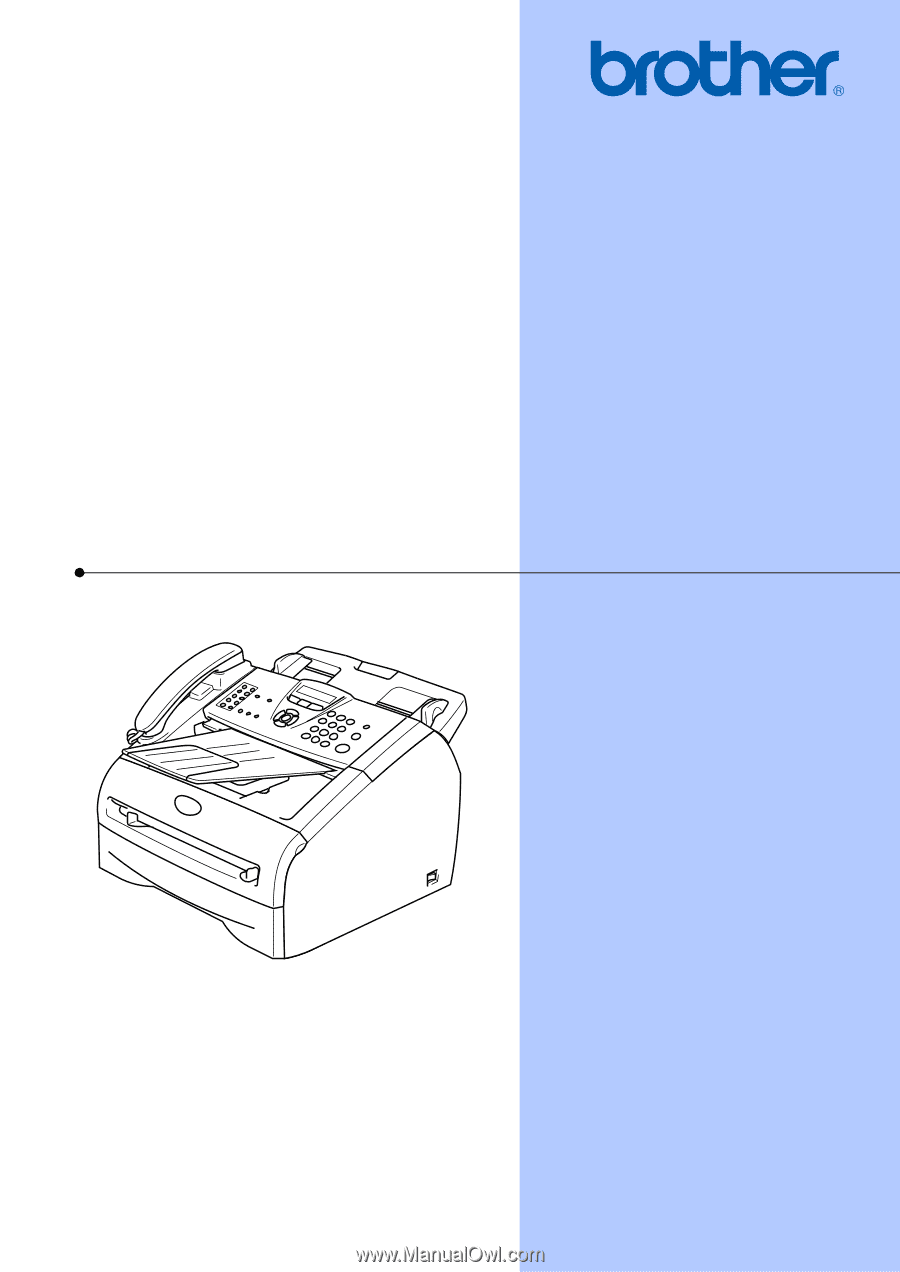
USER’S GUIDE
FAX-2820
FAX-2910
FAX-2920
MFC-7220
MFC-7225N
Version D