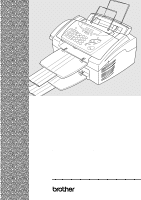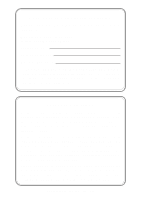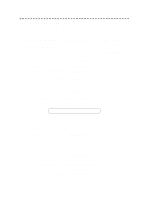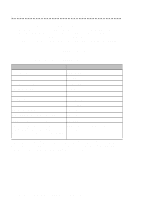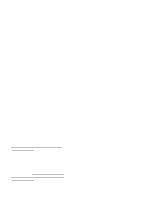Brother International MFC 4600 Users Manual - English
Brother International MFC 4600 - B/W Laser Printer Manual
 |
UPC - 012502565185
View all Brother International MFC 4600 manuals
Add to My Manuals
Save this manual to your list of manuals |
Brother International MFC 4600 manual content summary:
- Brother International MFC 4600 | Users Manual - English - Page 1
OPERATIONS MANUAL FAX 2600 MFC 4600 ® - Brother International MFC 4600 | Users Manual - English - Page 2
Need to Call Customer Service Please complete the following information for future reference: Model: FAX 2600 MFC 4600 (Circle your model number) Serial Number:* Date of Purchase: Place of Purchase: * The serial number is on the back of the unit. Retain this Operations Manual with your sales receipt - Brother International MFC 4600 | Users Manual - English - Page 3
You can use the system to send faxes to any fax machine, not just the one from which you are calling. If you can't resolve difficulty with your Brother machine using this manual, call our fax-back system, and follow the voice prompts to receive faxed instructions about using the system, and an index - Brother International MFC 4600 | Users Manual - English - Page 4
UL6856000 Paper Tray and Document Tray UU7114001 Operations Manual LH0409001 MFC Manual (For MFC 4600 Only) LH0436001 IEEE-1284 Bi-directional Parallel Cable UG4558001 * MFL Pro, ScanSoft™ PaperPort®/ TextBridge®, and Printer/Scanner DSKYL231 (Floppy Disks, Windows® 3.1x Only) Drivers on - Brother International MFC 4600 | Users Manual - English - Page 5
THE LIKE) ARISING OUT OF THE USE OR INABILITY TO USE THE SOFTWARE EVEN IF BROTHER'S LICENSOR HAS BEEN ADVISED OF THE POSSIBILITY OF SUCH DAMAGES. BECAUSE SOME and Publication Notice Under the supervision of Brother Industries, Ltd., this manual has been compiled and published, covering the - Brother International MFC 4600 | Users Manual - English - Page 6
anyone other than an Authorized Service Representative of Brother, (3) the serial number has been modified, defaced or removed from this Product, (4) this Product has been abused or damaged, (5) non Brother®brand or non Brother approved parts, supplies, power supplies or other accessories have been - Brother International MFC 4600 | Users Manual - English - Page 7
at 1-800-284-4329. At any time, free technical support in the form of Frequently Asked Questions, troubleshooting tips and service center locator is available through our fax-back system at 1-800-521-2846 or Brother's Internet Web Site (www.brother.com). Now you can visit us on-line (www.brothermall - Brother International MFC 4600 | Users Manual - English - Page 8
service, the MFC/Facsimile machine must be delivered or shipped freight prepaid by the end user/purchaser to a "Brother" Authorized Service Center, together with your Proof of Purchase in the form of a Sales Receipt. For laser products: Failure to remove the Toner Cartridge (and Toner Drum Unit - Brother International MFC 4600 | Users Manual - English - Page 9
Mode to select FAX/TEL, TAD, MANUAL or FAX ONLY. If you select FAX/ TEL, make sure to set Ring Delay and F/T Ring Time. Manual Reception 1 Pick up the handset. 2 Press Start if you hear fax tones (beeps). 3 When the screen displays RECEIVE, replace the handset. Brother fax-back system : 1-800 - Brother International MFC 4600 | Users Manual - English - Page 10
5 Press or to select FAX, TEL, or FAX/TEL and press Set. 6 Press Stop. Storing Speed Dial Numbers 1 For FAX, press Function, 6, 2. For MFC, press Function, 1, 6, 6 Press Copy. Brother Accessories & Supplies USA: 1-888-879-3232 (voice) 1-800-947-1445 (fax) http://www.brothermall.com From within Canada: - Brother International MFC 4600 | Users Manual - English - Page 11
1-4 About Fax Machines 1-6 Fax Tones and Handshake 1-6 ECM (Error Correction Mode 1-6 2 Assembly and Connections 2-1 Packing List 2-1 Choosing a Location 2-2 Assembly 2-3 Installing the Drum Unit Assembly (with Toner Cartridge) . 2-3 Setting Up the FAX/MFC 2-5 Loading Paper - Brother International MFC 4600 | Users Manual - English - Page 12
5 x On-Screen Programming 3-1 User-Friendly Programming 3-1 Function Mode 3-1 Do You Have a FAX or MFC 3-1 Alternating Displays 3-2 Function Selection 5-4 Recommended Reductions 5-4 Setting Paper Size 5-5 Setting the Print Density 5-5 Toner Save 5-5 Advanced Receiving Operations - Brother International MFC 4600 | Users Manual - English - Page 13
a Fax in Memory 5-8 Canceling a Scheduled Job 5-8 Telephone Services 5-9 Faxes Using Multiple Settings 6-1 Using the ADF (Automatic Document Feeder 6-1 Manual Transmission 6-2 Automatic Transmission 6-2 Manual and Automatic Fax 6-5 Cover Page for Next Fax Only 6-5 Always Send Cover - Brother International MFC 4600 | Users Manual - English - Page 14
Numbers 7-2 Setting Up Groups for Broadcasting 7-3 Dialing Options 7-4 Manual Dialing 7-4 One Touch Dialing 7-4 Speed Dialing 7-5 Dialing Access Status List 8-5 Retrieving Fax Messages 8-5 Changing Fax Forwarding Number 8-6 9 Printing Reports 9-1 Fax Settings and Activity 9-1 - Brother International MFC 4600 | Users Manual - English - Page 15
-1 Troubleshooting 11-1 Brother fax-back system 11-1 Frequently Asked Questions (FAQs 11-1 Brother Bulletin Board 11-1 Error Messages 11-2 Document Jam 11-6 Printer Jam 11-6 Paper is Jammed in the Multi-purpose Sheet Feeder.....11-7 Paper is Jammed near the Drum Unit or in the Fuser Unit 11 - Brother International MFC 4600 | Users Manual - English - Page 16
(For Canada Only 12-3 Important-About the Interface Cable (For MFC 4600 Only 12-3 Important Safety Instructions 12-4 Energy Star® Compliance Statement 12-5 Trademarks 12-6 S Specifications S-1 Fax S-1 Printer (For MFC 4600 Only S-2 Electrical and Environment S-2 Glossary G-1 Index - Brother International MFC 4600 | Users Manual - English - Page 17
a Brother fax machine or multi-function center. This FAX/MFC has been designed to be simple to use, with LCD screen prompts to guide you through functions. However, you can use your machine to its fullest potential by taking a few minutes to read this manual. Additionally, your FAX/MFC has - Brother International MFC 4600 | Users Manual - English - Page 18
FAX 2600 Control Panel Overview 43 2 1 11 10 5 6 7 89 1-2 INTRODUCTION - Brother International MFC 4600 | Users Manual - English - Page 19
FAX 2600 Control Panel Overview When you press these keys: 1 Liquid Crystal Display (LCD) Displays messages to help you set and operate your fax machine. 2 Programming keys: Function Lets you access the function mode. (programming) (Left Arrow) (Right Arrow) Volume Moves the LCD cursor to the left - Brother International MFC 4600 | Users Manual - English - Page 20
MFC 4600 Control Panel Overview 3 2 1 11 10 4 5 6 7 89 1-4 INTRODUCTION - Brother International MFC 4600 | Users Manual - English - Page 21
MFC 4600 Control Panel Overview When you press these keys: 1 Liquid Crystal Display (LCD) Displays messages to help you set and operate your MFC. 2 Programming the fax machine. 7 Fax keys: Receive Mode Lets you set how the machine will handle incoming calls. Broadcast lets you to send faxes to - Brother International MFC 4600 | Users Manual - English - Page 22
is answered. Pay special attention to the directions in the Installation chapter for connecting a TAD to your FAX/MFC. ECM (Error Correction Mode) The Error Correction Mode (ECM) is a way for the fax machine to check the integrity of a fax transmission while it is in progress. ECM transmissions are - Brother International MFC 4600 | Users Manual - English - Page 23
Parallel Cable (For MFC 4600 Only) Document Tray Paper Tray CD-ROM (For MFC 4600 Only) Operations Manual Test Sheet (For USA Only) MFC Manual (For MFC 4600 Only) Drum Unit Assembly (With free Starter Toner Cartridge) Brother StartCard If an item is missing, call Brother Customer Service at - Brother International MFC 4600 | Users Manual - English - Page 24
in the unit's memory. Do not connect your FAX/MFC to electrical outlets on the same circuit as large appliances or other equipment that might disrupt the power supply. Avoid interference sources, such as speakers or the base units of cordless phones. NO ! NO ! NO ! WARNING s Never install telephone - Brother International MFC 4600 | Users Manual - English - Page 25
Assembly Installing the Drum Unit Assembly (with Toner Cartridge) 1 Unpack the drum unit assembly, including the toner cartridge, and gently rock it from side to side five or six times to distribute toner evenly inside the cartridge. To prevent damage to the drum, do NOT expose it to light for - Brother International MFC 4600 | Users Manual - English - Page 26
2 Open the top cover of the FAX/MFC. 3 Holding the drum unit by its handles, insert it into the FAX/MFC. 4 Close the top cover. 2-4 ASSEMBLY AND CONNECTIONS - Brother International MFC 4600 | Users Manual - English - Page 27
FAX/MFC Follow the instructions below to connect the handset, power cord, and telephone line. EXT. LINE 1 Connect the Handset. Connect the curled handset cord to the bottom of the handset and the left side of the FAX/MFC. 2 Connect the power cord. WARNING s This FAX/MFC at the paper exit. 3 Connect - Brother International MFC 4600 | Users Manual - English - Page 28
4 Attach the wire extensions to the multi-purpose sheet feeder and to the document guide base. 5 Attach the document and paper trays to the FAX/MFC and pull out their extensions. Loading Paper 1 Open the multi-purpose sheet feeder cover. 2-6 ASSEMBLY AND CONNECTIONS - Brother International MFC 4600 | Users Manual - English - Page 29
side is toward the fax machine and the paper level is stacked below the paper mark. The feeder can hold up to 200 sheets of paper, or up to 10 envelopes. 3 Adjust the guides to fit the paper, to help prevent paper jams. Press and Slide. Acceptable Paper The FAX/MFC can handle paper that has the - Brother International MFC 4600 | Users Manual - English - Page 30
of your printer driver. Insert the sheet of paper for Portrait (vertical) or Landscape (horizontal), with the side you wish to print on face down in the manual feed slot. 1 Align the paper at the center of the manual feed slot, and be sure to insert it all the way. 2 Adjust the paper guide of the - Brother International MFC 4600 | Users Manual - English - Page 31
there are only 8- 10 seconds of CNG tones left for the fax "handshake." Make sure you carefully follow the instructions in this manual for recording your outgoing message. Do not connect a TAD elsewhere on the same phone line-your FAX/MFC and TAD will both try to control the line. Connections The - Brother International MFC 4600 | Users Manual - English - Page 32
speaking to 20 seconds. 3 End your 20-second message by giving your Fax Receive Code for people sending manual faxes. For example: "After the beep, leave a message or send a fax by pressing 5 1 and Start." Connecting an External Telephone Your FAX/MFC is equipped with a handset that you can use as - Brother International MFC 4600 | Users Manual - English - Page 33
Line 2 of the triplex adapter. Triplex Adapter RJ14 RJ11 RJ14 Installing Fax Machine, External Two-Line TAD, and Two-Line Telephone When you are installing an external two-line telephone answering device (TAD) and a two-line telephone, your FAX/MFC must be isolated on one line at both the wall jack - Brother International MFC 4600 | Users Manual - English - Page 34
. If the FAX/MFC is to be connected to a multi-line system, ask your installer to connect the unit to the last line on the system. This prevents the unit from being activated each time a telephone call is received. (See Easy Receive, page 5-3.) As with all fax units, this machine must be connected - Brother International MFC 4600 | Users Manual - English - Page 35
to MANUAL. All incoming calls should initially be regarded as telephone calls. 3 The FAX/MFC may be used with either pulse or tone dialing telephone service. Custom Features on a Single Line To learn how custom features may affect your faxing operations, please see the Troubleshooting and Routine - Brother International MFC 4600 | Users Manual - English - Page 36
control panel to know if your machine is a FAX or an MFC. If you have an MFC model there is an extra key press-to access the FAX functions you must first press 1. If you have a FAX 2600, follow the function step for FAX. If you have an MFC 4600, follow the function step for MFC. For example, For the - Brother International MFC 4600 | Users Manual - English - Page 37
, and a help message giving brief instructions about how to proceed fax, or you can make a copy. FAX: NO. & START COPY: PRESS COPY Function Selection Table If you have a basic understanding of how to program your FAX/MFC, you can perform most of the programming settings without the Owner's Manual - Brother International MFC 4600 | Users Manual - English - Page 38
of rings before FAX/ 04 MFC answers in FAX or FAX/TEL mode. 2. F/T RING TIME Sets the time for "double 20 ring" in FAX/TEL mode. 3. EASY RECEIVE Receive fax messages ON without pressing the Start key. 4. REMOTE CODE Enter code to activate or deactivate machine from a remote location - Brother International MFC 4600 | Users Manual - English - Page 39
customized - message for fax cover page. 3. CONTRAST Change lightness or darkness of a fax you fax, then OFF speak. 7. DELAYED FAX Send documents later. - 8. POLLED TX Sets up your FAX/MFC with OFF a document to be retrieved by another fax machine. 9. REAL TIME TX You can send a fax - Brother International MFC 4600 | Users Manual - English - Page 40
TEL. INDEX (Details in Chapter 9) 5. USER SETTINGS 6. MEMORY STATUS Factory Set OFF INTERVAL: OFF - - - - 8. REMOTE FAX OPT Function Description 1. FAX FWD/PAGING Set FAX/MFC to forward fax messages-OR-to call your pager. 2. FAX STORAGE Store incoming faxes in memory for remote retrieval - Brother International MFC 4600 | Users Manual - English - Page 41
2. Printer Functions (For MFC 4600 Only) 1. PRINT OPTIONS Function Description 1. INTERNAL FONT You can print resident fonts to check and confirm font types. 2. CONFIGURATION Printer settings and status are listed here. Factory Set - - Page See MFC Manual See MFC Manual 2. RESET PRINTER - Brother International MFC 4600 | Users Manual - English - Page 42
Setup 4 Getting Started After you have assembled your machine uing the Brother StartCard, continue the setup by programming the rest of the initial settings. Setting Date and Time Your FAX/MFC displays the date and time, and prints it on every fax you send. In the event of a power failure - Brother International MFC 4600 | Users Manual - English - Page 43
Tone/Pulse Dialing (For Canada Only) Your FAX/MFC comes set to accommodate tone (multi-frequency) dialing service. If you have pulse (rotary) dialing service, you must change the dialing mode. 1 For the FAX, press Function, 1, 7. For the MFC, press Function, 1, 1, 7. 2 Press or to select dialing - Brother International MFC 4600 | Users Manual - English - Page 44
Telephone Consumer Protection Act of 1991 makes it unlawful for any person to use a computer or electronic device to send any message via a telephone fax machine unless such messages clearly contain, in a margin at the top or bottom of each transmitted page, or on the first page of the transmission - Brother International MFC 4600 | Users Manual - English - Page 45
, the FAX/MFC beeps every time you press a key or make an error, and at the end of fax sending or receiving. 1 For the FAX, press Function, 1, 3. For the MFC, press you begin to use the FAX/MFC, you must decide if you need to set the handset volume to AMPLIFY:ON for a user who is hearing-impaired. - Brother International MFC 4600 | Users Manual - English - Page 46
Amplify Please carefully read "Setting the Handset Volume" before you do the following steps: 1 For the FAX, press Function, 1, 6. For the MFC, press Function, 1, 1, 6. 2 Press or to select VOL AMPLIFY:OFF? if none of the users are hearing-impaired and go to Step 4 -OR- If some or all of the - Brother International MFC 4600 | Users Manual - English - Page 47
Mode Setting the Sleep mode reduces power consumption while the FAX/MFC is idle. You can choose how long the FAX/MFC is idle (from 00 to 99 minutes) before it drops into sleep mode. The timer automatically rests when the FAX/MFC receives a fax or PC data, or makes a copy. The default setting is - Brother International MFC 4600 | Users Manual - English - Page 48
(manual receive) You control the phone line and must answer every call yourself. Use this mode when you are using a computer modem on the same line or if you receive very few fax messages. You can also use this mode with Distinctive Ringing. FAX ONLY (automatic receive) The FAX/MFC automatically - Brother International MFC 4600 | Users Manual - English - Page 49
Press Receive Mode. The LCD display your current selection. FAX ONLY FAX/TEL TAD:ANSWER MACH. MANUAL 2 Continue to press Receive Mode until your new selection number of times the FAX/MFC rings before it answers. If you have extension phones on the same line as the fax machine, keep the Ring Delay - Brother International MFC 4600 | Users Manual - English - Page 50
will ring the number of times you selected in Ring Delay. You can let the FAX/MFC pick up and detect if it's a fax or voice call. If it's a fax call, the FAX/MFC prints the fax. If it's a voice call, the FAX/MFC signals you with a double ring for the length of time you selected in F/T Ring Time - Brother International MFC 4600 | Users Manual - English - Page 51
to a fixed percentage, regardless of the size of the paper (up to legal) in your FAX/MFC. If you choose AUTO, your FAX/MFC chooses the level of reduction for you. 1 For the FAX, press Function, 2, 5. For the MFC, press Function, 1, 2, 5. 5.REDUCTION 2 Press or to select the reduction ratio you - Brother International MFC 4600 | Users Manual - English - Page 52
paper in your FAX/MFC. 1 For the FAX, press Function, 2, 6. For the MFC, press Function, 1, 2, 6. 6.PAPER Toner Save You can conserve toner using this feature. When you set Toner Save to ON, print appears somewhat lighter. The default setting is OFF. 1 For the FAX, press Function, 2, 9. For the MFC - Brother International MFC 4600 | Users Manual - English - Page 53
to be disconnected (the screen displays RECEIVE) before you hang up. (Your caller will have to press Start to send the fax.) For FAX/TEL Mode Only When the FAX/MFC is in FAX/TEL mode, it will use the F/T Ring Time (double ringing) to alert you to pick up a voice call. If you're - Brother International MFC 4600 | Users Manual - English - Page 54
process of retrieving faxes from another fax machine. You can use your FAX/MFC to "poll" other machines, or you can have someone poll your machine. All parties involved in polling need to set up their fax machines to accommodate polling. When someone polls your machine to receive a fax, they pay for - Brother International MFC 4600 | Users Manual - English - Page 55
1 to cancel the job-OR-Press 2 to exit without canceling it. To cancel another job, return to Step 2. 4 Press Stop to exit. Note If your FAX/MFC is busy, press Stop, then follow Steps 2 through 4 to cancel a job. You can check which jobs are waiting in memory by following Steps 1 and 2 above - Brother International MFC 4600 | Users Manual - English - Page 56
only calls to its registered number. s You will not hear the first two rings of all incoming calls on the machine. s To have your TAD answer only the main number, the FAX/MFC must be in Manual mode. s In FAX/TEL or FAX mode, the FAX/MFC will answer all numbers on the phone line. 5-9 SETUP RECEIVE - Brother International MFC 4600 | Users Manual - English - Page 57
pattern you have call your telephone company. Then assign your ring pattern in the steps below. 1 Set the FAX/MFC to MANUAL mode. 2 For the FAX, press Function, 0, 1. For the MFC, press Function, 1, 0, 1. The screen displays the current setting of this feature. 3 Press or to select DISTINCTIVE: SET - Brother International MFC 4600 | Users Manual - English - Page 58
service available in your area. Viewing Caller ID List Caller ID memory stores information for up to thirty calls; when the thirty-first call comes in, information about the first call is erased. You can scroll through Caller ID information to review those calls made to your FAX/MFC. 1 For the FAX - Brother International MFC 4600 | Users Manual - English - Page 59
Call Waiting Caller ID feature lets you use the Call Waiting Caller ID service offered by many local telephone companies. The feature displays the telephone number (or name, if available) of Call Waiting callers on your FAX/ MFC's LCD. 1 To answer a Call Waiting signal while you're talking on the - Brother International MFC 4600 | Users Manual - English - Page 60
place original face down, top edge first. Paper Guides Originals are Face Down in the ADF s Adjust the paper guides to fit the width of your document. s The ADF (automatic document feeder) can hold up to 20 pages, feeding each one individually through the fax machine. Use standard (14 lb-24 lb - Brother International MFC 4600 | Users Manual - English - Page 61
. If you try to scan in and store a 51st fax, the FAX/MFC will send it immediately, without storing it in memory. If you get a MEMORY FULL message while scanning the first page of a fax, press Stop to cancel scanning. If you get a MEMORY FULL message while scanning in a subsequent page, you'll have - Brother International MFC 4600 | Users Manual - English - Page 62
jobs are waiting, the screen displays NO JOB WAITING.) (See Canceling Jobs in Memory, page 6-4.) 1 If the machine is idle, For the FAX, press Function, 4. For the MFC, press Function, 1, 4. -OR- If the machine is busy, go to step 2. 2 If you have multiple jobs waiting, use or to scroll through the - Brother International MFC 4600 | Users Manual - English - Page 63
MFC is busy, press Stop, then follow Steps 2 through 4 to cancel a job. Basic Sending Operations Composing Electronic Cover Page The cover page is generated at the receiving party's machine. Your cover page includes the name stored in the One Touch or Speed Dial memory. If you're dialing manually - Brother International MFC 4600 | Users Manual - English - Page 64
comments in advance, the Cover Page Setup and Cover Page Message functions change the default settings. Composing Your Own Comments You can set up two custom comments. 1 For the FAX, press Function, 3, 2. For the MFC, press Function, 1, 3, 2. 2.COVERPAGE MSG 2 Press or to choose position 5 or - Brother International MFC 4600 | Users Manual - English - Page 65
ID. (See Setting Station ID, page 4-1.) You can set the FAX/MFC to send a cover page whenever you send a fax. The number of pages in your fax is not included when you use this setting. 1 For the FAX, press Function, 3, 1. For the MFC, press Function, 1, 3, 1. COVERPAGE:OFF? 2 Press or to select - Brother International MFC 4600 | Users Manual - English - Page 66
send a very light original. Use S.DARK to send a very dark original. 1 Place the original, face down in the ADF. 2 For the FAX, press Function, 3, 3. For the MFC, press Function, 1, 3, 3. 3 Press or to select AUTO, S.LIGHT or S.DARK and press Set. 4 Press 1 if you want to select additional settings - Brother International MFC 4600 | Users Manual - English - Page 67
is complete. The other fax machine will ring as if it were receiving a telephone call; if the other party picks up the handset, your FAX/MFC will ring. Lift the handset to speak. If you set Call Reservation and Call Back message to ON, your FAX/MFC leaves a message if the other party does - Brother International MFC 4600 | Users Manual - English - Page 68
finished choosing settings and go to Step 6. 6 Enter the fax number. ENTER FAX NO. 7 Press Start. PRESS START KEY The FAX/MFC will wait to send the fax at the time you set up in Delayed Timer (For the FAX, Function, 1, 6. For the MFC, Function, 1, 1, 6). The number of documents you can scan - Brother International MFC 4600 | Users Manual - English - Page 69
you set up your FAX/MFC to wait with an original so another fax machine can retrieve it. (See Interrupting Delayed Fax and Polled Transmit Jobs, page 6-10.) 1 Place the original to be retrieved face down in the ADF. 2 For the FAX, press Function, 3, 8. For the MFC, press Function, 1, 3, 8. POLLED - Brother International MFC 4600 | Users Manual - English - Page 70
power, auto dial numbers in memory will NOT be lost. Storing One Touch Dial Numbers You can store 16 (FAX 2600) or 8 (MFC 4600) fax/phone numbers that you can dial by pressing one key. For FAX 2600, to access numbers 09 to 16, hold down Shift.You also can store names with these numbers. When you - Brother International MFC 4600 | Users Manual - English - Page 71
can dial by pressing only four keys. There are 30 Speed Dial locations. (See Speed Dialing, page 7-5 and Fax Settings and Activity, page 9-1.) 1 For the FAX, press Function, 6, 2. For the MFC, press Function, 1, 6, 2. 2 Use the dial pad to enter a two-digit location (01-30) and press Set. 3 Enter - Brother International MFC 4600 | Users Manual - English - Page 72
the same fax message to many fax numbers by pressing only one One Touch key (Broadcasting) and Start. First, you'll need to store each fax number can assign up to 45 (FAX 2600) or 37 (MFC 4600) numbers to one large Group. You can include up to 15 (FAX 2600) or 7 (MFC 4600) One Touch locations, and - Brother International MFC 4600 | Users Manual - English - Page 73
use your FAX/MFC to make telephone and FAX calls by dialing manually, or by using Search, One Touch or Speed Dial memory. When you dial an auto dial number, the screen displays the name you've stored, or, if you haven't stored a name, the fax number you've stored. Manual Dialing Manual dialing is - Brother International MFC 4600 | Users Manual - English - Page 74
you picked up the handset, press Start when the receiving fax machine answers with fax tones. Dialing Access Codes and Credit Card Numbers Sometimes you setting them up on separate keys in any combination. You can even include manual dialing using the dial pad. The combined number will be dialed in - Brother International MFC 4600 | Users Manual - English - Page 75
is automatically sending the same fax message to multiple fax numbers. Using the Broadcast key, you can include up to 16 (FAX 2600), 8 (MFC 4600) One Touch locations, up to 30 Speed Dial locations, and up to 50 manually dialed numbers (maximum of 96 (FAX 2600) or 88 (MFC 4600) locations if you did - Brother International MFC 4600 | Users Manual - English - Page 76
You can replace the handset without disconnecting the call. 3 Pick up the FAX/MFC handset to release the call from Hold. Picking up an extension handset will this send tone signals. 3 When you hang up, the fax machine returns to pulse dialing service. Redial If the last number you dialed was busy, - Brother International MFC 4600 | Users Manual - English - Page 77
use Paging and Fax Forwarding when "Fax Storage" is set to OFF. Programming a Fax Forwarding Number When Fax Forwarding is set to ON, your FAX/MFC stores the received fax in memory, then dials the fax number you've programmed, and forwards the fax message. 1 For the FAX, press Function, 8, 1. For - Brother International MFC 4600 | Users Manual - English - Page 78
your Personal Identification Number (PIN) when connected, to activate your pager and let you know you have a fax message in the memory. 1 For the FAX, press Function, 8, 1. For the MFC, press Function, 1, 8, 1. 2 Press or until the screen displays PAGING? and press Set. PAG#: ENTER & SET 3 Enter - Brother International MFC 4600 | Users Manual - English - Page 79
3 Press Stop to exit. Remote Retrieval You can call your FAX/MFC from any fax machine using touch tone and use a Remote Access Code and other button presses to retrieve fax messages. Cut out the Remote Retrieval Access Card on the last page of this manual and keep it in your wallet as an aid. (See - Brother International MFC 4600 | Users Manual - English - Page 80
of a remote fax machine to 2 Retrieve all faxes receive the Memory Status List or stored fax message(s). (See p. 8-5) 3 Erase fax from the If you hear one long beep, you can erase fax memory message(s) from the memory. 97 Check the Receiving Status 1 FAX You can check whether your FAX/MFC has - Brother International MFC 4600 | Users Manual - English - Page 81
you want to store a pause, press #. 5 After you hear your FAX/MFC beep, hang up and wait. Your FAX/MFC calls the remote fax machine. The remote fax machine prints the Memory Status List. Retrieving Fax Messages 1 Dial your fax number. 2 When you hear the beep, immediately enter your Remote Retrieval - Brother International MFC 4600 | Users Manual - English - Page 82
5 4. 4 Enter the new number of the remote fax machine where you want your fax messages forwarded (up to 20 digits), then press # #. fax machine (up to 20 digits), and then press # #. 7 After you hear your FAX/MFC beep, hang up and wait.Your FAX/MFC calls the remote fax machine. The remote fax machine - Brother International MFC 4600 | Users Manual - English - Page 83
5.USER SETTINGS 6.MEMORY STATUS Lists settings for INITIAL SETUP, SETUP RECEIVE, SETUP SEND, PRINT REPORTS, REMOTE FAX OPT, and TEL SERVICE . Lists summary information and amount of occupied memory. To Print a Report 1 For the FAX, press Function, 7. For the MFC, - Brother International MFC 4600 | Users Manual - English - Page 84
's an error during transmission. If the report indicates NG, send the document again. If the report indicates you should check the readability of certain pages, resend those pages. When the feature is ON, the report is printed with every fax you send. 1 For the FAX, press Function, 7, 1. For the MFC - Brother International MFC 4600 | Users Manual - English - Page 85
Copies 10 Using the FAX/MFC as a Copier You can use your FAX/MFC as a copy machine, making up to 99 copies at a time. The FAX/MFC can stack the copies or collate (sort) them. The scannable area of your FAX/MFC begins at approximately one-eighth inch (4 mm) from the edge of the paper. 1/8" (4 mm) Not - Brother International MFC 4600 | Users Manual - English - Page 86
Making Multiple Copies There are two ways to make multiple copies on your FAX/MFC. You can choose whether the copies will be STACKED (all copies of page If you select SORTor STACK after pressing Copy and get a MEMORY FULL message while you are scanning the first page, press Stop to cancel the job - Brother International MFC 4600 | Users Manual - English - Page 87
Enlarging and Reducing Copies 1 Place the original to be copied face down in the ADF. 2 Press Enlarge/Reduce. 3 Press or to select AUTO, 200%, 150%, 125%, 120%, 100%, 93%, 87%, 75%, or 50%. 4 Press Copy. 5 Use the dial pad to enter the number of copies you want (up to 99). 6 Press Copy again-OR-Wait - Brother International MFC 4600 | Users Manual - English - Page 88
. You can use the system to send faxes to any fax machine, not just the one from which you are calling. If you can't resolve a difficulty with your FAX/MFC using this manual, call our fax-back system, and follow the voice prompts to receive faxed instructions about using the system, and an index - Brother International MFC 4600 | Users Manual - English - Page 89
the Brother Fax-Back System at USA: 1-800-521-2846 From within Canada:1-800-681-9838 ERROR MESSAGE CAUSE ACTION CHANGE DRUM SOON The drum unit is near the end of its life. Use the drum unit until you have a print quality problem, then replace the drum unit with a new one. CHECK PAPER PRESS - Brother International MFC 4600 | Users Manual - English - Page 90
when the MFC is used as a printer.) (For MFC 4600 Only) The download buffer is full. Unplug the MFC and plug it back in. Data remaining in the memory of the MFC will be deleted. MACHINE ERROR The FAX/MFC has a XX mechanical problem. Turn off the power. Then call Brother Customer Service: USA - Brother International MFC 4600 | Users Manual - English - Page 91
jammed paper or other item, gently pull it out, then close the scanner unit. If the error message remains, open and close the top cover again. If the FAX/MFC cannot reset itself and return to the date and time prompt, it will display MACHINE ERROR XX. Please call Brother Customer Service and tell - Brother International MFC 4600 | Users Manual - English - Page 92
ERROR MESSAGE CAUSE SET CARTRIDGE Toner cartridge is not installed. TONER EMPTY Toner is used up and printing is not possible. TONER LOW If the display shows TONER LOW, you can still print. But the toner is depleted and the fax machine is telling you that the toner will soon run out. ACTION - Brother International MFC 4600 | Users Manual - English - Page 93
. Review the following two types of printer jams and follow the instructions. WARNING Do not force the jammed paper from the paper tray because you may damage the FAX/MFC and cause toner to scatter on the next printed pages. After you have used the FAX/MFC, some internal parts of the machine are - Brother International MFC 4600 | Users Manual - English - Page 94
the fax machine. Multi-purpose Sheet Feeder Paper is Jammed near the Drum Unit or in the Fuser Unit 1 Open the top cover. 2 Remove the drum unit. 3 Gently pull out the jammed paper. 4 Reinstall the drum unit. 5 Close the top cover. Paper is jammed near drum unit Paper is jammed in fuser unit 11 - Brother International MFC 4600 | Users Manual - English - Page 95
is with the sending machine. Try receiving from another fax machine. If the problem continues, call Brother Customer Service at: 1-800-284-4329 (USA) or 1-800-853-6660 (from within Canada) or 1-514-685-6464 (from within Montreal). The FAX/MFC "hears" If your FAX/MFC is set to Easy Receive ON - Brother International MFC 4600 | Users Manual - English - Page 96
in the EXT jack. Check power cord connection. Send a manual fax by pressing Hook-OR-by lifting the handset, and dialing the number. Wait to hear the fax receiving tones before pressing Start. The FAX/MFC does not answer when called. Make sure the FAX/MFC is in the correct receiving mode for your - Brother International MFC 4600 | Users Manual - English - Page 97
If you are sending or receiving a fax message while a Call Waiting Caller ID (or other custom feature) signal comes through on the line, the signal can temporarily interrupt or disrupt the fax data. (Brother's ECM feature should help overcome this problem.) This condition is related to the telephone - Brother International MFC 4600 | Users Manual - English - Page 98
FAX/MFC is plugged in. • The toner cartridge and drum unit are installed properly. • The interface cable is securely connected between the MFC and computer. • Check to see if LCD is showing an error message. (See page 11-2 to 11-5) The MFC prints unexpectedely or it prints garbage. (For MFC 4600 - Brother International MFC 4600 | Users Manual - English - Page 99
. (For MFC 4600 only) Make sure the Windows® printer driver is installed and you select it in your application software. Sometimes I get the error message PRINT OVERRUN when printing certain documents from Windows®. (For MFC 4600 only) If you are using the supplied Windows® driver, turn the error - Brother International MFC 4600 | Users Manual - English - Page 100
function. Remove the drum unit and clean the FAX/MFC's interior (See Routine Maintenance, page 11-17, Cleaning the Printer, page 11-18 and Cleaning the Drum Unit, page 11-19.). Make sure that you use paper that meets specifications. See page 2-7. If you still have scattered toner and the display - Brother International MFC 4600 | Users Manual - English - Page 101
sure the FAX/MFC is placed on a flat, horizontal surface. Remove the drum unit with the toner cartridge installed. Try rocking them from side to side. You may clear a blurred page by wiping the scanner windows with a clean soft cloth. (See Routine Maintenance, page 11-17, Cleaning the Printer, page - Brother International MFC 4600 | Users Manual - English - Page 102
Remove the drum unit and toner cartridge assembly. Leave the toner cartridge installed in the drum unit. 4 Place the drum unit and toner cartridge assembly into the plastic bag and seal the bag completely. 5 Close the top cover. Remove the wire extension, document tray, dust cover, paper tray and - Brother International MFC 4600 | Users Manual - English - Page 103
material. 7 Pack the drum unit, toner cartridge assembly and printed materials into the original carton as shown below: Note If you are returning the FAX/MFC to Brother as part of the Swap Program, Pack only the FAX/MFC. Keep all separate parts to use with your "Swap" machine. 8 Close the carton - Brother International MFC 4600 | Users Manual - English - Page 104
in optimum condition by cleaning it on a regular basis. It is a good idea to clean the drum unit during this routine. Avoid using thinners or other organic solvents to clean the FAX/MFC and do not use water. Cleaning the Document Scanner 1 Unplug the telephone line and then the power cord. When you - Brother International MFC 4600 | Users Manual - English - Page 105
wipe or wash it off with cold water. 1 Open the top cover. 2 Remove the drum unit assembly. Toner Sensor Gears Electrical Terminal Scanner Window Sensor Strip WARNING Just after you have used the FAX/MFC, some internal parts of the machine are extremely HOT! When you open the top cover of the - Brother International MFC 4600 | Users Manual - English - Page 106
position the tab at the home position, printed pages may have vertical stripes. 4 Re-install the drum unit into the FAX/MFC. (See Replacing the Drum Unit, page 11-24.) 5 Close the top cover. 6 Plug in the power cord. 11 - 19 T R O U B L E S H O O T I N G A N D R O U T I N E M A I N T E N A N C E - Brother International MFC 4600 | Users Manual - English - Page 107
that you clean the FAX/MFC when you replace the toner cartridge. How to Replace the Toner Cartridge WARNING Just after you have used the FAX/MFC, some internal parts of the FAX/MFC will be extremely HOT! So, never touch the shaded parts shown in the illustration. HOT! Inside the Fax Machine - Brother International MFC 4600 | Users Manual - English - Page 108
lift the drum forward toward you. Top Cover Drum Unit Place the drum unit on a drop cloth or large piece of disposable paper to avoid spilling and scattering the toner. 2 Gently turn the Toner lever on the toner Cartridge cartridge forward until it stops. The toner cartridge cannot be - Brother International MFC 4600 | Users Manual - English - Page 109
Caution s Wait to unpack the toner cartridge until immediately before you install it into the fax machine. If a toner cartridge is left unpacked for a long period of time, the toner life is shortened. Toner Cartridge s You can use only a genuine Brother toner cartridge (TN-5000PF series), which - Brother International MFC 4600 | Users Manual - English - Page 110
that the toner cartridge guide arrow is exactly aligned with the guide arrow on the drum unit. Drum Unit Toner Cartridge 7 Gently turn the lever on the toner cartridge backward until it stops. 8 Reinstall the drum unit into the fax machine and close the top cover. Top Cover Drum Unit 11 - 23 - Brother International MFC 4600 | Users Manual - English - Page 111
that will be printed by your drum. For best performance, use only genuine Brother toner, and the product should be used only in a clean, dust-free environment with adequate ventilation. WARNING Just after you have used the FAX/MFC, some internal parts of the machine are extremely HOT! So please be - Brother International MFC 4600 | Users Manual - English - Page 112
: 1 Open the top cover. 2 Remove the old Top Cover drum unit. Place the drum unit on a drop cloth or large piece of disposable paper to avoid spilling and scattering the toner. Drum Unit 3 Remove the toner cartridge from the drum unit and keep it in a safe place. For more information, see - Brother International MFC 4600 | Users Manual - English - Page 113
to unpack the drum unit immediately before installing it into the fax machine. If an unpacked drum unit is subjected to excessive direct sunlight or room light, the unit may be damaged. s Handle the toner cartridge and the drum unit carefully because they contain toner. If toner scatters and your - Brother International MFC 4600 | Users Manual - English - Page 114
new drum unit by its handles, install it. Close the top cover. Top Cover Drum Unit 8 The FAX/MFC will eject the clear plastic starter sheet automatically. Clear Plastic Starter Sheet Caution s Do not touch the scanner window with your finger. s Handle the toner cartridge and drum unit carefully - Brother International MFC 4600 | Users Manual - English - Page 115
120V models sold and used in the United States. This equipment is hearing aid and modular jack that is Part 68 compliant. See the Installation section of this manual for details. The REN FAX 2600 or MFC 4600 damages the telephone line, the telephone company may discontinue your service temporarily - Brother International MFC 4600 | Users Manual - English - Page 116
not able to solve a problem with your FAX/MFC, contact Brother Customer Service. (See Brother Numbers, page i.) WARNING For protection against the risk of electrical shock, always disconnect all cables from the wall outlet before servicing, modifying or installing the equipment. This equipment may - Brother International MFC 4600 | Users Manual - English - Page 117
. Important-About the Interface Cable (For MFC 4600 Only) A shielded interface cable should be used in order to ensure compliance with the limits for a Class B digital device. Changes or modifications not expressly approved by Brother Industries, Ltd. could void the user's authority to operate the - Brother International MFC 4600 | Users Manual - English - Page 118
instructions placed in a built-in installation unless proper ventilation is provided. voltage points or short out parts resulting in a risk of fire the main power to the machine must be disconnected quickly, wall outlet and refer servicing to a Brother Authorized Service Center under the following - Brother International MFC 4600 | Users Manual - English - Page 119
servicing to a Brother Authorized Service Center. A list of Brother Authorized Service Centers has been included for your convenience, or you may contact Brother Customer Service for your nearest Brother Authorized Service Center. (See Brother Do not use the machine's telephone during an electrical - Brother International MFC 4600 | Users Manual - English - Page 120
PC, and Proprinter are registered trademarks of International Business Machines Corporation. Hammermill copyplus white is a registered trademark of International Paper. All other terms and brand and product names mentioned in this manual are registered trademarks of their respective companies. 12 - Brother International MFC 4600 | Users Manual - English - Page 121
(FAX 2600) 8 stations (MFC 4600) 30 stations 3 times at 5 minute intervals Monitor 0, 1, 2, 3 or 4 rings Public switched telephone network Electrophotography by semiconductor laser beam scanning Normal printing mode Economy printing mode (saves up to 50% of the normal toner usage) Toner - Brother International MFC 4600 | Users Manual - English - Page 122
Printer (For MFC 4600 Only) Printer Driver Memory Capacity Resolution Print Speed Windows® 3.1x, Windows® 95, 98, 2000 professional and Windows NT® Workstation Version 4.0 drivers supporting Brother (23° C) 20 seconds (when loading Letter size paper for the multi-purpose sheet feeder) 120V AC 50/ - Brother International MFC 4600 | Users Manual - English - Page 123
MFC 4600 Only) Software application that automatically prints incoming E-Mail messages. (Included with the optional Multi-Function Link Pro software.) automatic fax transmission Sending a fax ID If you subscribe to this service from the Telephone Company, your fax machine will show the Caller ID of - Brother International MFC 4600 | Users Manual - English - Page 124
Ring A service purchased from the Telephone Company that provides another phone number on an existing phone line. The Brother fax machine uses the new number to simulate a dedicated fax line. drum unit A printing device for your fax machine . Dual Access Your FAX/MFC can scan outgoing faxes or - Brother International MFC 4600 | Users Manual - English - Page 125
much is left, and the type of messages in memory. memory usage Instructs the FAX/MFC how to allocate the memory. Multi-Function Link Pro (For MFC 4600 Only) Turns your MFC into a printer and scanner and enables PC faxing using the MFC. One Touch Keys on the FAX/MFC control panel where you can store - Brother International MFC 4600 | Users Manual - English - Page 126
art. Temporary Setting You can select certain options for each fax transmission without changing the default settings. Tone A form of dialing on the telephone line used for Touch Tone telephones. toner cartridge An accessory that holds toner for the drum unit on Brother laser models. G-4 GLOSSARY - Brother International MFC 4600 | Users Manual - English - Page 127
The process of sending documents over the phone lines from your FAX/MFC to the receiving fax machine. User Option List A printed report that shows the current settings of your FAX/MFC. ScanSoft™ PaperPort® for Brother (For MFC 4600 Only) A document management application that enables you to view - Brother International MFC 4600 | Users Manual - English - Page 128
7-5 accessories and supplies ii ADF (automatic document feeder) 6-1 assembly 2-3 document tray 2-6 drum unit assembly 2-3 grounded 3-prong plug 2-5 handset 2-5 loading paper 2-6 power code 2-5 telephone line code 2-5 toner cartridge 2-3 wire extensions 2-6 automatic fax redial 6-2 transmission - Brother International MFC 4600 | Users Manual - English - Page 129
automatic fax redial 6-2 Distinctive Ring 5-9 document jam 11-6 drum unit cleaning 11-19 installing 2-3 replacing 11-24 dual access 6-2 E Easy Receive 5-3 ECM (Error Correction Mode) 1-6 emergency numbers 12-1 entering text 4-2 envelopes size 2-7 error message on LCD 11-2 CHECK PAPER 11-2 COMM.ERROR - Brother International MFC 4600 | Users Manual - English - Page 130
outlet 2-5 failure 4-5 printer jam 11-6 printer, cleaning 11-18 printing density 5-5 difficulties 11-8 resolution 13-2 speed 13-2 printing quality 11-13 printing specifications 13-2 R Real Time Transmission 6-3 receive mode 5-1 FAX ONLY 5-1 FAX/TEL 5-1 MANUAL 5-1 TAD, external 2-9, 5-1 redialing - Brother International MFC 4600 | Users Manual - English - Page 131
2-11 troubleshooting 11-1 document jam 11-6 error messages on LCD 11-2 if you are having difficulty 11-8 incoming calls 11-10 paper handling 11-12 phone line connections 11-9 printer difficulties 11-11 printing or receiving faxes 11-8 sending faxes 11-9 Windows® setup printing 11-12 machine 11 - Brother International MFC 4600 | Users Manual - English - Page 132
I-5 INDEX - Brother International MFC 4600 | Users Manual - English - Page 133
Access Code 1 Dial your fax number from a fax machine using touch tone. 2 When your machine answers, immediately enter your Remote Retrieval Access Code (159 ). 3 Your machine signals the kinds of messages received: 1 long beep - Fax message(s) No beeps - No messages. 4 After 2 short beeps, enter - Brother International MFC 4600 | Users Manual - English - Page 134
. Enter the new fax number where you want your fax messages forwarded, and press . To retrieve a Memory Status List to check the new number, after two short beeps, press 9 6 1 . Enter the number of the remote fax machine, and press . Turn Fax Storage on, press 6 . Turn Fax Storage off, press - Brother International MFC 4600 | Users Manual - English - Page 135
the equipment will operate to the user's satisfaction. Before installing this equipment, users should ensure that it is permissible to installed using an acceptable method of connection. The customer should be aware that compliance with the above conditions may not prevent degradation of service - Brother International MFC 4600 | Users Manual - English - Page 136
Corporation (Canada) Ltd. 1 rue Hôtel de Ville, Dollard-des-Ormeaux, QC, CANADA H9B 3H6 Visit us on the World Wide Web http://www.brother.com These machines are made for use in the USA or CANADA only. We can not recommend using them overseas because it may violate the Telecommunications Regulations

®
OPERATIONS MANUAL
FAX 2600
MFC 4600