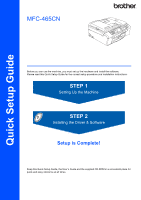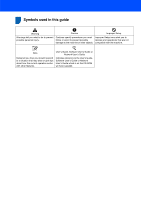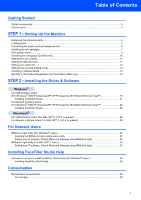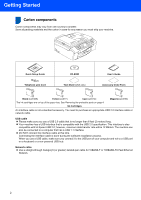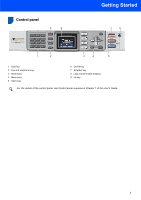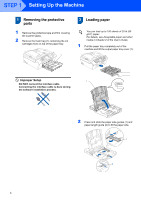Brother International MFC-465CN Quick Setup Guide - English
Brother International MFC-465CN - Color Inkjet - All-in-One Manual
 |
UPC - 012502618218
View all Brother International MFC-465CN manuals
Add to My Manuals
Save this manual to your list of manuals |
Brother International MFC-465CN manual content summary:
- Brother International MFC-465CN | Quick Setup Guide - English - Page 1
Quick Setup Guide MFC-465CN Before you can use the machine, you must set up the hardware and install the software. Please read this Quick Setup Guide for the correct setup procedure and installation instructions. STEP 1 Setting Up the Machine STEP 2 Installing the Driver & Software Setup is - Brother International MFC-465CN | Quick Setup Guide - English - Page 2
respond to a situation that may arise or give tips about how the current operation works with other features. User's Guide, Software User's Guide or Network User's Guide Indicates reference to the User's Guide, Software User's Guide or Network User's Guide which is on the CD-ROM we have supplied. - Brother International MFC-465CN | Quick Setup Guide - English - Page 3
paper ...4 Connecting the power cord and telephone line 6 Installing the ink cartridges...7 Print quality mode ...13 Choosing a Receive Mode ...14 Sending in the Product Registration and Test Sheet (USA only 15 STEP 2 - Installing the Driver & Software Windows® For USB Interface Users (For Windows - Brother International MFC-465CN | Quick Setup Guide - English - Page 4
Guide Accessory Order Form Black (LC51BK) Yellow (LC51Y) Cyan (LC51C) Magenta (LC51M) The ink cartridges are on top of the paper tray. See Removing the protective parts on page 4. Ink Cartridges Connecting the interface cable is done during the software installation process. When you use a USB - Brother International MFC-465CN | Quick Setup Guide - English - Page 5
Control panel 2 9 8 Getting Started 7 6 1 2 3 4 5 1 Dial Pad 2 Fax and telephone keys 3 Mode keys 4 Menu keys 5 Start keys 6 On/Off key 7 Stop/Exit key 8 LCD (Liquid Crystal Display) 9 Ink key For the details of the control panel, see Control panel overview in Chapter 1 of the User's - Brother International MFC-465CN | Quick Setup Guide - English - Page 6
Remove the foam bag (1) containing the ink cartridges from on top of the paper tray. 1 2 Loading paper You can load up to 100 sheets of 20 lb (80 g/m2) paper. For details, see Acceptable paper and other media in Chapter 2 of the User's Guide. 1 Pull the paper tray completely out of the machine and - Brother International MFC-465CN | Quick Setup Guide - English - Page 7
3 Fan the stack of paper well to avoid paper jams and misfeeds. 5 Gently adjust the paper side guides with both hands to fit the paper. Make sure that the paper side guides and paper length guide touch the edges of the paper. 4 Gently put the paper into the paper tray print side down and top edge - Brother International MFC-465CN | Quick Setup Guide - English - Page 8
not use the paper support flap paper. for Legal size Note You can use the photo bypass tray which is located on the top of the paper tray to print on photo 4 x 6 in. (10 x 15 cm) and photo L size paper. For details, see Loading photo paper in Chapter 2 of the User's Guide. 2 Connect the telephone - Brother International MFC-465CN | Quick Setup Guide - English - Page 9
it as shown below. 1 2 1 Extension telephone 2 External telephone Note If you are sharing one telephone line with an external telephone answering machine, connect it as shown below. 4 Installing the ink cartridges Warning If ink gets in your eyes, wash them out with water at once, and if irritation - Brother International MFC-465CN | Quick Setup Guide - English - Page 10
out the ink cartridge. 6 Install each ink cartridge in the direction of the arrow on the label. Take care to match the color of the lock release lever (1) with the cartridge color (2), as shown in the diagram below. 2 5 Carefully remove the protective yellow cap (1). 1 1 M brother 7 Lift each - Brother International MFC-465CN | Quick Setup Guide - English - Page 11
seep out of the cartridge. • If you mix the colors by installing an ink cartridge in the wrong position, clean the print head several times after correcting the cartridge installation. (See Cleaning the print head in Appendix B of the User's Guide.) • Once you open an ink cartridge, install it in - Brother International MFC-465CN | Quick Setup Guide - English - Page 12
see missing short lines, press 2 (No) on the dial pad and go to step 5. OK Poor 5 The LCD asks you if the print quality is OK for black and color. Press 1 (Yes) or 2 (No) on the dial pad. Black OK? Yes i Press 1 No i Press 2 6 Choosing your language (Canada only) 1 Press Menu. 2 Press - Brother International MFC-465CN | Quick Setup Guide - English - Page 13
Setting Up the Machine 7 Setting the LCD contrast You can adjust the LCD contrast for a sharper and more vivid display. If you are having difficulty reading the LCD, try changing the contrast setting. 1 Press Menu. 2 Press a or b to choose General Setup. Press OK. 3 Press a or b to choose LCD - Brother International MFC-465CN | Quick Setup Guide - English - Page 14
confirm the current date and time, print out the User Settings report. (See Printing Reports in Chapter 10 of the User's Guide.) 9 Setting your station ID cursor to the incorrect character, press Clear/Back. Press key 2 3 4 5 6 7 8 9 One time A D G J M P T W Two times B E H K N Q U X Three times C F I - Brother International MFC-465CN | Quick Setup Guide - English - Page 15
1. For details, see Entering Text in Appendix C of the User's Guide. Note (USA only) The Telephone Consumer Protection Act of 1991 makes it pulse dialling mode Your machine comes set for a Tone dialling service. If you have a Pulse dialling service (rotary), you need to change the dialling mode. 1 - Brother International MFC-465CN | Quick Setup Guide - English - Page 16
Setting Up the Machine 11 Choosing a Receive Mode There are four possible receive modes: Fax Only, Fax/Tel, Manual and External TAD. Do you use a Voice Mail subscriber service? See Voice Mail in Chapter 7 of the 1 Press Menu. 2 Press a or b to choose Initial Setup. Press OK. 3 Press a or b to - Brother International MFC-465CN | Quick Setup Guide - English - Page 17
online using the On-Line Registration link from the installation CD-ROM or visit http://www.brother.com/registration. Now go to Supplied CD-ROM 'MFL-Pro Suite' on the next page to install the drivers. 2 Put the sheet face down in the ADF (Automatic Document Feeder) or the scanner glass. 3 Make - Brother International MFC-465CN | Quick Setup Guide - English - Page 18
the printer driver only or install FaceFilter Studio. Documentation View the Software User's Guide and Network User's Guide in HTML format. You can also view the manuals in PDF format by accessing the Brother Solutions Center. The Software User's Guide and Network User's Guide include instructions - Brother International MFC-465CN | Quick Setup Guide - English - Page 19
Driver & Software Follow the instructions on this page for your operating system and interface. For the latest drivers, documentation, and to find the best solution for your problem, access the Brother Solution Center directly from the CD-ROM / Driver or visit http://solutions.brother.com. Windows - Brother International MFC-465CN | Quick Setup Guide - English - Page 20
The supplied CD-ROM includes ScanSoft™ PaperPort™ 11SE. This software supports Windows® 2000 (SP4 or greater), XP (SP2 or greater), XP Professional x64 Edition and Windows Vista™ only. Please update to the latest Windows® Service Pack before installing MFL-Pro Suite. • Please close any applications - Brother International MFC-465CN | Quick Setup Guide - English - Page 21
Driver & Software Windows® 5 After reading and accepting the ScanSoft™ PaperPort™ 11SE License Agreement, click Yes. 9 When this screen appears, go to the next step. Windows When the Brother MFL-Pro Suite Software License Agreement window appears, click Yes if you agree to the Software License - Brother International MFC-465CN | Quick Setup Guide - English - Page 22
, the Installation Diagnostics will run automatically. If the installation is unsuccessful, the installation results window will be shown. If the Diagnostics shows a failure, please follow the on-screen instructions or read the on-line help and FAQ's in Start/All Programs/Brother/MFC-XXXX. 20 - Brother International MFC-465CN | Quick Setup Guide - English - Page 23
Installing the Driver & Software Windows® Windows® US B The MFL-Pro Suite has been installed completely. Proceed to Installing FaceFilter Studio on page 21 to install the FaceFilter Studio application. Note MFL-Pro Suite includes the Printer Driver, Scanner Driver, Brother ControlCenter3, - Brother International MFC-465CN | Quick Setup Guide - English - Page 24
The supplied CD-ROM includes ScanSoft™ PaperPort™ 11SE. This software supports Windows® 2000 (SP4 or greater), XP (SP2 or greater), XP Professional x64 Edition and Windows Vista™ only. Please update to the latest Windows® Service Pack before installing MFL-Pro Suite. • Please close any applications - Brother International MFC-465CN | Quick Setup Guide - English - Page 25
and is followed by the installation of MFL-Pro Suite. 12 When the Brother MFL-Pro Suite Software License Agreement window appears, click Yes if you agree to the Software License Agreement. If this window does not appear, use Windows® Explorer to run the start.exe program from the root folder of the - Brother International MFC-465CN | Quick Setup Guide - English - Page 26
computer, the Installation Diagnostics will run automatically. If the installation is unsuccessful, the installation results window will be shown. If the Diagnostics shows a failure, please follow the on-screen instructions or read the on-line help and FAQ's in Start/All Programs/Brother/MFC-XXXX. - Brother International MFC-465CN | Quick Setup Guide - English - Page 27
on basic FaceFilter Studio functions, see Using FaceFilter Studio for photo printing by REALLUSION in the Software User's Guide on the CD-ROM. For more detailed information, install FaceFilter Studio. See Instructions on how to install FaceFilter Studio Help (For Windows® users) on page 34. 25 - Brother International MFC-465CN | Quick Setup Guide - English - Page 28
Driver & Software Macintosh® For USB Interface Users 3 (For Mac OS® X 10.2.4 or greater) Important Make sure that you have finished the instructions latest information for Mac OS® X, visit http://solutions.brother.com) • Make sure there are no memory support down and close the scanner cover . 26 - Brother International MFC-465CN | Quick Setup Guide - English - Page 29
the software. 9 The Brother software will search for the Brother device. During this time the following screen will appear. 14 Click Print Center, then Quit Print Center. 10 When this screen appears, click OK. The MFL-Pro Suite, Brother printer driver, scanner driver and Brother ControlCenter2 - Brother International MFC-465CN | Quick Setup Guide - English - Page 30
2 Installing the Driver & Software 15 To install Presto!® PageManager®, doubleclick the Presto! PageManager icon and follow the on-screen instructions. Macintosh® For Mac OS® X 10.2.4 to 10.3.8 users: When this screen appears, click Go to download the software from the Brother Solutions Center web - Brother International MFC-465CN | Quick Setup Guide - English - Page 31
error may occur. Note If both USB and LAN cables are being used, guide both cables through the trench with one on top of the other. 4 Lift the scanner cover to release the lock . Gently push the scanner cover support down and close the scanner cover . Macintosh® Network 2 Insert the network cable - Brother International MFC-465CN | Quick Setup Guide - English - Page 32
see Network Scanning in the Software User's Guide on the CD-ROM.) window will not appear if there is only one machine connected on the network, it will be chosen automatically. Go to step 10. For Mac OS® X 10.3.x or greater users: The MFL-Pro Suite, Brother printer driver, scanner driver and Brother - Brother International MFC-465CN | Quick Setup Guide - English - Page 33
the on-screen instructions. Macintosh® Network 13 Choose MFC-XXXX (where XXXX is your model name), and then click Add. For Mac OS® X 10.2.4 to 10.3.8 users: When this screen appears, click Go to download the software from the Brother Solutions Center web site. 14 Click Print Center, then Quit - Brother International MFC-465CN | Quick Setup Guide - English - Page 34
.com. Note If you require more advanced printer management, use the latest Brother BRAdmin Professional utility version that is available as a download from http://solutions.brother.com. Installing the BRAdmin Light configuration utility 1 Click Install Other Drivers or Utilities on the menu screen - Brother International MFC-465CN | Quick Setup Guide - English - Page 35
also can search for Brother products on your network, view the status and configure basic network settings, such as IP address from a computer running Mac OS® X 10.2.4 or greater. The BRAdmin Light software will be installed automatically when you install the printer driver. If you have already - Brother International MFC-465CN | Quick Setup Guide - English - Page 36
on how to install FaceFilter Studio Help 1 (For Windows® users) To get instructions on how to use FaceFilter Studio, download and install FaceFilter Studio Help. Your computer must be connected to the internet. Installing FaceFilter Studio Help 1 To run FaceFilter Studio, go to Start/All - Brother International MFC-465CN | Quick Setup Guide - English - Page 37
, an error message will be indicated on the LCD. For more information about the ink cartridges for your machine, visit http://solutions.brother.com or contact your local Brother re-seller. Ink cartridge Black LC51BK Yellow LC51Y Cyan LC51C Magenta LC51M What is Innobella™? Innobella™ is a range - Brother International MFC-465CN | Quick Setup Guide - English - Page 38
in this manual has a Software License Agreement specific to its proprietary programs. All other brand and product names mentioned in this manual are trademarks or registered trademarks of their respective companies. Compilation and Publication Under the supervision of Brother Industries Ltd - Brother International MFC-465CN | Quick Setup Guide - English - Page 39
USA/CAN
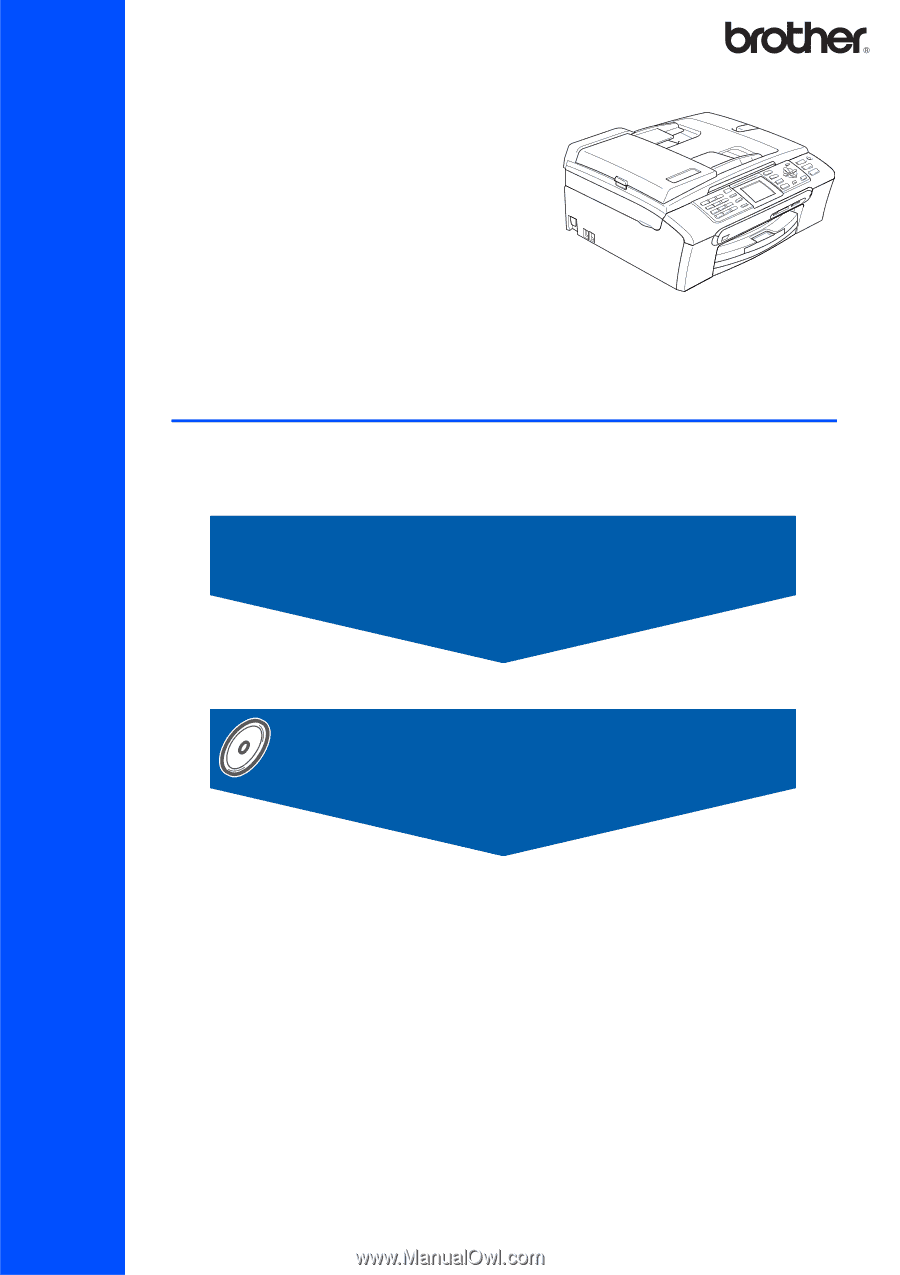
STEP 1
STEP 2
Setup is Complete!
Quick Setup Guide
Setting Up the Machine
Installing the Driver & Software
MFC-465CN
Before you can use the machine, you must set up the hardware and install the software.
Please read this Quick Setup Guide for the correct setup procedure and installation instructions.
Keep this Quick Setup Guide, the User’s Guide and the supplied CD-ROM in a convenient place for
quick and easy reference at all times.